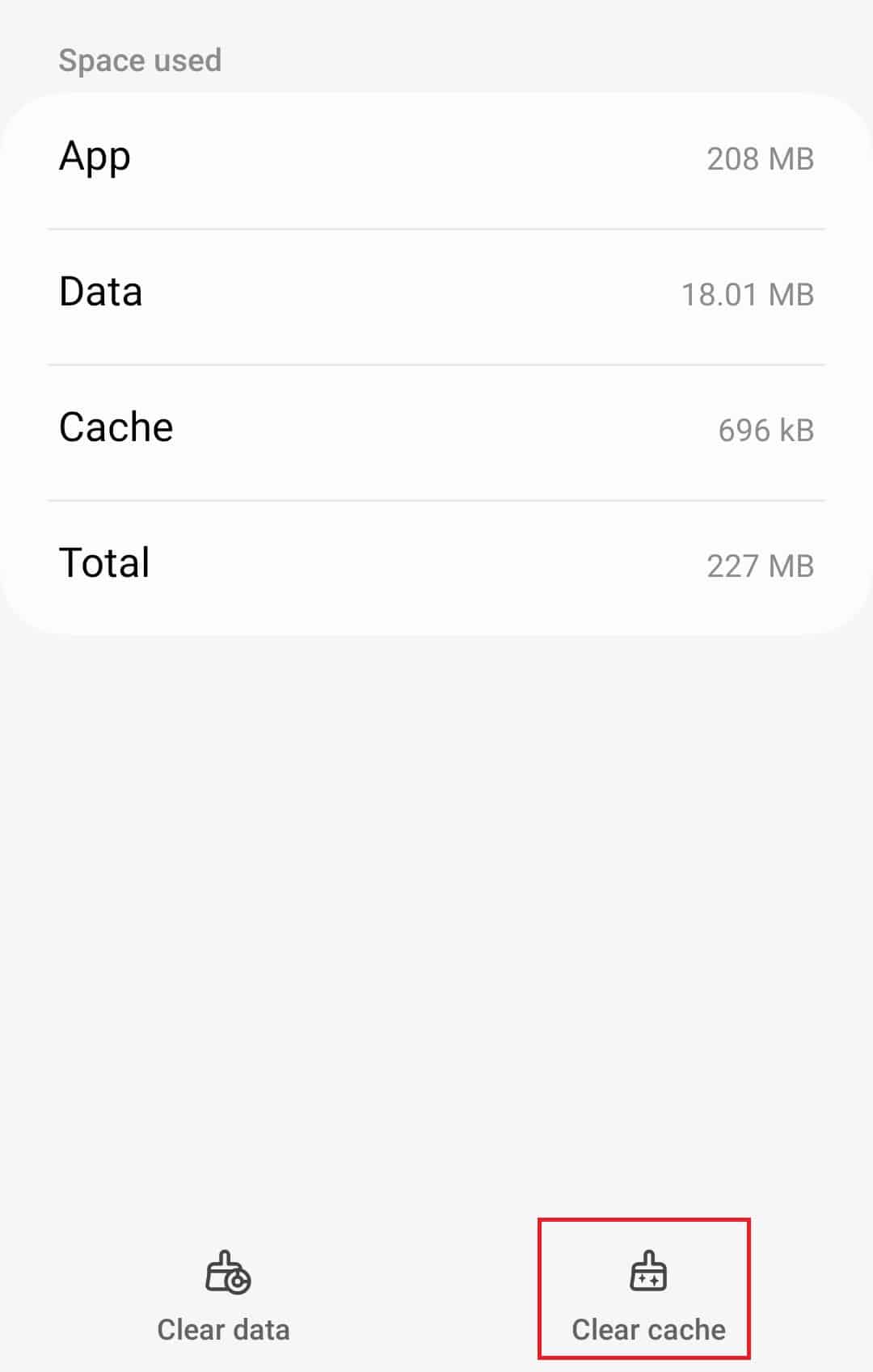- Disney+ is a popular streaming service, but some users experience loading screen issues
- Restarting the device can often resolve the loading screen problem
- Checking and improving your internet connection, force-stopping the application, clearing app data and cache, or reinstalling the app are effective fixes for Disney Plus loading screen problems.
Disney+ or Disney Plus is one of the top streaming options users have after Netflix and HBO Max. Moreover, Disney+, at this moment, offers the best value for money proposition as opposed to others. However, just like every streaming service has its own set of issues, Disney Plus is no different. A lot of users recently started flooding forums that Disney+ is stuck on loading screen.
For the users, the loading screen seems to be taking forever to load the video. When the user clicks on the video, the loading screen appears. However, there’s no such problem related to login issues with that. If the same thing is happening with you, you are in luck. Here’s our guide to help you fix Disney Plus stuck on the loading screen on your PC, TV, and Phone.
Fix Disney Plus Stuck on Loading Screen on PC/TV/Phone
If you are worried about the loading screen of Disney Plus, don’t worry. In this detailed guide, we will make sure that you don’t face such an issue henceforth. However, make sure that you follow the fixes in the way they are mentioned and don’t skip any.
Fix 1: Restart your Device
Whether Disney+ is stuck on loading on PC, TV, or Phone, you have to restart your device. As simple as this may sound, a simple restart is sometimes enough to get rid of that pesky loading screen that doesn’t seem to go away.
We practically don’t know the effect of restating until we try so, and it miraculously fixes all the minor issues easily. Therefore, restart your device. You can shut it down, wait for a few minutes, and then turn it on for the restart to take effect completely. However, if the restart doesn’t help, move forward with the next fix.
Fix 2: Check Your Internet Connection
Disney Plus is a smart streaming platform. As a result, internet usage is pretty high, to be precise. If you stream a full HD movie for 2-3 hours, it can take around 3 GB or data easily. if you don’t have that amount of data, you will see that Disney Plus is stuck on the loading screen and takes forever to load.
The issue is most evident in the case of users who depend primarily on mobile hotspot, Disney Plus will keep showing a loading screen because it is not getting the required bandwidth.
Moreover, sometimes the internet speed is not enough in many cases. Keep in mind that Disney Plus is a streaming service, and it has high internet usage. As a result, the minimum requirement to stream high-quality videos is at least 4-5 Mbps. If you have an internet that is slower than that, you might face long loading times. If internet is not your issue, move on with the next fix.
Fix 3: Force Stop the Application
The Disney+ application works only as an application in the case of Android Smartphones, iPhones, and Televisions. Although there’s no way to force stop the Disney+ application on Smart TVs, you can surely do that in Android and iPhones. Follow these steps to force stop Disney+:
For Android
- Press and hold the Disney+ application for 2 seconds.
- From the pop-up menu, tap on the (i) button.
- Click on Force Stop.
- Restart your device.
For iPhone
- Double tap the home button if you are using older iPhones.
- Swipe up Disney+ from the multitasking screen.
- If using newer iPhones, swipe up from the home screen.
- Remove Disney+ from the recent tasks list.
- Restart your device.
Once you have done the above, try opening Disney+ and check whether it is working now.
Fix 4: Clear App Data and Cache
If the Disney+ application is troubling you, getting stuck on the loading screen, it is now time to clear app data and cache. This method works on all devices except Samsung Smart TV. On Samsung TVs, you have to reinstall the application.
For Android
- Press and hold the Disney+ application for 2 seconds.
- From the pop-up menu, tap on the (i) button.
- Click on Manage Storage.
- Click on Clear Cache and then click on Clear Data.
- Open Disney+ and log in again.
For iPhone
- Open Settings.
- Go to General.
- Scroll down and tap on iPhone Storage.
- Find and click on Disney Plus.
- Tap on the Offload app.
- Open Disney+ and log in.
Smart TV
- Open Settings.
- Go to Apps.
- Find Disney Plus
- Click on Clear Data and Clear Cache.
- Come back to the home screen and open Disney+.
Once you clear app data, your Disney+ should start working optimally without causing any loading screen issues.
Fix 5: Reinstall Disney+
If none of the above methods have worked to fix Disney+ stuck on the loading screen, it is now time to reinstall it. Depending on your device, you will know how to uninstall an app. Just follow the same method for Disney+.
After uninstalling, don’t directly install Disney+. Instead, wait for 1 minute, restart your device, and then proceed with the installation. This method for sure will resolve the loading screen issue once and for all.
The Bottom Line
Well, that’s all we have here about how you can fix Disney Plus stuck on the loading screen on PC, TV, and Smartphone. We hope this guide has helped you. If you are still facing any issue, don’t forget to comment below.
ALSO READ:
- How to Fix Disney Plus Error Code 39
- How to Fix Disney Plus Not Working or Stuck on Firestick
- How to Fix Disney Plus Error Code 41
- Fix Disney Plus Keeps Changing Language
- How To Play From The Beginning In Disney Plus
- Activate Disneyplus.com Login/Begin URL 8-digit Code
- How To Fix Disney+ Plus Unable To Login Issues
- Activate ESPN.com Plus Activate on Roku, Xfinity, Fire Stick, Apple TV, Hulu