- Verizon iPhone users should update cell towers for optimal performance and network connectivity.
- Updates bring new features like VoLTE, and failing to update may result in bad network conditions.
- To update cell towers on a Verizon iPhone, check for pending carrier updates in the Settings > General > About section and follow on-screen instructions.
If you are facing connection issues or frequent signal drops, your best option would be to update cell towers Verizon iPhone. Cell Tower updates on iPhone are released by the original carrier, be it Verizon, T-Mobile, or Virgin. In this guide, we will be talking about only Verizon, though, because the process is more or less similar.
Updating carrier settings is always beneficial because it brings out new features released by Verizon. As a result, if VoLTE wasn’t available before, it should be available after the update. Furthermore, Carrier settings are usually downloaded automatically and prompted before updating. If this isn’t happening, you need to read this guide carefully. So, let’s get started.
Why Do You Need to Update Cell Towers in Verizon iPhone?
Unlike other countries that support GSM communication, Verizon provided iPhones run on traditional CDMA network. As a result, updating cell towers is mandatory to maintain optimum performance and network connectivity across every area.
In worst cases, you may feel like you have a good network in your bedroom, while when you shift to the living room, you will see that network drops considerably. All this happens due to not updating cell towers. And if you update them, you won’t have to face any such issues.
Furthermore, if your Carrier is releasing newer items such as VoIP or VoLTE, you can only get them if you update cell towers Verizon iPhone. Unfortunately, failing to do so will result in bad network conditions and unstable signals all the time. That’s why, it is always in your best interest that whenever you face network issues, update cell towers.
How To Update Cell Towers Verizon iPhone | Verizon Tower Update Code
In optimal conditions, if a cell tower update is available on your Verizon iPhone, you will be prompted to install it. If not prompted, you will have to manually look for it and install it. Either way, if some problem has occurred, you may need to reset the cell towers. We have discussed everything in detail below.
Your carrier may release a cell tower update depending on the needs. As a result, if you have an update available and it is pending, follow these steps to update it:
- Open Settings.
- Tap on General.
- Tap on About.
Now, if an update from Carrier is pending, you will see it here. Follow the on-screen instructions to download and install the update.
If you have recently installed an eSIM and that isn’t from Verizon, follow these steps either:
- Open Settings.
- Tap on General.
- Tap on About.
- On the About page, look for Carrier and tap on that.
- You will see a notification that a Carrier update is available. Click on Install the let the update download and install itself.
How to Update Cell Towers on the Latest iPhones?
If you have one of the latest iPhones, such as the iPhone 12, to iPhone 14, you don’t need to update carrier settings manually. Instead, your iPhone will do this itself.
You just have to restart the phone, and the job is done. In some cases, even a flight mode toggle is enough to update cell towers. Furthermore, we found that recently, even updating cell towers is not necessary on iPhones. This is because of the advent of 5G and other technologies.
The carrier updates are usually sent via phone updates, and once you install them, your work is done. You don’t have to worry about updating cell towers on the latest iPhones, even if they are from Verizon.
How to Reset Cell Towers in Verizon iPhone?
If you are facing continuous network issues such as signal drops or internet speed fluctuations, you might need to reset cell towers in Verizon iPhone. The steps to this is simple. Just follow these steps:
- Open Settings.
- Tap on General.
- Now, tap on Transfer or Reset iPhone.
- Again, tap on Reset.
- Now click on Reset Network Settings.
- Now, enter your Passcode to confirm the operation.
Once the aforementioned steps are performed, your carrier settings will be reset, and network issues will be resolved.
However, you don’t need to do this if you own one of the latest iPhones. Instead, you just have to turn on Data Roaming. You can find this option by following these steps:
- Open Settings: Unlock your iPhone and locate the “Settings” app. It looks like a gear icon and is usually found on your home screen.
- Find Cellular (or Mobile Data): In the Settings menu, scroll down and tap on “Cellular” (or “Mobile Data” depending on your region).
- Enable Data Roaming: Within the Cellular (or Mobile Data) menu, you’ll see an option labeled “Mobile Data.” Toggle the switch next to it and turn it on.
- Now Click on “Mobile Data Options“, and Tap the switch next to Data Roaming to turn it on. The switch will turn green when enabled.
Confirm: A pop-up message may appear informing you about potential roaming charges. Read the message and tap “Enable” to confirm if you wish to proceed.
This is how you can reset carrier settings on your iPhone. This works for both older and newer-generation devices.
Is Dialing 228 Necessary for Updating My Verizon Phone
- For 3G Devices: If you have an older 3G device, like an older phone, then yes, you would still use *228 to update your phone’s network settings.
- For 4G LTE/5G Phones: If you’re using a newer 4G LTE/5G phone, you don’t need to dial *228 to update the Preferred Roaming List. This task is managed by the SIM card inside your phone or incase of eSIM, you simply need to update your iOS Version.
The Bottom Line
Well, that’s all we have here about how you can update cell towers on Verizon iPhone. We hope this guide has helped you. If you still have any doubts, make sure to comment down below.
ALSO READ:
- Is Verizon Down or Not Working | Verizon Outage Tracker
- How to Fix Verizon Fios Router Lights: Red, White, Orange, Red
- How to Fix Yellow Light On The Verizon Fios Router
- Find Your Lost or Stolen Samsung Smartphone
- How to See WiFi Password on iPhone or iPad
- How to Activate Facetime on iPhone or iPad
- Fix iPhone Unable to Communicate with Apple Watch
- How To Find Serial or IMEI Number on Apple iPhone


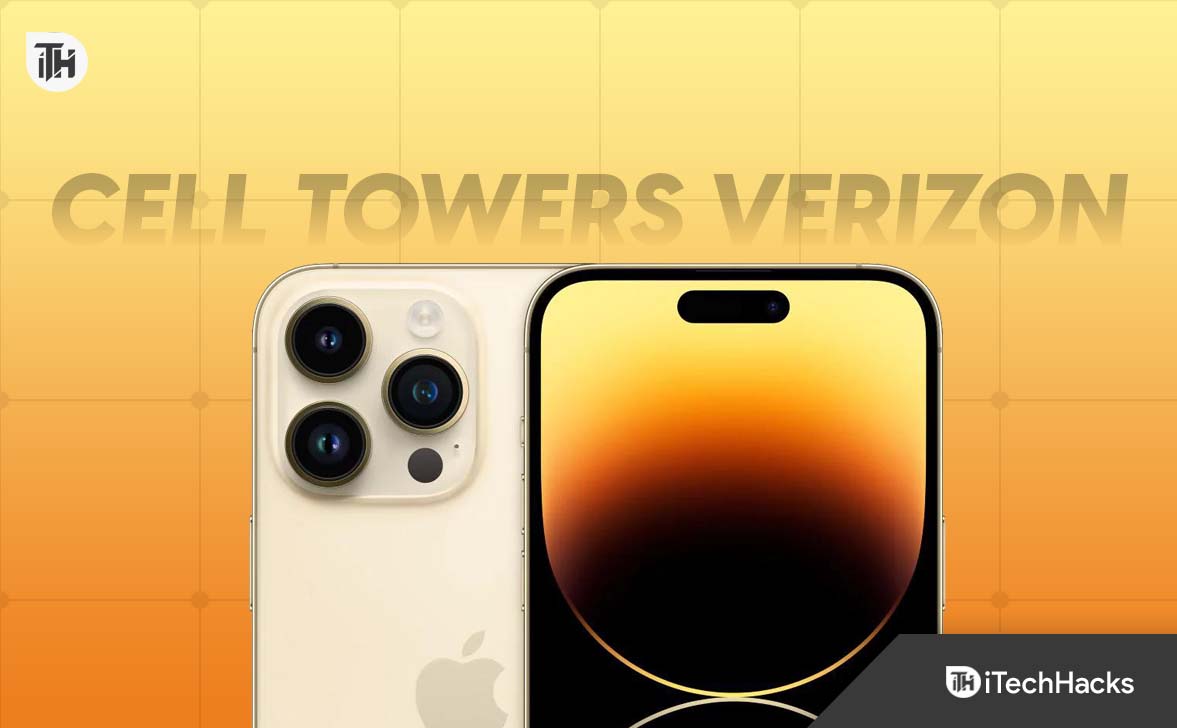
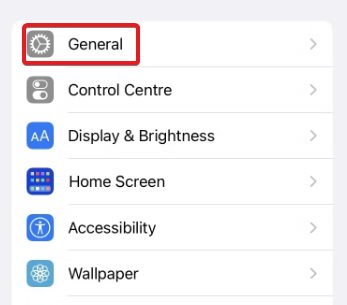
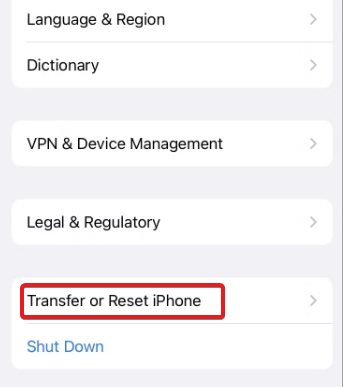

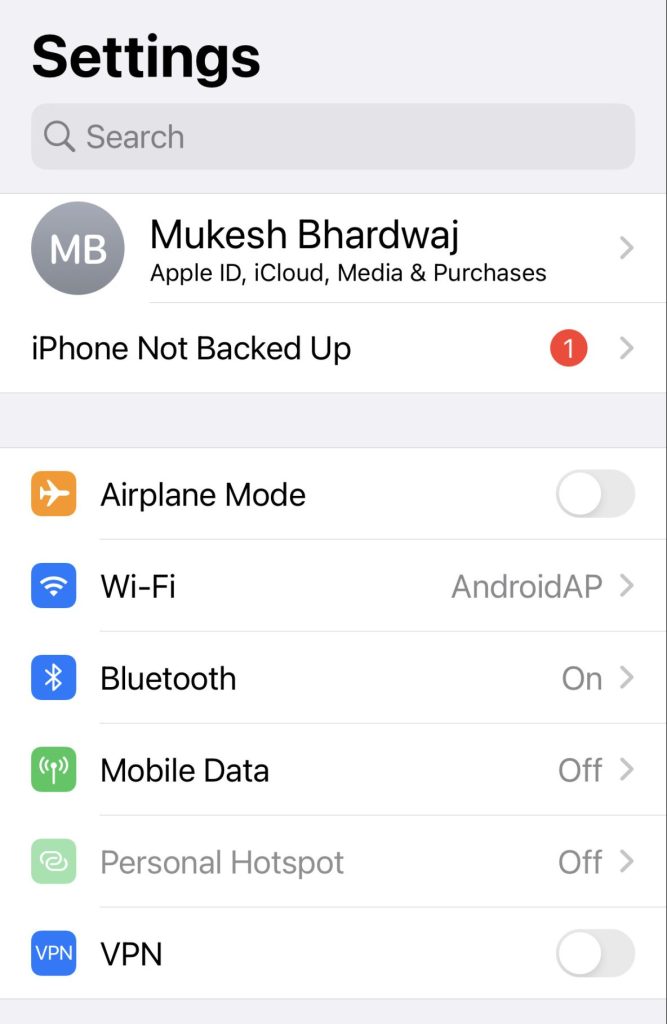
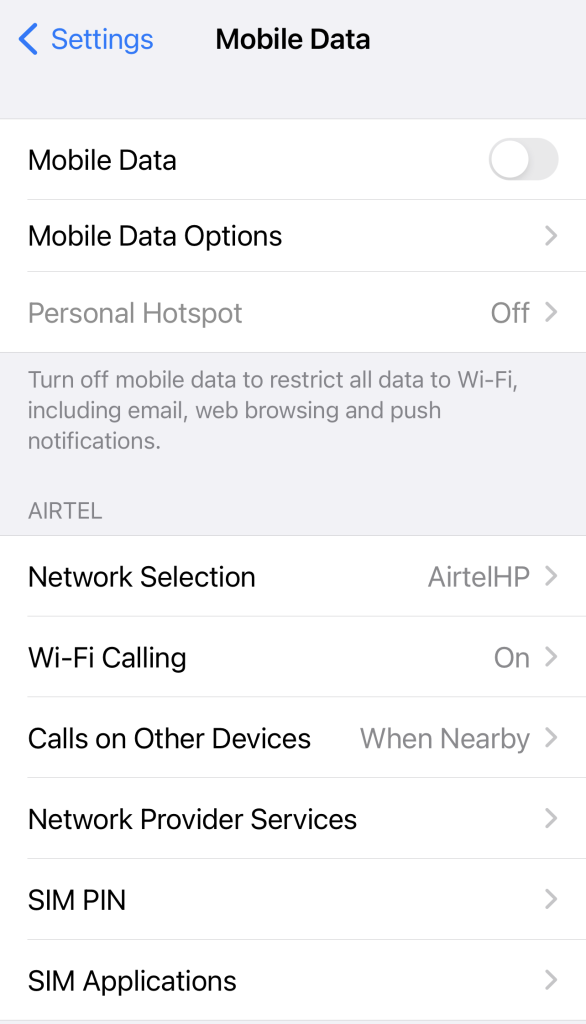
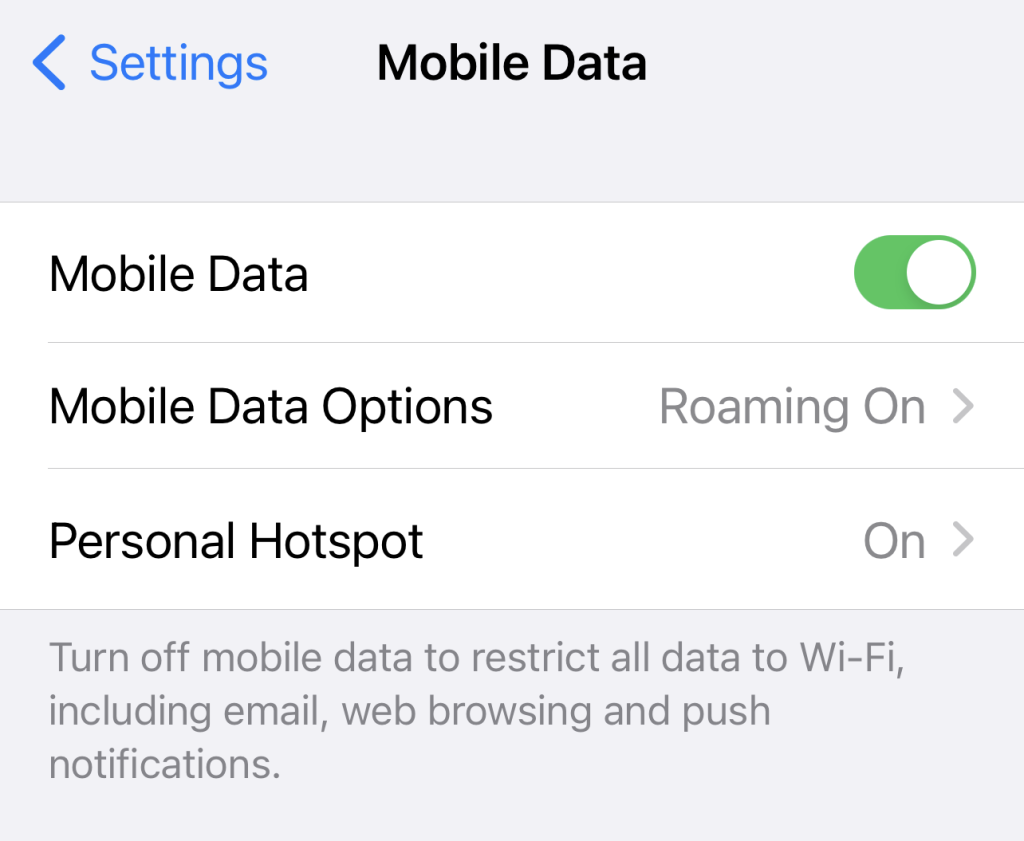
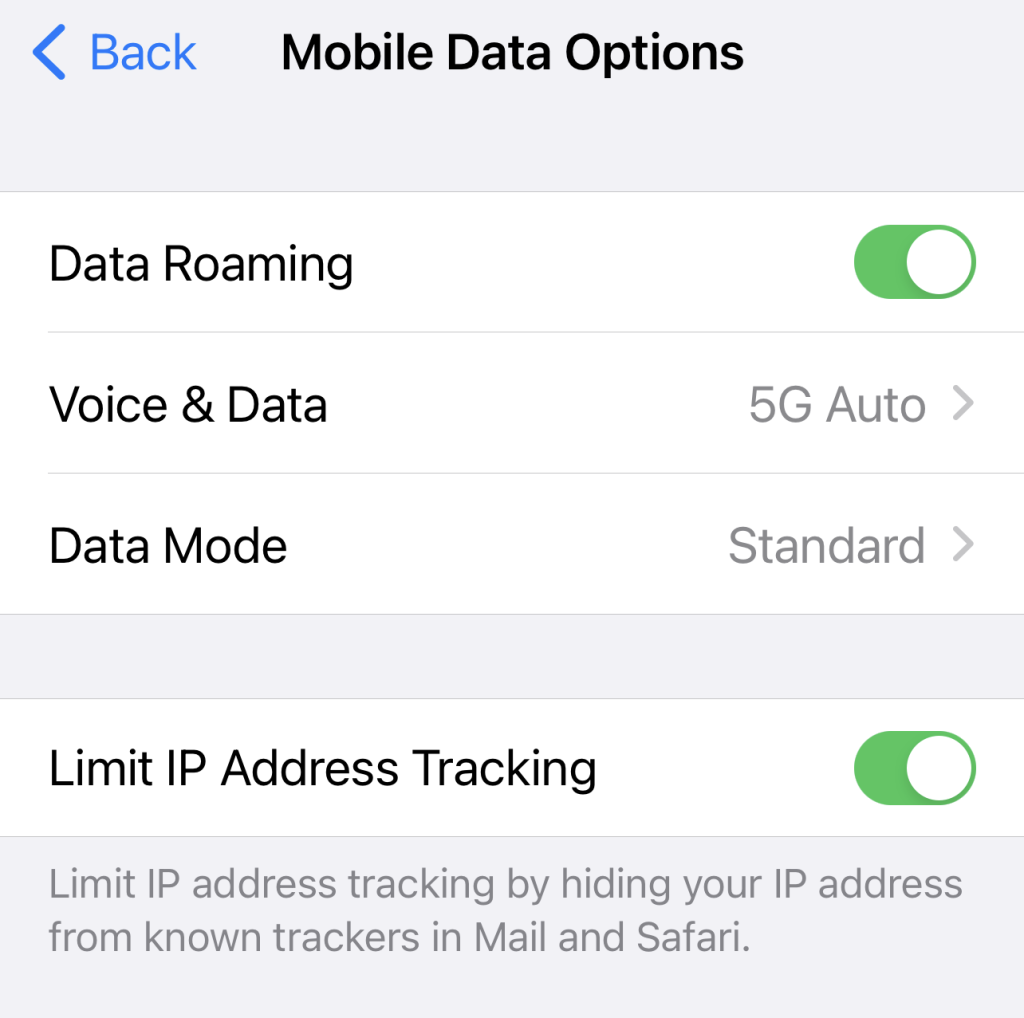 Confirm: A pop-up message may appear informing you about potential roaming charges. Read the message and tap “Enable” to confirm if you wish to proceed.
Confirm: A pop-up message may appear informing you about potential roaming charges. Read the message and tap “Enable” to confirm if you wish to proceed.