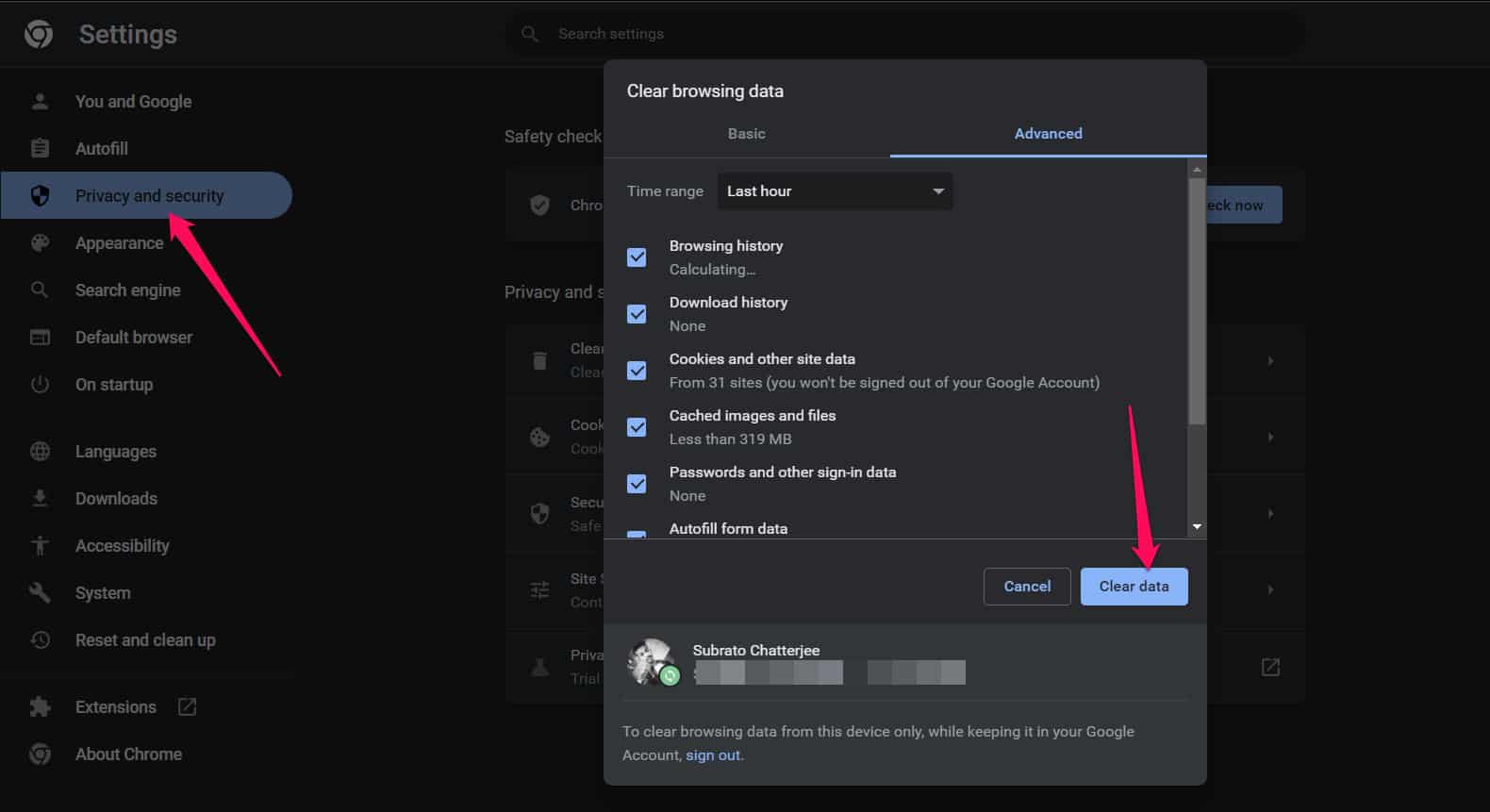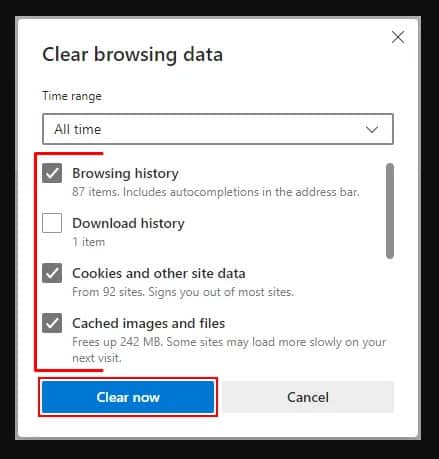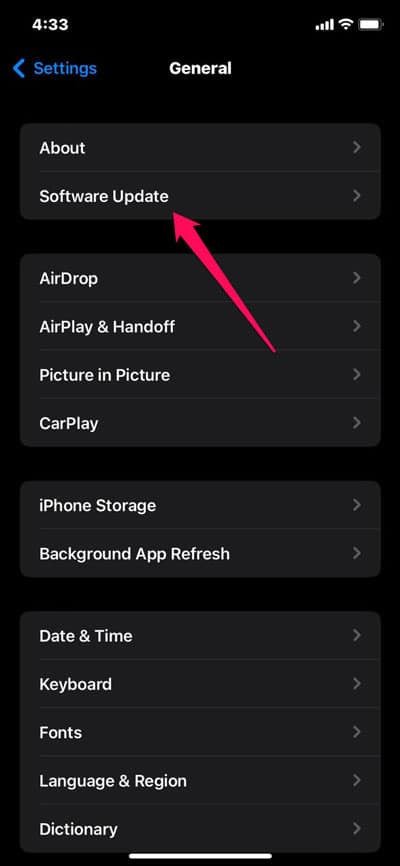- Disney+ offers a variety of content, but users may face error code 39, preventing streaming by inhibiting login due to internet connection, software issues, cache, cookies, or VPN/proxy usage.
- To resolve error code 39, users should restart the app or device, check internet connectivity, clear cache and cookies, update device software, and disable VPN or proxy.
- Contacting Disney+ support for further assistance is recommended if the issue persists, ensuring users can enjoy uninterrupted streaming of their favorite content.
With Disney+, users can access a wide range of TV shows, movies, and original content. Although it is technically robust, users may encounter error codes such as code 39 from time to time, as with any streaming service. This article will discuss the top ways to fix the Disney Plus error code 39.
What is Disney Plus Error Code 39?
In Disney Plus error 39, users cannot stream content when they cannot log in. In most cases, this error code is caused by issues with the internet connection, outdated software, cache, cookies, VPN or proxy, or outdated software.
To solve error code 39, it may be necessary to try several solutions, as the cause can vary from user to user. Following the steps listed further in this article is recommended if you encounter Disney+ error code 39.
What Are The Reason Behind Disney Plus Error Code 39?
Disney Plus error code 39 may be caused by the following factors:
- Most often, error 39 is caused by an unstable or slow internet connection. It is possible to suffer from buffering or other streaming issues if your internet connection is slow or unreliable.
- You may also experience error code 39 if your device’s software is outdated. It is possible that Disney+ will not function if your device’s software is incompatible.
- You may experience streaming errors if your browser accumulates a large number of cache and cookie files over time.
- There is a possibility that VPNs or proxy servers may interfere with your connection to Disney+, resulting in an error code 39.
- Error code 39 may be caused by an issue with Disney+ servers, which their support team can resolve.
These are a few of the most common causes of Disney+ error code 39. Following the steps in the previous answer is recommended if you encounter this error.
How to Fix Disney Plus Error Code 39
Here are some fixes that will help you resolving the Disney Plus error code 39. So, if you are facing this problem, make sure to check them out:
Restart The App or Device
You can also resolve Disney+ error code 39 by restarting the application or device. It is sometimes possible to fix an error simply by restarting the app or device.
Check Your Internet Connection
When trying to resolve Disney+ error code 39, it is important to check your internet connection. The error code is often caused by poor internet connectivity, which can result in buffering and other streaming issues.
If you want to check your internet connection, follow these steps:
- In cases where your internet connection is slow or unreliable, restarting your router or modem can often resolve the problem.
- To avoid problems with public Wi-Fi networks, try switching to a cellular data connection or changing to a different network. It will help you determine whether the problem is specific to your current network.
- In some cases, network outages lead to poor internet connectivity. Visit the website of your internet service provider to check for outages, or search for internet outages on Google.
- For the best streaming experience on Disney+, ensure that your internet connection is fast enough by running a speed test. During a speed test, you will be able to determine how fast your connection is downloading and uploading.
By following these steps, you can determine if Disney+ error code 39 is caused by poor internet connectivity. Then you can install a router closer to your house, upgrade your internet plan, or get in touch with your provider for help if the connection isn’t working.
Clear Cache And Cookies
In order to resolve Disney Plus error code 39, it is also necessary to clear the cache and cookies. You may experience issues when streaming content if your browser has accumulated a large amount of cache and cookies files. Follow these steps to clear your cache and cookies on different browsers:
1. Google Chrome:
- From the upper-right corner of the browser window, click the three dots.
- Thereafter, click More tools and then Clear browsing data.
- You can then choose Cached images and files and Cookies and other site data and click Clear data.
2. Mozilla Firefox:
- To do so, click the three horizontal lines in the upper right corner of your browser.
- Click on Options.
- Select Privacy & Security.
- On the Cookies and Site Data page, click Manage Data.
- Then click Remove All Cookies.
3. Microsoft Edge:
- To bring up the menu, click the three dots at the top of the browser window.
- Go to Settings.
- Select Privacy & security.
- Click on Clear browsing data at the bottom of the page.
- Clear cached files and cookies, then click Clear now.
You can resolve Disney+ error code 39 by clearing your cookies and cache. By doing so, you will ensure that your browser is running smoothly.
Update Your Device Software
In order to resolve Disney+ error code 39, you should also update the software on your device. There is a possibility that outdated device software can contribute to compatibility issues with Disney+, causing errors while streaming content. You can update your device’s software by following these steps:
- Smart TVs: Depending on the brand and model of your TV, updating the software can differ. You can access your TV’s software update options through the settings menu. If any updates are available, you should be able to check for them and install them.
- Streaming Devices: If you have a Roku or Amazon Fire TV, you can usually check for and install updates from the device’s settings. You can check for updates by navigating to the settings, selecting System or Device, and then selecting Check for updates.
- Mobile Devices: In mobile devices like iPhones or Androids, you can check for and install updates through device settings. Using an iPhone, navigate to Settings > General > Software Update. Using an Android, navigate to Settings > System > Software Update.
If your device software needs to be updated, you can ensure it is up-to-date and that Disney+ error code 39 is not caused by a compatibility issue.
Disable VPN or Proxy
Disabling your VPN or proxy is another essential step in resolving Disney+ error code 39. If you use a VPN or proxy while streaming content on Disney+, you may experience compatibility issues. You can disable a VPN or proxy by following these steps:
- VPN: It is usually possible to turn off a VPN using the VPN client software or your device’s network settings. You can turn off a VPN on a computer by closing the VPN client software or disabling the VPN connection. Go to Settings > VPN on a mobile device and disable it.
- Proxy: Your device can usually be configured to turn off the proxy if you are using one. To do this, navigate to Control Panel > Internet Options > Connections > LAN Settings. Then uncheck the box for Use a proxy server for your LAN. For mobile devices, go to Settings > Wi-Fi and tap i. There, you can disable the proxy server.
By disabling a VPN or proxy, you can ensure that Disney+ error code 39 is not caused by compatibility issues.
Contact Disney+ Support
Whether the solutions above work, Disney+ support can offer you further assistance. It may be possible for them to provide a solution or suggest additional steps for resolving the error code 39.
Wrap Up
Error code 39 affects many Disney+ users, but it can generally be solved by following the above steps. In case the error persists, Disney+ support should be contacted for assistance. It won’t take long for you to be able to stream your favorite Disney+ content once you find the right solution. Anyway, that’s it from our side on how to fix Disney Plus error code 39. We hope that this guide has helped you. For more info, comment below and let our team know.
ALSO READ: