- Modern Warfare 2 is a popular first-person shooter game with intricate missions and equipment like Sae for killstreaks.
- Players are facing issues with the Sae not working, causing freezing and inability to use explosives on enemies, leading to frustration.
- Troubleshooting methods include restarting the game and device, checking internet connection, disabling Windows Firewall, updating the game and system, and contacting game support.
Modern Warfare 2 is a first-person shooter game developed by Infinity Ward. In the game, the players are needed to complete the mission through which they earn rewards and level up their stats. There are a lot of things for the player to explore in the game.
The players are needed to complete the missions with the help of equipment that is available in the game. The Sae is one of the pieces of equipment through which the killstreak is used. When the Sae is activated, the character takes out the tablet and drops the explosives on the enemies.
Many players are now reporting some issues with the Sae. Whenever the player is taking out the tablet, then it freezes, and neither the player is able to use it on the enemies or get in the game back by again putting the tablet. This is causing serious problems for the players.
Now, they are looking for some troubleshooting method through which they can fix the Modern Warfare 2 Sae Not Working issue. In this guide, we have come up with some fixes for the problem along with the reason why you are facing the Modern Warfare 2 Sae Not Working issue.
Why is Modern Warfare 2 Sae Not Working?
The players are confused that why the Modern Warfare 2 Sae Not Working. Due to this issue, the players are not able to drop the explosives on the enemies. Along with it, the player also gets freeze and the enemies can easily kill them. The players are not able to figure out the reason behind it. However, we are here to explain why the players face this issue. Below we have listed the reasons; make sure to check them.
- You are not connected with a proper internet connection due to which the features are not working properly.
- There is some bug in the installed game files.
- You are not using the updated version of the game.
- Your system software or third-party apps are blocking some responses.
- You are not using the latest version of the operating system.
How To Fix Modern Warfare 2 Sae Not Working
The players are looking for methods by which they can fix the Killstreak Freeze Issue. This is a very frustrating bug and it is ruining the whole gameplay for the players. However, you can easily fix this issue by implementing the fixes method that we will list in this guide. Keep on scrolling to know about every fix for resolving this issue in the game.
Fix 1: Restart Your Game and Device
If you are facing the issue and the Sae is not working properly in the game, we will suggest that you should restart your game and device. First, we will suggest that you should try restarting the game. When you restart the game, if there are any bugs or minor issues, they will be fixed easily as we will be going to close the game, and it’s all background processes. After doing this, wait for some time and again start the game.
Still, if you are facing the issue, we suggest you try restarting the device. It is because sometimes there are files that might not be working properly, and due to it, the processes of the game will not work properly. The players can easily fix this issue by restarting the device. Try this out and check whether the issue has been resolved or not.
Fix 2: Check The Internet Connection
Many players are reporting issues with the Sae not working. One of the reasons that it might not work properly can be your internet connection. If you are not connected with a stable internet connection, it’s likely that all the processes of the game will not work properly, and you will face the issue.
Modern Warfare 2 will require a highly stable internet connection so that it can function properly. You can easily check if the internet that you are connected to is stable or not. To check this, you have to use the internet speed checker. Follow the steps which are given below to check the internet connection.
- Open any browser on your device.
- After it, click on the most relevant search result.
- Start the internet speed tester and check the download and upload speed of the network that you are using.
- If the speed is more than 50Mbps, you are connected with a good network connection. But if not, you must fix your router or change the network to run the game without any issues.
Fix 3: Disable Windows Firewall
The Windows Defender Firewall blocks the suspicious responses received to the PC from third-party apps or websites. It might also be a reason why you are encountering this issue. But don’t worry; you can quickly fix this. You only have to disable the Windows Firewall to fix the Modern Warfare 2 Sae Not Working issue. To disable the Firewall, you will need to follow the steps which are listed below.
- Open the Start Menu by pressing the Windows Key.
- Type “Windows Defender Firewall” in the Search Bar.
- Click on the most relevant search result.
- Once the other screen is loaded, then you will see the option of “Turn Off Windows Firewall.” Please turn it off for both private and public networks.
Now, on the left side of the screen, you will see the option of “Turn Windows Firewall on or off. “ Click on it.
- After it, click on Save and check whether the Modern Warfare 2 Sae Not Working issue has been resolved or not.
Fix 4: Disable Antivirus
Antivirus is another application software that acts as a blocker for stopping suspicious activity from receiving through third-party apps. There are chances that your antivirus might have found any suspicious activity from the game’s server, and it is now blocking it from receiving different responses, due to which the Sae might not be working.
There are chances for this to happen, so we suggest you disable the antivirus. After disabling, check whether the issue has been resolved or not. To do this, follow the steps which are given below.
- Open the Antivirus which is installed on your PC.
- After it, open the settings.
- Disable the antivirus from its settings.
- That’s it; check whether the issue has been resolved.
Fix 5: Check The Requirements
When you are trying to use the killstreak, then first check whether you have fulfilled the requirements. For this, you need to have at least seven kills continuously and after it, you should have 875 points without getting killed. If you have fulfilled the requirement, then you will be able to achieve the kill streak.
Fix 6: Open The Scorecard
Even if you fulfilled the requirements and faced the issue, then there are chances that the kill streak is not working because of the bug. You can easily fix this by following the steps which are listed below.
- When you are facing an issue, then open the scorecard.
- After it, open the map.
- Now, check whether the issue has been resolved or not.
Fix 7: Check For the Game’s Update
If you are not using the latest version of Modern Warfare 2, you will likely face the issue. The developers push the updates to fix the minor bugs due to which the players are facing issues.
To fix those issues, the developers release the update. Also, as the users are facing the Sae not working issue, there are chances that the developers might be working on it and will surely release the update soon.
For doing this, you will have to check for the game’s update. Follow the steps which are given below to check for the game’s update.
- Open the game store from which you have installed the game.
- Now go to the installed games.
- Look for the Modern Warfare 2 game.
- Right-click on it and select “Check For Updates.”
- Now, if there is any update available, then download it.
- After installing the update, check whether the issue has been resolved.
Fix 8: Check For System Update
The players are reporting issues with the game, but there are chances that it might not work properly if you are not using the latest version of the operating system.
We suggest you check for a Windows update on your PC to resolve this issue. You can easily do this by following the below-mentioned steps.
- Open the Start Menu.
- Go to Settings.
- Click on Windows Update on the left side of the screen.
- Now, click on check for updates.
- If there is any update available, then download it.
- That’s it; you are done.
Fix 9: Contact Game’s Support
Even after implementing the above fixes, we suggest you contact the game’s support if the issue is not resolved. To do this, you will need to write a mail clarifying the problem that you are facing along with the system information. Once you have mailed about it, then customer support will surely come up with a solution to the problem.
Wrapping Up
Modern Warfare 2 is a first-person shooter game developed by Infinity Wards. The developers have made sure that they provide the players with every function in the game and make it realistic and optimized for use. The players also love the game very much, that’s why it has millions of active users.
Some players were reporting issues related to the game. It was related to Sae. Whenever the players tried to use the kill streak, then they were stuck in the same place. Due to this the enemies were able to kill them easily.
They were reporting Modern Warfare 2 Sae Not Working issue. It was ruining the players’ gameplay as well as they were very frustrated because of the bug. However, you can easily try to fix the problem by implementing the fixes we have listed above. So try the fixes and check whether the issue gets resolved or not.
RELATED GUIDES:
- 10 Ways to Fix COD Modern Warfare 2 Campaign Keeps Crashing
- How to Fix Modern Warfare 2 Stuck On Installing For PS5
- How to Fix 0x887A0005 in Modern Warfare 2
- Fix Can’t Equip Gold Camo In Modern Warfare 2
- How to Fix Warzone 2 Packet Loss for PC, PS5, PS4, Xbox
- Fix Unable To Access Online Services Modern Warfare COD





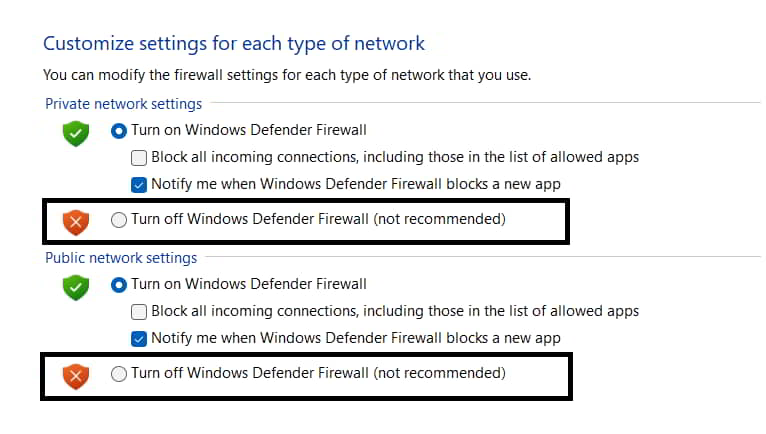 Now, on the left side of the screen, you will see the option of “Turn Windows Firewall on or off. “ Click on it.
Now, on the left side of the screen, you will see the option of “Turn Windows Firewall on or off. “ Click on it.