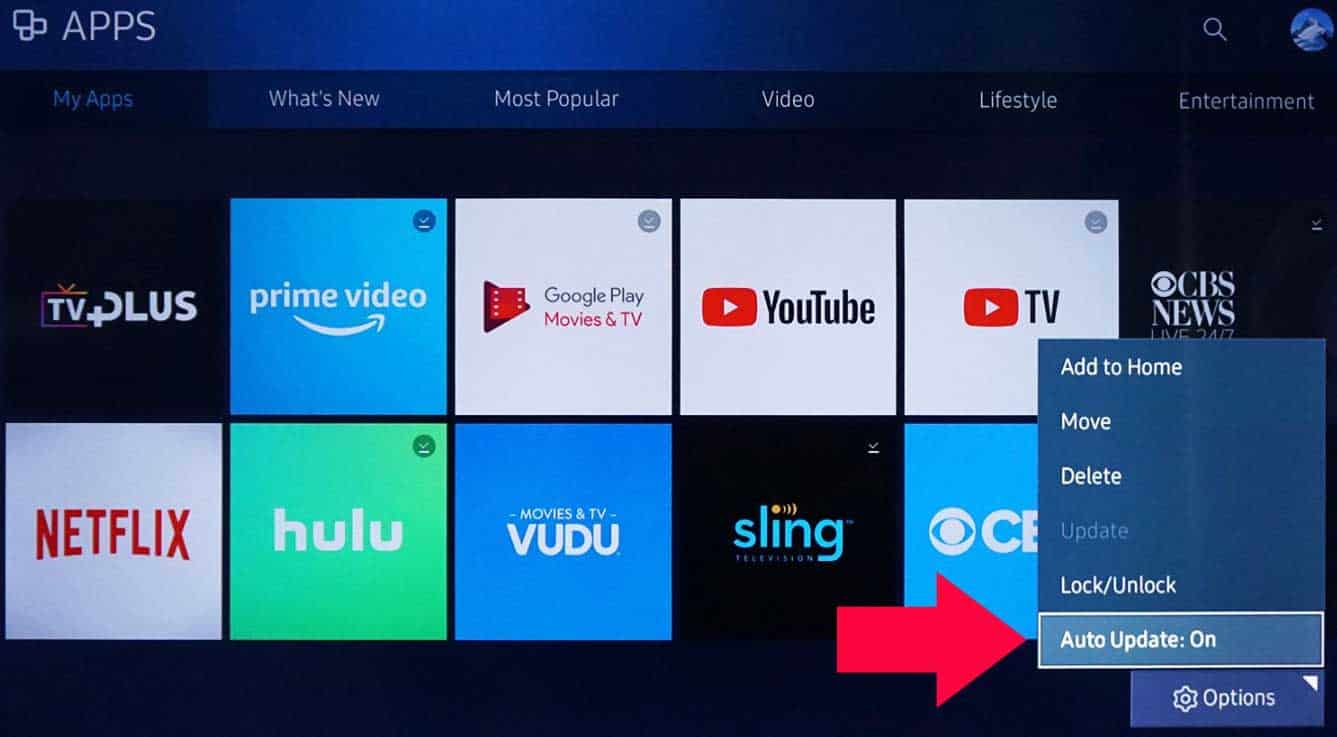- Netflix crashing on TV is a common issue, especially for users who rely on streaming over going to cinemas or PVRs.
- The most common causes include slow or unstable internet, outdated app versions, or overloaded networks.
- To fix the problem, try restarting your router, checking your internet connection, clearing app cache/data, reinstalling Netflix, updating the app, switching to an Ethernet connection, or upgrading your subscription if needed.
It’s super frustrating when you’re all set to relax and watch your favorite Netflix show, and suddenly — crash. You get the annoying message: “Unfortunately, Netflix has stopped.” Yeah, we’ve all been there.
After a long day, many people just want to chill with some online streaming, but when Netflix keeps crashing on your TV, it ruins the whole vibe. With busy schedules and not enough time to visit cinemas or theaters, platforms like Netflix are the go-to for entertainment — so it’s even more annoying when it doesn’t work properly.
In this guide, I’ll walk you through some simple ways to fix Netflix crashing or freezing on your TV. So let’s not waste any time — here are the top fixes to try.

Why does Netflix Continuously Freeze while Streaming on My TV?
Netflix may frequently crash on your TV due to a bad internet connection; check with your data or cache problems; the version is out-of-date; check TV apps that need to be upgraded, restart your WiFi, re-downloading the Netflix app on your TV, attempting a different internet connection.
There is no doubt that Netflix is one of the most widely used streaming services, but several users have complained that their Netflix crashing problem is there whenever they try to use the Netflix app. This can be extremely frustrating for the user when watching anything crucial or in the middle of a broadcast.
What Are the Ways to Fix Netflix Keeps Glitching on My Smart TV?
With millions of users, Netflix is a well-known streaming service. Netflix offers movies and web series that are generally streamed directly to your TV, but the process is not always easy and straightforward.
When users begin viewing Netflix on their smart TVs, it has also been known to crash frequently. Despite the inconvenience and frustration, there are solutions available to fix Netflix crashing on your smart TV.
Others speculate that a flaw in the Netflix app itself may cause it. But the fix is frequently incredibly easy. The most frequent problems that lead to Netflix crashing on your TV are listed below.
How To Fix Netflix Keeps Crashing on My TV
With millions of users, Netflix is a well-known streaming service. Netflix offers movies and web series that are generally streamed directly to your TV, but the process is not always easy.
When users begin viewing Netflix on their smart TVs, it has also been known to crash frequently. Despite the inconvenience and frustration, there are solutions available to fix Netflix crashing on your smart TV.
Some believe it is because a Netflix server issue is slowing down your smart TV. Others speculate that a flaw in the Netflix app itself may cause it. But the fix is frequently incredibly easy. The most frequent problems that lead to Netflix crashing on your TV are listed below.
Restart your Router
As formerly mentioned earlier, connectivity problems can be a significant factor in Netflix crashing. To fix network connectivity troubles, you must stand up from your armchair and restart your router.
Simply disconnect your WiFi router from its power supply for almost 30 seconds to restart it. Put it back in and let the internet connect. When using mobile data to watch Netflix on your phone, consider quickly activating airplane mode.
It will be impossible for your phone to connect to the internet as a result of this. After that, turn it off and then turn your mobile data back on.
Check Internet Connection
Your TV frequently crashes because a weak or unstable internet connection most likely causes Netflix. Slow loading at times brought on by the irregular connection cause the app to crash and shut down immediately.
A network with too many devices on it may also be responsible for this. If you want to use Netflix on your TV and run into this issue, you may need to unplug your phone or other devices from the network. For Netflix to work correctly, there must be a strong internet connection to avoid Netflix crashing on your smart TV.
However, another possibility is that your TV is too far from your router or modem. These typical problems result in a slower or unstable internet connection. As a result, the software loads slowly and crashes.
Issues with the Cache or Even the Data
When your app crashes when you try to search for a show, it usually means that you have a data or cache problem. This calls for a complete restart and can be linked to a problem with your TV, network, or Netflix account.
- You can unplug your TV.
- Reboot your router.
- Sign out of Netflix.
- Afterward, sign back in.
The issue has previously been resolved using this method. It can be challenging to guess which one will work best every time.
Reinstall Netflix
Reinstalling a program is the best and most effective way to address issues with it. The same should be conducted for Netflix. This should help you in finding a solution.
Upgrade your Netflix Subscription
Netflix may be informing you that too many users are screening simultaneously if it keeps crashing. This may require you to leave the program and switch to a more advantageous plan supporting together operating more screens.
Use Ethernet Cable
There are numerous TVs that enable a direct Ethernet connection into the jack if you are at a loss for alternatives and believe your network is the issue. By doing this, you may establish a direct and reliable connection to the internet by avoiding WiFi problems. If networking was the problem, this would immediately resolve the issue.
Updating the App
The software may crash if it needs to be updated or if you use an outdated device system. There are some methods to update and fix the Netflix apps quickly. A system like Roku, which frequently requires manual software updates based on your preferences, might also occur. If an update is available, you can forcefully download it by
going to the app’s desires section and clicking that option. Your app will usually only need to be clicked once, and then it will be prepared to run again within a few seconds. This also frequently resolves the issues of Netflix crashing.
What Other Options Do I Have For Watching Netflix On My TV?
If you’ve tried every trick in the book, you still have options, but the Netflix app on your TV won’t launch. Using a few clever strategies, you can continue binge-watching that show without reluctance.
1. Try a Streaming Device from a Third Party
There are dependable streaming gadgets like Apple TV, Roku, and Amazon. They market devices that you may put into your TV to access a new profile of streaming services like Netflix.
This is a quick hack to enter the Netflix app on your smart TV and stop any crashes that were previously happening when you were using it.
2. Cast a Netflix stream to Your TV Using a Phone
Another fantastic aspect of Netflix is the streaming function, which lets you stream content from the mobile app straight to your TV. To ensure quicker speeds as well, make sure you are connected to WiFi.
If you find that the network is causing issues with your TV, this will still function without WiFi as soon as your connection is strong enough.
From the Author’s Desk
Netflix crashing or freezing on your TV is more common than you might think. It can happen for a bunch of reasons — like weak WiFi, server issues, outdated software, or just random glitches. If you ever run into the same problem, the solutions in this guide should definitely help.
To avoid issues, make sure your internet connection is strong and your TV has proper access to it. And if you ever need to reset your device, don’t forget to back up your data to the cloud or your PC first — just to stay safe.
That’s all for now! Hope this guide made things easier. Got questions or still stuck? Drop a comment below and let us know — we’re here to help.
RELATED GUIDES:
- How to Download Netflix Movies on MacBook
- Activate Netflix on All Devices at Netflix com/tv8
- How to Logout of Netflix on Any TV or Streaming Device
- How To Fix Forza Horizon 5 Crashing on PC
- 10 Ways to Fix COD Modern Warfare 2 Campaign Keeps Crashing
- How to Fix Paramount Plus Not Working/Crashing on PS4 or PS5