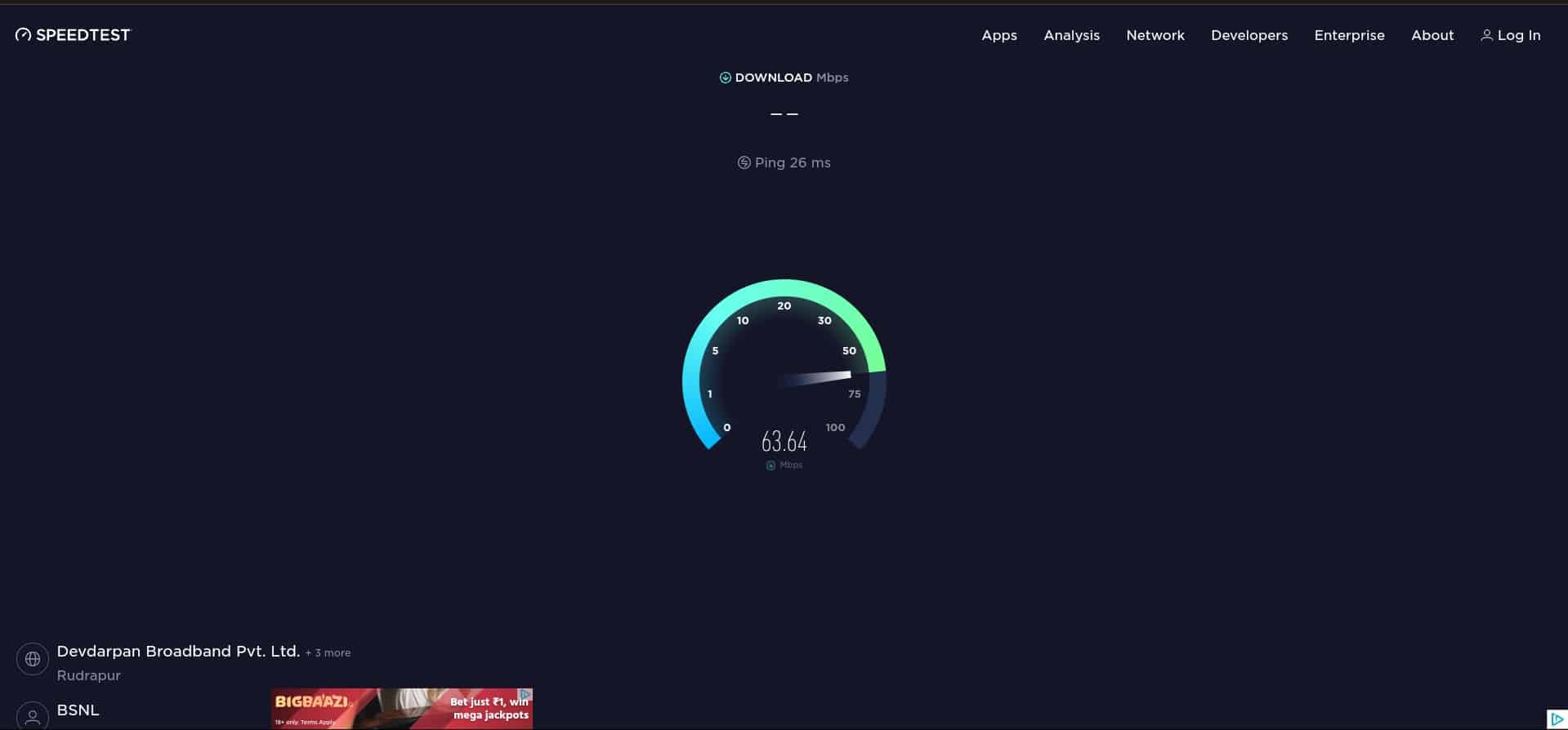- Many Samsung TV users are experiencing Wi-Fi connection issues, with Wi-Fi frequently disconnecting, affecting streaming and app usage.
- Common reasons for the problem include router issues, software glitches, outdated firmware, and misconfigured DNS settings.
- Solutions to fix the problem include restarting the TV, troubleshooting internet speed, resetting network settings, setting DNS server manually, updating TV firmware, disabling Samsung Instant-On feature, and resetting the TV to factory settings if necessary.
Recently many Samsung TV users have reported facing issues with Wi-Fi connection. Users have said that Samsung TV Wi-Fi keeps disconnecting. A Wi-Fi connection is required to stream content on TV and for all the apps to work properly. Without a Wi-Fi connection, you won’t be able to do anything on your TV except watch cable TV or content already saved on the TV storage.
It is quite annoying to face such issues on your Samsung TV as you won’t be able to enjoy all the things you could be doing on your TV, be it streaming content on YouTube, Netflix, Prime Video, and others, playing music, or playing games. You will find this article helpful if you are here on this article searching for ways to fix Samsung TV Wi-Fi connectivity issues.
We have listed various troubleshooting steps in this article to help fix Samsung TV Wi-Fi that keeps disconnecting. Alongside this, we will also discuss some reasons for facing this issue.
Reasons Behind Facing WiFi Connectivity Issues On Samsung TV
Knowing the cause of the issue is important to continue with the troubleshooting steps to fix it. There can be various reasons why Samsung TV WiFi may keep disconnecting, such as-
- If there’s some issue with your router, then that may also cause frequent disconnection of Wi-Fi on Samsung TV.
- Software glitches and bugs are the most common reason behind facing this issue. Temporary bugs can often be encountered and may sometimes cause Wi-Fi connectivity issues on your TV.
- If you haven’t updated the firmware of your TV, then that may also result in this issue. To function properly, your TV’s firmware should be updated. But if you have pending updates, it is likely to cause issues like Samsung TV Wi-Fi keeps disconnecting.
- Though outdated firmware may cause this issue, software updates can sometimes be the reason behind this issue. Software updates can have bugs and glitches which cause such issues, so if you started facing this issue after installing a firmware update, then probably the reason behind this issue is bugs in the recent update.
- Misconfigured DNS settings are another reason behind facing this issue. Samsung TV automatically sets the DNS server, but if you face this issue, you might have to set the DNS server manually.
- If your Samsung TV Mac address has failed, this may also cause this issue.
Fix Samsung TV WiFi Keeps Disconnecting Error 2024
As we discussed above, there can be several reasons that may be causing this issue. Now that you know what can be causing this issue on your Samsung TV, you can follow the steps given below to fix it-
Restart Your TV
When any issue is encountered, it is always recommended to restart the device. Why is it so? Generally, the issues on devices are encountered due to software glitches and bugs, which can easily be solved by restarting the device. You can either restart your TV normally or power cycle it by following the steps given below-
- Turn off your TV first. Ensure it is completely turned off before moving to the next step.
- Now, unplug the power cord of your Samsung TV from the power outlet.
- Wait a minute before you plug the power cord into the power outlet.
- Now turn on your TV and check whether you are still facing the issue with the Wi-Fi and if you are, then move to the next troubleshooting step mentioned in this article.
Troubleshoot Your Internet
A high-speed internet connection is required to connect your TV to Wi-Fi and stream content. If you are facing this issue, it may be because your internet speed is less than required. You can check your internet speed by connecting your phone or PC to the same Wi-Fi network your TV is connected to and visiting the SpeedTest website. If the internet is unstable, then you will have to troubleshoot it by following the steps given below-
- Firstly restart your router to clear out any glitches or bugs with the router.
- Now, bring your router close to your TV. You can connect your TV with an ethernet cable (if you want a wired connection).
- If you have a dual-band router, switch to 5GHz for stable speed.
- Ensure there’s no object between the router and the TV (on a wireless connection).
- If the plan you opted for is slow, you will have to upgrade your plan.
- Ensure no other devices are connected to your Wi-Fi while you are connecting it to your TV.
- If the issue is still encountered, then contact your ISP regarding the issue.
Reset Network Settings
If the Samsung TV Wi-Fi keeps disconnecting, you can try resetting the network settings of your TV. This will restore the network settings to the default value, so if the issue was encountered due to misconfigured network settings, this article should fix it. To reset Network settings, follow the steps given below-
- Press the Home button on your TV remote and head to Settings.
- In Settings, head to General and then select Network.
- Here, you will see an option called Reset Network. Select this option to continue resetting the network.
- Once done, restart your TV and try connecting your TV to Wi-Fi.
Manually Set The DNS Server
Another troubleshooting step that you should follow is setting the DNS server manually. To do so, follow the steps given below-
- Open the Settings on your Samsung TV.
- Here, select General and then select Network.
- Now, select the Network Status option to verify the connection problem.
- As you are facing issues with the Wi-Fi network, this status test will fail. You will get a pop-up with the option DNS Settings at the bottom.
- Here, enter Primary DNS as 8.8.8.8 and Secondary DNS as 8.8.4.4.
- Now, save the changes and restart your TV.
Update Samsung TV
If your Samsung TV firmware is outdated, that may also cause this issue. Update your Samsung TV to fix the issue. To do so, follow the steps given below-
- On your Samsung TV, open Settings.
- In Settings, select Support and then select Software Update.
- Install the firmware update if available.
Turn Off Samsung Instant-On
If Samsung Instant-On is enabled on your TV, that may also be the reason for facing this issue. Try turning this feature off and then see if the issue is fixed. Given below are the steps to do so-
- Head to the Settings of your TV, and select General.
- Look out for the Samsung Instant-On; select and disable it.
- Now, restart your TV and check if you still face the issue.
Reset Samsung TV
If none helps and you still face the issue, try resetting the Samsung TV. This will delete all of your data and settings on your Samsung TV and fix the issue you have been facing. Follow the steps mentioned below to reset your Samsung TV to the factory settings-
- Open the Settings app, and head to the General section here.
- In the General section, select the Reset option.
- You will be asked to enter the PIN to reset the TV. Enter the PIN that you have set, and if you haven’t set one, then enter 0000, which is the default PIN of the TV.
- Once you do so, the TV will reset.
- Wait for the TV to start, and then see if the issue is fixed.
Conclusion
Facing Wi-Fi connectivity issues sucks. If your Samsung TV Wi-Fi keeps disconnecting frequently and you cannot fix it, you can follow the troubleshooting steps mentioned above. The above steps should solve the problem, and you can connect your Samsung TV to Wi-Fi. If you are facing issues with any step mentioned above, you can comment below, and we will help you with it.
RELATED GUIDES: