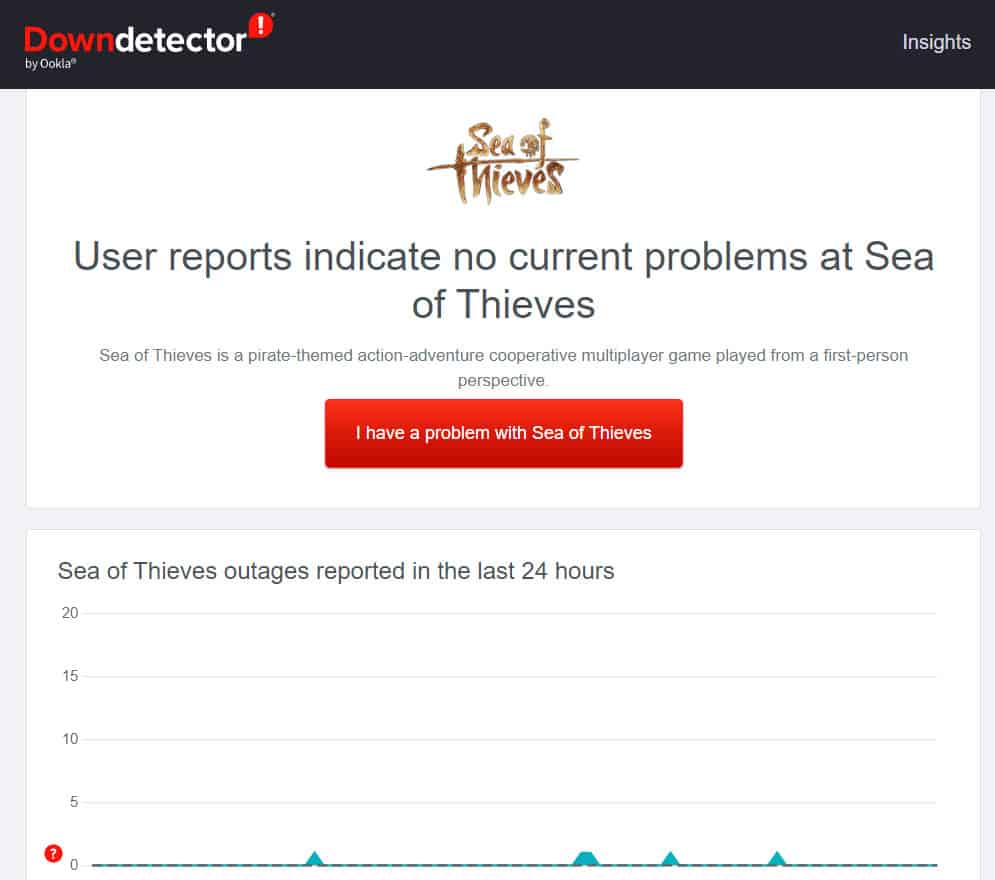- Sea of Thieves Services is Temporarily Unavailable errors are usually caused by server or network issues that prevent users from starting the game.
- Rebooting the system, signing in/out from the game, and checking the internet connection are effective ways to resolve the error.
- Additional fixes include trying an Ethernet cable, resetting the router, flushing DNS, using Google DNS, verifying game files, disabling FPS capping, checking game servers, and reinstalling Sea of Thieves if needed.
When the Sea of Thieves Services is Temporarily Unavailable, errors occur; the game’s server usually causes them. A downed server or a bad network connection prevents users from starting the game/ This is a common error in Sea of Thieves, and in some cases, it occurs when your system can’t communicate properly with the game server.
Sometimes, this error occurs when your firewall is blocking access to the game or if you have a proxy server. So, that’s all about the reasons why the Sea of Thieves services are temporarily unavailable error occurs, and it’s time for the fixes. So, let’s get started with them.
There are various fixes using which you can resolve the Sea of Thieves services are temporarily unavailable error. So, in case you are also facing this problem, make sure to read this guide until the end and check if these fixes help you:
Reboot The System
Initially, rebooting your system is a good idea to resolve the temporarily unavailable issue of the Sea of Thieves services. This is because possibilities are there that your system may have some damaged cache files due to which it fails to function properly.
Therefore, in order to remove these damaged cache files, rebooting your system will be the right option. So, reboot your device and check if it helps.
Sign In/Out From The Game
There is usually a communication problem between the game Xbox and your account that causes the Sea of Thieves Services is Temporarily Unavailable error. There is no need to worry about this error since it is only a temporary one. Here’s how you can fix it;
- Launch Sea Thieves from Steam.
- Click on the sign-out option. Next, click on start the game.
- You will be presented with a Microsoft authentication dialog box. Enter the credentials and log in.
- You will be taken to your Xbox account. Select Let’s Go from the menu.
- It will automatically take you back to the game. You can now play the game without any problems.
Check Your Internet Connection
An active internet connection is very important when you play a server-based game on your device like Sea of Thieves. Hence, it is crucial to check whether the network connection to which your device is connected is working correctly.
To check the connection speed, you must hover over to Speedtest.net and check your internet connection speed. Meanwhile, suppose if you find that your network fails in that test, then chances are there that in your area, the internet may be down.
So, in this situation, you have to contact to your ISP and ask them to fix it. However, as soon as the network issue for your area gets resolved, the Sea of Thieves Services is Temporarily Unavailable error automatically gets resolved.
Try an Ethernet Cable
You can try using Ethernet Cable if you are still experiencing issues. It is necessary to have a better bandwidth for PC games. You might have connection issues when playing the game over a WiFi connection. Ethernet Cable is the ideal solution in this case. The speed and stability of this technology are better.
The game should now be launched easily, and if you find that the Sea of Thieves services are temporarily unavailable, the error gets automatically resolved. So, if possible, then you must try using an Ethernet cable on your device and check if it helps.
Enable/Disable Router
If the internet service is slow or unavailable, Sea of Thieve services will be temporarily unavailable. It may be possible to change/reset the IP address by using the steps given below. Additionally, you can switch to a VPN or change the server location. So, let’s check out the needy steps for this:
- Initially, you must open the Run box and search for ncpa.cpl.
- To disable your network adapter, right-click it and select Disable. Afterward, choose to Enable by right-clicking again.
Flush DNS
On some computers, DNS can cause problems when playing Sea Thieves games. The game does not have internet access. You can, however, clear the DNS, which will reset the network on your computer.
It can also be helpful to flush the DNS in order to remove outdated or invalid addresses. In addition, your system will not be affected in any way by this. Using these steps, flushing the DNS will be much easier;
- Press the Start button and type Command Prompt.
- Run the command prompt as administrator by right-clicking on the app and choosing Run as administrator.
- Press the Enter key after typing the following command.
ipconfig/flushdns
Use Google DNS
Possibilities are there that your device may be connected to a public WiFi connection, due to which your game is unable to access the servers. So, you must check if your device is connected to a public WiFi connection or not. However, if it is, then you must try changing the DNS record on your device to Google DNS. So, in case you don’t know how to do it, these steps will help you:
- Open Settings by pressing Windows+I
- Navigate to Network & Internet.
- Select Network Advanced Settings > More Network Adapter options.
- Go to the Properties menu by right-clicking your internet connection.
- Click on Internet Protocol Version 4 and select Properties.
- Select the item that says Use the following DNS servers.
- You need to enter two addresses, as shown in the image.
- Then click OK and repeat the process for IPV6.
Reset The Router
There are possibilities that your router may have some cache files due to which it didn’t perform well. Well, this is the main reason why your device is not getting proper internet connectivity.
So, you must have to make sure that your router is working properly or not. However, to do so, we advise you to try resetting the router, and to do so, you must follow these steps:
- Initially, turn off the power button of your router.
- Then, plug out all the cables from your router.
- Now, look at the back of your router; there will be a button inside a hole. So, use a pin and press that button for about 20-30 seconds.
- Thereafter, release the button and connect all the cables.
- Finally, turn on the power button and wait until it starts working properly. Then, reconnect your PC to the network and run the game to check whether the Sea of Thieves Services is Temporarily Unavailable error gets resolved or not.
Verify Game Files
There is a possibility that the third-party software or a poor internet connection can cause your system to crash, or you may lose some files when you download the game. In a similar manner, the updates do not install correctly.
In this case, the error occurs. It will be possible to resolve the issue quickly by verifying the integrity of the games. You can test the integrity of the game’s files by following these steps:
- Right-click on the Sea of Thieves icon in the Steam app.
- Go to the properties and click on Local Files.
- Click on Verify the Integrity of the Game. Now, wait until the Sea of Thieves files gets fixed.
- Check if the problem has been fixed by starting the game again.
Disable FPS Capping
Did you enable the FPS capping on your Windows gaming PC? If so, then you must try disabling the FPS capping on your device. This is because we all know that the Sea of Thieves is a resource-hungry game that needs a powerful PC.
However, if you enable the FPS capping, my friend, it might be why you are facing the Sea of Thieves Services is Temporarily Unavailable error. Therefore, you must try disabling this feature on your gaming PC and check if it helps.
Check The Game Servers
Did you check if the Sea of Thieves servers is working or not? Well, possibilities are there that your device may face difficulty while connecting to the game servers just because the servers are down.
So, it is highly suggested to check if the Sea of Thieves servers are working, and to do so, go to the DownDetector/Sea of Thieves. There are possible chances that some other users worldwide are reporting the same on DownDetector. So, it becomes easier for you to identify whether it is occurring from the server’s end.
Reinstall The Sea of Thieves
We regret if you are still getting the Sea of Thieves services temporarily unavailable error, even after performing the above-mentioned fixes. But, as our last recommendation, you must try reinstalling the game on your device.
This will surely help you resolve the server’s issue, as it might be possible that you are getting this kind of error just because some of your game files may be missing. So, doing this will recreate everything that is needed to run the game properly.
From Author’s Desk
So, that’s how to fix Sea of Thieves services is a temporarily unavailable error. We hope that you find this guide helpful. But, inc case you have any doubt regarding the topic, comment below and let us know.
ALSO READ: