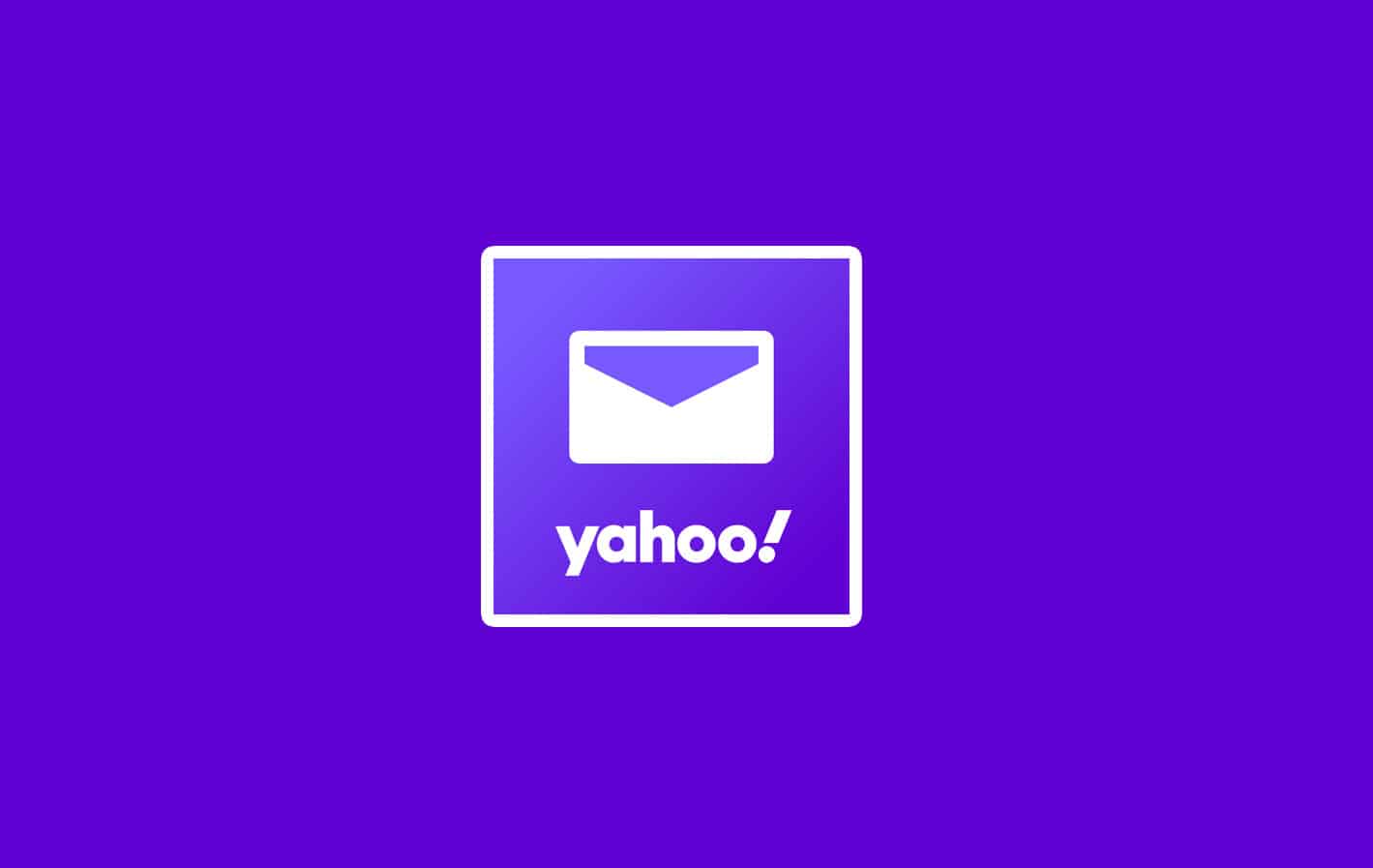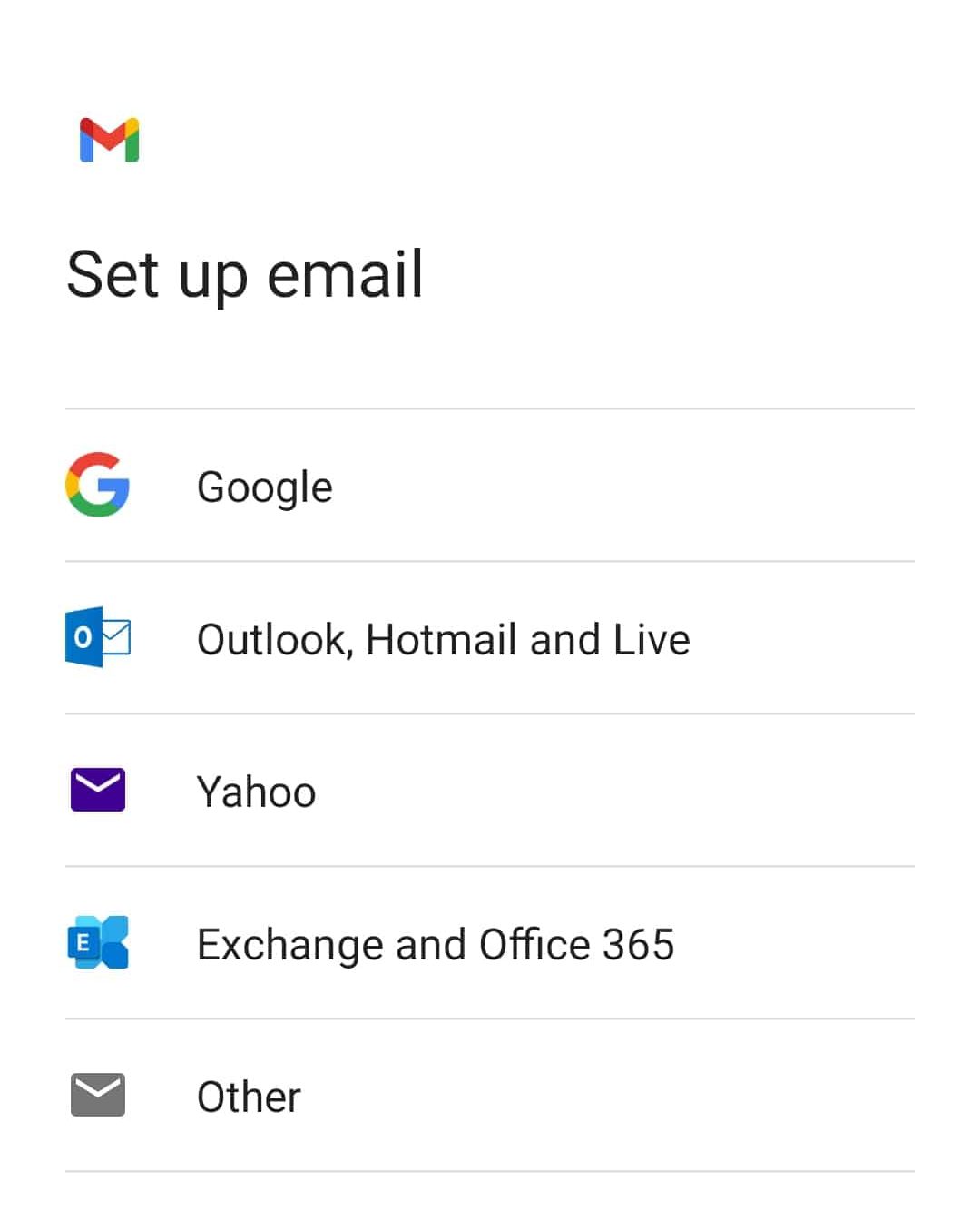- Quickly access Yahoo and Gmail on your Android by adding Yahoo Mail to your device.
- Ensure Yahoo is set up for use on any device by enabling "allow apps using less secure sign-in".
- Add Yahoo Mail either to the Mail app or Gmail app, or download the Yahoo Mail app from the PlayStore.
Many people prefer using Yahoo Mail for sending or receiving emails. If you have a Yahoo account, you prefer using, and you will want to add it to your Android phone alongside the Gmail account. Adding Yahoo Mail alongside Gmail is the most convenient way to access both Yahoo mail and Gmail. But are you unable to add Yahoo mail to your Android phone and cannot access it on your device?
Adding Yahoo mail to PC is quite easier than adding Yahoo mail to Android devices, and many users cannot do so. If you can also not add Yahoo mail to PC, this article will help you with that. In this article, we will be discussing how you can add Yahoo mail to Android.
What To Do Before Starting With The Process?
Before you add Yahoo Mail to your Android device, you will have to allow Yahoo to be used on any device. To do so, follow the steps given below-
- Open a browser on your device. For this, you can use your PC or even your phone.
- Now, head to the official website of Yahoo mail.
- Here you will be asked to log in with your account. Enter your username and password, and then log in with your account.
- After you log in, you will be headed to the homepage of Yahoo.
- Click on the name or your profile icon on the homepage, and then head to the Account security settings.
- Here enable allow apps that use a less secure sign-in option. This will allow you to use your Yahoo account on any device.
Ensure you have not added TSV or Two-Step Verification to your account. If you have added it to your account, you will have to create a new password to log in to the device. To do so, follow the steps given below-
- Head to the Account security settings section like you did above. Follow the above steps except for the last one.
- Here click on Manage app passwords.
- Now you will have to create a password to be able to log in to new devices.
- If you have added TSV, you will have to enter the password you created to log in.
How To Add Yahoo Mail To Android
After you have done this, you can continue with the process to add Yahoo mail to Android.
Adding Yahoo Mail To The Mail App
Many old devices use standard Mail applications instead of the Gmail app that you will find nowadays on most Android phones. If your phone also have a Mail app, then you can add Yahoo mail to it by following the steps given below-
- Open the standard Mail application on your phone.
- Here open the Settings app.
- In the Settings, tap on Add account.
- A sign-in page will appear. Here you will have to sign in with your Yahoo mail credentials.
- After you have entered your Yahoo Mail credentials, tap on Next to add Yahoo Mail to the Mail app.
Adding Yahoo Mail To Gmail
If your phone has a Gmail app, you can add your Yahoo Mail account to that. To add Yahoo Mail to Gmail, follow the steps given below-
- Open the Gmail app on your Android device.
- Tap on the three ellipses/ hamburger menu icon that you see on the top left corner of the search bar. This will open up a menu.
- In the menu that opens up, tap on Settings to open Settings on your phone.
- Here tap on Add account to add a new account.
- Here you will be asked whether you want to add a Google account, Outlook account, Yahoo account, Exchange account, or any other.
- Select Yahoo to add a Yahoo Mail account to your Android phone.
- You will be headed to the Sign-in page, and you will be asked to sign in with your Yahoo Mail account. Here enter the credentials/login details of your Yahoo Mail account.
- After you have entered the credentials, tap on Next to add your account.
- If you have added TSV, you will have to enter the password you created to log in.
Download The Yahoo Mail Android App
You can either download the Yahoo Mail app if you want to add Yahoo Mail to Android. To do so, follow the steps given below-
- Open PlayStore on your phone, and search for the Yahoo Mail application.
- Download and install Yahoo Mail on your phone.
- After you have installed the Yahoo Mail application, launch it.
- Here you will see two options- Sign in with Yahoo and Sign in with Google. Click on Sign in with Yahoo.
- Now enter your Yahoo Mail account credentials.
- Sign in with your account, and you will have successfully added Yahoo Mail to your Android phone.
RELATED GUIDES:
- How To Fix Voicemail Not Working On iPhone
- How to Add & Connect Yahoo Mail to Outlook 2016, 2019
- How To Block/Unblock Emails On Outlook
- How To Create New Email Account In Gmail by Mobile Number
Conclusion
These were some methods to add Yahoo Mail to your Android phone. Following the above steps, you can add your Yahoo Mail account to any Android phone you are using.