- Blocking emails on Outlook is easy to do if you are receiving spam or promotional emails.
- To block a sender, log in to your Outlook account, click on the email from the sender, and select the "block" option.
- To unblock a sender, access your account settings, open the mail section, click on "junk email," and select the sender to unblock.
You may quickly block emails on Outlook if you are annoyed by spam/promotional emails. If someone has been sending you spam emails and you don’t want to respond, you can find this guide useful. In this scenario, blocking the sender’s email would be the best option. It isn’t difficult to keep on with the process. With only a few simple actions, you’ll be able to block emails in Outlook without difficulty. We’ll talk about how to block emails in Outlook in this article.
How to Block or Unblock Emails On Outlook
If you want to block the emails on Outlook from a particular sender, then simply follow the below steps.
- Head to your Outlook and log in with your credentials.
- Once you are logged in, you will be headed to the inbox of your account. Click on the email from the sender that you want to block.
- Next, click on the arrow that you will see next to the Junk. When you click on Junk, you will get the option to mark the email as junk or mark it as a phishing email or block the emails from the sender. Click on the block option to block emails on Outlook.
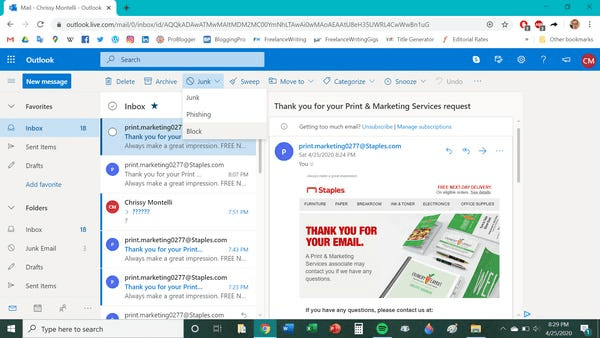
- Next, you will see a pop-up window to confirm blocking email from that sender. Click on OK to confirm blocking the email from that sender.
After following the above steps, you will be able to block the emails from a particular sender on Outlook. If you want to block any other person from sending the mail then follow the process again for that particular sender. You will have to follow the process for all the senders you want to block individually.
CHECK: Hotmail Email Login – Change Hotmail Password
Unblocking Emails On Outlook.live.com
The process for unblocking emails on Outlook is also easy. If you want to unblock emails from any sender you have blocked on Outlook, follow the below steps.
- Head to the settings of your Outlook account.
- Now in the settings, click on the mail to open the mail section.
- In the mail section, click on junk email, and you will see all the emails that you have blocked on Outlook.
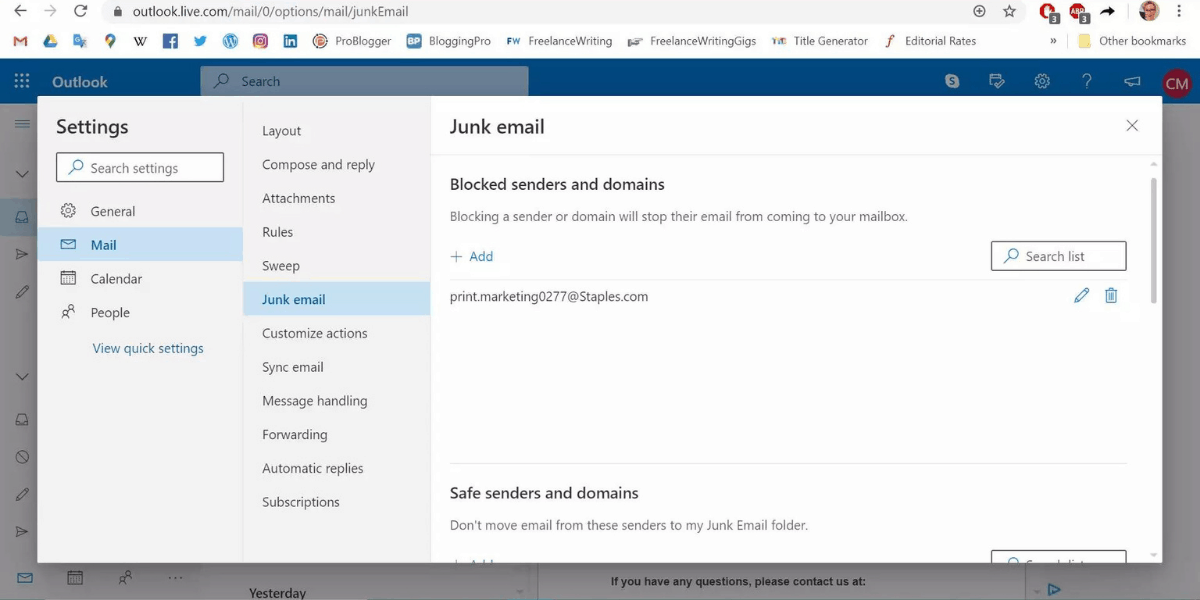
- To unblock the sender on Outlook, click on the trash can that you see next to the email accounts you have blocked. Click on the trash can for the individual sender that you want to unblock.
Once done, you will have successfully unblocked the sender from your block list on Outlook.
Final Words
Blocking and unblocking email in Outlook was a simple process. You can block and unblock emails in Outlook by following the methods outlined in this article. We hope you found this article to be informative. Please let us know if you found the information useful in the comments section below.
ALSO READ:

