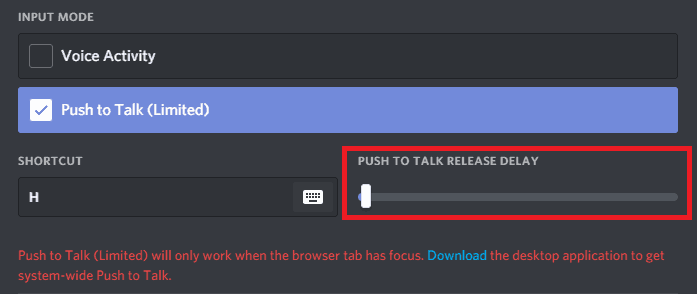- To access one of these methods, go to your preferences and then go to the Audio tab.
- How To Enable Discord Push To Talk
- Note: If you can’t press or speak while playing a game in admin mode, see this article.
Discord is the best application that we have for communicating with our teammates while playing. This article is all about enabling the Discord push-to-talk feature. Here, this section describes Discord’s voice input mode, compression, voice, and voice activity. To access one of these methods, go to your preferences and then go to the Audio tab.
How To Enable Discord Push To Talk
Note: If you can’t press or speak while playing a game in admin mode, see this article.
Mode 1: Voice activation
This is probably the most familiar method for users. There is only one parameter to modify here, that of the input sensitivity!
If you’re using client software, it’s safe but the “Determine input sensitivity automatically” option had an impact on your audio settings in one way or another.
If the microphone is too loud or if the sound is interrupted at the end of the sentence, remove this checkmark.
READ MORE: Best Discord Bots – Boost your Server & Communication!
Why do we Remove this checkmark?
Essentially, what happens is that Discord tries to adjust your microphone to an ideal sound level for the voice, depending on the volume of the sound entering the microphone. Although Discord generally does this very well, some of you may be in noisier places, or you may have a rather changing tone of voice.
If this box is unchecked, you will have the option to adjust the input sensitivity yourself. The key here is to leave the sensitivity marker high enough so that no sound is output when you are not speaking: But still low enough so that your voice is not cut off when you speak softly:
Remember, we are trying to place the sensitivity marker precisely between the volume of your voice spoken at its lowest and that of other ambient sounds. You will have to make some adjustments!
Important note 1 about the “Voice activation” mode: due to the basic functioning of the voice activation, an inherent delay of 200 Ms is present, in addition to the distance between the active server and you.
READ MORE: How To Screen Share in Discord Server 2024
Mode 2: Press and speak
Push-to-talk (PTT) changes slightly. This means that Discord will not enter a ringtone unless you hold the special “PTT” button.
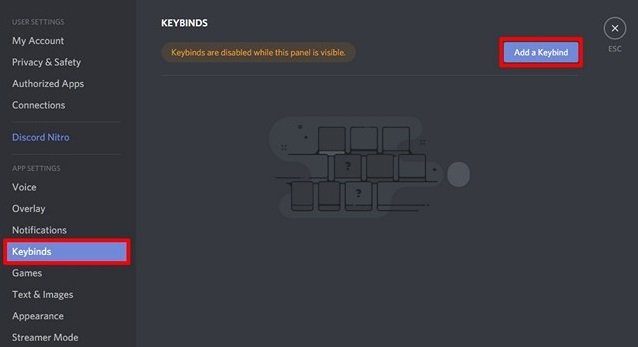
There are only a few small settings to adjust here. Since the input mode is already selected, the only step to take before you can share your ideas with your friends is the selection of a key. To get there, simply click on the box on the right, then press the desired key.
A-frame that flashes in red means that everything is ready.
READ MORE: How To Unban Someone on Discord Easily
Why is Mac so Strange?
Perfect, now we can go. Once the desired activation key is registered in the box, you are ready to start pressing to speak.
A final point about the “Push-to-talk” mode: the key release delay slider.
This important tool changes the time it takes for the sound to mute when you release the push-to-talk button. Imagine this mode of transmission as a door; the key is used to open the door, and the release time is the time it takes for the door to close. When the door is closed, no sound is heard.
Oh, and remember that annoying 200 Ms delay in voice activation mode? Guess what ? Tap-to-talk doesn’t have it. Nada. Zilch. Zero. Nothing. Isn’t that great?
Important note 2: Push to talk can only be used in browser applications if the window has focus. To use the system-wide PTT service, you need to download the desktop client.
You have now completed your first lesson on voice input modes in Discord! Go ahead and show everyone how awesome you are, whether in Push-to-Talk or Voice Activation.
READ MORE: How to Fix Discord Awaiting Endpoint Error (Guide)
Conclusion:
These were some of the ways to enable discord push to talk which you can use to upgrade your Discord server and make it much more user-friendly than it was in its initial condition. You can use any of these methods based on your requirements and what the bots have to offer. If you know of any such useful discord tricks, which you can use to enhance the Discord server, then please let us know about it in the comments section below.