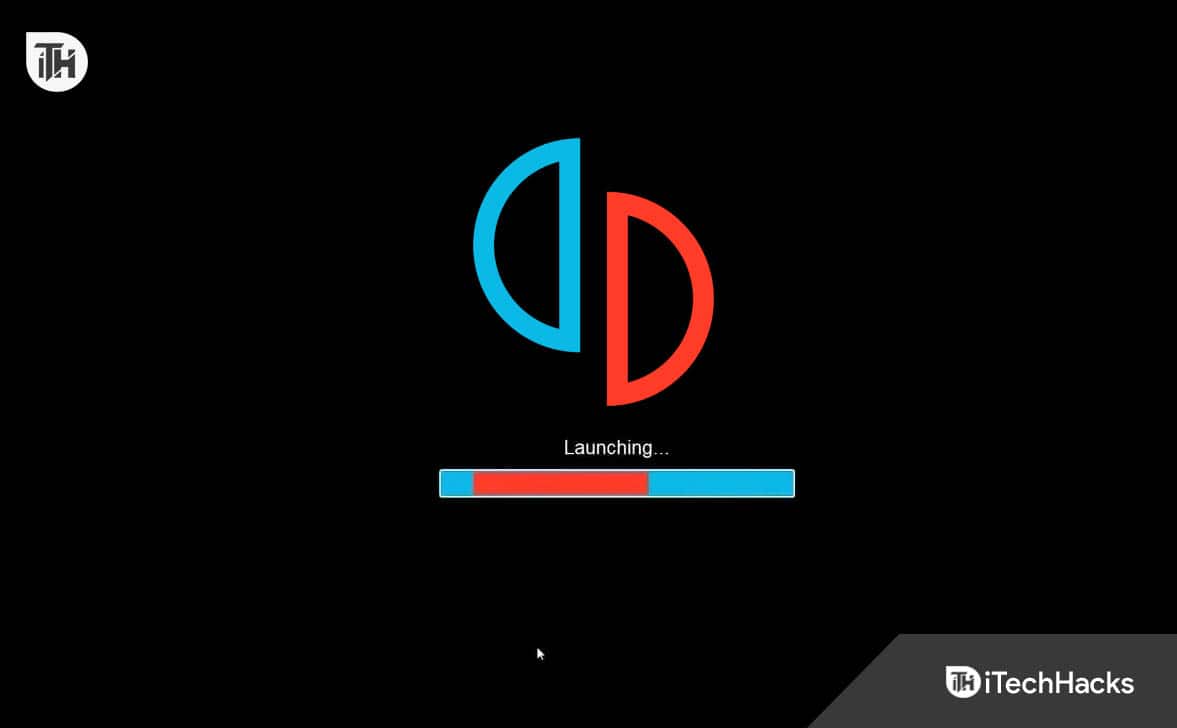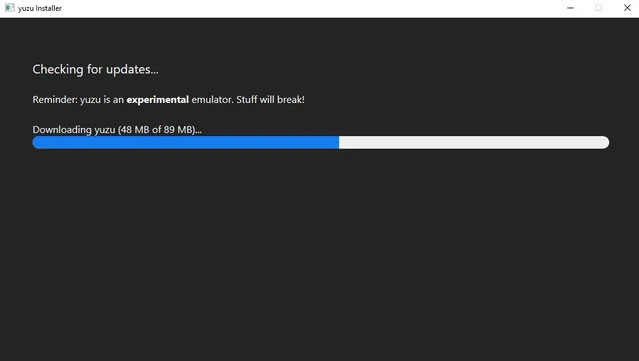- Yuzu Emulator allows Nintendo Switch games on PC without a controller, but users may face issues like getting stuck on the launching screen due to various reasons.
- Common reasons include inadequate hardware, outdated GPU drivers, missing game updates, corrupt files, incorrect settings, or background programs.
- Solutions involve configuring emulator settings, updating GPU drivers, maintaining Yuzu updates, and disabling unnecessary background applications. Fixing these can resolve the Yuzu Emulator launching screen issue.
With Yuzu Emulator, Nintendo Switch games can be run on a PC without a Nintendo Switch controller. Users sometimes encounter an irritating issue with the emulator getting stuck on the launching screen because, like any software, it’s not without issues. Don’t worry if you are experiencing this issue; luckily, this guide has some potential fixes that may help you resolve the Yuzu Emulator stuck on the launching screen. Therefore, let’s get started with the guide.
What is Yuzu Emulator?
Users can play Nintendo Switch games on their PC through Yuzu Emulator (an open-source Nintendo Switch emulator). Since it emulates a console such as the Nintendo Switch, issues can arise from time to time, which is why the emulator is constantly being developed and updated.
Common Reasons for Yuzu Emulator Stuck on Launching Screen
Yuzu Emulator may get stuck on the launching screen due to a variety of factors. Here are a few of the most common reasons:
- Yuzu runs smoothly on relatively powerful PCs. Your hardware may not meet the emulator’s requirements if it doesn’t meet the minimum requirements.
- In emulators such as Yuzu, graphics card drivers play a crucial role. It is possible to encounter problems due to outdated or incompatible GPU drivers.
- To run some games on Yuzu, you need to download specific updates. Unless these updates are applied, the emulator can get stuck.
- Emulator files can freeze if they are corrupt or incomplete.
- You may run into problems if you use the Yuzu emulator with incorrect settings or if you are missing game-specific configuration files.
- You may experience problems with Yuzu if other software, especially third-party programs, is running in the background.
- There may be times when the emulator itself becomes frozen due to bugs.
Fix Yuzu Emulator Stuck on Launching Screen 2025
Here are some fixes that will help you resolve Yuzu Emulator Stuck on Launching Screen issue:
Fix 1: Configure Emulator Settings
It is important to double-check your emulator settings to make sure they are correct, as it is important to fix the Yuzu Emulator Stuck on Launching Screen issue. You should pay particular attention to the graphics, controller input, and game-specific settings. To be sure, reset the emulator settings to default and reconfigure them if necessary.
- To enable multi-core CPU emulation, first go to emulation, then configuration.
- On the Yuzu emulator, you can select auto or unsafe from the CPU. Both options work well. By default, you can choose these options from Auto Go to graphics.
- Choose Vulcan instead of OpenGL because Vulcan is better. Here, you can select your GPU device.
- Make sure you have the latest installed drivers for your GPU device if you wish to use Vulcan.
Fix 2: Update GPU Drivers
It is possible to experience compatibility issues with graphics cards that have outdated drivers. Ensure you have the latest drivers for your graphics card model by visiting the manufacturer’s website of your GPU (e.g., NVIDIA, AMD, or Intel). When the installation is complete, restart your computer. You can use the alternative method if you do not wish to use the manufacturer’s website to install the update:
- Right-click on your PC, then go to properties, then to device manager, then to display adapter.
- Right-click on the GPU device and select Update Driver.
- Finally, select Search For Driver Automatically.
Fix 3: Update Yuzu Emulator
Please make sure that you have the latest version of the Yuzu Emulator installed. However, developers regularly release updates to improve performance and fix bugs. For the latest version, visit the official Yuzu website or use your emulator’s update feature. If an update is available, install it. After it has finished, close the folder. You need to relaunch the Yuzu emulator, select your game directory, manage the emulation settings, and then select your original settings.
Fix 4: Disable Background Applications
While running Yuzu, shut down any background applications that are unnecessary, especially those that consume a lot of resources. By doing this, you can reduce conflicts and increase performance. However, in case you are not aware and don’t exactly know how to disable the background application, make sure to perform these steps:
- Initially, launch the Task Manager by pressing Ctrl+Shift+Esc.
- Then, go to the Processes tab.
- Now, select the apps one by one and hit the end task button.
Wrapping Up
So, that’s all we have for you on how to fix the Yuzu Emulator stuck on the launching screen. It’s our hope that this guide has helped you. Feel free to leave a comment below and let us know if you have any questions.
READ MORE: