- Windows 7 Games are highly coveted by users and not included in Windows 10 and 11, prompting the need for installation.
- To download the games for Windows 11, users can follow simple steps such as searching for the games, clicking on the download button, and extracting the downloaded file.
- To install the downloaded games, users must extract the file, double-click on the setup file, select the game, and wait for the installation to complete before enjoying the games on Windows 11.
Who does not want to play the classic Windows 7 games? Are you also looking for ways to download Windows 7 Games For Windows 11? Check this guide till the end to learn more about it.
The Windows 7 Games are one of the best ways to pass our time. Chess and Solitaire are some of the best games players always want to play. As we all know, Windows 7 does not come with new laptops and desktops, so these days, users are getting Windows 10 and Windows 11 pre-installed on their devices. However, both of the Windows do not come with the Windows 7 Games. Due to this, the users are looking for ways to Download Windows 7 Games for Windows 11. At the end of this guide, you will get to understand how to download Windows 7 Games for Windows 11 and how to install it.
How to Download Windows 7 Games for Windows 11
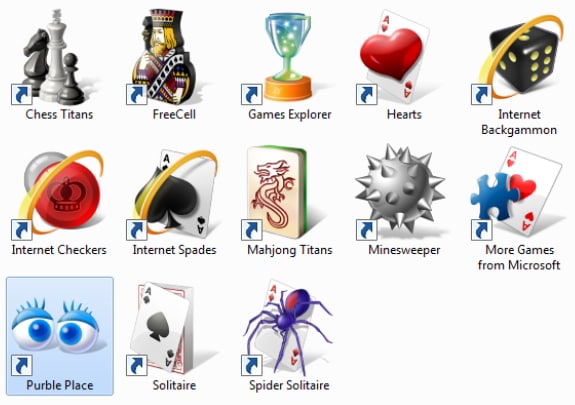
The users who are excited to download the Windows 7 Games for Windows 11 will have to follow the simple steps that we are going to list below. With the help of the steps, you will be able to get the direct link for the download of the Zip Files.
- First of all, open your browser.
- Now, search Windows 7 Games For Windows 11 or click here.
- After that, scroll down and click on the Download Games button.
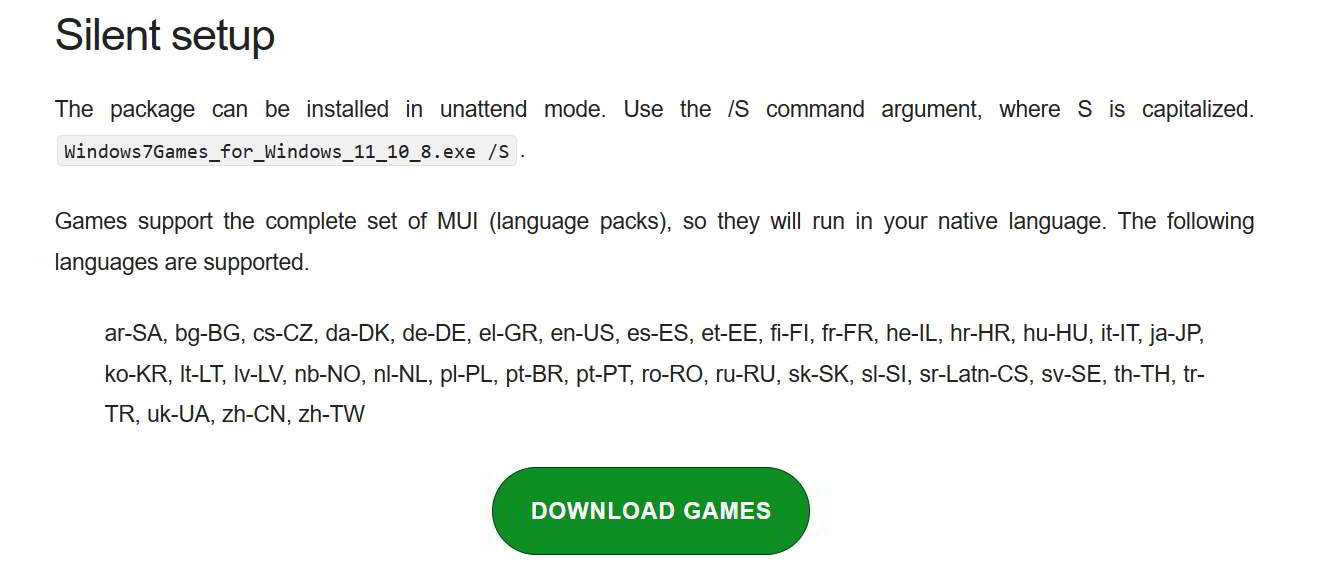
- The download will be started shortly.
- Open the downloaded file location.
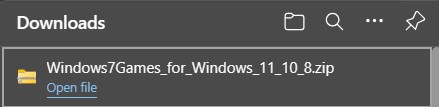
How To Install Windows 7 Games for Windows 11
The users who have downloaded the Windows 7 Games Zip File will now have to follow the steps that we are going to list below to Install Windows 7 Games For Windows 11. The steps can be also followed on the other devices, so make sure to check them properly.
- First of all, open the Zip File that you have downloaded.

- Now, extract the file to the folder.
- Double-click on the setup file.
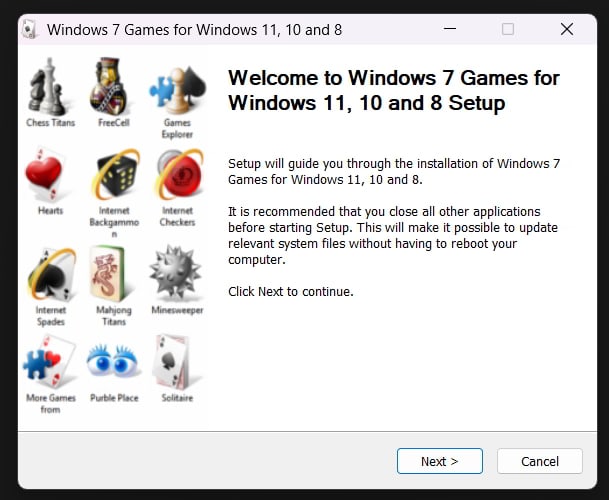
- Click on Next.
- Now, you can select the game, and after it, click on Install.
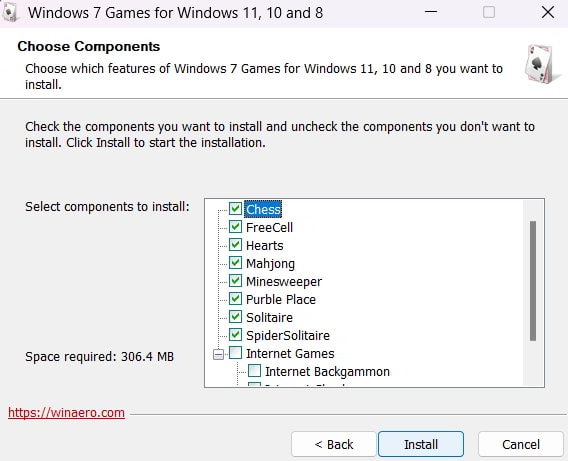
- Now, wait for the installation to be completed.
- After that, click on Start Menu.
- Now, search for the game and start the game to play it.
Many users have been searching for ways to download and install Windows 7 games for Windows 11. We have listed the steps that will surely help you download and install the games on your Windows 11.
ALSO READ:

