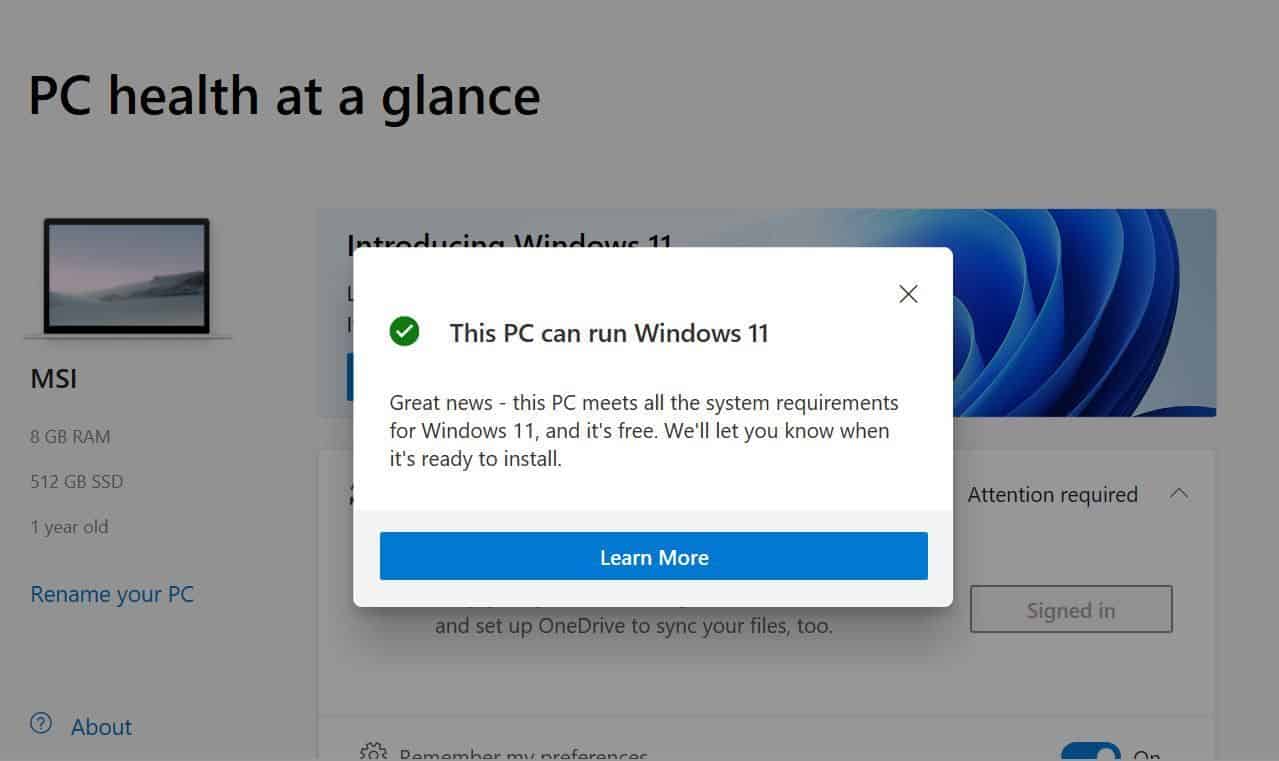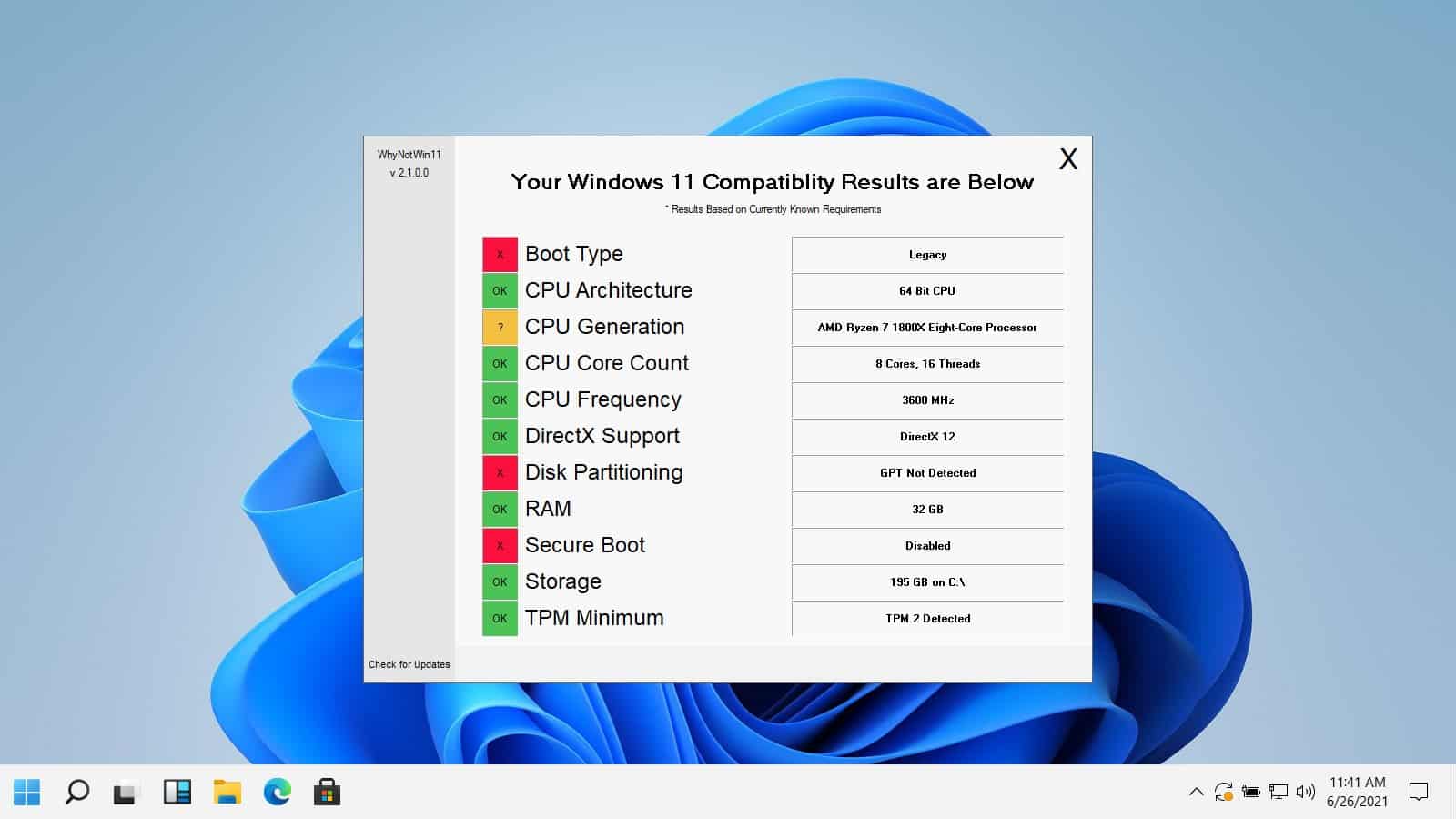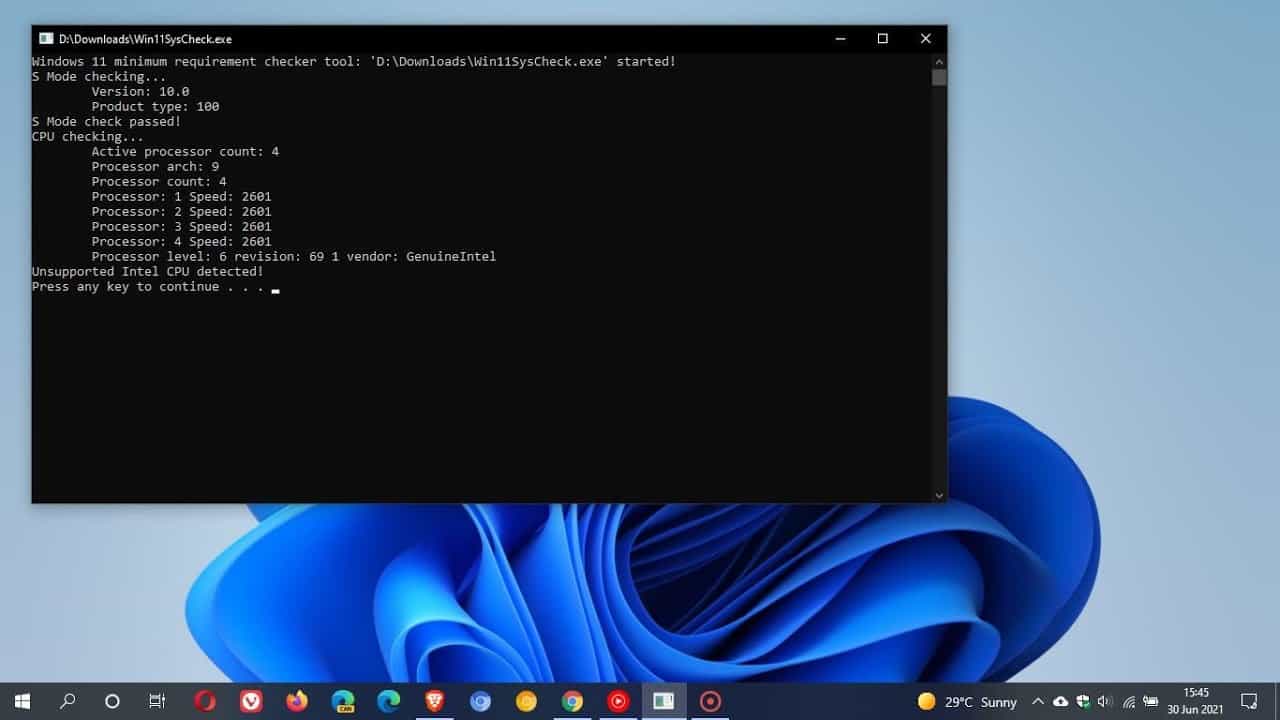- Previously, the PC health check app was available to check PC compatibility with Windows 11, but it has been removed by Microsoft, leaving users in search of alternatives.
- Whynotwin11 and Win11syscheck are two popular tools that can be used to easily check PC compatibility for Windows 11 as alternatives to the PC health check app.
- Whynotwin11 provides detailed information on why a PC may not be compatible with Windows 11, while Win11syscheck offers a simpler command prompt interface to determine compatibility without the need for installation.
Before upgrading to Windows, one has to check whether their PC is compatible with it or not. Previously, the PC health check app was available, which allowed one to check their PC’s compatibility with Windows 11, but Microsoft has now removed it. One cannot check the compatibility of Windows 11 from the PC health check app now unless they have it installed on their PC.
Therefore, one has to search for an alternative to check Windows 11 compatibility. This article will explain how you can check Windows 11 compatibility using Whynotwin11 and Win11syscheck tools easily.
Windows 11 Compatibility Tool Download: PC Health Check
Many people prefer using the Whynotwin11 and Win11syscheck tools as an alternative to check the PC compatibility for Windows 11. Before you begin, check the Windows 11 system requirements. These are two popular alternatives to the PC health check app.
Checking The Windows 11 Compatibility
Earlier users used to have the option to check whether their PC is compatible with Windows 11 or not using the PC health check tool. The tool was listed on the website when Windows 11 launched officially.
However, the app has now been removed from the website. Many people still wonder why the app has been removed and how they will now verify if their PC is compatible with Windows 11 or not. PC health check app was removed because the app was not quite accurate.
Microsoft said that the PC health check app was not fully prepared and didn’t give specific information about whether Windows 10 PC was compatible with Windows 11 or not.
This was the reason for Microsoft to remove the app. However, the app has been removed from the website, but users need not worry about that, as there are alternatives using which users can easily check for Windows 11 compatibility.
- Whynotwin11
- Win11syscheck
These are two alternatives to the PC health check app, using which you can check whether your old computer is compatible with Windows 11.
Whynotwin11: Check PC Compatibility
One of the most common alternatives to help you check the compatibility of your PC for Windows 11 is Whynotwin11. This is quite a popular app, which you can use to check Windows 11 compatibility.
Unlike the PC health check app, which only shows whether your PC is compatible or not, this tool shows you the reason why your PC is not compatible with Windows 11. The tool will show all the requirements/specifications that your PC must have to run Windows 11.
Not only does it shows the system requirements, but it also marks the requirement that your PC meets and what it does not. This will let you know the reason why your PC is not compatible with Windows 11.
To use Whynotwin11 to check Windows 11 compatibility, follow the steps given below-
- First, download the Whynotwin11 app from the GitHub website and install it on your PC.
- Once the program is installed, run it as administrator. You will have to run the program as an administrator to give it all the permission.
- The app will start checking your system and whether it meets the minimum requirements or not. It will show you what specifications your PC meets and what it does not.
Win11Syscheck: Check your System Compatibility
Another alternative to the PC health check app is the Win11sys check. The app is just a command prompt terminal telling you whether your PC is compatible with Windows 11. Unlike Whynotwin11, this application does not have a graphical interface. If you want to check Windows 11 compatibility using Win11syscheck, then follow the steps given below:
- Download the application from this website. You need not install it as you can directly run it on your PC.
- Run the program and give it the permission that it asks for. Once done, the program will analyze your PC and know whether your PC is compatible with Windows 11.
Visit the following articles for more helpful guides and answers to frequently asked questions about Windows 11:
- How to Downgrade Windows 11 to Windows 10
- How To Change Windows 11 Virtual Memory Size
- How To Speed Up Windows 11 and Optimize Performance
- Fix Hotkeys (Fn Keys) Not Working On Windows 11 Laptop
- Top 2 Ways to Check If Windows 11 Is Activated
Final Words
Whynotwin11 and Win11syscheck are two alternatives to the PC health check tool that you can use to see if your computer is ready for Windows 11 or not. Both of these programs will tell you whether or not your PC is capable of running Windows 11.