- Facebook is a popular social media platform for interacting with others and sharing content, but some users experience random logouts.
- Reasons for Facebook logging users out include expired sessions, corrupted cookies, unauthorized logins, and server issues.
- To fix the issue, users can check Facebook's servers, re-login, change their password, clear cache, disable extensions, update the app, and more.
Facebook is one of the most popular social media platforms where you can interact with other users, post photos, and videos, as well as get into groups and pages. The one thing that keeps Facebook off of the long-lost legacy list is the experience it gives.
However, there were some complaints from users that Facebook keeps logging them out randomly without any reason. Random log out on Facebook is a deal breaker for many users and spoils the complete experience.
But why did Facebook log me out? If you are bugged by this issue here are some ways to fix it.
Why did Facebook Log Me Out?
There can be various reasons behind Facebook randomly logging you out of your account, including-
- Expired sessions
- Corrupted cookies
- Someone else trying to log into your account
- Problematic browser extension
- Ad blocker on the browser
- Outdated browser or Facebook app
- Device running out of storage
- Server issues at Facebook’s end
- Using a VPN when browsing Facebook
Facebook Logged Me Out: How to Fix it?
If Facebook keeps logging you out due to which you are not able to use your phone, then here are a few things that you can try to fix this issue-
1. Check the Servers of Facebook
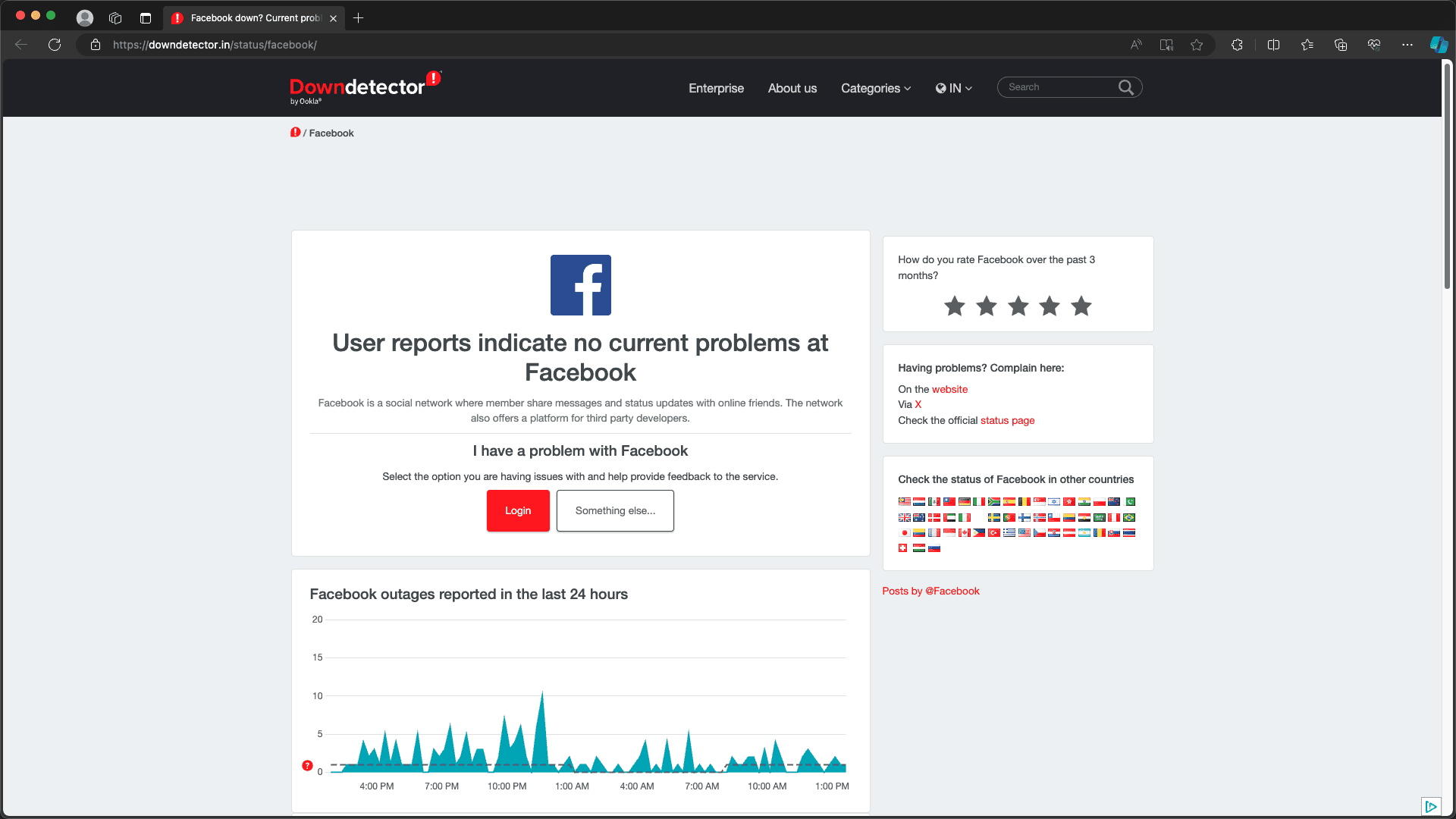
Head over to the Downdetector Facebook page to check the server issues with Facebook. If Facebook is undergoing server downtime then you will have to wait for some time. It is not at the user’s end to fix server issues, so you will have to wait until Facebook resolves the issue.
2. Re Login to Your Account
If Facebook is opened on your browser’s tab but has been sitting idle for quite a while now then probably the session will expire and you will be logged out of your account. This is not a bug, but a security feature so that no one can access your Facebook account while you are not around. You can simply login to your account and you should be able to use your Facebook account again.
3. Change your Facebook Password
If your account is being used by someone else then also Facebook can log you out of your account. If you think your account is accidentally logged in on some other device then you can change your password and remotely log out of your account from all the other devices. Here’s how you can do it-
- Head to the Facebook website on your browser.
- Click on the profile icon at the top and then on Settings & Privacy.
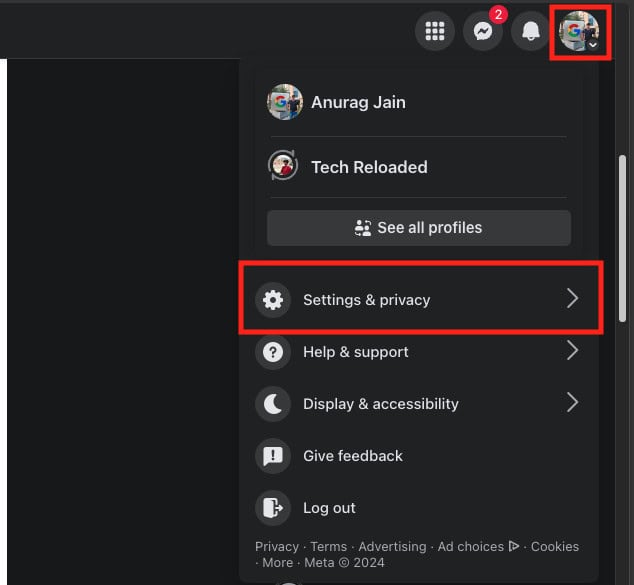
- Now, click on the Settings option.
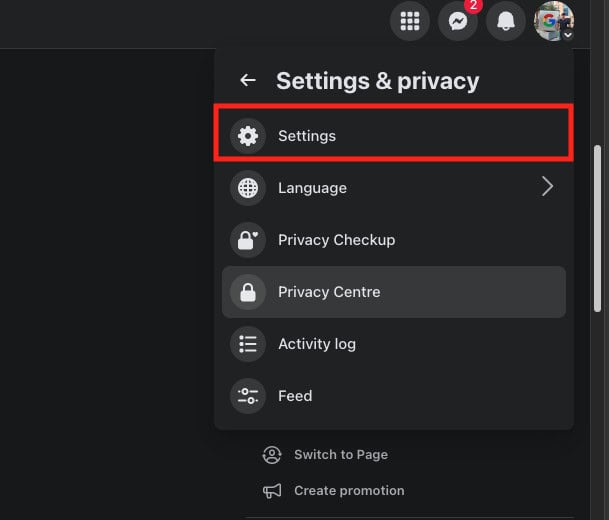
- On the left pane, click on See More in Accounts Centre.
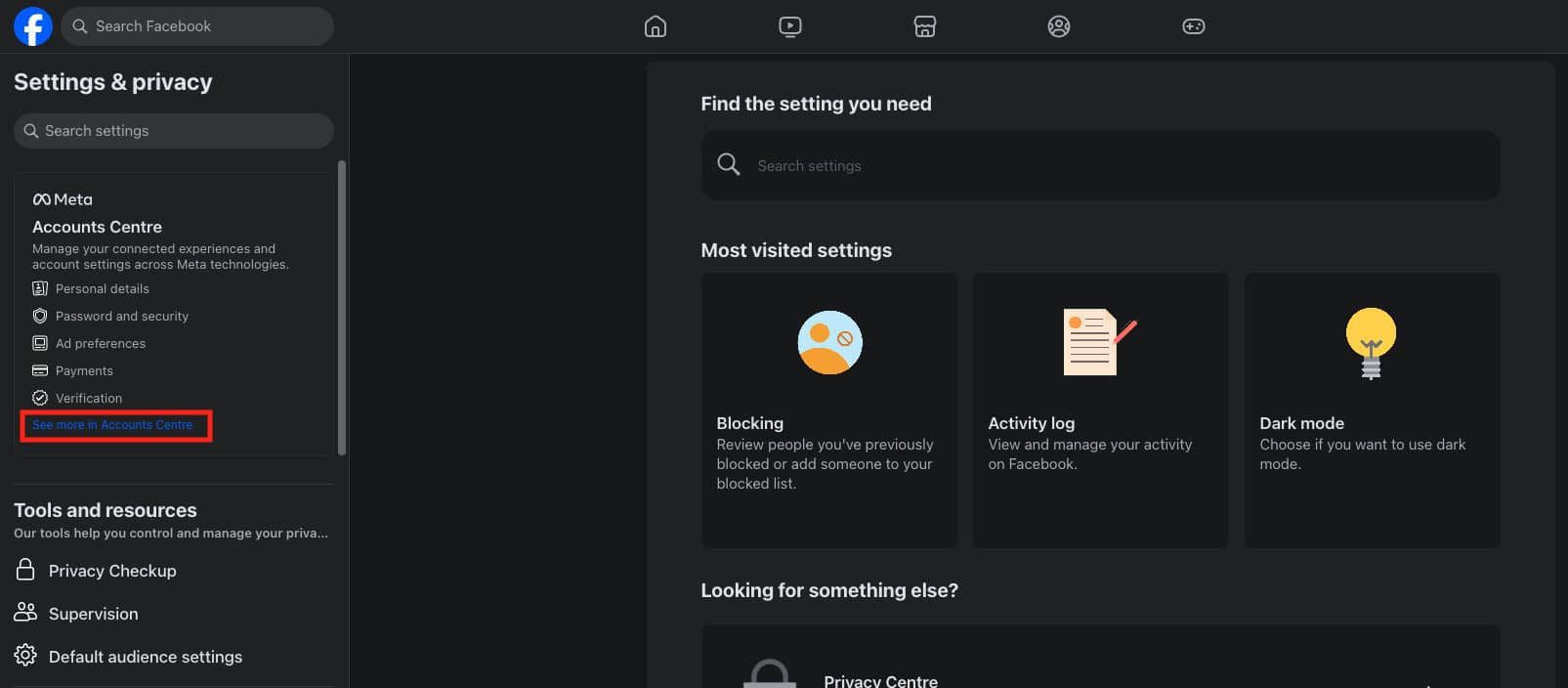
- Now, click on the Password and Security option and then click on Change Password.
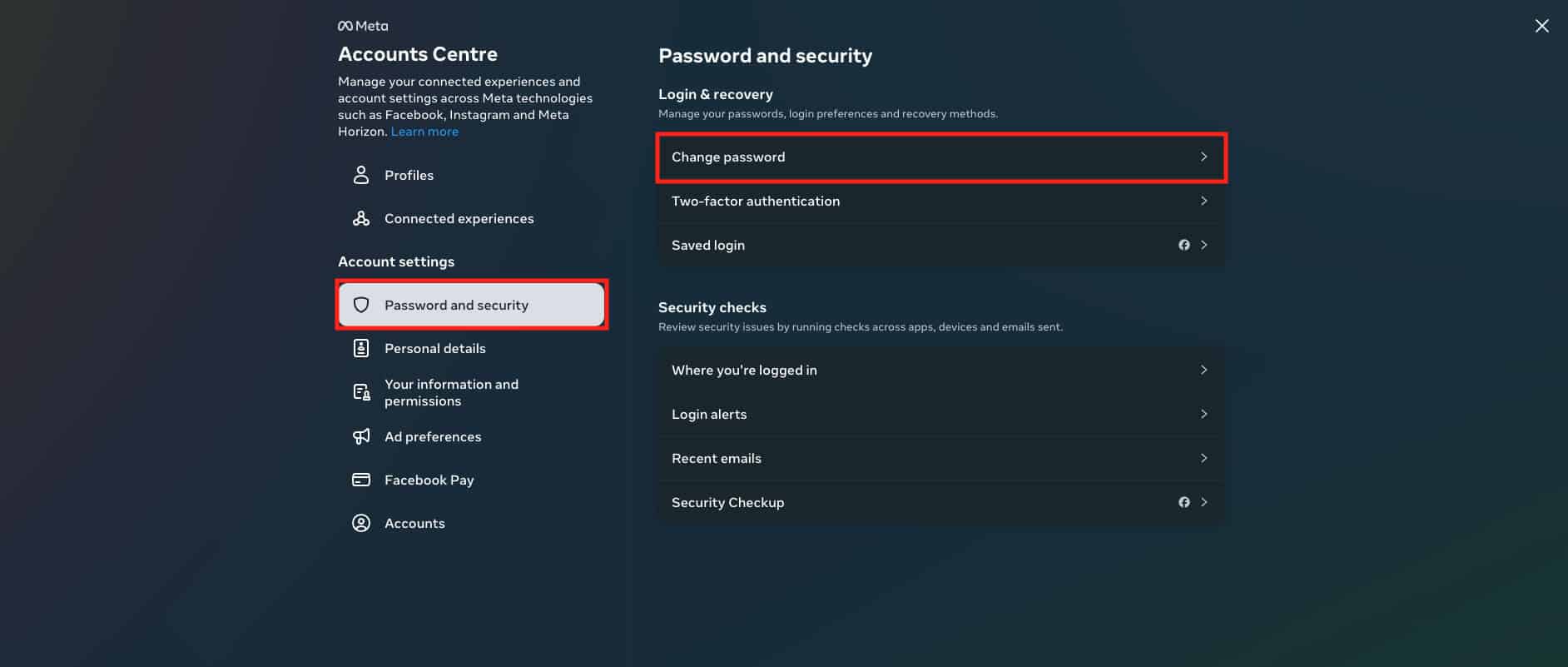
- Now, select the account for which you want to change your password.
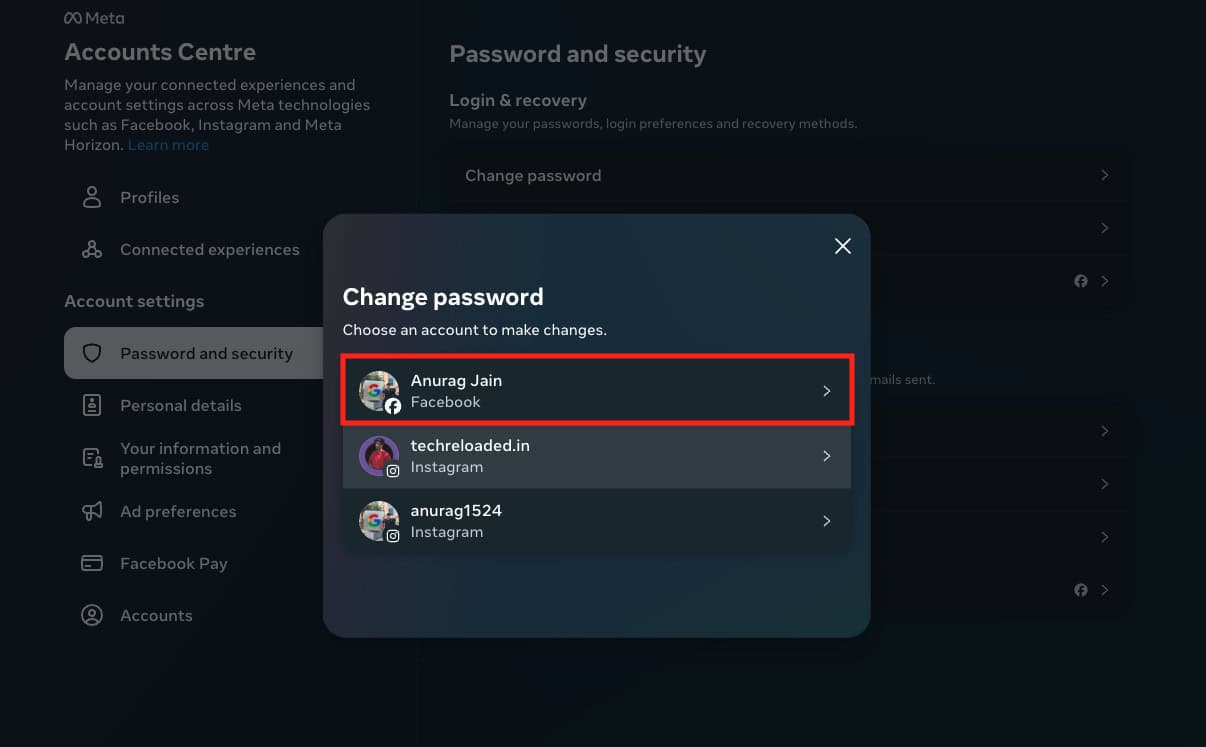
- Enter your current password as well as your new password.
- Now check the checkbox saying ‘Log out of other devices’ and click on Change Password.
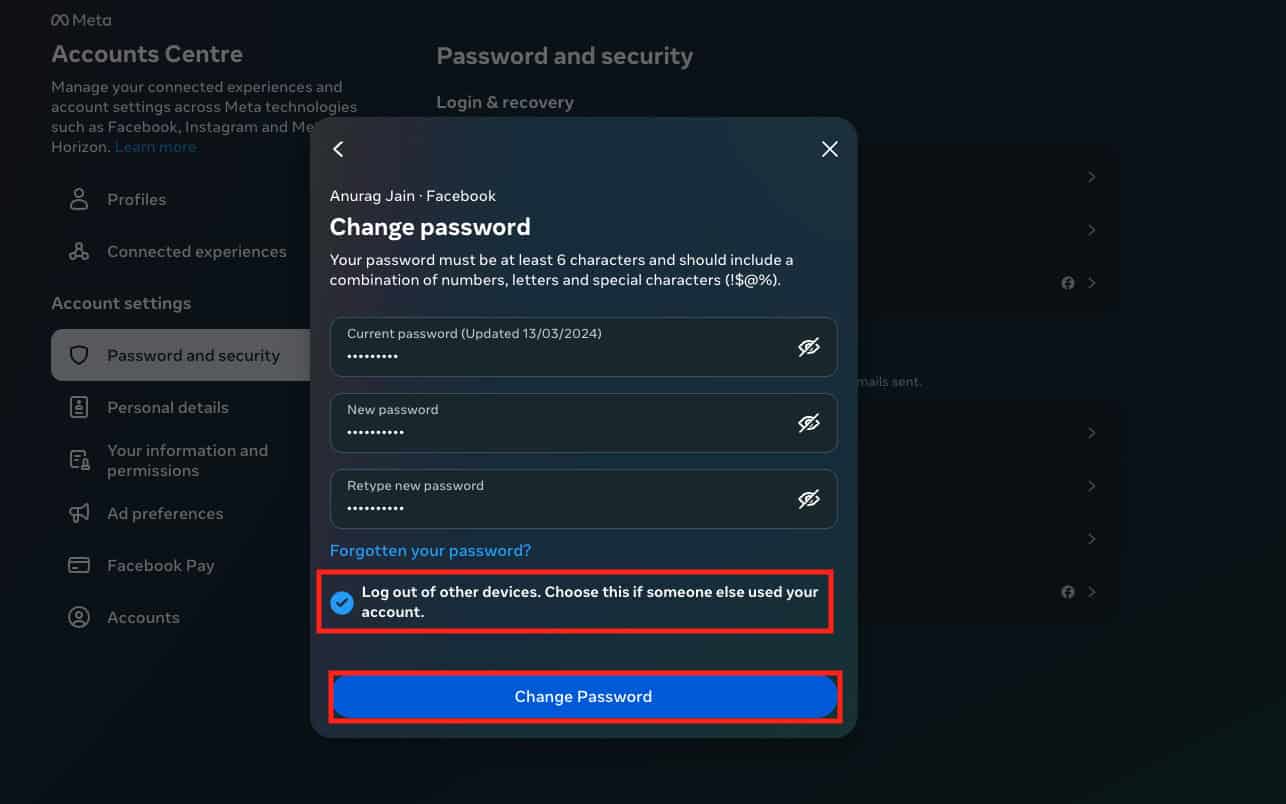
4. Close Other Tabs with Facebook
It’s a habit of users to open multiple tabs on Facebook when using Browser. This can often cause glitches with Facebook and you will be logged out of your account automatically. If you have multiple Facebook tabs opened on your browser then try closing them.
5. Clear Cache
The corrupted cache can also cause Facebook to log you out of your account. Clear the cache of the Facebook app or the browser (if you are using Facebook on the browser) and that should fix the issue.
For Facebook App
You can follow the steps given below to clear the Facebook app’s cache-
- Press and hold the Facebook app and then tap on the App Info icon.
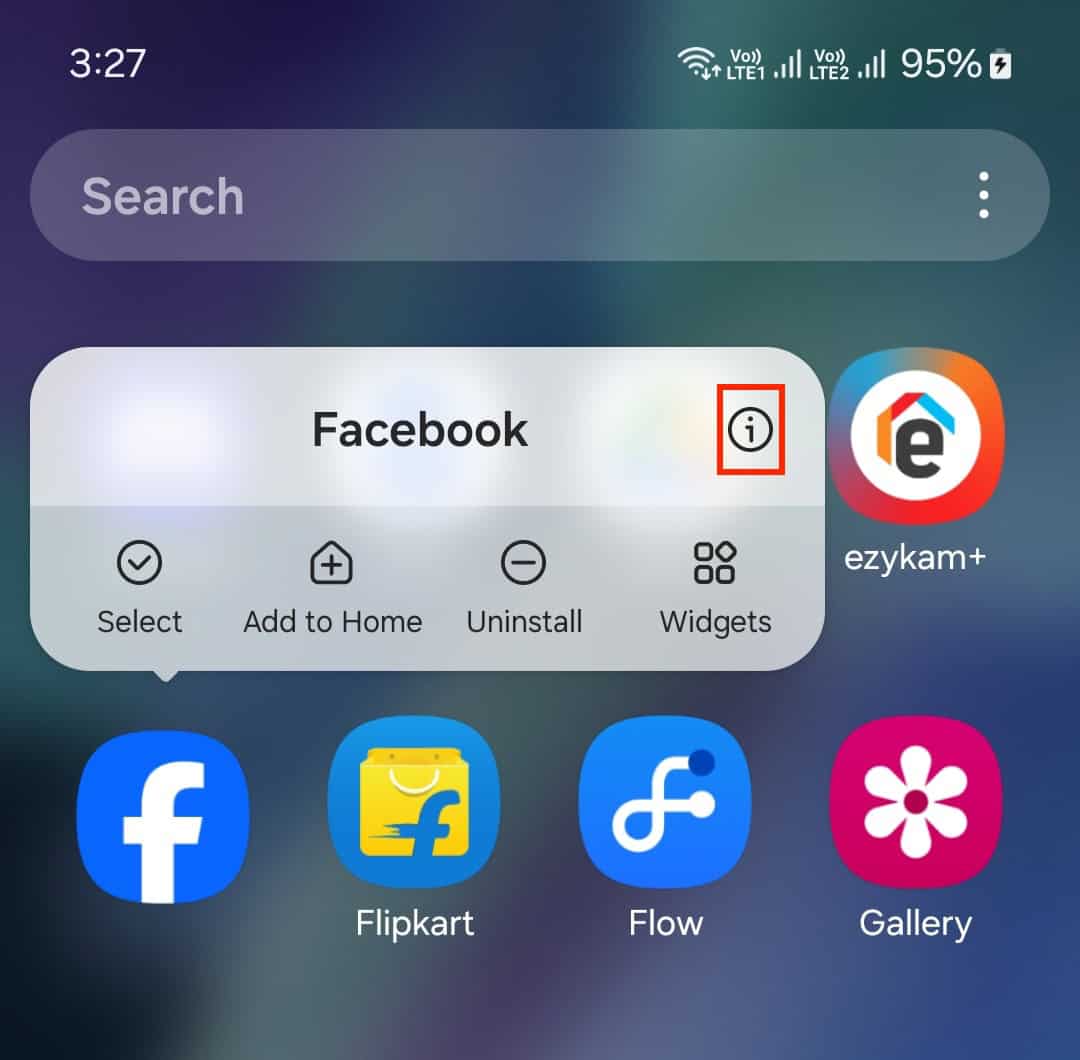
- After this, tap on Storage.
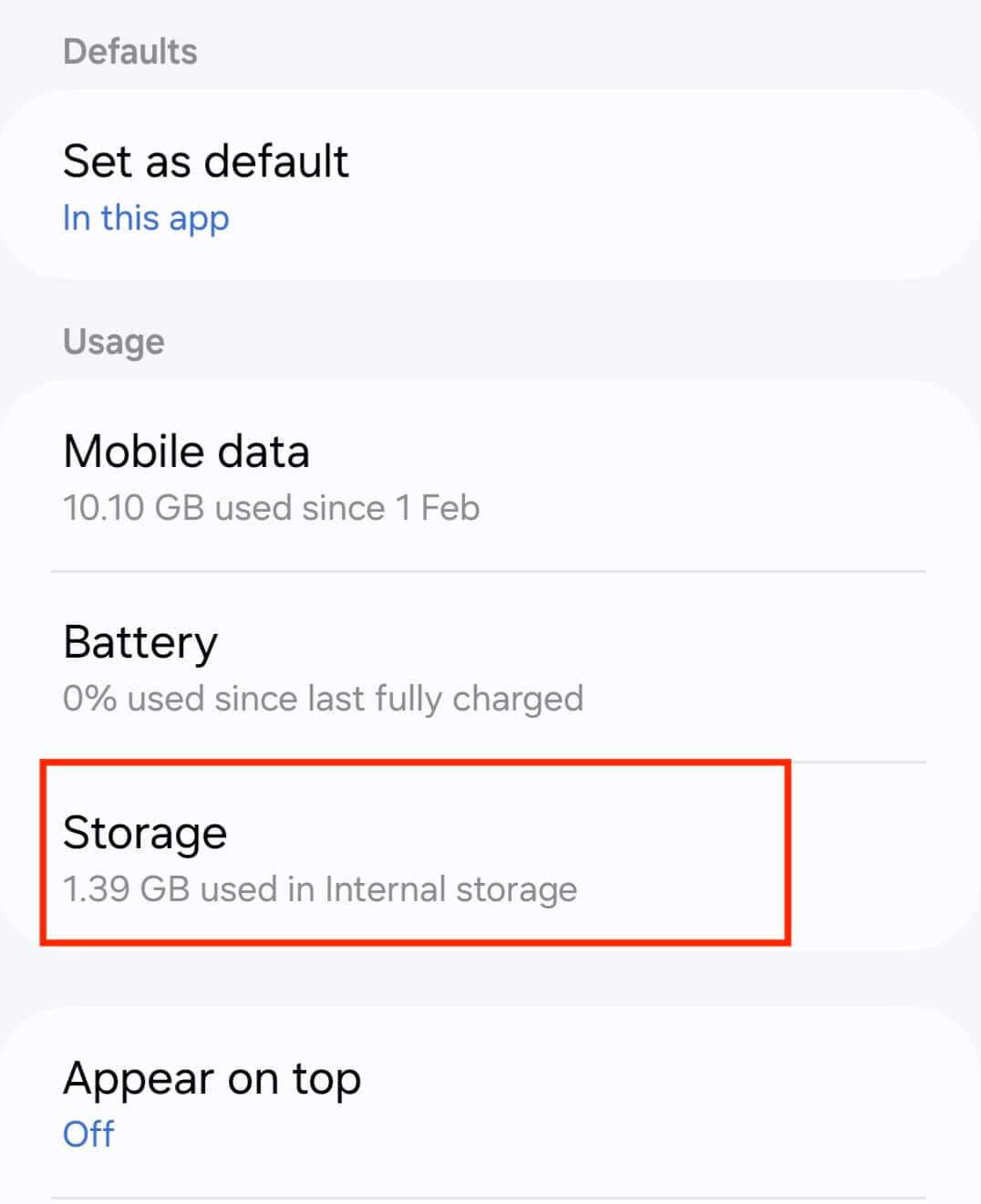
- Now, tap on Clear Cache to clear the cache data of the Facebook app.
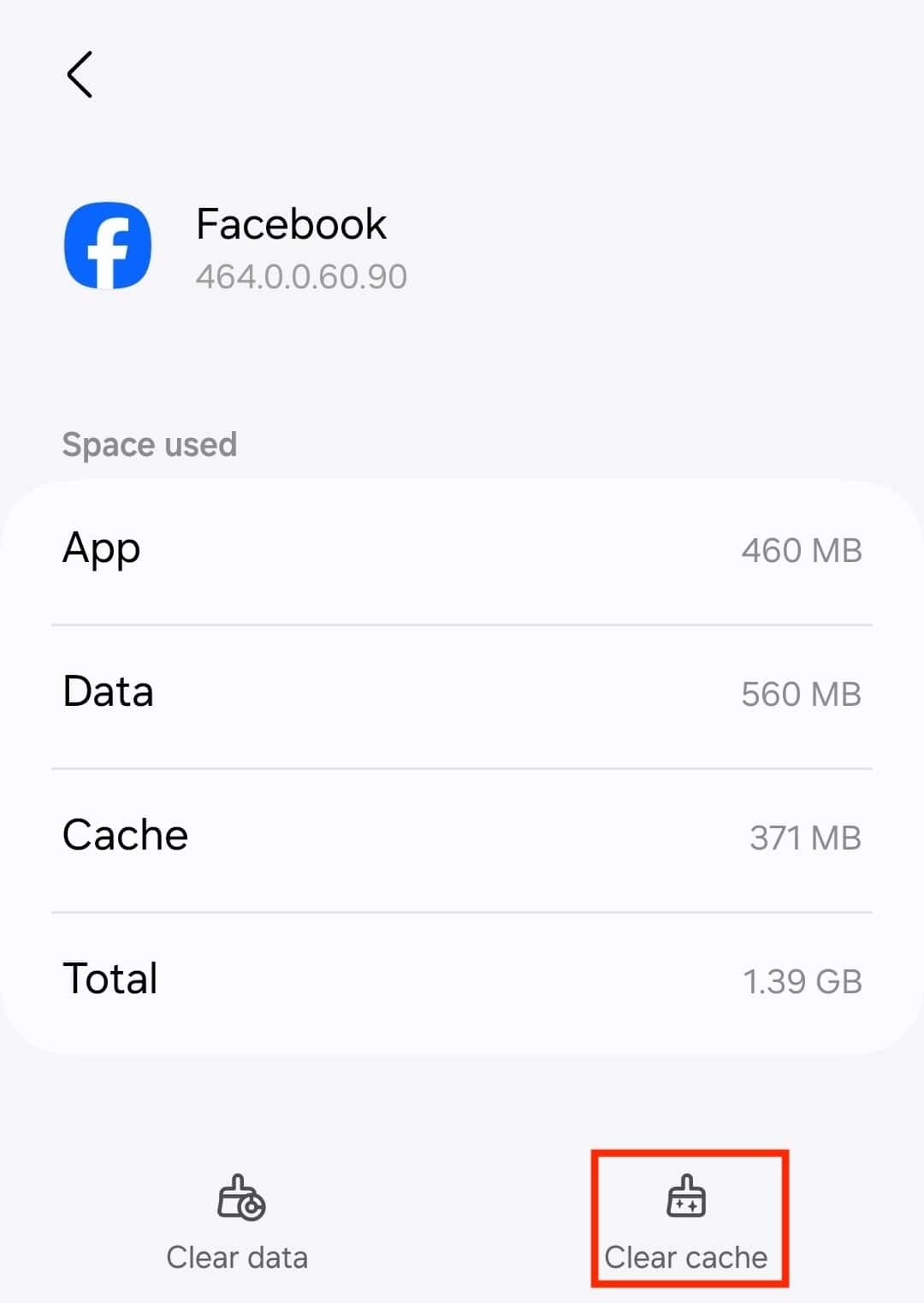
- Relaunch the app and sign in to your account.
For Browser
The steps to clear the cache of different browsers can vary, but here’s how you can do that on Microsoft Edge-
- Open the Microsoft Edge browser and click on the Menu icon at the top right corner.
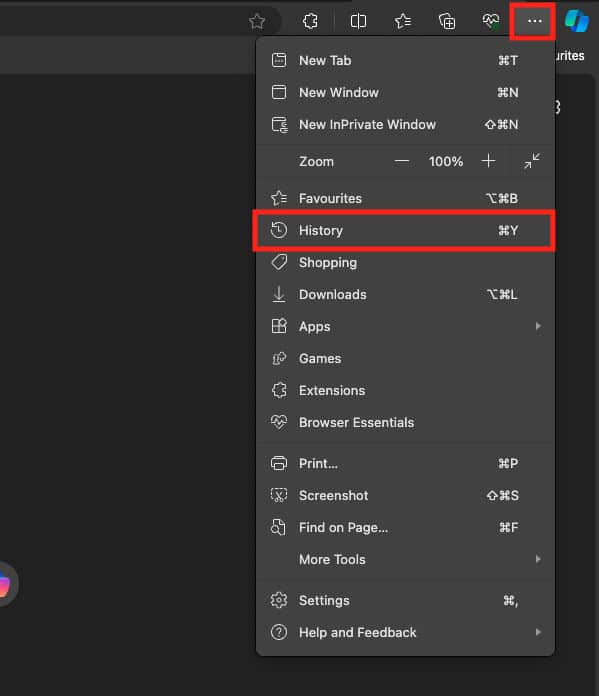
- Click on the History option and then on the Delete icon.
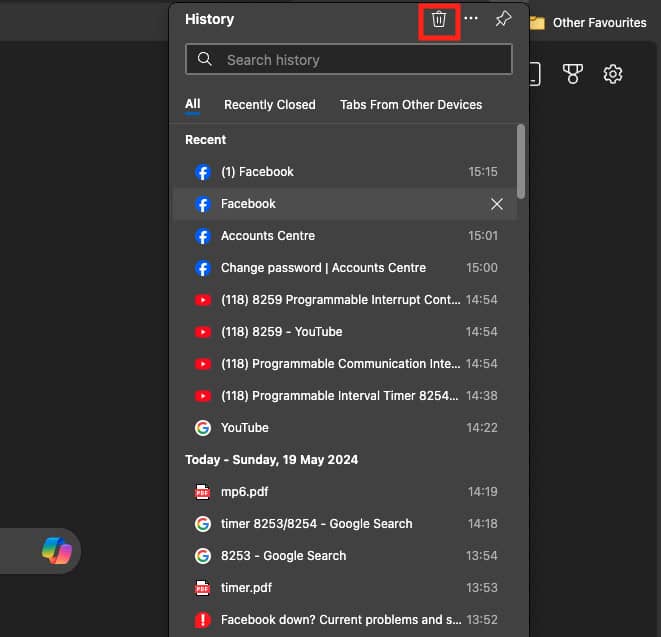
- Under the Time Range drop-down menu, select All Time. Now, check the checkbox saying Cookies and other site data as well as Cached images and files.
- Once done, click on Clear Now.
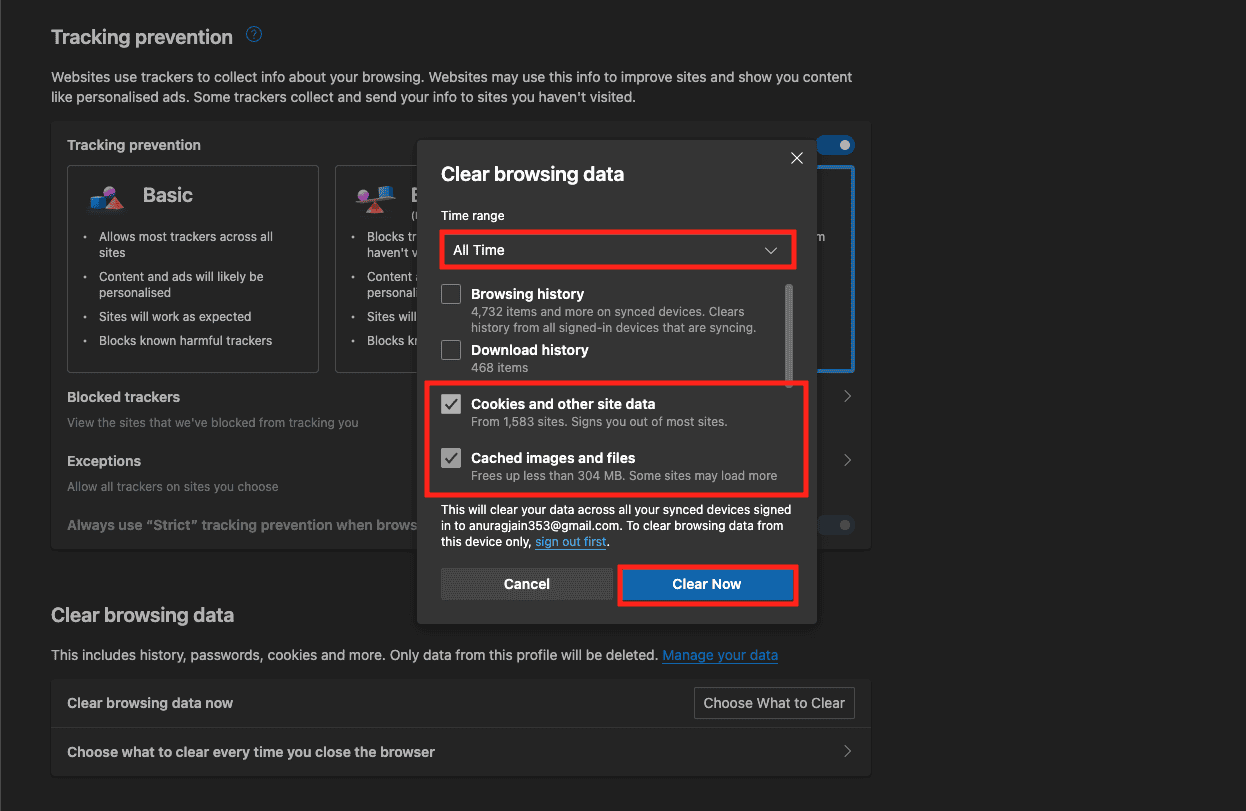
6. Disable Extension
If you are using Facebook on the browser, then the extension can also be the core reason behind Facebook logging you out randomly. To fix this issue, you can consider turning off suspicious extensions from your browser. Here’s how you can do it on the Microsoft Edge browser-
- Head to the following address on the browser-
- edge://extensions/
- You will see all the extensions here.
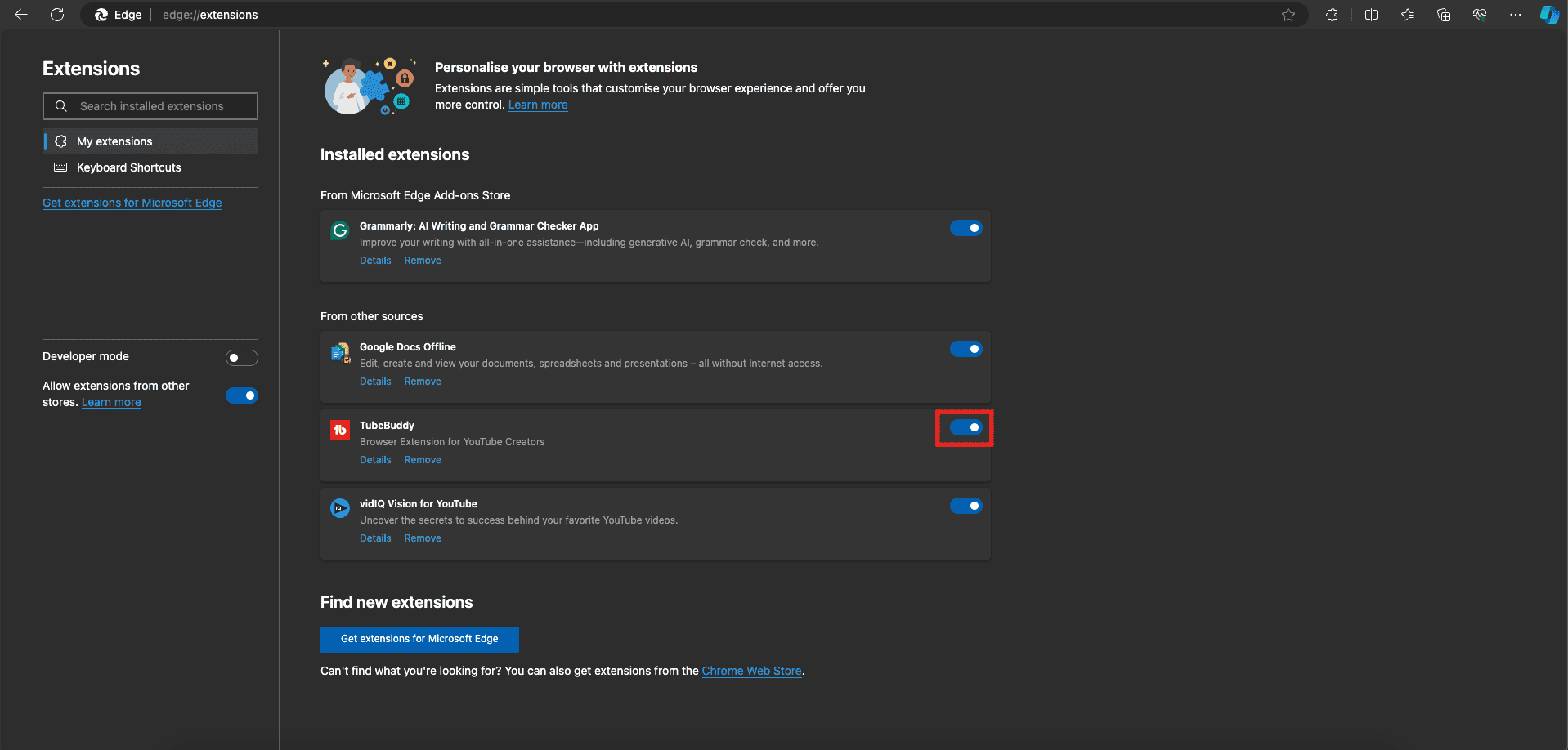
- Turn off the toggle next to the extension you want to disable.
7. Update Facebook App
You need to update your Facebook app to the latest version if you want to use social media without any issues. To update your Facebook app, follow the steps given below-
- Open the Play Store (on Android) or App Store (on iOS).
- Search for the Facebook app and open it from the search result.
- Tap on the Update button to update the app.
Note- If you are using a browser to access Facebook, then update the browser to the latest version.
8. Check for App Integration
Third-party app integration with Facebook can also cause this issue. Untrusted third-party apps and websites can often cause issues with the Facebook account login. To fix this issue, check for the suspicious apps integrated with your account and remove them-
- Head to the Facebook website on your browser.
- Click on the Profile icon at the top right corner.
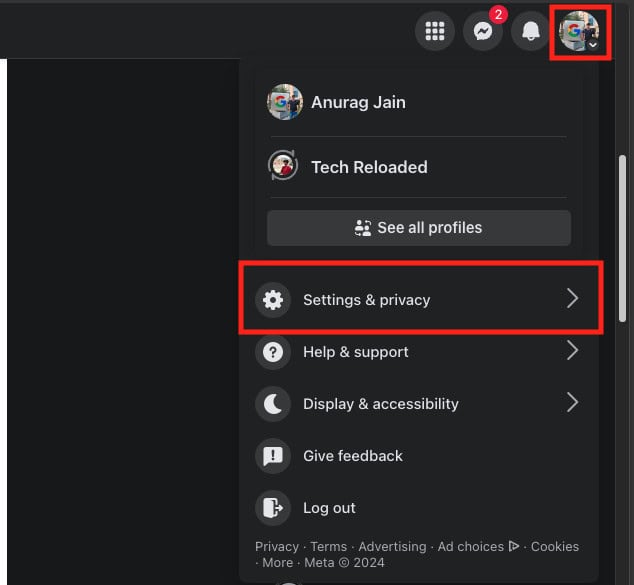
- Click on Settings & Privacy and then on Settings.
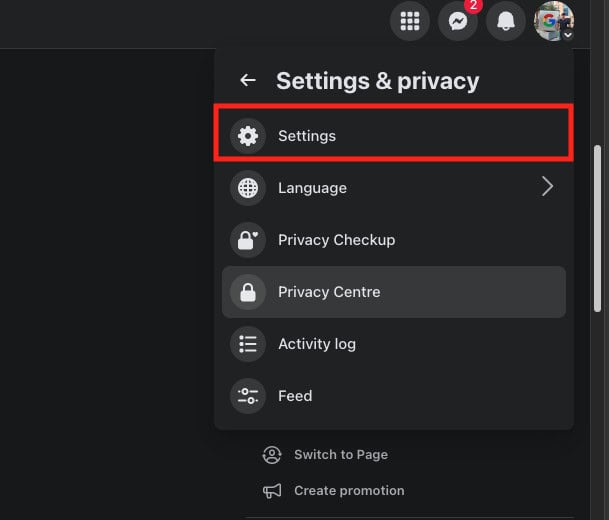
- Scroll down to the Your Activity section on the left pane and then click on Apps and Websites.
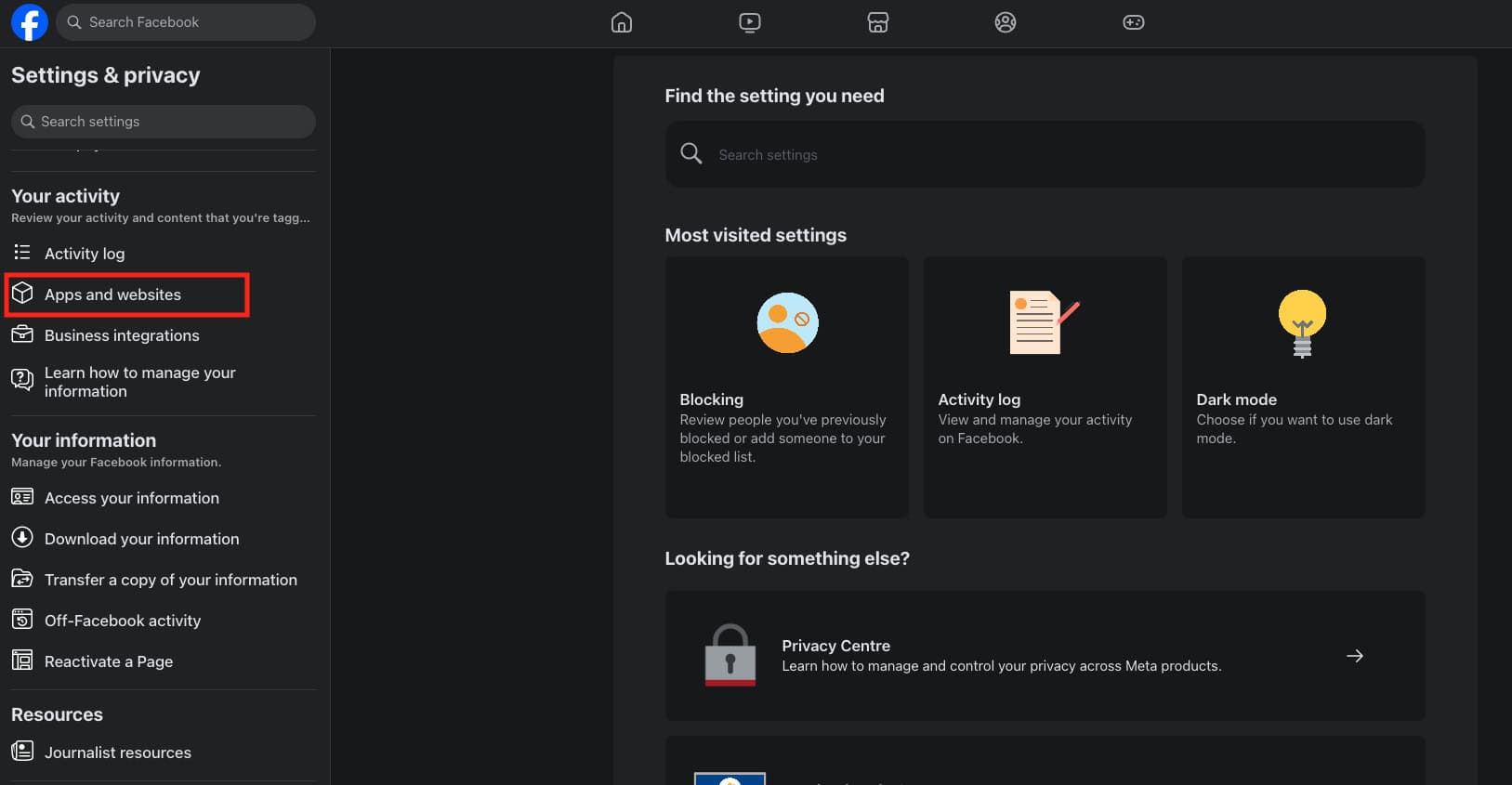
- Look for untrusted apps on the right pane, and click on the Remove button next to the app.
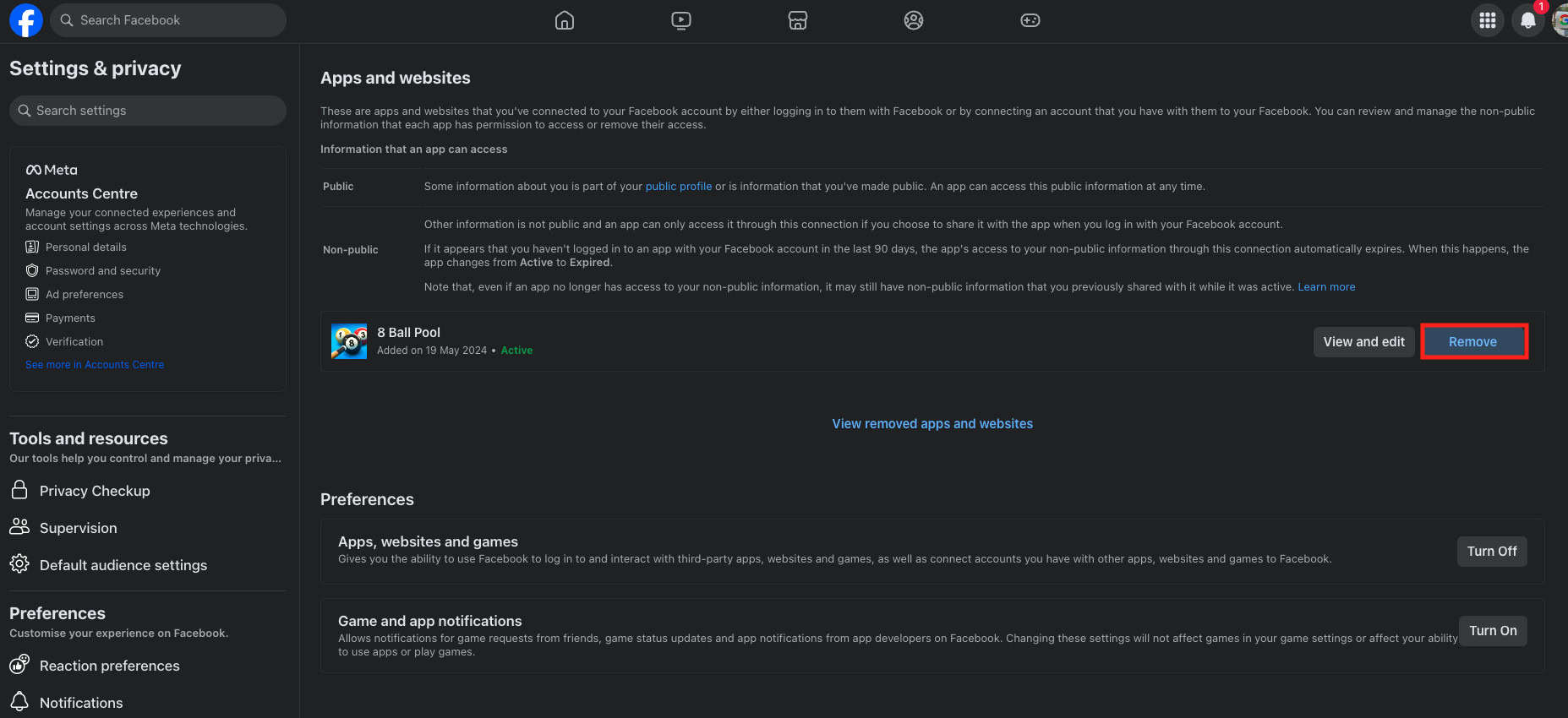
- Click on the Remove button to remove the app.
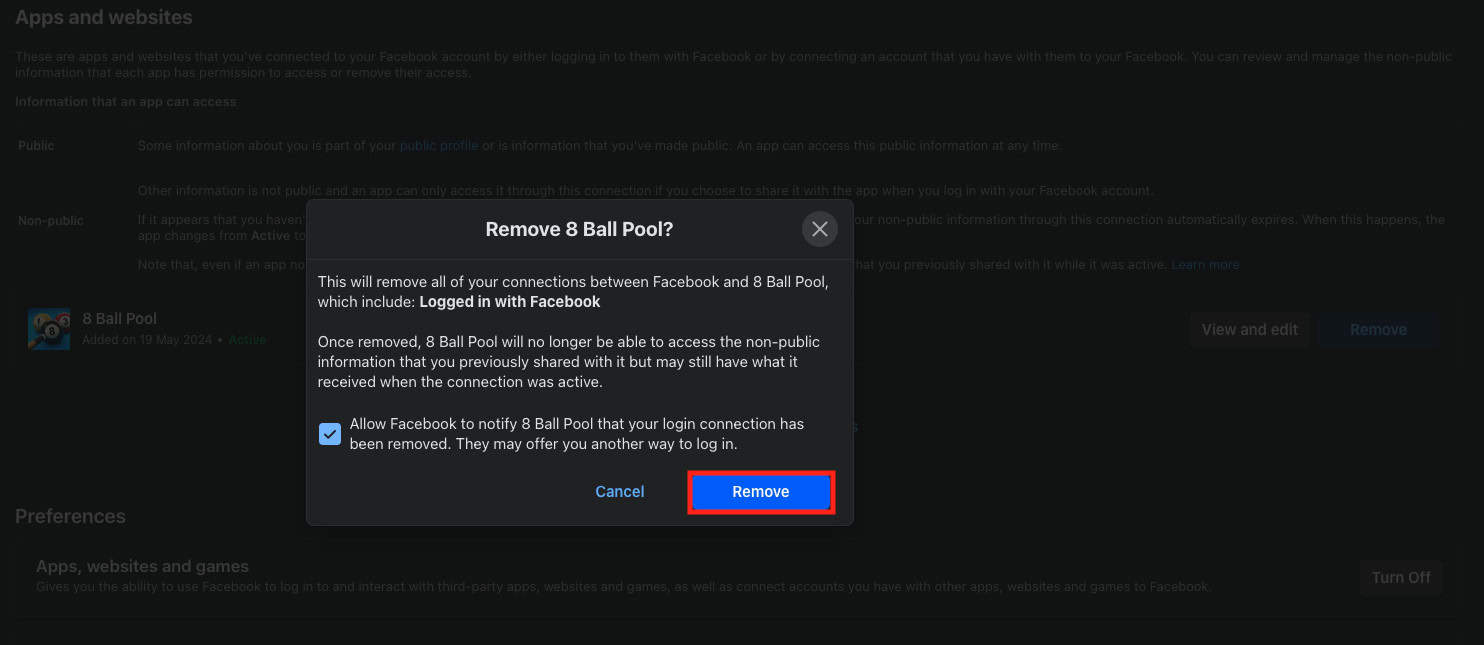
9. Turn Off VPN
Facebook blocks VPNs and if you are using Facebook while connected to a VPN then you will be automatically logged out of your account without any reason. This may keep happening while you are connected to a VPN. To fix this issue, you can disconnect from the VPN and log in to your Facebook account again.
10. Check Device’s Storage
For users using Facebook apps on the phone, low storage can also be the cause of this issue for them. Simply head over to the File Manager app on your phone and check the remaining storage. If your phone is low on storage then clear the storage. You can try uninstalling the unwanted apps. Delete old photos and videos or move them to external storage.
11. Reinstall the Facebook App
Go ahead with reinstalling the Facebook app. If you have tried everything from clearing the device’s storage to turning off the VPN, but nothing helped then it’s probably a bug with the Facebook app causing this issue. Reinstalling the Facebook app should most probably fix this issue.
On Android
Given below are the steps to reinstall the Facebook app on Android phones/tablets-
- Tap and hold the Facebook app and then on Uninstall.
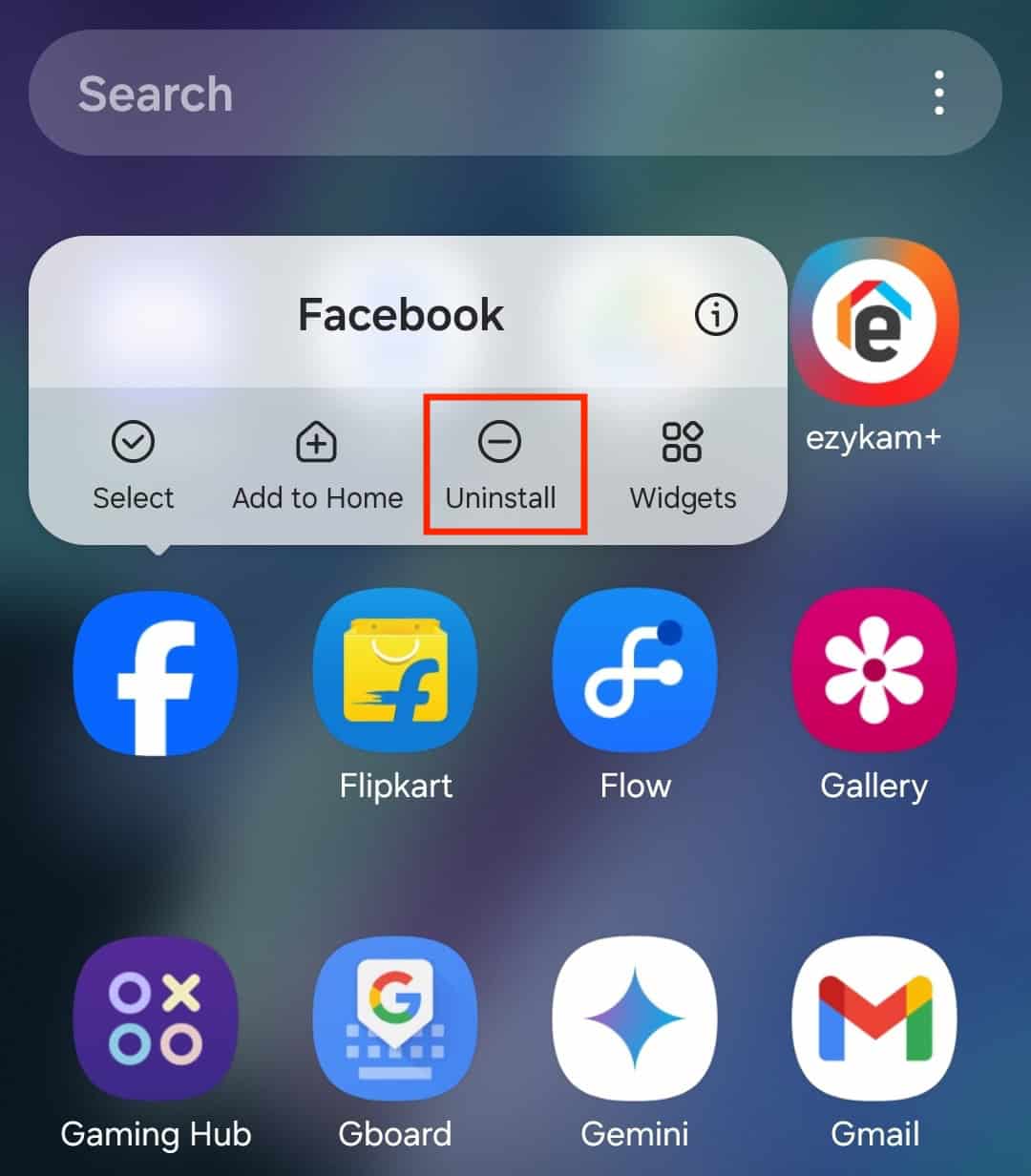
- Confirm uninstalling the app by tapping on OK.
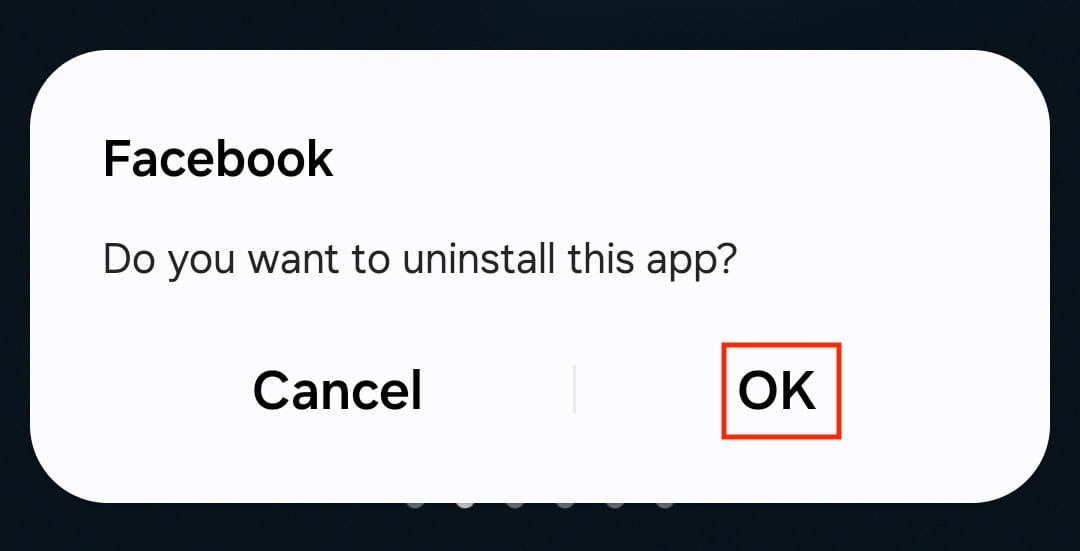
- Head over to the Play Store and search for Facebook.
- Tap on Install to install the app.
- Launch Facebook once installed and sign into your account.
On iOS
If you have an iPhone or iPad then you can reinstall Facebook on it by following the steps given below-
- Long press the Facebook app and then tap on Remove App.
- Tap on Delete App to uninstall the app.
- Now, launch the App Store on your iOS device.
- Tap the Search icon at the bottom right corner and search for Facebook.
- Now, tap the Get button to install Facebook.
Bottom Line
Did Facebook log you out automatically? You can follow the steps mentioned in the above guide to fix this issue. If the issue is still not resolved then you can get in touch with Facebook customer support through Facebook Help Centre.
ALSO READ:
- 7 Ways to Fix This Content Isn’t Available Right Now Error on Facebook
- How to Fix It Looks Like You May Not Know This Person on Facebook
- Facebook Session Keeps Expiring? Here are 5 Ways to Fix this!
- How to Recover Permanently Deleted Messages on Facebook Messenger
- 11 Ways to Fix Facebook App that Won’t Open, Doesn’t Work on Your iPhone

