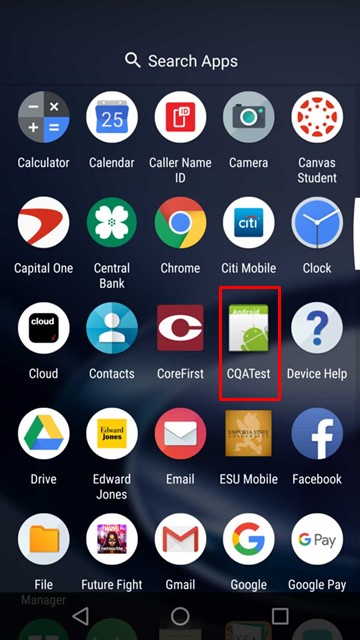- CQATest is an in-built app on Lenovo and Motorola devices used for auditing purposes, monitoring various apps and widgets.
- The app is not harmful as it only collects system data for better user experience, but you can easily disable it using methods like forcing stop, updating the device, wiping cache partition, or performing a factory reset.
- By following the steps provided, users can successfully disable the CQATest app on their Android devices and prevent it from collecting data.
Android Devices have many unknown programs and apps running in the background. Some are helpful; some consume storage and batteries and may risk your data. One of those weird apps is CQATest, and many users don’t know about it.
If you have suddenly found the CQATest app on your Android device and are wondering what it is, whether it is harmful, or want to disable it, this post is for you. Here I’ll share everything about it so that you get a clear idea about it and can successfully disable the app.
What is CQATest App?
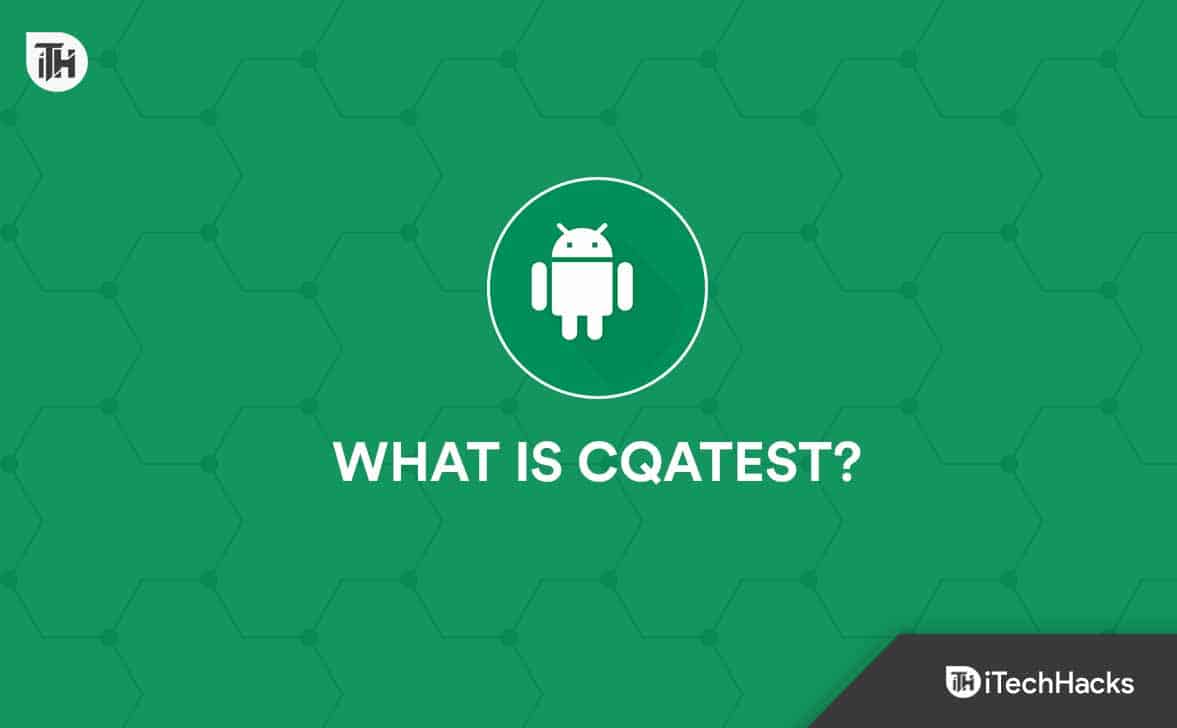
Certified Quality Auditor Test App, or CQATest, is an in-built application on Lenovo or Motorola devices for audit usage. This app monitors different apps and widgets running on your device.
The developers use this app to monitor the device’s performance after it’s manufactured. It constantly and silently runs in the background to gather data about your device’s operating system and hardware components.
Is the CQATest App Harmful?
If you’re wondering whether the app is harmful, then the straightforward answer to this question is no. It only gathers information and lets the manufacturer access the data. But you shouldn’t worry about that, as it doesn’t collect personal information and only focuses on system usage, performance, etc. The company needs this data to offer a better user experience to all its customers.
Top 4 Ways to Disable CQATest App From Android
There’s no big deal in disabling the CQATest app, but you need to know the right procedure for doing that. So, check out the methods below to do that easily.
Force Stop The CQATest App
The first and simple thing you can do to disable it is to force-stop the app from your device’s Settings.
If you don’t know the procedure, follow these steps:
- First, open Settings on your Android device.
- Then, click on Apps & Notification.
- After that, open All Applications.
- Then find the CQATest app from the list and click on its name.
- Finally, click the Clear Data button and then click Force Stop. It may ask you for your confirmation; just click Yes.
Now the app will stop working and collecting your device’s information. But ensure not to open it as it’ll again activate the app to work.
Update Your Android Device
Checking and updating your Android device’s firmware to the latest version will help you get rid of some bugs and experience new features. It’s also possible that the CQATest app isn’t available on the newer version. So, it’ll be better for you to update your device to the latest version.
If you don’t know how to do that, these are the steps:
- First, open Settings.
- Then, scroll down till you find About Device and click that.
- On the next screen, you’ll see an option that says System Update; tap that.
Now, if any new version is available it’ll show you, and you can start downloading that with just a click. After downloading, reboot your device to save the changes and check if you find the CQATest app in the app drawer.
Wipe Cache Partition
Wiping the cache is always a good idea as it prevents your device from using outdated files. You can also get rid of the CQATest app by applying the steps below.
- First, switch off your Android device by pressing the power button and clicking on Power Off.
- Your next step is to press and hold power and volume down keys together.
- It’ll take you to Boot mode, where you must navigate different options using the Volume buttons.
- Now, use the volume-down key to go to the Recovery Mode option.
- Then, press the Power Button to select it.
- Now, you’ll see many options; just press the volume key button to select the Wipe Cache Partition option and press the Power button to select it.
Then restart your device, and after that, open the app menu, and the CQATest app won’t be there.
Wipe Data
If any of the above methods don’t work for you, remove the CQATest app from your device; then, as a last fix, you can Wipe your device’s data or reset the device.
But before you do that, take a backup so that you don’t lose any after completing these steps.
- First, turn off your phone.
- Then, press the power and volume down buttons to open the boot menu.
- Now, you can use the Volume keys to navigate through options.
- So, scroll down to the Recovery Mode and press the power button to apply that.
- Then select the Wipe Data/Factory Reset option.
Now all the data on your device will be erased, and after you boot into the system, hopefully, the app won’t be available in the app drawer.
Conclusion
So, this is everything you need to know about the CQATest app. This app isn’t harmful to you, but if you want to disable that, you can check out the steps above. If you still have anything to know, feel free to drop in the comments below.
ALSO READ:
- What is CompatTelRunner.exe File and How To Disable in Windows 11
- What Is Pagefile.sys? How to Delete Pagefile From Windows
- What is Alt Control Delete on Macbook? 5 Ways to Perform Control+Alt+Delete
- What is Amazon Hub Counter? Amazon Hub Counter Near Me
- What is m.facebook com and Is it Legit?
- What is MCM Client App on Phone and How does it Work?