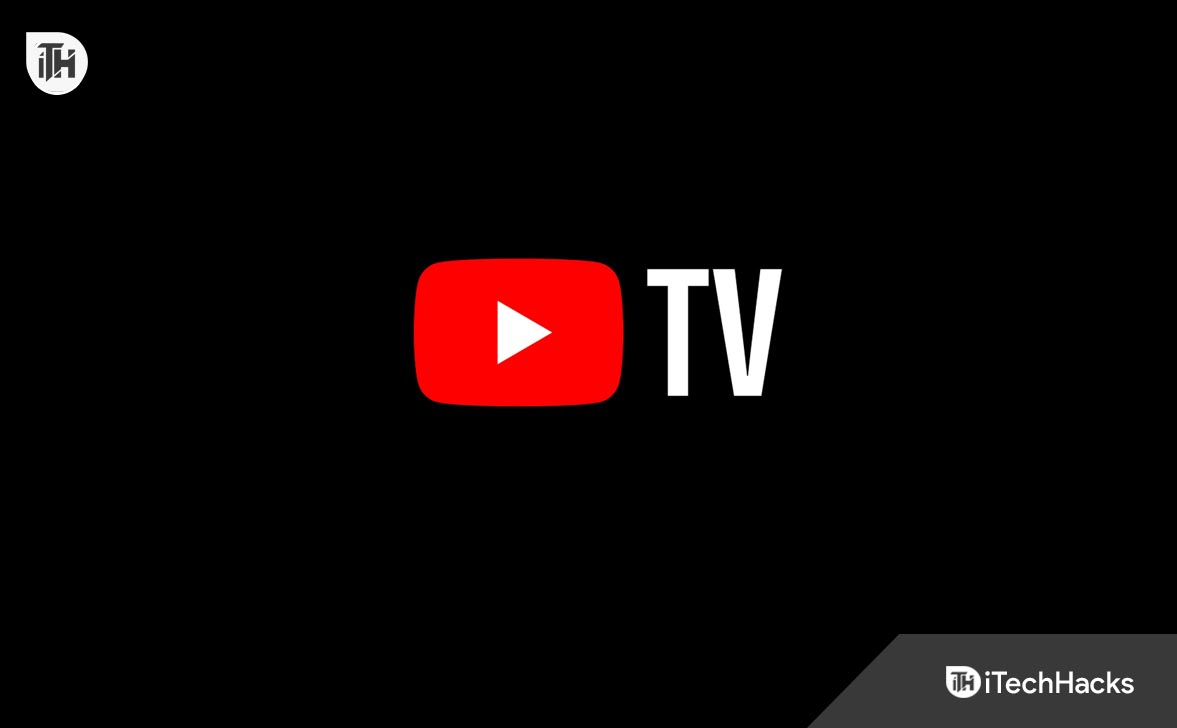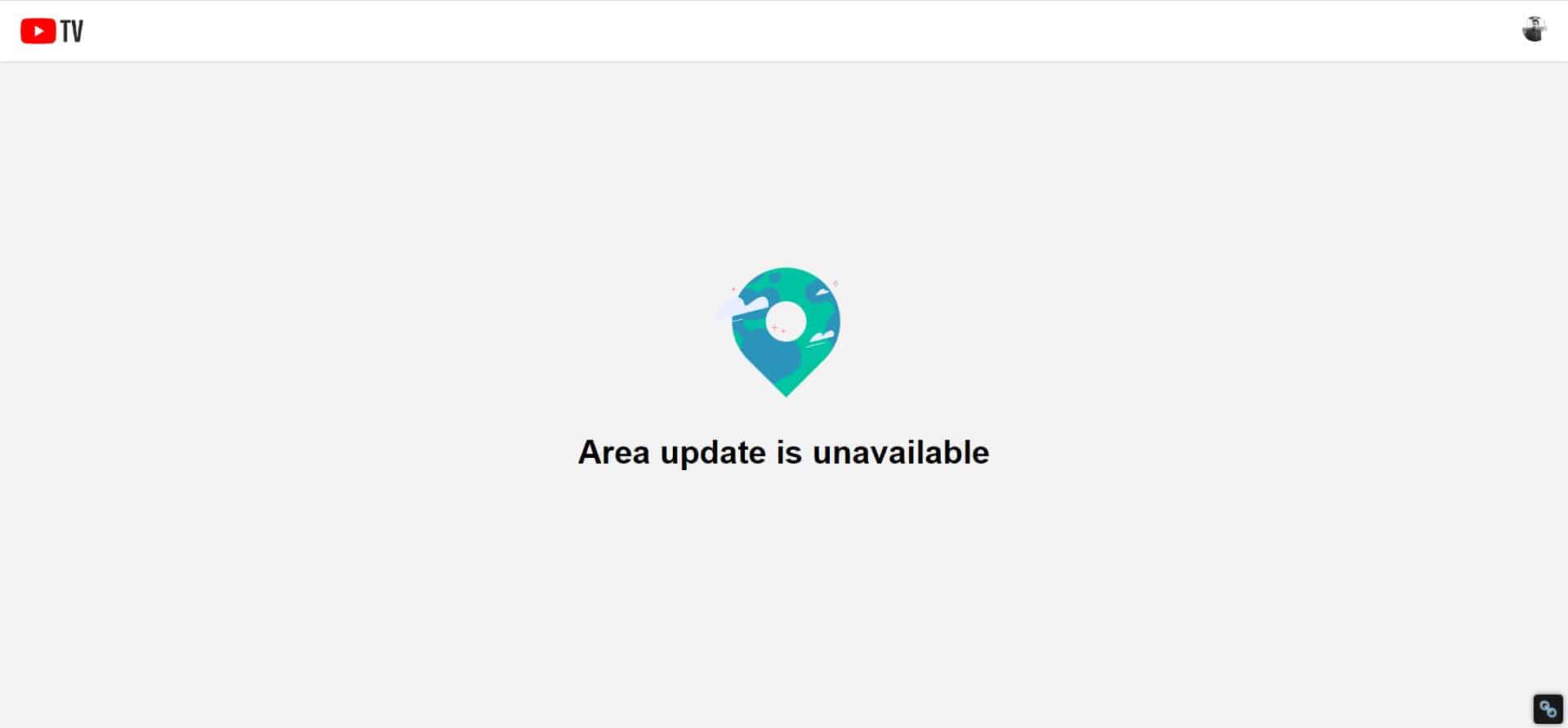- YouTube TV is a premium source of entertainment offering TV shows, movies, and sports matches.
- Verification of YouTube TV at tv.youtube.com/verify is crucial to access region-specific content.
- Verification can be done on desktop or smartphone, and errors such as "Area Update is Unavailable" can be resolved by updating playback location.
YouTube is the one-stop destination for entertainment. However, with YouTube TV, things start to change. YouTube TV is one of the most expensive but an excellent source of entertainment. You get every type of content, whether it be TV shows, movies, or sports matches, YouTube TV has got everything. However, because YouTube TV is very region specific, you will need to verify YouTube TV at tv.youtube.com/verify before you can start comfortably watching.
If you are having trouble verifying YouTube TV at tv.youtube.com/verify, don’t worry. In this guide we will help you to easily verify YouTube TV at tv.youtube.com/verify. Let’s get started.
What is YouTube TV?
YouTube TV is a cord-cutting TV alternative. You only need to have a good internet connection if you wish to watch all types of TV shows and movies along with sports matches.
Interestingly, YouTube TV is a subscription-based TV watching and streaming platform. While the name sounds similar to the actual YouTube, it is in fact quite different. While you can watch the main YouTube videos absolutely free of cost, YouTube TV comes at a premium of $74.55 per month.
Moreover, YouTube TV offers live TV channels such from major networks such as ABC, NBC, CBC, and Fox. Similar to Hulu and Fubo, you also get a cloud DVR facility.
Another notable thing is the ability to run on multiple devices. This is because YouTube TV is omnipresent. It is available on almost every TV brand, whether it be an old LG TV or the latest Vizio TV.
What is tv.YouTube.com/Verify?
tv.YouTube.com/verify is the URL used to verify YouTube’s playback address. Suppose you live in the northern region where a certain sports match is available. But if you don’t verify YouTube TV, you won’t be able to play that channel or sports match anyway because it is not verified that you live in that area.
This term is referred as Playback location. Some sports matches or TV shows require you to stay in a current region in order to watch them. The same thing occurs with YouTube TV.
Moreover, as of now, YouTube TV is available only in the United States. As a result, if you decide to move out or go on a trip, you may not be able to watch YouTube TV during your trip. More so, when you return home, you will need to verify or update your location on YouTube TV.
How to Verify YouTube TV at tv.youtube.com/verify
If you wish to verify YouTube TV to your playback location, there are two ways of doing it. The first method includes using a PC, and the next method employs the use of a smartphone. Either way, both methods work just fine, and it is just up to you about which device you feel comfortable to use.
How to Verify YouTube TV on a Desktop?
If you have a desktop PC, you can easily tv.youtube.com/verify. Here are the steps you need to follow:
- Open your PC browser, preferably Google Chrome.
- Now, go to this URL: tv.youtube.com/verify.
- Assuming that you are logged in already, you will receive a 6-digit One Time Password on your Linked Mobile Number.
- Enter the Code and click on Verify.
Once done, YouTube will verify your Playback location, and you can start watching your desired local sports matches.
How to Verify YouTube TV on a Smartphone?
Verifying YouTube TV on a smartphone is a little bit different from doing the same on a PC. You have to make use of both the application as well as the browser. If you wish to verify YouTube TV on a smartphone, you need to follow these steps:
- Make sure that your phone is connected to stable internet.
- Go to PlayStore or AppStore and search for YouTube TV.
- Download the YouTube TV application and sign up.
- Now, open your phone’s browser and go to this URL: tv.youtube.com/verify.
- Enter your phone number, and you will receive a one-time password on your registered phone number.
- Enter the OTP and click on Submit.
Once done, your smartphone is now verified with YouTube.
Sometimes, while verifying YouTube TV, you may come across an error message that says Area Update is Unavailable. If this happens, that means you haven’t registered your mobile number, or you are not in the USA.
We have also seen that sometimes if the user hasn’t paid his or her monthly subscription fee, this error can be shown on their screens.
How to Activate YouTube TV?
Activating YouTube is a completely different phenomenon. If you wish to activate YouTube TV, you will have to purchase a subscription. After that, there’s a different method to activate YouTube TV on several different devices.
Make sure to check out our detailed guide on Activate tv.youtube.com/start. After that, you can start watching YouTube TV on any of your smart devices, considering you have purchased the subscription.
How to Fix Outside Playback Area?
Usually, even after tv.youtube.com/verify successful verification, users are often met with the error that they are currently outside of the Playback area while they are sitting at their homes relaxing and waiting to watch some exciting shows or sports matches.
- Take your PC or any other streaming device, and open the YouTube TV application.
- Tap on your Profile icon.
- From the next window, click on Location and then go to Current Playback Area.
- Click on Update.
- Now, take your smartphone and open the YouTube TV app.
- Again tap on your Profile Icon and go to Location.
- Tap on Current Playback Area.
- Click on Update.
Depending on the glitch, you may need to repeat this process two to three times. Once it is fixed, you can restart the YouTube TV application to continue watching local TV series or sports matches.
The Bottom Line
Well, that’s all we have here about how you can tv.youtube.com/verify or verify your YouTube TV. We hope this guide has helped you. If you still have any doubts or queries, make sure to comment below.
ALSO READ: