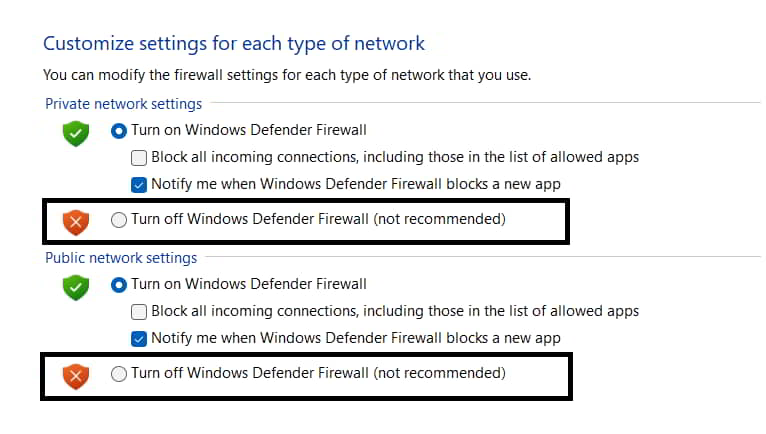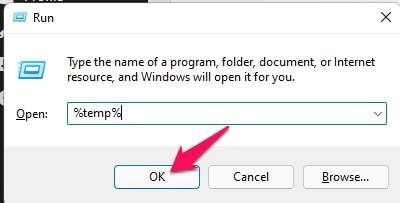- ### Fix Valorant Keeps Crashing During Game on Windows PC
- Valorant crashes during games often due to issues like poor internet connection, server troubles, Windows Firewall, corrupted files, or bugs in the game.
- To fix this, ensure your PC meets the game's system requirements, update graphics drivers, repair game files through the launcher, and disable the Windows Firewall if necessary.
Valorant is an online multiplayer game that has been getting a lot of exposure worldwide. Millions of players have downloaded the game on their PC but face crashing issues while playing it. Due to the issue, they cannot play the ongoing match which is frustrating. Many reasons are available for the cause of the crashing issue on the system. Today we are here with a guide to help you fix the crashing issue of Valorant on your system. We will also list the reasons for the cause of the issue, so give them a proper read to analyze the cause and how to fix them.
Why does Valorant Keeps Crashing During the Game?
Valorant is an online multiplayer first-person shooter game that is getting famous daily. The players love to play the game for different reasons like graphics, practicing, playing with friends, and much more. Many users have installed the game on their PC, but due to various reasons, the game is crashing on their system.
They have reported that the game suddenly crashes when they are playing some matches. Due to this, the players’ stats are getting down, and the important thing is that the players are getting frustrated because of it. We have speculated some reasons behind the cause of the issue that we will list below. Make sure to check them, as it will help in resolving the issue without any hassle.
- There are some issues with the internet connection.
- The game is crashing due to server issues.
- The Windows Firewall or Antivirus might be causing issues in the game’s running.
- There are some corrupted files.
- There are some bugs in the game.
How to Fix Valorant Crashing Issue on the Windows PC
Those who are facing the crashing issue with the Valorant should check the reasons in the above heading. We have listed the cause of the issue in the post; now, we will share how you can resolve the issue on the PC. So, let’s get started with it.
Check The System Requirements
Many users who are playing the game had reported the issue of crashing when they were in the match. There are chances that your system could not handle the game due to a lack of required system resources. Thus, we suggest you check the game’s system requirements and compare it with the system you have to ensure whether the system will run the game properly.
Minimum System Requirements
- Operating System: Windows 7/8
- Processor: Intel Core 2 Duo E8400, Athlon 200GE (AMD)
- Graphics: Intel HD 4000, Radeon R5 200
- Memory: 4 GB RAM
Recommended System Requirements
- Operating System: Windows 10 (64-Bit)
- Processor: Intel i3-4150, Ryzen 3 1200
- Graphics: GeForce GT 730, Radeon R7 240
- Memory: 4 GB RAM
Update The Graphics Drivers
There are chances that the game is crashing on your system because of the outdated graphics drivers. If you don’t know, the graphics drivers are required to run the game like Valorant. We all know that Valorant comes with aesthetic graphics, and if your system does not have sufficient resources to run the game or has outdated graphics drivers, the game will crash. We suggest the players check for the graphics drivers update on your system to avoid this issue. To update the driver on your PC, you can follow this guide. Once you have updated the driver, restart the PC and check whether the game is running properly.
Repair The Game Files
The crashing issue can occur if the game has corrupted files. There are chances that the installation was not done correctly, so you are facing an issue with the game. In this case, you can try scanning the game files and repairing the corrupted files which are not installed properly. You don’t have to worry about this, as the feature of Repair the game files is provided in the game launcher. You have to follow the steps which are listed below to do this.
- Open the game launcher on your system.
- Go to the Library and select the game.
- Right-click on the game and select Properties.
- Go to Local Files.
- Select Verify Integrity of Game Files.
- Wait for the process to get completed.
- Once done, check again by playing the game.
Disable The Windows Firewall
The Firewall may also cause issues in the running of the game. Many users still don’t know that the Windows Firewall works to protect the system from external threats. The Windows Firewall scans the responses which are being received from third-party websites.
If it finds any suspicious activity, it will block the app just after it. Sometimes, the Firewall also asks for permission to access the app; if you do not, the game will also not work correctly.
We suggest that you should disable the Windows Firewall and, after it, try running the game. There are chances that the issue will be resolved after this. You can check this guide to disable the Windows Firewall. If your system has an antivirus installed, disable it with this guide’s help, as there are chances that it can also cause issues in the game’s running.
Update The Game
Users who have not updated the game for a long time on their system should check for updates by going to the game launcher. There are chances that the game might not be running properly due to this. The developers are always working on making the game smoother for the players. If you are using the old version of the game, there are chances that the game might be crashing due to it. Thus, open the client and check for updates on the game. If there are any updates available, do fix them.
Clean Temporary Files
The startup files of the game might also cause issues in the game’s running. There are chances that the files of the games are not being loaded properly, due to which the issue is occurring. Also, there are chances that the startup files of the game might be corrupted, due to which the game is not starting properly. Thus, you can delete those temporary files on your system to resolve the issue. You can follow the steps which are listed below to do this.
- Press Windows + R Key.
- Type %temp% in the text field.
- Click Enter.
- Please select all the files and delete them.
- After it, restart the PC and check whether the issue is resolved.
Report The Problem
If you are still facing the issue after trying all the above fixes, we suggest you report the problem to the developers of Valorant. There are chances that the game might crash due to some bugs which the developers might don’t know. Thus, when you report the issue to the developers, they will start fixing it. Once they have fixed it, they will release the update. Also, if the issue is occurring with you, they will give you a solution to resolve it.
Wrapping Up
Many Valorant players have reported crashing issues on their systems. They reported that the game was crashing when they were playing it. However, the issue can arise for various reasons we already listed above. We have listed the fixes to resolve the issue along with the reasons.
ALSO READ:
- Fix Valorant Update Stuck at 45%
- How to Fix Valorant Download Stuck at 0.1 KB
- Fix Invalid Access to Memory Location Error in Valorant
- Fix Valorant Not Opening/Working In Windows 11
- 10 Best Valorant Crosshair Settings and Codes
- How Valorant Ranking System Works Explained
- How To Change Your Name In Valorant