- Textra is a customizable Android SMS app with 200 themes, offering unique notifications and photo sending capabilities.
- To use Textra on a desktop, Android emulators like Bluestacks and MeMu App Player can be utilized.
- By following specific steps on these emulators, users can download and install Textra on their desktop/laptop for easy messaging access.
Want to use Textra on your desktop? Textra is a messaging app for Android phone which also serves as the alternative to the standard SMS app on your device. If you are looking for fully customizable Android SMS, then Textra is the application for you. It brings around 200 themes to your SMS app.
You can customize your SMS app as per your preference. You can customize the notification and alerts. It allows you to make unique notifications for every person on your contact list. The app will allow you to take pictures inside the app and send it directly from the app.
How to Text From PC Using Android: Textra
Textra is only available for Android devices, but there’s a way to use it on your desktop. In this article, we will be discussing how you can use Texta on your desktop.
ALSO READ: Top 6 Best Playstation 2 Emulators (PS2)
Using Textra On Your Desktop
You can use Textra on your desktop with the help of emulators. Emulators allow one to use apps from the different platforms on the device you are using. You can get an Android emulator which allows you to use Android apps on your PC and others. There are other emulators as well, which you can use to run unsupported apps from other platforms.
You will need an Android emulator on your PC if you want to run Textra on your desktop. Let’s discuss what emulators you can use and how to use them to run Textra on your desktop.
Bluestacks – Textra on Computer
Bluestacks is one of the most popular Android Emulators that one can prefer using on their PC. It allows you to download and run Android applications on it. It runs the applications without conflicting with the features. That means you not only can run the Android applications but also be able to use them without compromising on any feature.
How to Install Textra on Desktop
Bluestacks probably is one of the best Android Emulators that you can get for your PC. If you want to use Textra on your desktop with the help of Bluestacks, follow the steps given below-
- Download the Bluestacks from the official website and then install it on your PC.
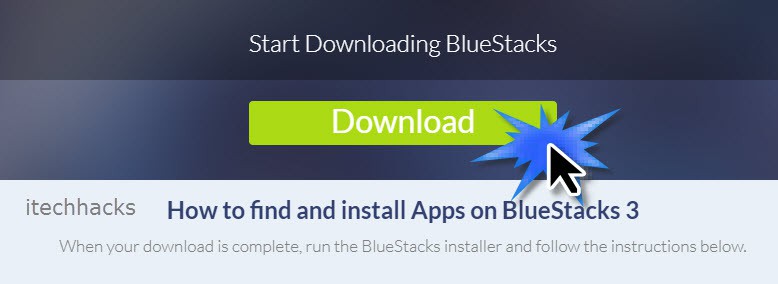
- After installing Bluestacks, run it on your PC.
- You will be asked to sign in with your Google Account when you run BlueStacks. If you didn’t sign in, you will not be able to run Google PlayStore on it.
- After signing in, search for Playstore in the Bluestacks and open it.
- In the Bluestacks, search for Textra and select it.
- You will see an option to install Textra, click on it and install Textra.
- After installing, you will be able to find it on the Bluestacks, from where you can use it. Open Textra on the Bluestacks and use it.
MeMu App Player – Textra on PC
Another emulator that you can go for is the MuMu app player. There are some best Nintendo 3DS Emulator for PC/Android. This emulator also allows you to run apps like Textra on your PC. The emulator is quite powerful because it is designed specifically for games. Unlike Bluestacks, you won’t be seeing any ads on the interface. So if you are looking for an emulator with a clean interface without any ads, you can go for Memu App Player.
How to Install MeMu app to run Textra on Desktop
MeMu App Player is an easy-to-use app, and you can easily install Textra on your PC with the help of this emulator. Given below are the steps that you can follow to run Textra using MeMu App Player.
- Download the MeMu App Player on your PC from its official website. After you have downloaded the setup file, install it on your PC.
- Now open the MeMu App Player. You will be asked to sign in with your Google Account. Do not skip signing it, as you will need it when downloading Textra.
- After you have signed in to your Google Account on MeMu, go to the PlayStore.
- In the PlayStore, search for Textra, and open it.
- Now select the install option to install the Textra on MeMu App Player.
- Once done with installing Textra, you will be able to run it from MeMu.
ALSO CHECK: How To Fix Desktop Keeps Crashing In Windows 11
Final Words
You will only be able to use Textra on your PC with the help of an emulator. The app is designed for Android phones and tablets, and if you want to run the application on your PC, you will have to use an Android Emulator. We have discussed in this article how you can use Textra on your desktop using the emulators. So if you are looking for a way to use Textra on your Laptop or Desktop, you can follow the methods mentioned in this article.





Great article and looks straightforward. before i proceed do you know if all the texts i send on the emulator will how up in my phone text history, or does it have it own threads>