- Snapchat is a popular messaging app available on Android and iOS, allowing users to share multimedia content and video chat.
- To use Snapchat on a PC, you can download an emulator like Bluestacks or Nox App Player to simulate an Android environment on your computer.
- Follow specific steps to download the emulator, log in with your Google account, and download Snapchat to start using it on your PC hassle-free.
Snapchat is a fun and popular app that lets you send pictures, short videos, and chat with your friends. But one common question people ask is: “Can I use Snapchat on my PC or laptop?”
The short answer is yes – even though Snapchat doesn’t have an official PC or web version, there are still ways you can run Snapchat on your Windows or Mac computer using an Android emulator.
In this blog post, I’ll explain everything in a simple and easy-to-follow way, including what emulators are, and the best working methods to run Snapchat on your PC in 2026.
Snapchat is one of the most popular messaging apps all over the globe. There exist many messaging apps like Facebook, Instagram, Telegram, WhatsApp, and many others. Snapchat is also a messaging app that has grown in the last few years and has gained enormous popularity.
Introduction of Snapchat
Snapchat is a mobile app that lets users send photos (called “Snaps”), chat, make video calls, share stories, and more. It was launched in September 2011 and is now available in over 35+ languages.
While other apps like WhatsApp, Facebook, and Instagram have web or desktop versions, Snapchat does not officially support PC or Mac. But don’t worry — you can still use it on a computer by using emulators.
READ MORE: How To Delete Snapchat Account Permanently?
Use Snapchat on Windows, Mac, and PC
Most messaging apps like WhatsApp, Facebook, Telegram, Instagram, or any other messaging app have their web version,s which anyone can run on their PC. You can follow this guide in order to Login Snapchat On Your Computer (Windows/MAC)
Sadly, Snapchat has no web, Windows, or macOS version, so you cannot run Snapchat on your PC. But do not get upset because I will show you how to do so. There are various ways to run Snapchat on your PC, and the way I use is by downloading an emulator.
What is an Emulator?
An Android Emulator is a tool that allows your computer to behave like an Android phone. It creates a virtual Android device on your PC where you can install and run mobile apps like Snapchat.
Think of it like running a phone inside your computer.
Method 1: Use Snapchat using ANDYROID
Andyroid is another emulator that creates a virtual Android environment on your PC or laptop.
Steps:
- Go to the Andyroid website and download the software.
- Install it on your PC.
- Open the emulator and sign in with your Google account.
- Install Snapchat from Google Play Store.
- Log in and start snapping!
Andyroid is simple to use and works on most computers.
Method 2: Get Snapchat using Bluestack
To download and install you have to go to the Bluestacks website and download and install the Bluestacks emulator on your computer system. When the Bluestack is successfully installed on your device then you need to double-tap on the dialogue box, so that you could get that installer.
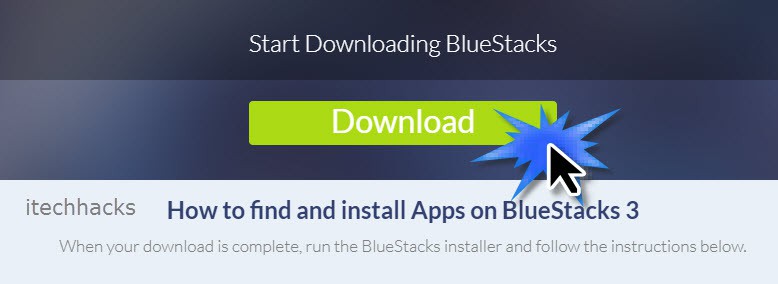
Bluestacks is one of the most popular and trusted Android emulators. It works on both Windows and Mac.
- Go to the Bluestacks official website and download the latest version.
- Install the Bluestacks software like any other program.
- Open Bluestacks and sign in with your Google account.
- Open the Google Play Store inside Bluestacks.
- Search for Snapchat, install it, and log in with your account.
That’s it! You can now use Snapchat on your PC.
Tip: If you get a login error, try downloading an older version of Snapchat from a trusted APK website.
Method 3: Nox App Player.
Nox Player is another smooth emulator that works well with Snapchat. It’s a good alternative to Bluestacks.
Steps:
- Visit the Nox Player website and download the emulator.
- Install it on your PC or Mac.
- Open the emulator and log into your Google Play Store account.
- Search for Snapchat and install it.
- Open Snapchat and sign in to start using it.
Nox Player is lightweight and also great for low-end systems.
Method 4: KoPlayer
KoPlayer is a free Android emulator with a clean interface and a few cool features like screen recording.
Steps:
- Download KoPlayer from its official website.
- Install it on your computer.
- Open the app and log into your Google account.
- Open Google Play Store and search for Snapchat.
- Install and use Snapchat as usual.
KoPlayer works well even on older computers with less RAM.
FAQs
Q. Is there a web version of Snapchat?
No, Snapchat still doesn’t have an official desktop or web version. You need to use emulators to run it on a PC.
Q. Is it safe to use Snapchat on an emulator?
Yes, as long as you download emulators from their official websites, it’s completely safe.
Q. Which emulator is best for Snapchat?
I recommend Bluestacks because of its speed, performance, and ease of use.
Q. Snapchat not working on emulator – what to do?
Try switching to a different emulator or use an older version of the Snapchat APK.
READ MORE: Download Snapchat++ IPA for iOS, iPhone, Android, PC
Final Words
Even though Snapchat is made for mobile devices, you can still run it smoothly on your PC or Mac using emulators like Bluestacks, Nox Player, KoPlayer, or Andyroid.
Personally, I use Bluestacks — it’s fast, easy to use, and works great with most apps. But feel free to try other options depending on your system.
I hope this guide helped you understand how to run Snapchat on your computer in 2026. If you found this helpful, don’t forget to share it with your friends or leave a comment below.


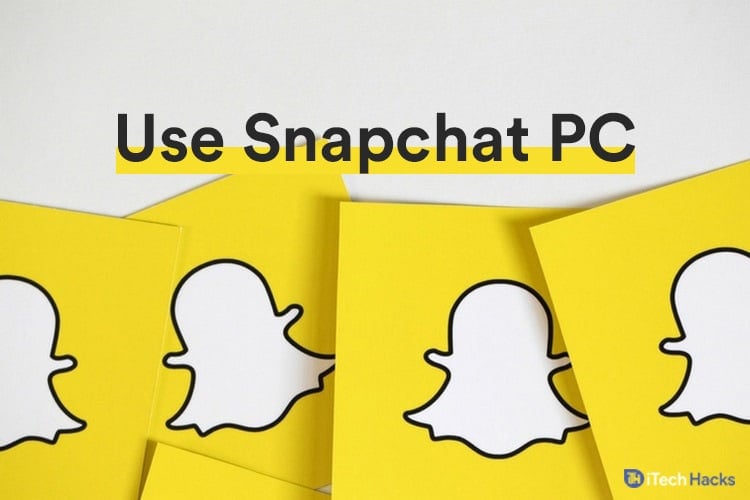
Hello!
I decided to use Bluestack to try and use Snapchat on my PC (mine is running windows 10.) I followed this article and came up with a problem regarding actually logging in. It keeps saying “Oops something went wrong,” everytime I try to login. I looked up what this issue might be and Google told me it might be something regarding Snapchat knowing I’m using an emulator. If there is anyway to fix this please let me know! Should I just try another emulator?