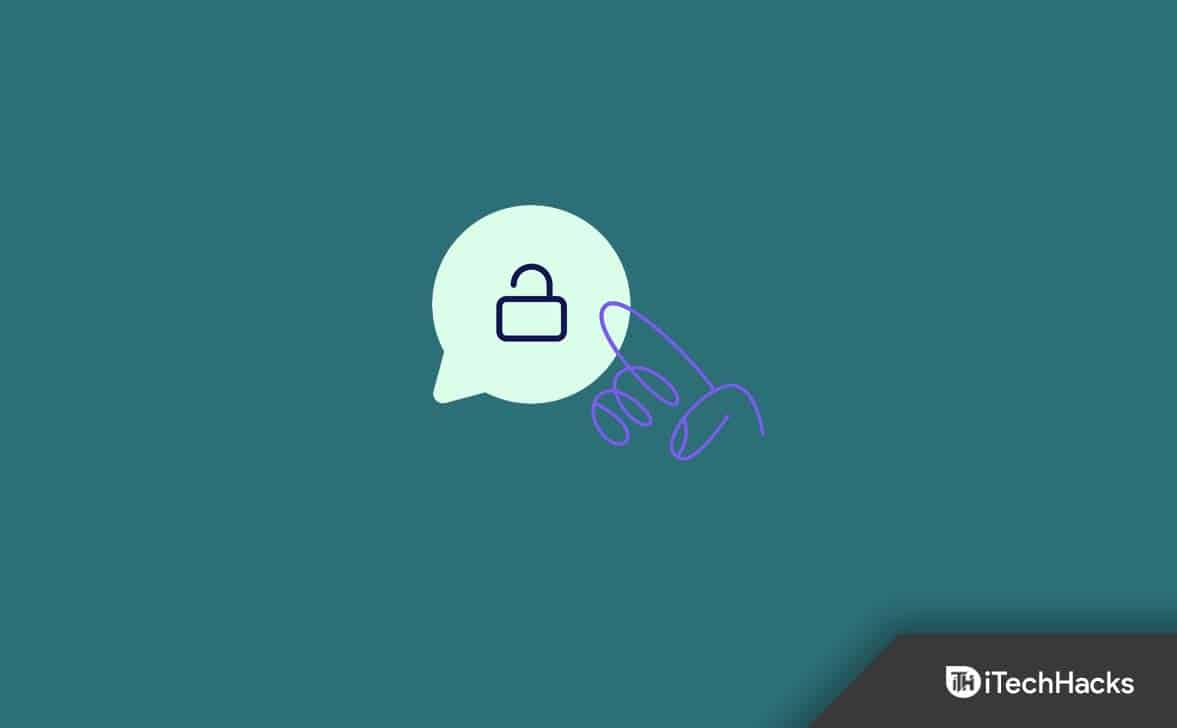- Chromebooks are affordable and popular for students, but schools often block certain websites on them to limit distractions.
- Methods to unblock websites on a School Chromebook include using College Board Application, rollApp, Lambdatest, VPN, or proxy.
- Using VPN and proxy extensions on Chromebook to access restricted sites can help bypass school restrictions for browsing.
Looking for how to unblock websites on School Chromebook? Chromebooks are good alternatives to Windows laptops for students. They are cheap and powerful in the price range they come in. Chromebooks can be used to perform similar tasks to that of a Windows laptop. Because of lower costs, many schools give Chromebooks to their children. However, in a Chromebook provided by a school/college or any institute, there will be some restrictions. For instance, there will be certain Websites that will be blocked on your Chromebook and you won’t be able to access them.
So is there any way to way to unblock websites on School Chromebook? Fortunately, yes there is a way to unblock sites on school Chromebook and this article will be helping you with that. In this article, we will be discussing how to unblock websites on School Chromebook.
How to Unblock Websites On School Chromebook (All Methods)
Websites are blocked by administrators on School Chromebook. Because of this restriction, you will not be able to access all the sites on the School Chromebook. However, there are certain ways using which you can unblock websites on School Chromebook, which are discussed ahead-
Using College Board Application
Given below are the ways to unblock websites on School Chromebook using College Board Application-
- Click on the time at the bottom right corner of the screen, and then click on Sign out.
- At the bottom left corner of the screen, click on the Apps option.
- Now, click on the College Board app to open it.
- On the next screen that opens up, click on Forget Username option.
- Now, click on the YouTube icon at the bottom of the page.
- Click on the Sign in option on the YouTube website.
- After doing so, click on Terms at the end of the screen.
- Click on 9 dots and then click on Search.
- Google search engine will be opened in a new window. You can now browse the website that you want to even if it has been blocked on the Chromebook.
Using rollApp
Another way to unblock blocked websites on School Chromebook is by using the rollApp. rollApp is a software on-demand service that delivers existing third-party SW applications to any web browser you use. Given below are the steps to use rollApp to unblock websites on School Chromebook-
- Firstly, open the rollApp website on your Chromebook. You can do so by clicking on this link.
- Click on Create Account to create an account. Enter your name, e-mail, and password, and then click on the Sign up button.
- After creating your account, sign into it.
- Now in the menu, click on the Apps option.
- Scroll down on the page and click on the Brackets.
- On the new window that opens up, click on the Thunder icon. You will find it at the top right corner of the screen.
- By doing so, an old version of Chromium will open up on your screen. You can use it to browse any website that you want to.
Using Lambdatest
Another way to unblock websites on school Chromebook is by using the Lambdatest. You will be able to do so by following the steps given below-
- Click on this link to head to the Lambdatest website.
- You will be headed to the login screen. Here, create a new account you can sign in with Google as well.
- Once you have logged into the website, you will be headed to the dashboard.
- Now, head to the Real Time Testing tab on your left sidebar.
- Enter the URL of the website that you want to access in the given space and click on Start.
- This will unblock the website on the Chromebook and you will be able to access it now.
Using VPN And Proxy
If certain websites have been blocked by the administrator on your School Chromebook, then you can use VPN and proxy to access them. You can download a proxy or a VPN extension on Chrome. We would recommend you use Hotspot Shield VPN Free Proxy or Tunnel Bear on your browser. After installing the VPN/Proxy, connect to it and now you should be able to access the site that has been blocked on School Chromebook.
VPN and Proxy can be used to access any website that has been restricted. You can access geo-restricted content as well as websites restricted due to privacy reasons. Having VPN and Proxy will let you bypass restrictions set on the browser on Chromebook by your school.
Conclusion
That’s how to unblock websites on School Chromebook. School Chromebooks are controlled by the school and they restrict certain websites to be accessed by users. That’s done to prevent students from using the device for any other purpose except for studying. If you use a school Chromebook and some websites have been blocked on it then you can follow the above article to unblock it.
FAQs
How Do You Unblock A Website On A School Device?
There are various ways to unblock websites on a school device. You can use the proxy, VPN, or a Tor browser to unblock websites.
Why Are There Restrictions On School Chromebook?
Restrictions are set by the administrator (in this case Schoo) to prevent someone from doing something they aren’t supposed to. Restrictions can be for anything including content you watch, websites you visit, and the apps you download.
What Are Chromebooks?
Chromebooks are alternatives to Windows laptops that come with Chrome OS. Chrome OS runs web apps and is much lighter than Windows. Chrome OS can be installed on laptops with low-end specs that are known as Chromebooks.
READ NEXT:
- How to Copy and Paste On a Chromebook
- Change Zoom Background On Chromebook
- How to Whitelist Googleupdate.exe for Windows 7/8/10/11
- Screen Record On Your Chromebook
- How to Insert Checkboxes in Word to Create Checklist
- How to Install iTunes on Chromebook Quickly
- How To Play Roblox On A School Chromebook