- To limit Windows 11 data usage, disable sync settings to prevent unnecessary data consumption during setting reverts.
- Turning off Windows Update can help conserve data by avoiding automatic downloads, reducing data usage unpredictability.
- Utilize a metered connection and set data limits in Windows 11 to control the data spent on updates and various system processes, ultimately reducing overall data consumption.
If you’re using mobile data to browse the internet on your PC, or if your internet plan has limited data, it’s important to stop Windows 11 from consuming too much in the background. Excessive data usage can be a problem, especially when you’re on a low data plan or facing slow internet speeds. In such cases, monitoring how much data your system is using and taking steps to reduce it can make a big difference. But can Windows 11 actually be controlled in this way? Yes, it can. Several built-in options allow you to limit how much data your PC uses.
How to Stop Windows 11 From Using So Much Data
If you don’t know how you can do that, then we are here to help you with that.
Disable Sync Your Settings
Windows sync your settings so that you can revert to the same settings whenever you reset your PC. This feature uses a lot of your data if you have enabled it. To disable it, follow the steps given below-
- In the Start Menu, search for Sync your settings and open it.
- Now, turn off the toggle for the Remember my apps and Remember my preferences to turn off sync your settings.
ALSO READ: How To Fix Rounded Corners Disabled In Windows 11
Turn Off Windows Update
Windows automatically download the update, and it may use a lot of your data at unexpected times. If Windows 11 is consuming a lot of your data, then you should prefer turning off the Windows Update. To turn off Windows update, follow the steps given below-
- Press the Windows + I key combo to open the Settings app on your phone.
- Here head to the Windows Update section from the left sidebar.
- Now click on the Pause for 1-week button to pause the automatic update for Windows.
Note that you can only pause Windows update for 1 week.
Turn On Metered Connection
Metered connection reduces the data spent on various processes of Windows. Metered connections block data spent on activities like downloading updates, app updates, start menu tile updates, and various other processes. To turn off the metered connection, follow the steps given below-
- You will have to enable a metered connection from the Settings app. Open the Settings from the Windows + I key combo.

- Here, head to the Network & Internet option from the left sidebar.
- Click on Wi-Fi if you are connected to Wi-Fi, and click on Ethernet if you are connected via the wired connection.
- Now click on the Network Properties. Here you will see Metered connection toggle. Turn this toggle on to turn on a metered connection.
Set Data Limit
The last thing that you can do is setting the data limit. You can set the limit for how much data you want to spend monthly. This will limit data used by Windows 11 and lesser data will be used. To set data limit, follow the steps given below-
- Open the Settings app on your PC. In the Start Menu, type Settings and open the Settings. Now on the left sidebar, click on Network & Internet section.
- Here on the right side, click on Advanced network settings.
- On the next screen, click on Data Usage.
- Here you will be able to see how much data you are spending monthly.
- Click on Enter Limit to set the limit.
- You will be asked to set the limit type- Monthly, One time, and Unlimited.
- Now you will have to select the time for the data limit to expire.
- After you have done so, you will also have to select the Data Limit. Firstly, select the limit MB or GB and then set the data limit.
- After you are done with setting the data limit, click on Save.
ALSO READ: How To Fix Right Click Not Working on Windows 11
FAQs
How Do I Stop Windows From Consuming Too Much Data?
We have mentioned a few things that you can try to stop Windows from consuming a lot of data. There are various others things that you can do, such as disabling Microsoft Updates, closing unused apps from the background, and various other things.
Why Is My Windows Consuming So Much Data?
There can be various reasons as to why Windows may be consuming a lot of your data. It may be because you may have enabled automatic Windows update, automatic app updates, you may have downloaded a very big file, and various others.
Conclusion
If your Windows 11 is using too much data, then you can follow the steps in this article to limit that. Following the steps mentioned in this article, you will be able to stop Windows 11 from using so much data.


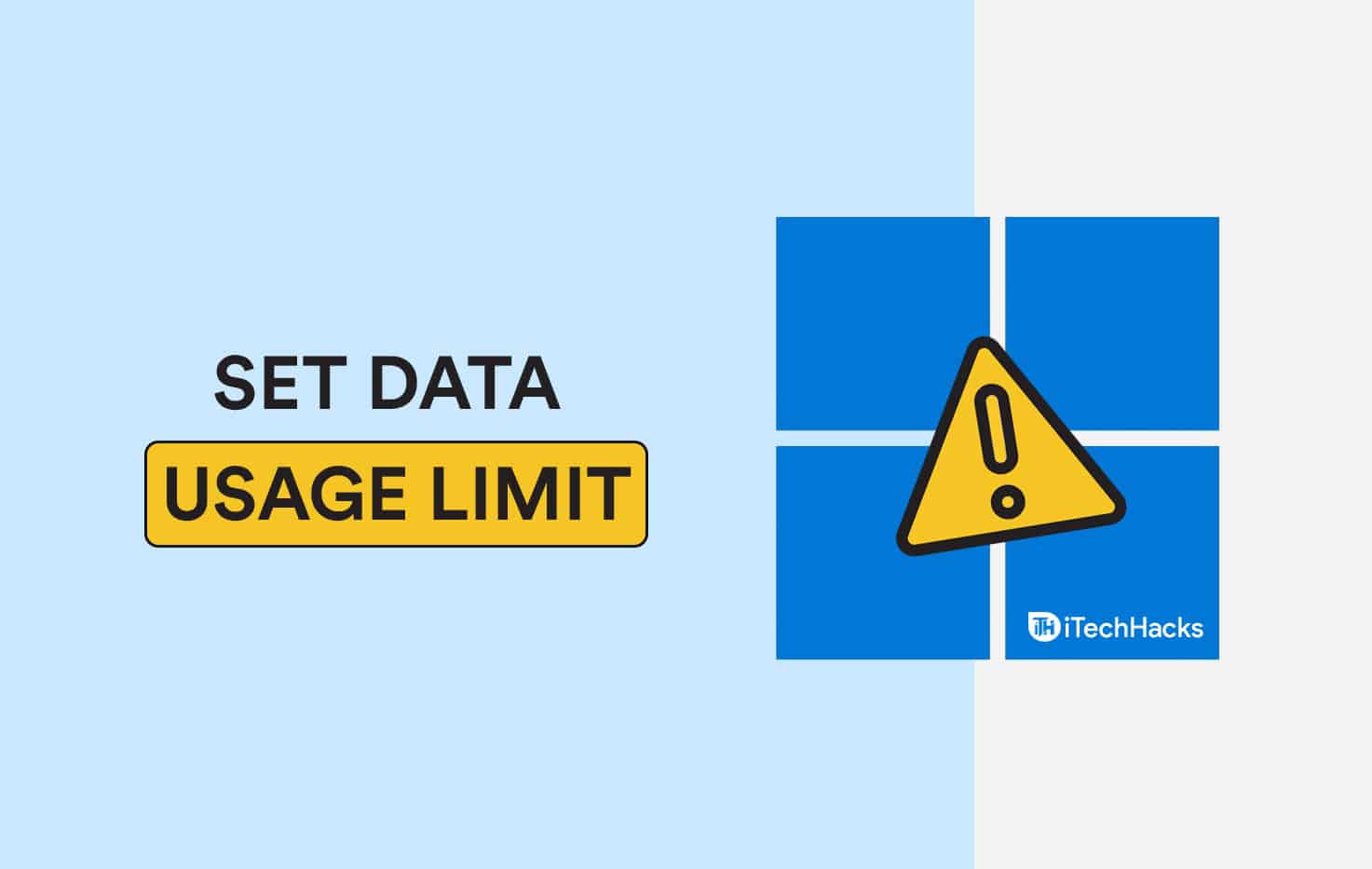


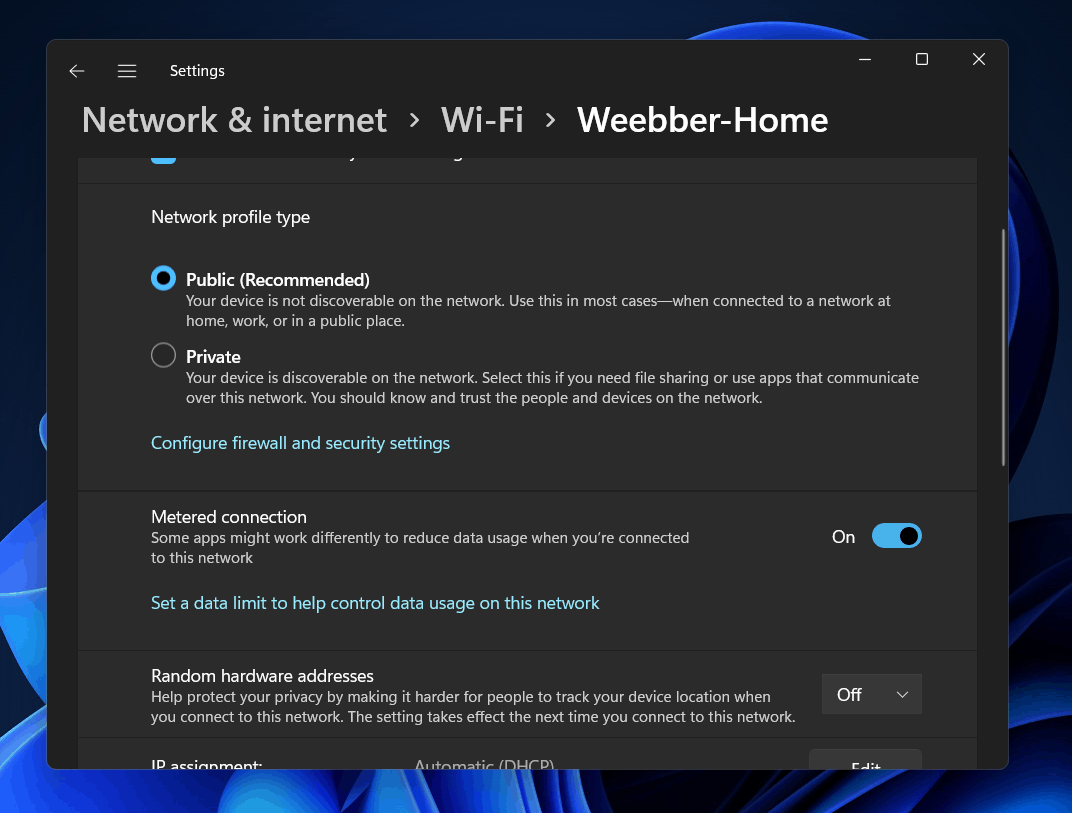

Thanks so much!
Thank you very much. I was bogged down with so much data this new window 11 laptop was devouring. This was very helpful.
This is very helpful! Thank you very much
My problem not solved… any other tips pls?