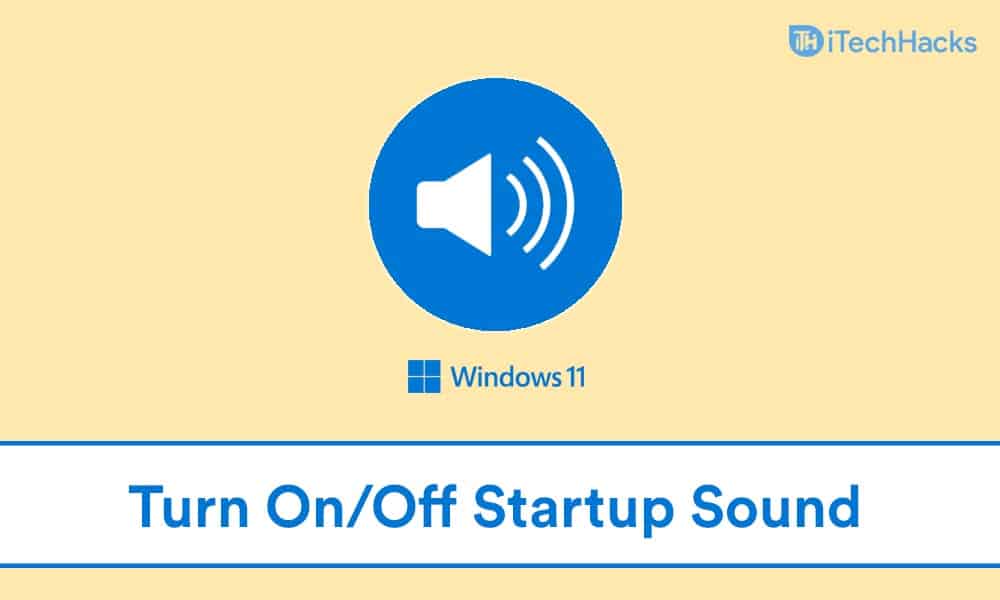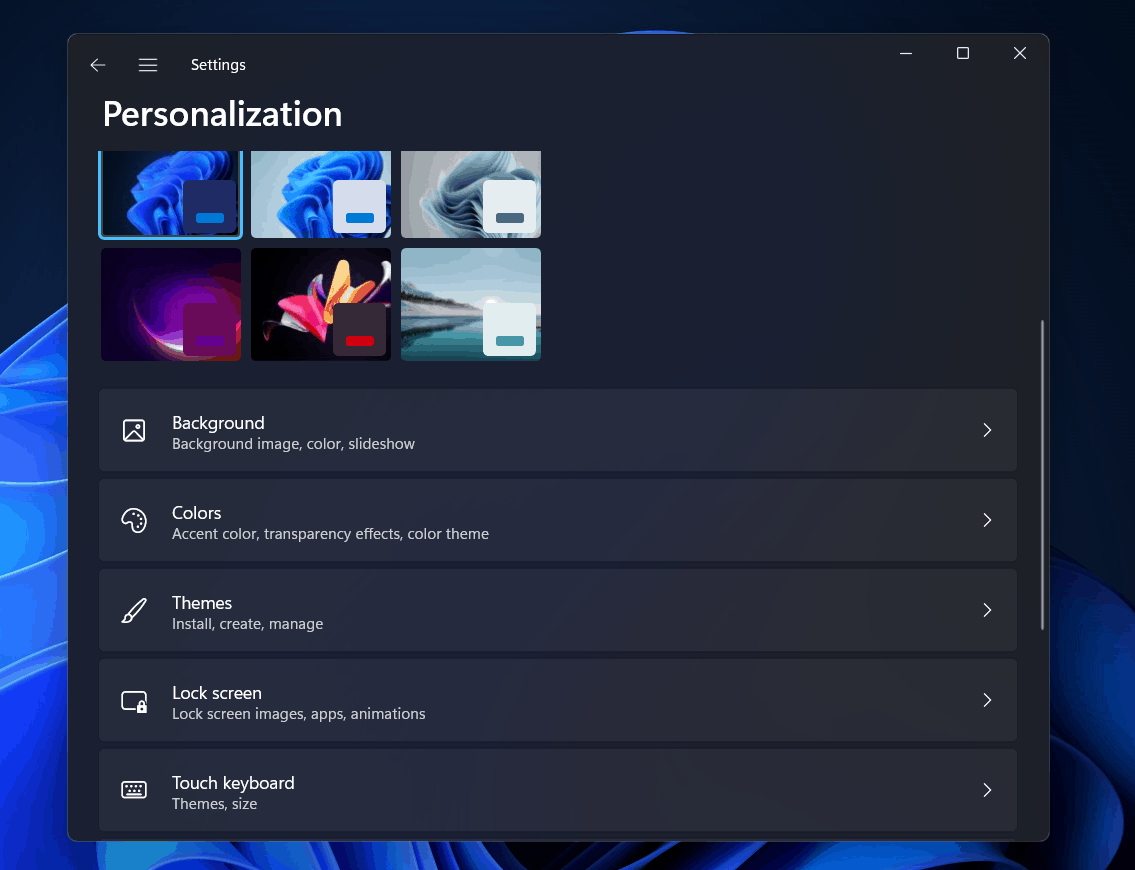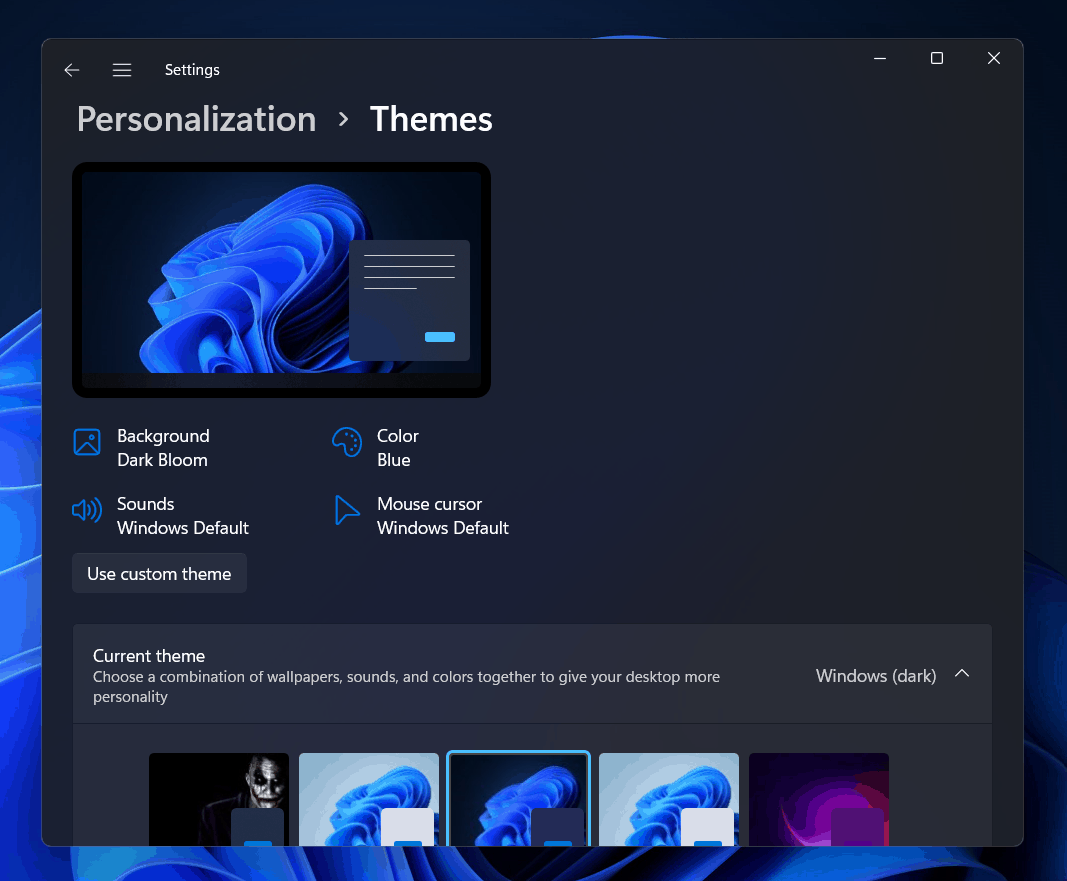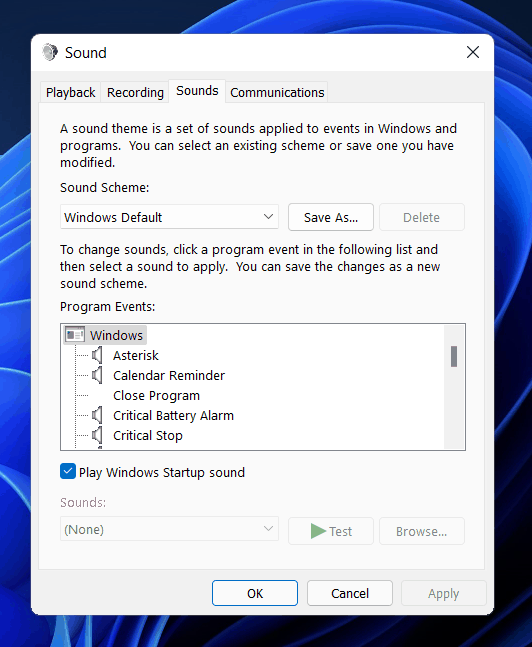- Windows 11 offers new customization options, including startup sounds for PCs
- To enable or disable the startup sound on Windows 11, access Settings > Personalization > Themes
- In the Themes section, check or uncheck the "play Windows startup sound" option to enable or disable the startup sound, respectively.
Windows 11 introduced a whole new set of customizations to the PC. You can customize your PC the way it looks as per your preference. You can customize everything on Windows, from the start menu to the sound. With that being said, Windows 11 also brings various new startup sounds for PC.
On Windows 11, you can enable or disable the start sound whenever you want. You’ve come to the right place if you’re looking for a way to enable or disable startup sound in Windows 11.
Windows 11 Startup Sound – Turn On or Off
Let’s look at how to turn on or off startup sound in Windows 11.
Enabling Or Disabling Startup Sound On Windows 11
Startup sounds were present in Windows 10 as well, but it was disabled by default. This was done to make Windows 10 more silent. We recently discussed a quick fix for Windows 11 Sound Not Working. However, the feature is enabled by default in Windows 11. You can enable or disable startup sound on Windows 11 whenever you want to. Given below are the steps to help you enable or disable them-
- In the start menu, search for settings and open it. You can either press the Windows + I key combo to open settings.
- Head to the personalization section from the left sidebar of the settings.
- Click on the themes option in the personalization. Here you will see the sounds option. Click on it.
- Now in the next window that appears, check the play Windows startup sound checkbox. You can also select the sound you want to set as startup sound. Once done, click on apply and then click on OK.
This will enable the startup sound on Windows 11. By default, the option will be enabled. However, if the option is disabled, then you can enable it by following the above steps.
Disabling startup sound on Windows 11 is also easy. All you have to do is follow all the above steps and uncheck the play Windows startup sound checkbox, which you checked earlier. Click on apply and then click on OK. This will disable the startup sound on Windows 11.
RELATED GUIDES:
- View Hidden Folders and Files In Windows 11
- Password Protect a Folder In Windows 11
- Record Audio On Windows 11
- How to Fix GPU Memory is Full Error on Windows 11
Final Words
That’s how you can turn on or off Windows 11’s startup sound. To start or stop the startup sound on Windows 11, follow the steps outlined above. If you have any further questions, please leave them in the comments section.