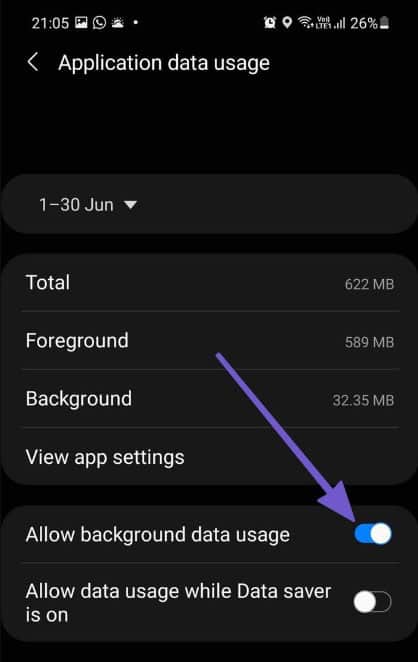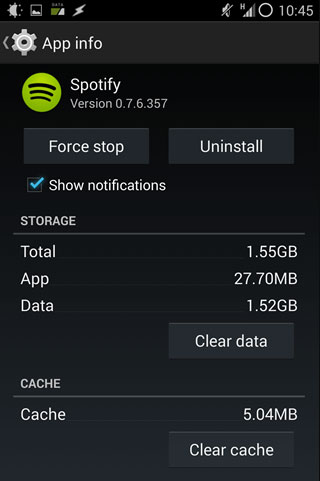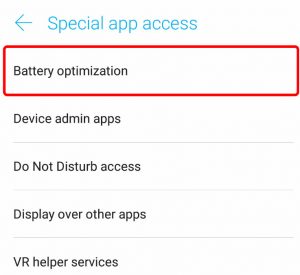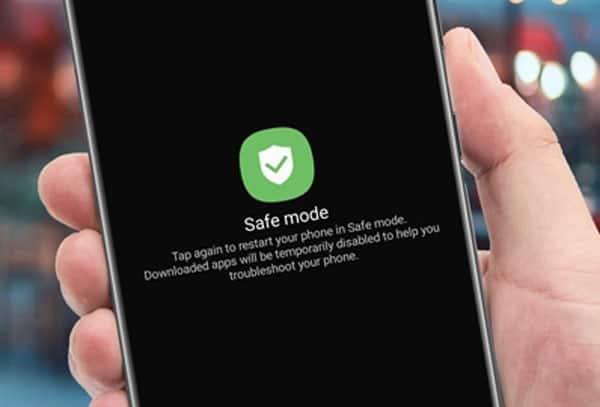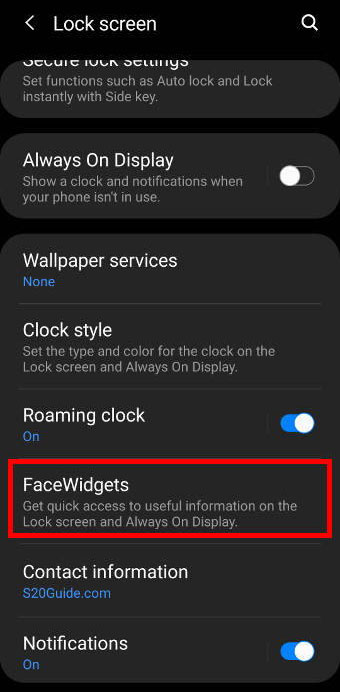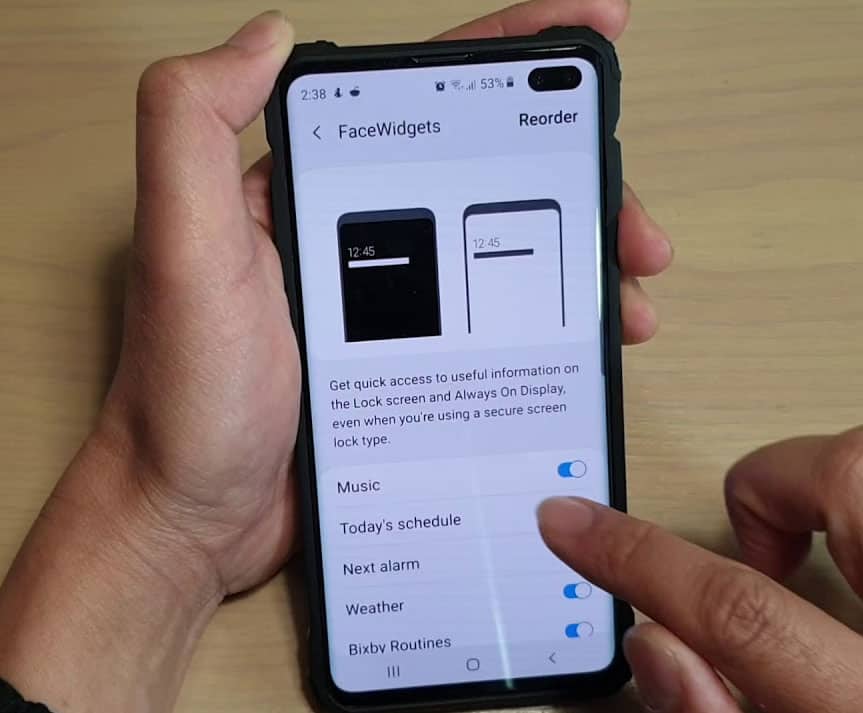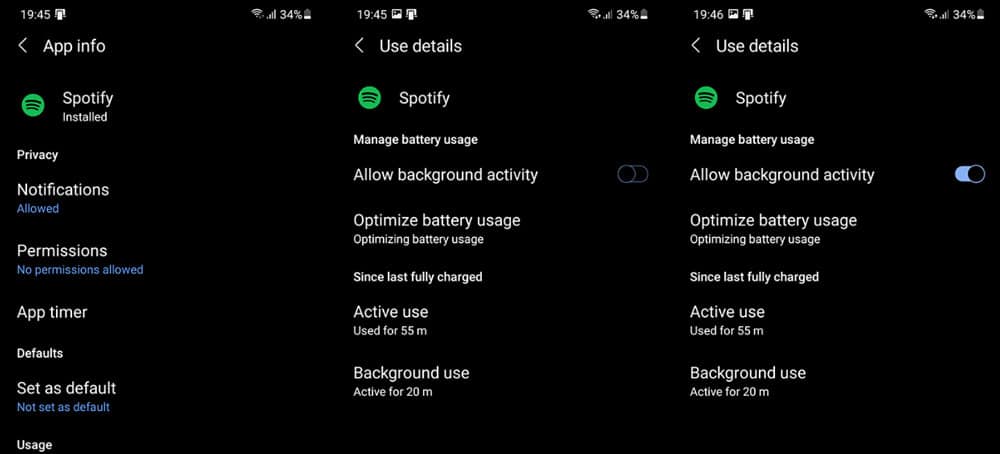- Spotify stops playing music on Galaxy S10 when the screen is off due to various factors such as phone memory issues, internet connection problems, or app interference.
- To resolve the issue, perform fixes like soft reset, check internet connection, clear cache for Spotify, disable power-saving mode, reset network settings, and prevent system from sleeping Spotify.
- By following these steps, you can ensure that Spotify continues to play even when the screen is off on your Galaxy S10.
Do you notice that when your turn off your Samsung Galaxy S10 screen, Spotify stops playing the music? Well, this is a very common error users are getting these days after the recent Android patch update on Galaxy S10. There are possible chances that this might not be a software glitch, and it is the error occurring from your device end.
However, Spotify stops playing when the screen is off on the S10 issue occurs most commonly when your device’s internet is not working properly. Anyway, don’t worry, as we have some fixes to this issue. So, if your Spotify stops playing when the screen is off on S10, you must perform the fixes we have mentioned below.
Why does Spotify Stop Playing When Screen Is Off On Galaxy S10?
- You will see Spotify apps shut down if you run out of phone memory because they don’t have room to store temporary cache files.
- It is possible for the live Spotify music streaming apps not to work if you have problems with your Internet connection. You cannot get music from the music servers because they cannot connect to them.
- Spotify will stop playing music on your device if some apps are interfering with its functionality.
- Due to battery saver algorithms, your Spotify apps might stop playing if you have power-saving mode enabled.
- Your device could be experiencing a system issue if you only noticed the issue after updating to the latest Android version.
Fix Spotify Stops Playing When Screen Is Off On Galaxy S10
In case you are facing the Spotify stops playing when the screen is off on the S10 problem, you must make sure to perform the fixes mentioned below. So, let’s check out those fixes:
Perform a Soft Reset
Soft resets help you restore your device to its original state and fix minor glitches and issues. Press and hold the Power key of your S10, then select Restart. Then, again check if the Spotify stops playing when the screen is off on the S10 problem gets fixed or not.
Check Internet Connection
Internet connection stability and strength are essential for music streaming apps to function properly. If your internet connection is unstable, your music may buffer, pause, or even stop playing. Therefore, make sure that your mobile device is connected to an active mobile network or WiFi.
You need to confirm that you are allowed to use a mobile network when using a Spotify app on a mobile network.
- You can check this by going to Settings and selecting Apps.
- To access your Spotify app, scroll down and find it.
- Then, select it and tap on Mobile usage.
- Now, tap on the Allow Background Data Usage.
- Finally, select the Allow Data Usage While Data Saver is On.
You might be able to experience better network speeds if you connect your S10 Android device to run the Spotify app to an active WiFi network.
Clear Cache For Spotify
There are chances that on your device, some Spotify cache data may be present, due to which you are getting the Spotify stops playing when the screen is off on the S10 problem.
In addition, there are other users who have already reported that they find this method really helpful. Therefore, it is worth trying, right? So, let’s check out the steps to do so:
- Tap and hold your Spotify application icon.
- Then, select the Info button.
- Now, hit Clear Data.
- Finally, tap on the Clear Cache.
Check the Power Saving Settings
Whenever you are using a Spotify app, it is recommended that you keep the power-saving mode turned off. The following steps will guide you through the process of turning it off.
- Initially, open the Settings and tap on Battery.
- Afterward, tap on Battery Saver.
- Now, hit the turn off now button to disable the Battery Saver.
Turn Off Battery Optimization
A battery optimization setting might also be responsible for music not playing normally if the problematic app is enabled. The app’s battery optimization must be disabled in order to fix the problem.
However, although we have already mentioned how to turn off the battery saver for your whole device, if you are running out of Battery, you must try disabling the battery optimization for the Spotify app. So, to do this,
- Go to Settings and select Apps.
- At the top, click the three-dot icon and then select Special access.
- Select Battery Optimization.
- Click the Apps not optimized drop-down menu and select All.
- Look for the Spotify app and disable the battery optimization for it.
Reset Network Settings
If you reset your network settings, you might also be able to fix the Spotify stops playing when the screen is off on the S10 problem.
- Firstly, tap on Settings.
- Then, go to General Management.
- Now, tap on the Reset option.
- Finally, hit Reset Network Settings.
Try Safe Mode
If your Spotify apps are interfering with one another, you can diagnose your device in safe mode, which allows you to find out what’s wrong.
- First of all, tap and hold the power button for 5-10 seconds.
- Then, hit Ok on the next screen to enter safe mode.
Turn Off Lock Screen Widgets
A variety of useful widgets are available for the Samsung lock screen, including an alarm clock, weather forecast, and upcoming events. Some of the third-party apps interfere with the music widget, so the audio stops when you turn off your phone.
By disabling the music widget in lock screen settings, you can fix Spotify stops playing when the screen is off on the S10 problem. For that, follow these steps:
- Go to Settings and tap Lock Screen.
- Select FaceWidgets.
- Then, Music can be turned off by turning off the toggle.
Allow Background Activity
Take a look at the battery settings of the app if the problem affects only one app, such as Spotify. In the background, the said app should be able to use the Battery of the phone.
To verify your settings, follow these steps:
- Go to Settings and select Apps.
- Choose your Spotify app from the list.
- Select Battery. Select Allow background activity and toggle it on.
Prevent the System From Sleeping Spotify
With Samsung, unused apps will automatically go to sleep when they are not used. Spotify, for instance, shouldn’t be taken into consideration, but you should probably prevent the System from including it. So, to do so,
- Open Settings.
- Hit the Battery option.
- Then, choose Background usage limits.
- Thereafter, tap on the Never sleeping apps.
- Finally, click the plus icon and add Spotify.
Reinstall Spotify on your Android
Reinstalling the app may also resolve the Spotify stops playing when the screen is off on the S10 problem. This problem was caused by a bug in a certain Spotify version and was resolved by reinstalling it. So, let’s have a look at the needy steps to reinstall the Spotify app:
- Go to the PlayStore.
- You can find Spotify by searching.
- Click on the app from the search results.
- Select Uninstall.
- Restart your device again and return to the Play Store.
- Reinstall Spotify, sign in, and check for improvements.
From Author’s Desk
So, that’s how to fix Spotify stops playing when the screen is off on the S10 problem. We hope that you find this guide helpful. Moreover, comment below if you have any questions or queries regarding the topic.
READ NEXT: