- iOS Focus feature (DND) helps avoid notifications, but others can still message you
- Sharing focus status on iPhone/iPad alerts contacts about your silent notifications
- Steps to share focus status: Access Settings, select Focus, enable Share Focus Status toggle; likewise, disable it when needed.
The focus feature on iOS (also known as DND) is helpful when you don’t want to be disturbed by anyone. When you turn this feature on, you won’t get notifications of the messages sent to you. This feature will keep you away from looking into your phone after a beep of notification and getting disturbed by it. Though this feature does not disturb you with the notification, that doesn’t stop other people from sending you messages.
If anyone has been texting you for so long, you wouldn’t want them to keep waiting. They probably don’t know that you have Focus mode on, and you are not getting notifications for any messages they send you. Well, it would be better to let them know that your focus mode is on, and you won’t be receiving notifications for the messages sent to you.
So how can you do it? You can share your Focus Status with others and tell them that you will not receive any messages. If you don’t know how to do so, this article will help you with that. This article will discuss how you can share your focus status on iPhone or iPad.
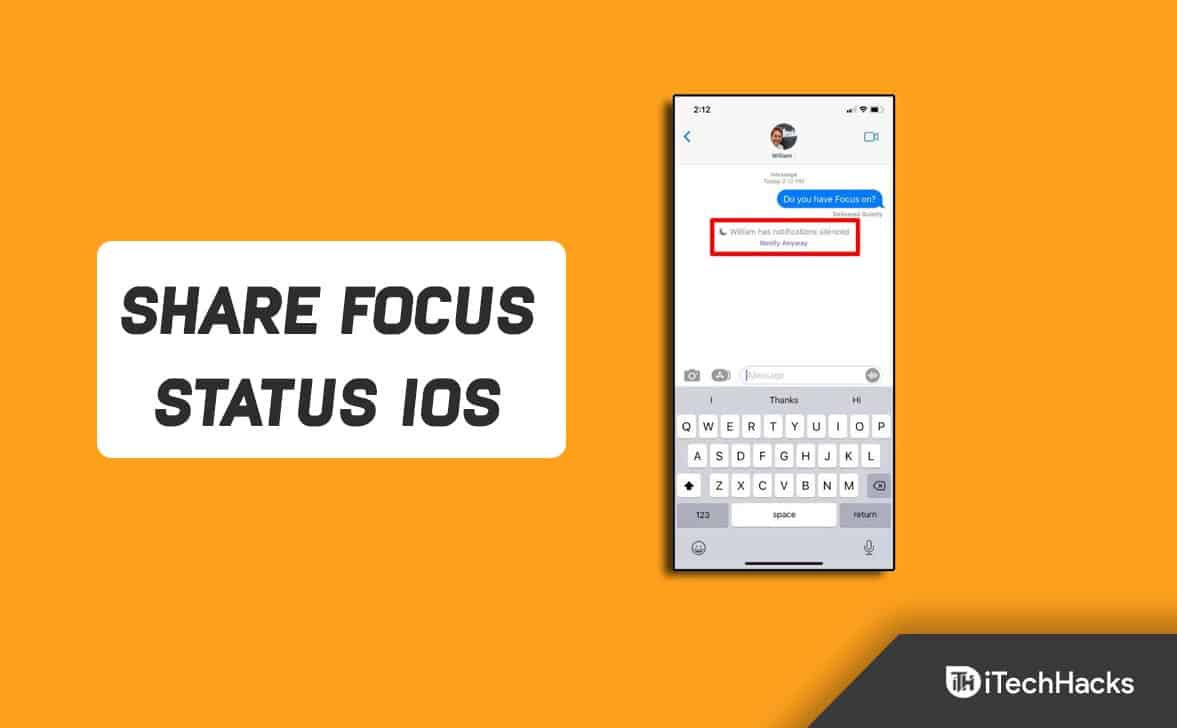
What Is Focus Status on iOS?
If you are wondering what is focus status on your iPhone is, then let me tell you, it’s nothing but a way to tell your contacts that you have turned on your focus mode. If someone is trying to text you while you have your focus mode, they will be warned that you have focus mode on all of your notifications.
This will let people know that you won’t be responding to their messages any sooner. However, in case of emergencies, anyone can choose to bypass your focus mode, and you will get a notification of the message sent by that person. Though this feature lets people know that your notifications are silent, but also gives them an option to bypass your focus mode and let you send the message.
However, this message is for people using the iMessage app. Simply said, if you have an iPhone or iPad and the person trying to send you a message has an Android device, they won’t get the warning that your focus mode is turned on. However, if the person trying to send you a message is also using an iOS device, they will be warned with the message saying that your notifications are silenced.
Sharing your focus status on iPhone or iPad isn’t rocket science, and you can easily do it. If you are looking for a way to share focus status, then you will be able to do so by following the steps given below-
- Firstly, open the Settings app on your iPhone or iPad.
- Now on the Settings app, tap on the Focus option.
- Next, select the focus mode for which you want to enable sharing.
- On the next screen that appears, tap on the Focus Status option.
- Now, enable the toggle for the Share Focus Status.
Doing so will share your focus status on your iPhone and iPad and let people know that you have your focus mode on.
Disable Focus Status On iPhone Or iPad
If you no longer want to share the focus status on your iOS device, then you do have the option to disable it. You can enable or disable the focus status on your iPhone or iPad anytime. Given below are the steps to help you disable focus status on your iPhone or iPad-
- Head to the Settings app on your iOS device.
- Here, tap on the Focus Option and select the focus mode for which you want to disable sharing.
- Next, tap on the Focus Status option.
- After doing so, disable the toggle for the Share Focus Status, and you will be good to go.
Final Words
This is how you can share focus status on your iPhone or iPad. In this article, we have discussed the step-by-step guide to help you enable or disable focus status on iPhone or iPad.
RELATED ARTICLES:


