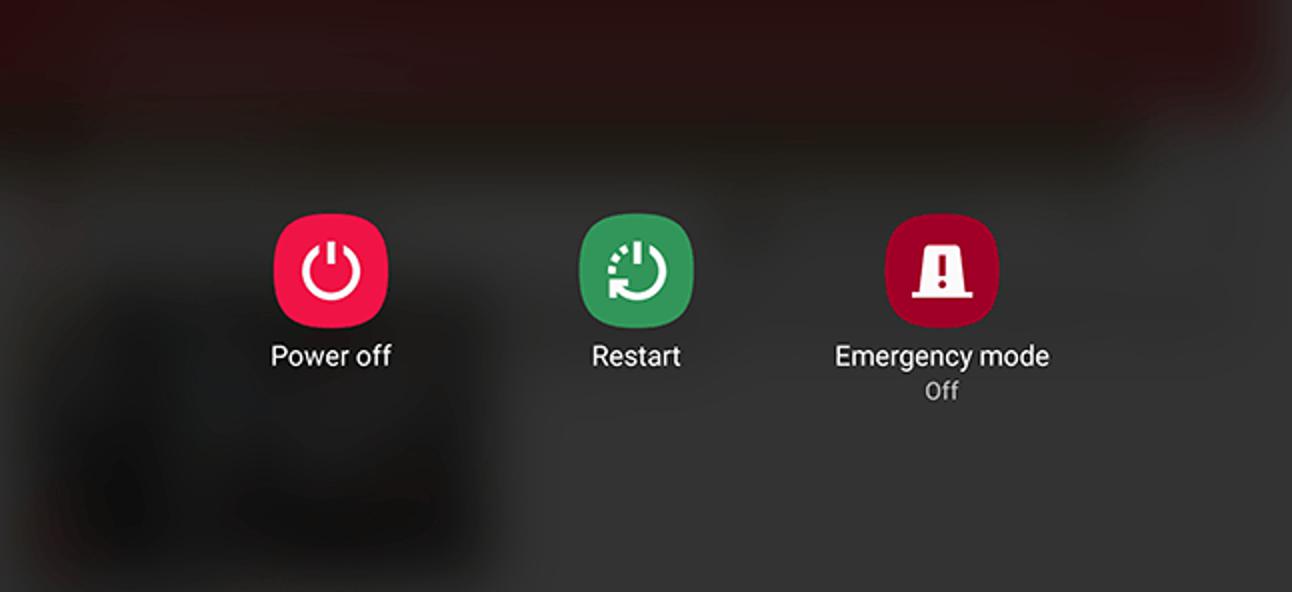- Samsung Tablet may not turn on due to software or hardware issues, including discharged batteries, bugs, or physical damage.
- Solutions to fix the issue include charging the device with a certified charger, performing a soft reboot by pressing Power + Volume Down keys, and restarting the tablet in safe mode.
- Additional troubleshooting steps involve wiping the cache partition, resetting the tablet, and visiting a Samsung service center for further diagnosis and repair.
Facing issues with turning on your Samsung Tablet? If you cannot turn on your Samsung tablet, it can be due to either software or hardware-related reasons. This issue can be encountered due to discharged batteries, bugs, or some physical/hardware damage. If your Samsung Tablet won’t turn on and you are looking for a fix, this article will guide you through it.

Fix Samsung Tablet Won’t Turn ON or Black Screen
Let’s discuss some troubleshooting steps you can follow if your Samsung Tablet won’t turn on.
Charge Your Device
If your Samsung Tablet won’t turn on, it may be out of battery. Try charging your device and then check if it turns on or not. Use a certified charger for charging your Samsung tablet. If your tablet still does not turn on, ensure the charger you use is not faulty.
If the charger is faulty, your tablet won’t get charged or turn on. Try charging another device with the same charger and cable. If another device is charging with the same charger, then probably the issue is being encountered due to some other reason. Clean the USB port on the tablet with a toothpick, as dust and dirt in the port may also cause issues with charging the device.
However, if the charger is not charging the device, then replace the charger and then try charging your tablet. Wait for some time, and then try turning on the tablet again. This should probably work, but if it doesn’t, move to the next step in this article.
Perform Soft Reboot
If your Samsung tablet isn’t turning on, try a soft reboot. To do so, follow the steps given below-
- Press and hold down the Power + Volume Down key on your phone.
- Keep on holding the key until your device restarts.
- If your device boots into Maintenance Mode, select the Normal Boot mode from the list using the volume rockers.
- Now, press the Power button to select the option, and your tablet will boot normally.
Try Restarting Your Tablet To Safe Mode
Another thing that you can do is restart your tablet to safe mode. Many times the issue may occur due to third-party apps and services. Restarting your PC to safe mode should fix the issue. To do so, follow the steps given below-
- Press and hold the Power button to turn on your device.
- As soon as you see the start-up screen, press and hold the Volume Down button while holding the Power button.
- Release the buttons when you are in safe mode.
- If you started facing this issue after installing some app on your tablet, you can uninstall that application now and reboot normally.
Note- Continue with this method only if you are stuck in the boot loop or see the initial startup screen.
Wipe Cache Partition
Try wiping the cache partition if your Samsung Tablet won’t turn on. If the issue is being caused due to corrupted cache data of the device, then clearing the cache partition should help fix the issue. Given below are the steps to do so-
- Firstly connect your tablet to your PC through the USB Cable. You need to ensure your tablet is connected to your PC with the cable else you won’t be able to continue ahead.
- Now, press the Power + Volume Up button to boot your tablet into recovery mode.
- Navigate to the Wipe Cache Partition option using the volume keys and press the Power button to select it.
- Confirm clearing the cache of your device.
- Once done, restart your device and check whether the issue is fixed.
Reset Tablet
Another thing that you can do is reset the tablet. If wiping the cache partition didn’t help fix the issue, you can continue with this method. However, resetting the tablet will delete all your data, including your contacts, photos, apps, and all the other things on your tablet. To reset the tablet, follow the steps given below-
- Connect your tablet to your PC with the USB cable.
- After connecting your tablet to your PC, press the Power + Volume Up button. Your tablet will now boot to recovery mode.
- Select the Wipe Data/Factory Reset option; you can navigate using the volume rockers.
- After selecting the option, press the Power key to confirm the selection. Now, confirm resetting your device.
- Restart your tablet, and see if it turns on or not.
Visit Samsung Service Center
If you still encounter this issue, then visit the Samsung service center. You can either visit the Samsung service center and get your device diagnosed or go for pick-up and drop service through which Samsung Team will pick up the device at your doorstep and give it back to you after the repair. You can get in touch with the Samsung Service Center regarding the issue you have been facing.
The technician will guide you with what can be done next, whether a software or hardware issue. If a part needs to be replaced, the service center will do it.
Final Words
If Samsung Tablet doesn’t turn on, you can follow the above steps to fix the issue. The issue can be encountered due to either software-related reasons or hardware-related reasons. The above steps should help in fixing the issue. If you are facing issues following any of the steps mentioned above, you can let us know in the comment section, and we will help you.
RELATED GUIDES: