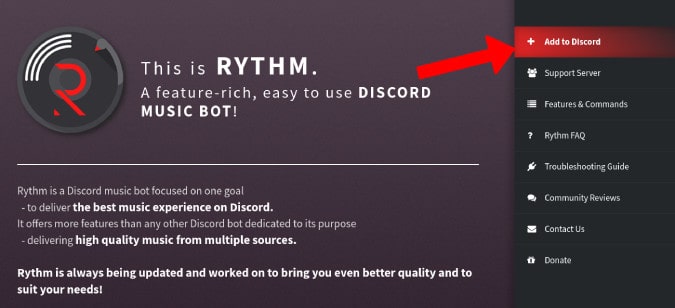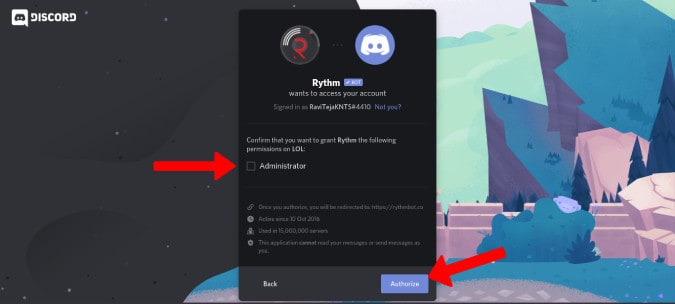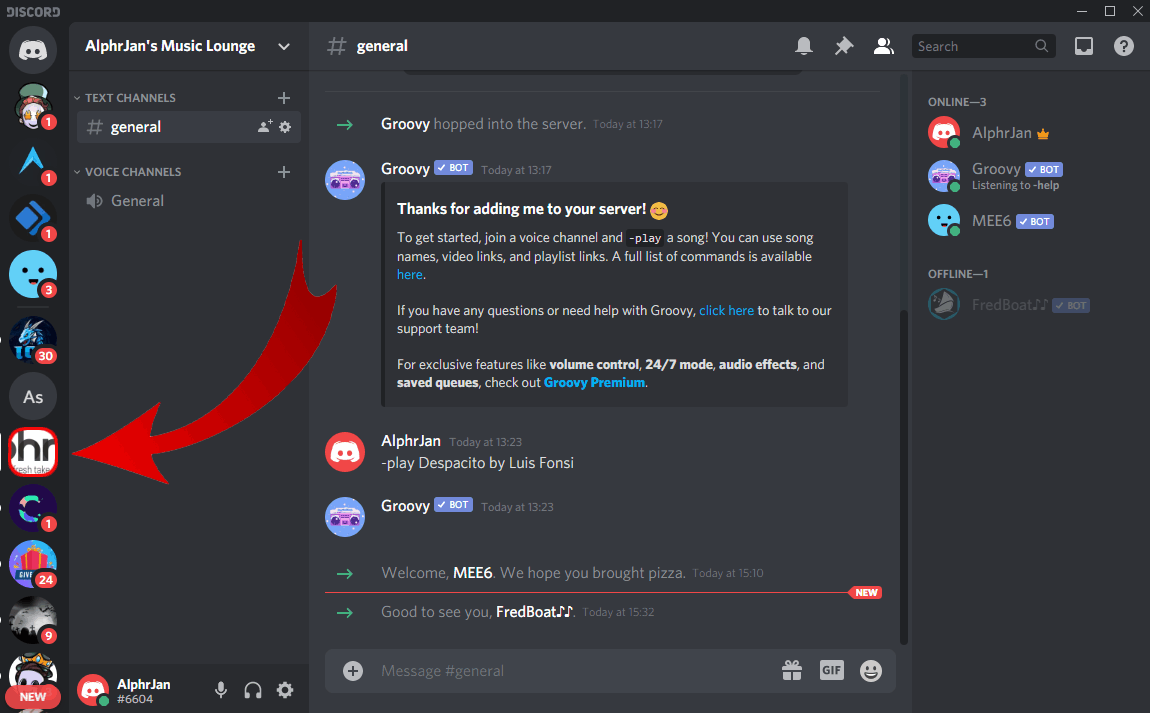- Two methods to add music to a Discord channel are using a bot or connecting to Spotify.
- Popular music-playing bots like Carl, Groovy, YAGPDB, and Dyno can be used; Rythm is the most popular.
- To add Rythm bot, manage server permissions are needed, and setup includes creating a music control text channel and assigning permissions. Additionally, various commands like !Play and !Skip can be used to control the bot.
If you own a Discord channel or are a part of one, you must be using it to interact with your friends while playing games or for some other purpose. Discord provides an option to interact over text or voice. While doing so, you can add music to your channel.
Two methods are using which one can add music to a Discord channel, and they are:
- Using a bot.
- Connecting your channel to Spotify.
There are several bots, such as Carl, Groovy, YAGPDB, and Dyno, which can be used to add music to your Discord channel. However, Rythm is one of the most popular music-playing bots, currently being used by more than 10 million servers on Discord.
ALSO CHECK: Best Themes and Plugins for BetterDiscord: Discord Library
Add Rhythm on Discord Channel
To add a Discord bot to your server, you must have the ‘Manage Server‘ or ‘Administrator‘ permission.
Step 1- Launch a web browser on your device and go to this ‘https://rythmbot.co‘ website.
Step 2- Here, click on the ‘Invite the bot‘ option. Then, you will be asked to log in to your Discord account.
Step 3- Once you have successfully logged in, you can select the Discord server on which you want to use the Rythm bot.
Step 4- You will now be asked to assign the permissions to your discord server. These permissions include providing admin-level permissions. However, you can turn them off and click on Continue as Rythm does not need admin’s permissions to work.
That’s it! Rhythm bot will now be successfully added to your Discord server. You will notice a welcome message with some basic information about the Rhythm bot. Have you checked Best Discord Soundboard Apps Bots.
Setup the Rhythm Discord Bots
Step 1- Once you have added the Rhythm bot to your server, you must create a separate music control text channel by clicking on the plus ‘+‘ sign located next to the ‘TEXT CHANNELS‘ heading.
Step 2- Give an appropriate name to this music channel and then click on the ‘Create Channel‘ option. It would help if you also had a voice channel for the Rhythm bot to join.
Step 3- To ensure that other channels cannot be used to control the Rhythm bot, double-click on any other channel on your server and click on the ‘Edit Channel‘ option from the drop-down box.
Step 4- Now, click on the ‘Permissions‘ from the left sidebar and then click on the ‘+‘ sign located next to the ‘Roles/Members‘ heading.
Step 5- Click on ‘Rhythm‘ from the drop-down box which appears on your screen.
Step 6- In the ‘TEXT PERMISSIONS‘ section, disable the ‘Read Messages‘ option.
Follow the same method for all the channels except the newly created music channel. This will force all the members to make use of the music channel to control the Rhythm bot.
Discord Rhythm Bot Commands
Some of the most useful commands for Rhythm Bot include:
- !Summon: This command summons the bot to your voice channel on Discord.
- !Play: Type ‘!play (song’s name)’ and Rythm will play the top result for that song from YouTube. If you have the URL to a song, type ‘!play (song’s URL)’ and Rhythm will play the song from any website it supports.
- !Search: Type ‘!search (song’s name)’ and Rythm will display the top 10 results of that song from YouTube.
- !Replay: As the name suggests, this command replays the current song being played.
- !Loop: Toggles looping for the song being currently played.
- !Skip: If you are bored of the song being played, type ‘!Skip’ to go to the next one in the queue.
- !Voteskip: This command creates a vote to skip the current song. The option chosen by the majority of the members is executed.
- !Lyrics: If you wish to know the lyrics of your favorite song, you can get them displayed by using this command followed by the song and artist name.
- !Remove: lets you easily remove a track or two from a playlist or queue currently being played.
- !Disconnect: This allows you to disconnect the bot from the channel it is currently playing music in.
ALSO READ:
- Discord Overlay Not Working – These 6 Ways can Fix it
- How To Unban Someone on Discord Easily
- Top 5 Best BetterDiscord Themes and How to Install?
- Fix: Discord New Login Location Detected Please Check Your Email
Conclusion: Rhythm Discord Bots
If you are looking for a music-playing bot for your Discord server, you should try out the Rhythm bot. It provides some of the most useful features and has a user-friendly interface. Also, it is easy to install and manage.
Apart from the above-listed commands, many other Rhythm Discord bots commands can be used to control the Rhythm bot on your Discord server. If you have any queries regarding the Rhythm bot for Discord, please let us know about it in the comments section below.