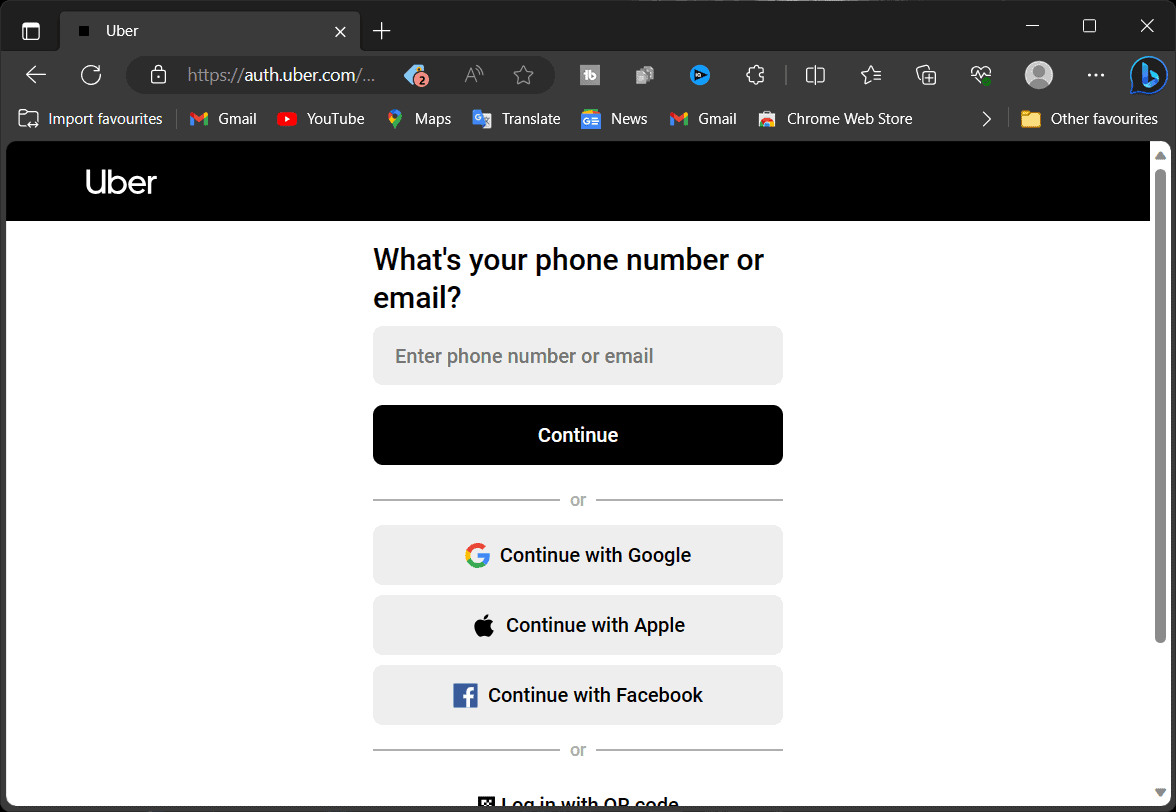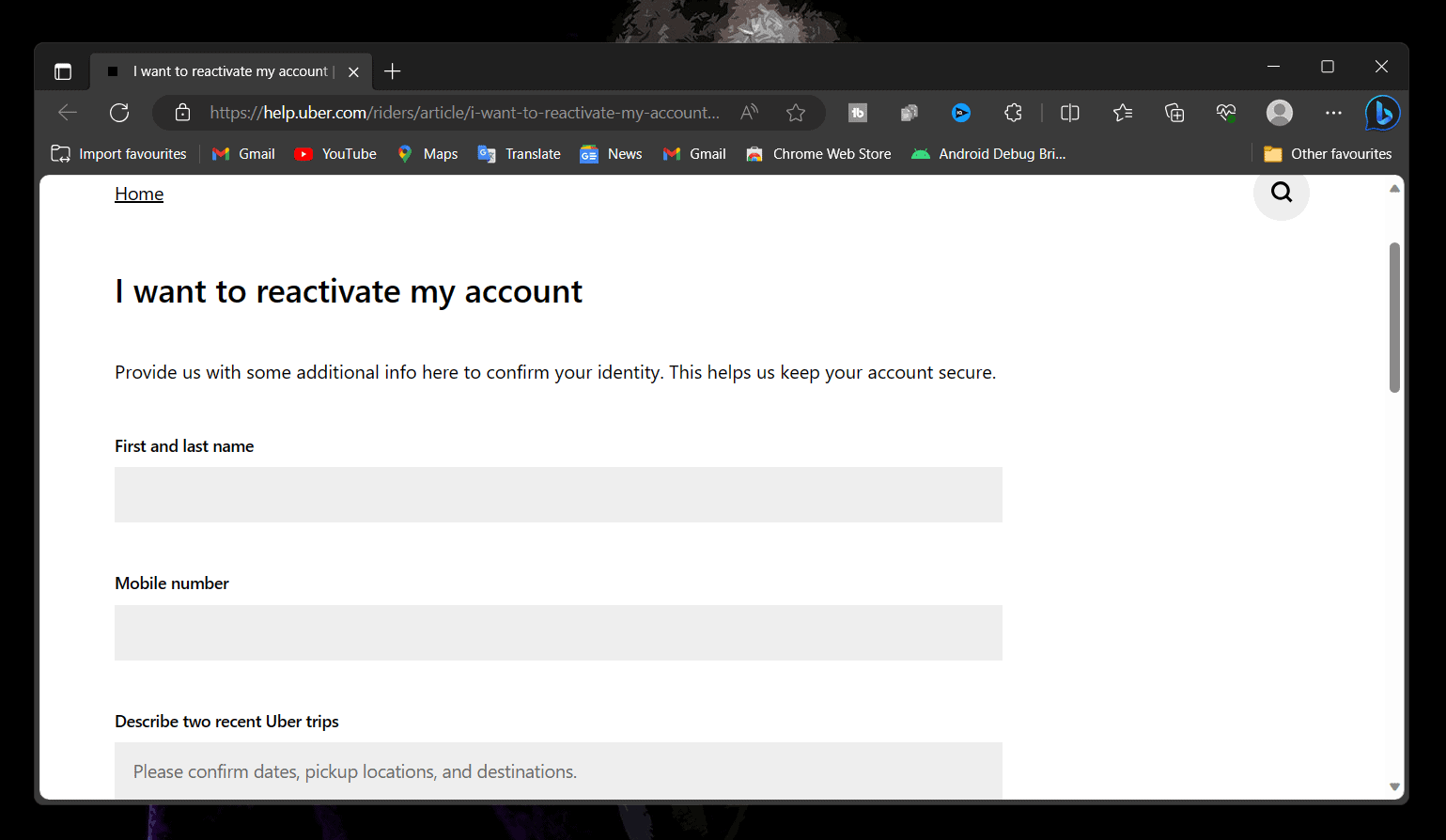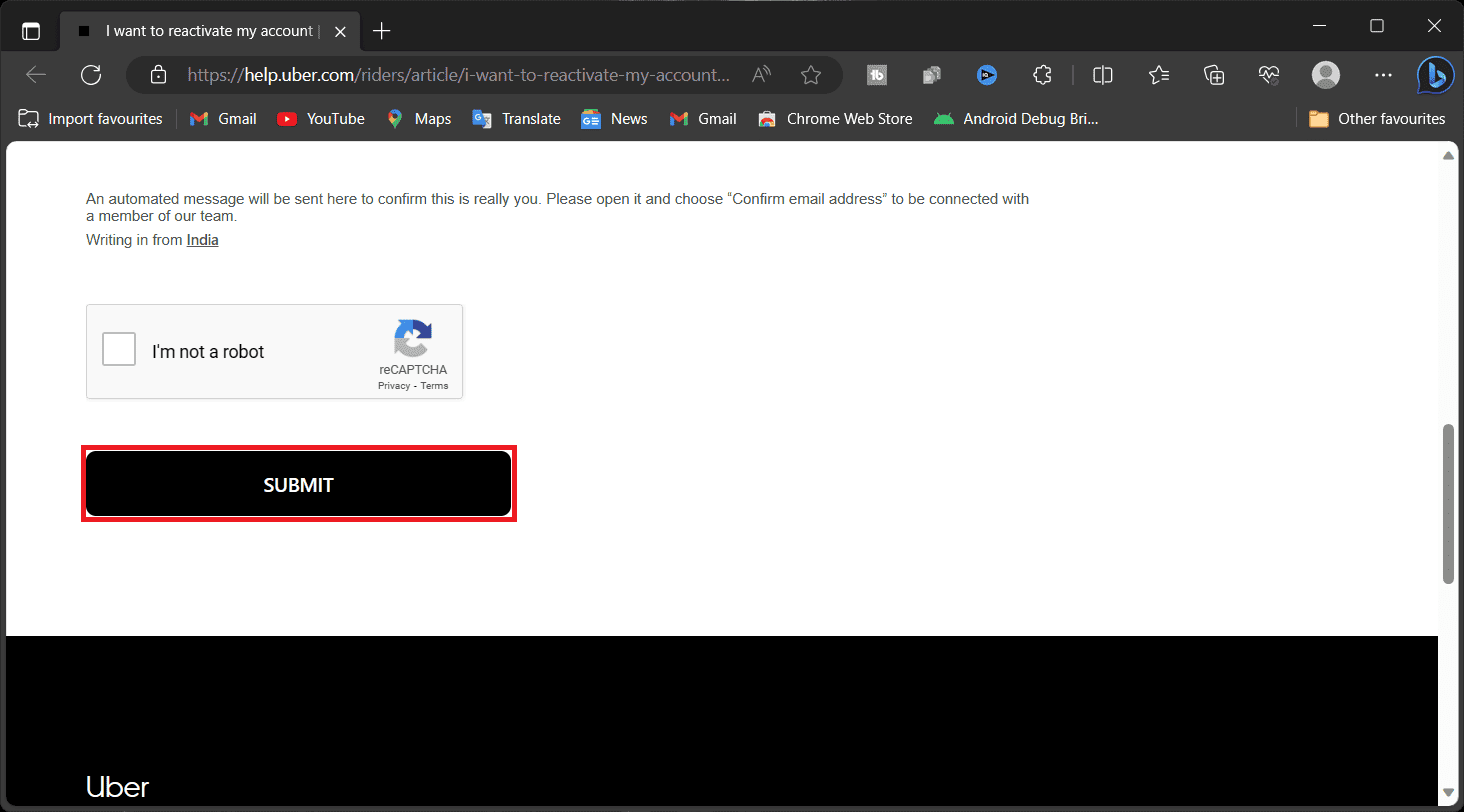- Uber is a transportation network company that connects riders with drivers through a mobile app, allowing users to book rides, food delivery, and other services using an Uber account.
- If your Uber account is disabled, you can reactivate it by using a different mobile number, creating a new account, and then changing the number to the original one, or by contacting Uber Customer Support and providing necessary information for reactivation.
- To prevent your Uber account from being disabled, follow safety guidelines, respond promptly to feedback, be respectful, pay on time, and keep account information up-to-date.
Uber is a transportation network company that connects riders with drivers through a mobile app. An Uber account is a user account that allows you to book rides, food delivery, and other services through the Uber app. To create an Uber account, you must provide your name, email address, phone number, and payment information. You can also create an account using your Facebook or Google account.
Once you have created an Uber account, you can use it to book rides, track your ride, and rate your driver. You can also use your Uber account to access features like Uber Eats and Uber Pass.
But what if my Uber account is disabled? If Uber has disabled your account, then there are a few things that you can try to reactivate it. In this article, we will guide you on what you can do to reactivate a disabled Uber Account.
Ways to Reactivate a Disabled Uber Account 2025
Uber usually deactivates the account for various reasons. It can be due to safety concerns, fraud, or violations of the terms of service. Although the reactivation process is lengthy, you can still reactivate your disabled Uber account again. If your Uber account has been disabled and you wish to reactivate it, follow the detailed guide in steps provided further in this article.
1. Reactivate a Disabled Uber Account Using a Different Mobile Number
- Open a web browser of your preference on your phone or your PC.
- Visit the Uber website and click the Sign Up button at the top right corner.
- Next, select whether you want to Sign up to drive & deliver or Create a rider account.
- Now, sign up using a different phone number or email. The phone number or email number should be different from the one you used for the disabled account.
- Launch the Uber app and log in to your account with the same number and email ID we used to create the account in the previous steps.
- You will now get an OTP to sign into your account. Do not confirm the OTP; tap on the Forgot Password option.
- Now, you will receive a password reset link from where you can set a new password.
- Log in to the Uber app with a new password now.
- Head to the Settings of the Uber app.
- Next, tap on your current number and name to edit them.
- Enter the number that was used to create your previous account.
- Once you do that, you will receive the OTP on the number. Confirm the OTP and your Uber account will have the same number.
2. Reactivate a Disabled Uber Account by Contacting Uber Customer Support
You can also get help from Uber Customer Support via email, where you are to provide a government-issued identity card and explain the circumstances in which your account was disabled. You can contact Uber customer support for account reactivation through this form-
- Click on this link to head to the Uber account reactivation form.
- You will now have to enter details like your name, mobile number, email address, and details of your two recent trips.
- Once you do so, verify the captcha and click the Submit button.
- Uber customer support will contact you, and they will reactivate your Uber account.
Other ways to contact Uber customer support are-
- Email: [email protected]
- Help: help.uber.com
- In-app chat: Open the Uber app and tap the Help icon in the bottom right corner. Then, select the Contact Us option and choose the Chat option. You will also find the call support option on the app.
Once you are connected to Uber customer support, tell them about the issue, i.e., reactivating your disabled Uber account. You will have to tell customer support everything about the issue in detail, such as why your account has been deactivated and why they should reactivate it.
Suggestions to Prevent Your Uber Account from Disabling
Uber can deactivate your account for a lot of reasons. But can I do something to prevent it from happening? Here are some tips that you can follow to prevent Uber from disabling your account-
For Driver
- Be a safe and reliable driver by following all traffic laws, being courteous to passengers, and maintaining a clean and well-maintained vehicle.
- Do not engage in any illegal or unsafe activity, including driving under the influence of alcohol or drugs, carrying passengers without a valid driver’s license, or engaging in any form of discrimination.
- Respond to customer feedback promptly and professionally. If a passenger gives you a negative rating or leaves a negative comment, be sure to respond to them in a timely and professional manner.
- Report any safety concerns immediately. If you see something that makes you feel unsafe, such as a passenger acting erratically or if the vehicle is not in good condition, be sure to report it to Uber immediately.
For Rider
- Be respectful to your drivers by being polite, following their instructions, and not making unreasonable demands.
- Pay for your rides on time, and do not attempt to skip out on paying or use a fraudulent payment method.
- Do not engage in illegal or unsafe behavior, such as smoking, drinking, using drugs in the car, or being physically or verbally abusive to your driver.
- Report any problems to Uber immediately. If you have a problem with your ride, such as a driver who is rude or unsafe, report it to Uber.
- Keep your account information up-to-date by ensuring your phone number, email address, and payment information are accurate and up-to-date.
Conclusion
There are a few things you can do to reactivate a disabled Uber account. First, try to understand why your account was disabled by contacting Uber support. Once you have addressed the reason for the deactivation, you can then request to have your account reactivated.
You can also try signing up on the website using a different mobile number and then changing the mobile number to the mobile number of the account that was disabled. We hope this article helped you reactivate your disabled Uber account.
FAQs
1. What do I Need to Create an Uber Account?
Here are the things you need to create an Uber account:
- A valid email address
- A phone number
- A payment method (credit card, debit card, or PayPal)
- Your name and date of birth
You can easily create an account on the Uber website or through the Uber app by providing these details.
2. Why was My Uber Account Disabled?
There are a few reasons why your Uber account might have been disabled. Some common reasons include violating the Uber terms of service, such as by using the app for unauthorized purposes or engaging in fraudulent activity, having a low rating as a driver or rider, not meeting the requirements to be an Uber driver, such as having a valid driver’s license and a clean driving record or being involved in a serious safety incident.
3. How do I Reactivate My Disabled Uber Account?
You can easily reactivate your disabled Uber account by contacting customer support or signing up using a different mobile number and then changing the mobile number to the mobile number of the account that was disabled. We have discussed the steps for the same in the article above.
ALSO READ: