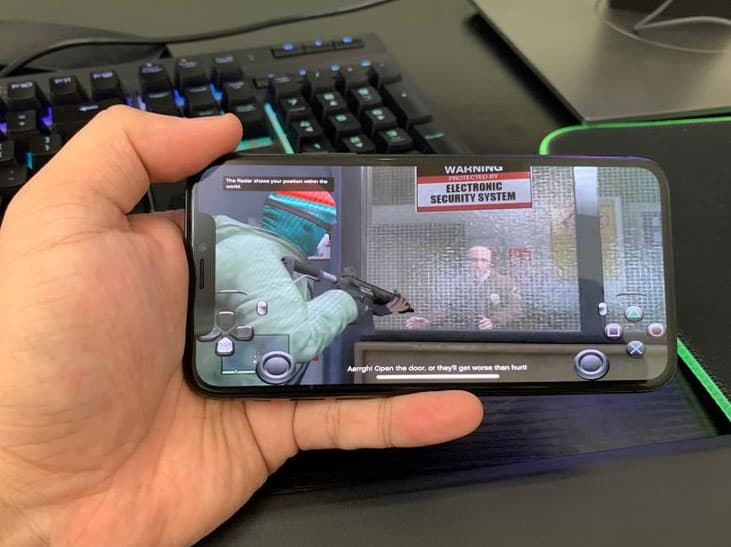- GTA V is a popular open-world action-adventure game developed by Rockstar Games, now playable on mobile devices thanks to cloud gaming technology.
- xCloud is a Microsoft cloud gaming service that allows players to stream GTA 5 on mobile devices through Xbox Game Pass Ultimate.
- Players can follow steps such as checking compatibility, installing Xbox Game Pass app, subscribing to Xbox Game Pass Ultimate, and connecting a controller to play GTA 5 on their smartphones without downloading the game.
GTA V is a critically acclaimed open-world action-adventure game developed by Rockstar Games. Originally released for consoles and PC, the game has since gained immense popularity among mobile users as well. Thanks to rapid advancements in cloud gaming technology, it’s now possible to play Grand Theft Auto V on your mobile device without needing a console or high-end PC. In this guide, we’ll show you exactly how to play GTA 5 on mobile using xCloud and other cloud gaming platforms. Let’s dive in!
Is there Any Difference Between Cloud Gaming And xCloud Gaming?
Gamers can stream games directly to their devices via cloud gaming, reducing the need for powerful hardware. To handle the processing and streaming of games, cloud gaming relies on powerful servers instead of the device’s processing power. With this, gamers can play high-quality games on their smartphones and tablets.
On the other hand, xCloud is a Microsoft-developed cloud gaming service that is popular for playing Grand Theft Auto 5 On Mobile devices. With Xbox Game Pass Ultimate, you can stream games to your Android device directly through xCloud.
In addition to GTA 5, this subscription allows you to access a variety of other games. If you want to use xCloud, you need to make sure you have an Android device that is compatible with it and a stable internet connection.
Xbox Game Pass (xCloud)
With the release of the Xbox app in 2020, Microsoft launched its cloud gaming platform. Through the app, users can play Grand Theft Auto 5 on mobile on the cloud without having to turn on their consoles. It is only available for subscribers to Xbox Game Pass Ultimate that have access to xCloud. Users can download xCloud on both iOS and Android devices. You must subscribe to Xbox Game Pass Ultimate before you can Play Grand Theft Auto 5 On Mobile on xCloud.
What Are The Prerequisite Before Playing GTA 5 on Smartphone?
Here is what you need to do to Play Grand Theft Auto 5 On Mobile with xCloud:
- Check compatibility: You can check if your Android device is compatible with xCloud by visiting the official Xbox website.
- Install the Xbox Game Pass app: Get the Xbox Game Pass app using the Play Store.
- Sign up for Xbox Game Pass Ultimate: To access the game library, subscribe to Xbox Game Pass Ultimate. Nevertheless, depending on your needs, you can choose between a monthly or an annual subscription.
- Launch the Xbox Game Pass app: Sign in with your Microsoft account.
- Browse and install GTA 5: Launch the app’s game library and find GTA 5 there. Click Install to start downloading the game.
- Connect a controller: Use a Bluetooth controller with your Android device for an enhanced gaming experience.
- Start playing: Open GTA 5 from your Xbox Game Pass app and enjoy.
How to Play GTA 5 on Android Phones Without Download
The only thing you’ll need on your Android phone to play Grand Theft Auto 5 on mobile is a subscription to Xbox Game Pass Ultimate and an app for Xbox Game Pass. Moreover, you will probably not be able to use the touchscreen with GTA 5 on your smartphone unless you have a compatible controller. With high-speed internet, you will be able to enjoy a seamless experience and avoid excessive lag. For a quick overview, follow these steps:
- Initially, you will need to download the Xbox game app from Google Play and sign in with an Xbox Game Pass Ultimate account.
- For those who haven’t subscribed yet, you can purchase the Xbox Game Pass Ultimate Subscription at the Xbox Game Pass page.
- After logging in, select GTA 5 from the cloud games section. To play, tap the play button.
You cannot download the Xbox app directly from the App Store for iOS users, and you will not even be able to use any apps. Xbox cloud games can only be accessed through the web.
Alternative Methods
There are other options for play Grand Theft Auto 5 On Mobile than xCloud, which is a popular option. There are several methods to choose from:
- Steam Link: You can stream GTA 5 to your mobile device if you already own the game on your PC through Steam. Moreover, you will need an Android or iOS device that is compatible with this network and a stable home network.
- Remote Desktop Apps: Using apps such as Parsec, Moonlight, or Splashtop, you can remotely access your gaming PC. If you connect your smartphone or tablet to your PC, you will be able to play GTA 5.
- Third-Party Cloud Gaming Services: If you want to enjoy GTA 5 on your mobile device, you can use cloud gaming platforms like NVIDIA GeForce Now and Google Stadia. You must have a compatible device, a stable internet connection, and a subscription to be able to use these services.
- Game Streaming Devices: You can stream games from your console or PC to your mobile device with devices like the NVIDIA Shield or Xbox Game Streaming. However, thanks to these options, you can choose from a wider variety of games.
Sum Up
So, that’s how to play Grand Theft Auto 5 On Mobile With xCloud And Others. We hope that this guide has helped you. In the meantime, in case you need more info regarding the GTA 5 Mobile, comment below and let us know.
ALSO READ:
- GTA 5 Online Monglitch: Is it Safe to Use Money Glitch and Worth it
- GTA 6 Release Date, Requirements, Download, PS4, PS5, Xbox
- How to Fix GTA 5 Rockstar Game Services are Unavailable Right Now
- How To Activate Sahasra Slope Skyview Tower In Tears Of The Kingdom
- Fix Forza Horizon 5 Not Downloading Xbox Game Pass on Xbox App