Skype doesn’t allow any user to completely delete their account from the server end. But, You can delete all of your personal details, information, and logs from their database. So in these tutorials, we will be going to show you the best possible ways by which you can easily delete your Skype Account Permanently from your Android, iOS, and PCs.
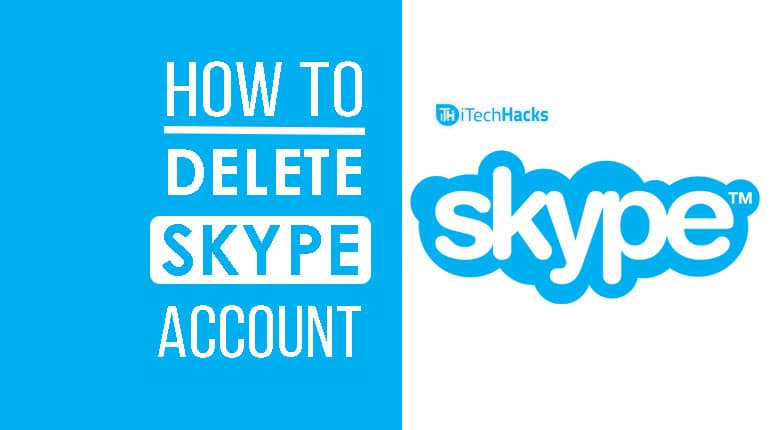
Communication is one of the most important factors for people living in different places. Some people use their mobile phones to talk to people living far away from them. However, if you wish to have a video call, you can make use of Skype. This software was released by Skype Technologies initially in the year 2003.
Skype is compatible with almost every operating system such as Windows, Linux, macOS, Android, iOS, etc. Creating an account on Skype is really easy. However, if you wish to delete your Skype account, you will not find a direct option to do it! There are a number of steps that need to be executed in order to delete any Skype account. Thus, here we are with the complete guide to ‘How to Delete Skype Account?’
Also Read: How to Download Paid Documents from Scribd
Delete Skype Account Permanently 2024
Note: You must have a Skype account and you should remember the login details of your Skype account.
Step 1- First, you need to go to the Microsoft Account Deletion Page. You can click HERE to go to the link or copy-paste https://login.live.com this into your web browser.
Step 2- Now, you will be redirected to the login page. Here, you need to enter the details of your Skype account correctly. Click on ‘Sign in‘ to get your details verified.
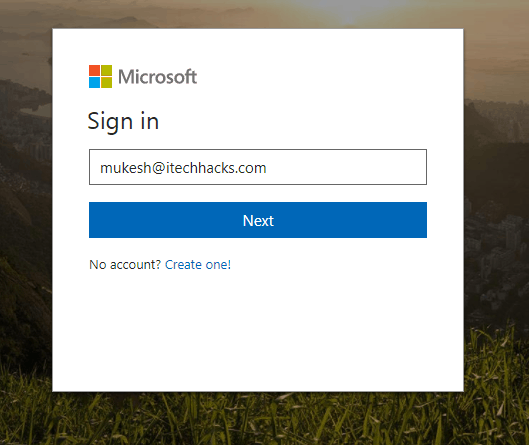
Step 3- You will now be asked for verification and you will be provided with two different options. Namely, SMS and Mail. To verify, you can either enter your email id or the last four digits of your phone number.
Note: You can only verify through SMS if you have your phone number registered with Skype.
Step 4- Once you have entered the required details, click on ‘Send Code‘ to get the verification code either in your mail or through an SMS depending on the option which you choose.
Step 5- Now, copy the verification code from your SMS or from your mail. If you do not get a mail within a few minutes, you can check the ‘Spam‘ folder for any such mail. The SMS will usually be from six-digit number and the verification code will be seven digits long.
Step 6- Head back to the page where you will find a column to enter the verification code which you have just received from Microsoft. Enter the code here and click on ‘Verify‘ to check whether the user is not bogus.
Step 7- You will now be redirected to the ‘Ready to Close‘ page. Here, click on ‘Next’ to continue the process of deleting your Skype account.
Step 8- Read all the requirements and check each checkbox and finally, you need to choose a reason for your deletion of a Skype account. You can choose ‘My reason isn’t listed‘ option if you do not have any specific reason to give.
Step 9- Now, click on the ‘Mark account for closure‘ option which you will find just below the Reason option. Make sure you had checked each checkbox. If any of the boxes are unchecked, you will not be allowed to select this option.
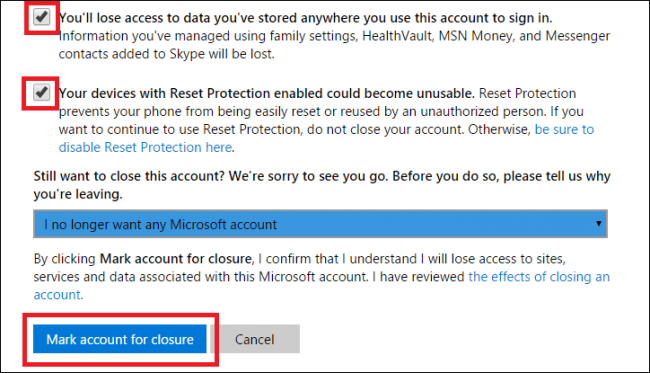
If you have executed each step correctly, your Skype account will be successfully deleted.
Also Read: How To Enable Skype Translator for Android, MacOS, Windows?
Delete Skype Account: Android & iOS
Step 1: First you need to log in to your Skype Account from your mobile browser. You can choose any best mobile browsers to do this. Our recommendation (Chrome for Android and Safari for iOS)
Step 2: After logged in Go to Account, Now move down, and then click on the Account Settings > Preferences.
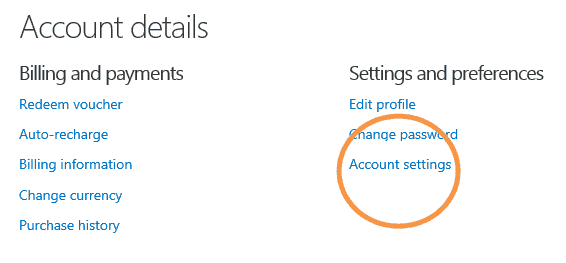
Step 3: There you will see an option called “Unlink” (Check the screenshot below)
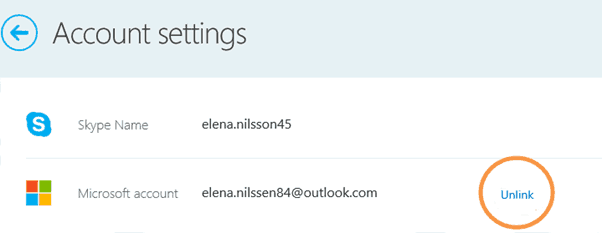
Step 4: As soon as you hit the Unlink button then Continue to the confirmation message.
Step 5: After confirming, Your SKYPE ACCOUNT WILL BE DELETED from Microsoft Accounts.
In this way, you can easily remove and delete your Skype account and profile permanently using your mobiles.
Why does one need to delete their Skype account?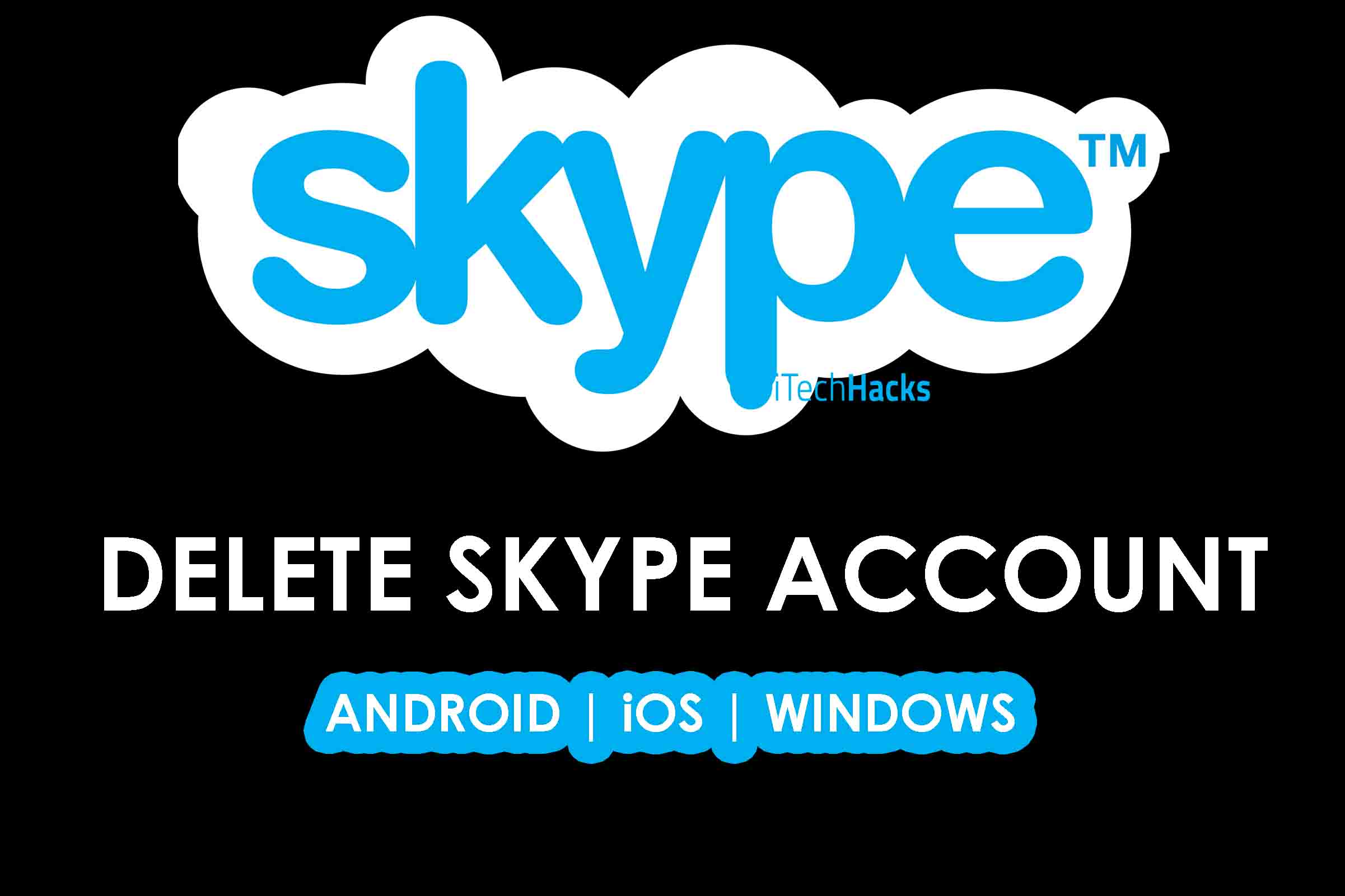
#1. The most prominent reason is that there is no need for a Skype account any more.
#2. Some people consider it as a threat to their privacy and thus opt to delete their Skype account.
#3. Others include people who have created a Skype account just to know about it and have to delete it any way.
Also Read: How To Fix “Windows 10 Taskbar Not Working”?
Conclusion:
This is how you can Delete Skype Account permanently in 2024. The steps are quite easy to understand and execute. No complex step is involved in this method.
If you get stuck at any step or if you have any better method, then do let us know about it in the comments section below.
You May Also Like:
- How To Delete Quora Account
- How To Delete Badoo Account
- How to Delete Instagram Account
- How To Delete Snapchat Account
Video Tutorial on How To Delete Your Skype Account
Incoming Search Terms:
-
Delete Skype Account
-
how to delete a skype account on android
-
how to delete a skype account on iPhone
-
how to delete multiple skype accounts
-
how to delete multiple skype accounts

