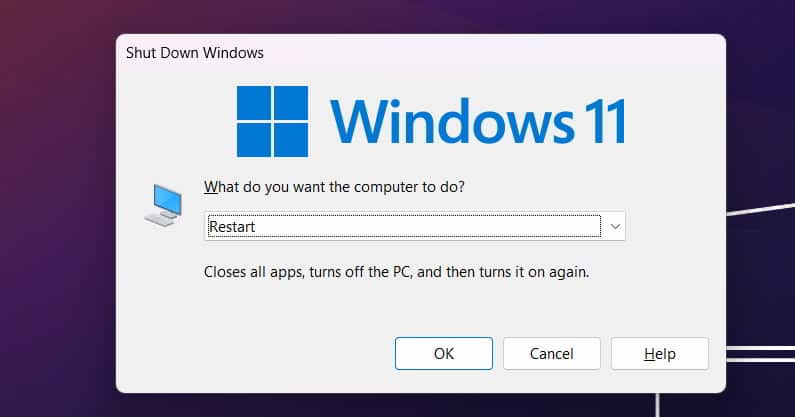- DisplayPort offers higher refresh rates and resolutions, making it popular for high-end rigs and top monitors.
- Errors like 'No DP Signal From Device Monitor' can occur due to damaged cables, graphics driver issues, or incompatible hardware.
- Solutions include restarting the monitor/PC, checking cables for damage, cleaning ports/cables, setting the correct source, and troubleshooting hardware issues.
Are you facing ‘No DP Signal From your device monitor’ error while connecting your PC to your monitor through a DisplayPort cable? Gone were the days when all the monitors supported HDMI cables for output. Nowadays, most monitors support DisplayPort for output because of its advantage over regular HDMI. DisplayPort supports a higher refresh rate and higher resolution, making it a preferred choice for people building high-end rigs and buying top-of-the-line monitors.
Despite all the advantages, Display Port can sometimes be flawed and cause issues like the No DP Signal For Your Device Monitor error. This error occurs when your monitor cannot receive the output signal from your PC. Let’s go through all the ways to help fix the No DP Signal From your device monitor.
Why am I facing No DP Signal From your Device Monitor Error?
If you are facing a No DP Signal from your device monitor error, then it can be due to the following reasons-
- Damaged Cable Or Port- You can face this issue if the Display Port cable has been damaged or the display port on your PC or monitor has been damaged.
- Issues With Graphics Drivers- Issues with the graphics drivers can also cause this issue with the monitor.
- Set Correct Output Source- If you have connected multiple devices to your monitor, you must set the correct output source.
- Incompatible Graphics Card- Not all graphics card support all monitors. If your monitor is not supported by the graphics card, it can cause this issue.
- Hardware Issues- You can also face the no DP signal from your device monitor error due to hardware issues.
Fix No DP Signal From Your Device Error On Monitors 2023
No DP signal from your device monitor error can be caused for various reasons. You need not worry about anything; we will guide you with all the ways to fix this issue-
Restart the Monitor and PC
You can face a ‘No DP signal from your device monitor’ issue due to bugs and temporary glitches. If you are facing this issue, then try restarting your monitor. Press the power button on your monitor to turn it off, then turn it on after 15-30 seconds.
Check if restarting the monitor fixes the issue. If the issue is still encountered, then try restarting your PC. Press and hold the power button on the CPU/laptop to force restart the device. Once done, connect the monitor to the PC. If you still face the issue, then move to the next step in this article.
Check For Damaged Cable
You can face this issue if the DisplayPort cable is damaged. Disconnect the cable from the PC and the monitor. Now check for cuts and scratches on the cable. If there are signs of wear and tear, then probably that’s the actual reason behind facing this issue. You must replace the cable with the new one and connect your monitor to your PC.
Clean Cable And The Port
Dirt stuck within the cable and the port can also cause the ‘No DP signal from your device monitor’ issue. You must inspect the cable and port for dirt and clean it. Follow the steps given below to clean them-
- Use the toothpick to clean the port or the cable for the lint. You will have to remove the lint using the toothpick.
- You can use a brush to clean the dust and dirt off the surface of the cable and the port. Ensure you have a brush with soft bristles (like a toothbrush) to clean the dust.
- Now, get a cotton swab and spray PC cleaning liquid on it. If you don’t have a PC cleaning liquid, then you can dip the cotton swab in the rubbing alcohol and then gently rub the cotton swab on the cable and inside the port to clean them.
Once you have cleaned the port and the cable, connect your monitor to your PC again, and you should not face the issue.
Set Correct Source
Generally, monitors have multiple ports. When you connect your PC to your monitor, you will have to select the source to get the output on your PC; if the selected source is incorrect, you are likely to face this issue.
For instance, your monitor has 2 DisplayPort on your monitor, i.e., namely DP 1 and DP2. If you connected your PC to your monitor through DP 2 (or DisplayPort 2), the source is selected as DP1. This will show you the ‘No DP Signal from your device monitor’ error. To fix it, you will have to select DP2 as the source.
Similarly, you must check the port you use to connect your monitor to your PC and then set that port as the source. You will have to use the buttons on your monitor to do so. Do note that the steps for this can vary for different monitors; check your monitor’s guide to set the correct source.
Restart Graphics Driver
You can face this issue if there’s some issue with the graphics driver or the graphics card. If you think that is causing the issue, you can restart your graphics driver. You can do this even if you cannot see the interface of your PC.
- Turn off your monitor and your PC.
- Now, disconnect the DisplayPort table and reconnect it to your PC and monitor.
- After this, turn on your PC.
- Press Windows + Shift + Ctrl + B key combo on your keyboard.
- You will hear a beep sound even if you cannot see anything.
- Once done, the monitor should work fine.
Check For Hardware Damage
This issue can be encountered if there’s hardware damage, like damaged ports on your PC and monitor or issues with the monitor.
To troubleshoot, try different ports on your PC and monitor. Connect the DisplayPort cable to an alternate port and check if your monitor displays the content from your PC. If the monitor functions properly without any glitches on a different port, the original port was likely defective. However, if the issue persists, it could either be the monitor or the PC causing the problem. Before drawing any conclusions, let’s explore a few more steps.
Connect your monitor to that system if you have access to another PC. If the monitor operates without issues on the alternate PC, the problem might lie with your original PC. This could be due to graphics card incompatibility, especially common with older graphics cards. On the other hand, if the monitor still doesn’t work properly on the other PC, the monitor itself probably has underlying hardware problems.
Likewise, consider testing your PC with a different monitor to determine if the issue persists.
Conclusion
If the ‘No DP signal from your device monitor’ issue is caused due to corrupted graphics driver, faulty cable, dirt in port/cable, or bugs, then it can be fixed by following the steps mentioned above. However, if it’s some hardware-related reasons causing the issue, such as faulty monitor/PC or graphics card incompatibility, then you will have to visit a technician to get the issue fixed.
READ MORE:
- 3 Ways To Calibrate Monitor Screen on Windows 11 PC
- Ways To Use TV As A Monitor For Windows 11 PC
- How To Use Your Laptop As Monitor [Multiple Screen]
- 6 Ways to Fix Monitor Goes Black Randomly on Windows
- 3 Ways To Fix Windows 11 Multi Monitor Taskbar Not Working Issue
- How to Fix Windows 11 Not Detecting Second Monitor (Guide)