Microsoft Word is the go-to document editor for Windows users. If you use a Windows PC, you might use the Microsoft Office suite for all the document-related work. When you create a new document in Word, the page’s orientation is automatically set to portrait.
The portrait orientation of the page is best for text editing, but when it comes to adding images or graphs to the Word document, Landscape mode is what most people consider.
So now, how can you make just a one-page landscape in Word? Well, that’s not much of a difficult task to do. In this article, we will be discussing the step-by-step process of making a one-page landscape in Word.
Make One Page Landscape In MS Word Document
When working with text, you can always go for portrait orientation, but if you have to add images and graphs, you will have to go for landscape orientation. To make only one-page landscape in Word, follow the steps given below-
- Open the Word document which you are working on. Once you open the MS Word document, place the cursor at the beginning of the page where you want to make the Landscape.
- After placing the cursor at the beginning of the page, click on the Layout option in the ribbon bar.

- Next, click on the Breaks option, and then click on the Next Page option in the Sections Page section.

- Now, click on the Orientation option in the Layout menu and click on the Landscape. This will turn the current page and all the pages before it to landscape mode.

- Next, you must turn all the remaining pages to the portrait orientation. To do so, scroll to the next page and place the cursor at its beginning.
- Again click on the Layout option in the Ribbon menu.
- Click on Breaks and then click on Next Page.
- After doing so, click on orientation and then click on Portrait.
- Doing so will switch the orientation of the other pages to portrait.
Make Specific Text Landscape In Word
If you want to make a specific text landscape in Word, you can also do that. To do so, follow the steps given below-
- Open the Word Document and highlight the text you want to make Landscape.
- Head to Layouts, and click on Margins.
- Next, click on Custom Margins at the bottom of the menu.
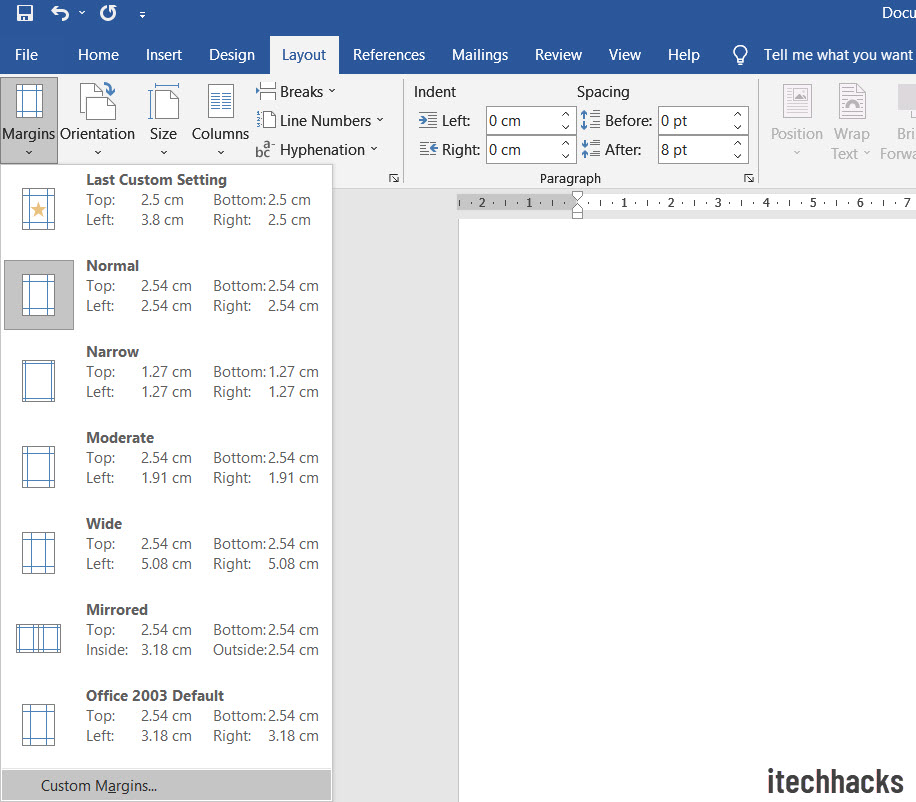
- In the Page Setup window, click on the Landscape option under the Orientation section in the Margins section.
- Click on the drop-down menu next to the Apply to box, and click the option for Selected Text.
- Click on OK to confirm changes.
- This will convert the particular text to the landscape mode in Word.
Final Words
This is how you can make one-page landscape in Word. We have also discussed making a specific text landscape in a Word document. Following the above steps, you can easily change the Orientation of Word.
RELATED ARTICLES:

