- Facing 'Sorry, No Manipulations With Clipboard Allowed' on macOS prevents copy-pasting of files, documents, and images, posing a major issue for users.
- Troubleshooting steps include restarting Mac, killing pboard using Terminal, and using Activity Monitor to resolve the clipboard error.
- Updating the system can also help fix the bug causing the issue, ensuring smooth copying and pasting on Mac.
Facing ‘Sorry, No Manipulations With Clipboard Allowed’ on macOS when trying to copy and paste files, documents, and images? When you face this issue, you will not be able to copy and paste data. This can be a major issue when you try to copy files, text, and data on your Mac. So what causes this issue? This issue can be caused due to third-party apps and various other reasons. If you are looking for a way to fix no manipulations with clipboard allowed, then this article will help you with it.
Fix No Manipulations With Clipboard Allowed on macOS
In this article, we will be discussing how you can fix ‘Sorry, No Manipulation With Clipboard Allowed” on macOS.

Restart Mac
Restarting your device can be the first and foremost troubleshooting step that you should follow. Many times you may face such issues due to technical glitches or bugs which can easily be fixed by restarting your Mac. To restart Mac, follow the steps given below-
- Firstly, click on the Apple icon that you will see at the top right corner.
- From the menu that opens up, click on Restart and then confirm restarting your Mac.
Check if you can copy-paste now, or still face the “Sorry, No Manipulation With Clipboard Allowed” on your device.
Kill pboard Using Terminal
Another troubleshooting step to follow is killing the pboard through the Terminal. To do so, follow the steps given below-
- Press the Command + Space key combo to open the Spotlight search on your Mac.
- Here, type Terminal and open it.
- In the Terminal, type the command sudo killall pboard and hit Enter to execute the command.
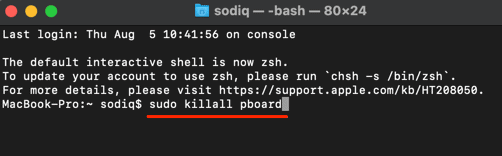
- Once the process is completed, close the Terminal.
- You should now not face the issue you have been facing.
Kill pboard Using Activity Monitor
You can also use Activity Monitor to kill pboard. Given below are the steps to kill pboard using the Activity Monitor-
- Firstly, open Spotlight Search on your Mac which can be done by pressing the Command + Space key combo.
- Search for Activity Monitor in the Spotlight Search and press Enter to open it.

- Click on the CPU section. Here, search for pboard.

- Double-click on the process and then click on Quit.

- Check if you still face the “Sorry, No Manipulation With Clipboard Allowed” error while copy-pasting on Mac or not.
Update System
If this was a bug that was causing this error, then probably the fix of this bug will be released in the system update. You should try updating your system and then check if you still face the issue or not. To do so, follow the steps given below-
- On the top left corner, click on the Apple icon and then click on System Preferences.

- Here, click on Software Update.

- Wait for the Mac to check for updates. Download and install the updates.
- Restart your PC once the update has been installed. This should fix the issue you have been facing.
Wrap Up
These were some troubleshooting steps to help fix “Sorry, No Manipulation With Clipboard Allowed” on Mac. This issue is faced on copy and pasting data on your Mac. If you have been facing this issue, then the above steps will help fix it.
FAQs
What Is The ‘Sorry, No Manipulation With Clipboard Allowed’ Error On Mac?
“Sorry, No Manipulation With Clipboard Allowed” is a copy-paste error that you may face on Mac. This error prevents you from copy-pasting on your Mac device.
How Do I Fix “Sorry, No Manipulation With Clipboard Allowed”?
We have listed some troubleshooting steps to help fix this error. You can follow the steps given in this article and that will surely help you fix the issue.
Where Is Clipboard On A Mac?
Open Finder. Here, click on Edit and then click on Show Clipboard. This will show what you copied last on your Mac.
RELATED ARTICLES:

