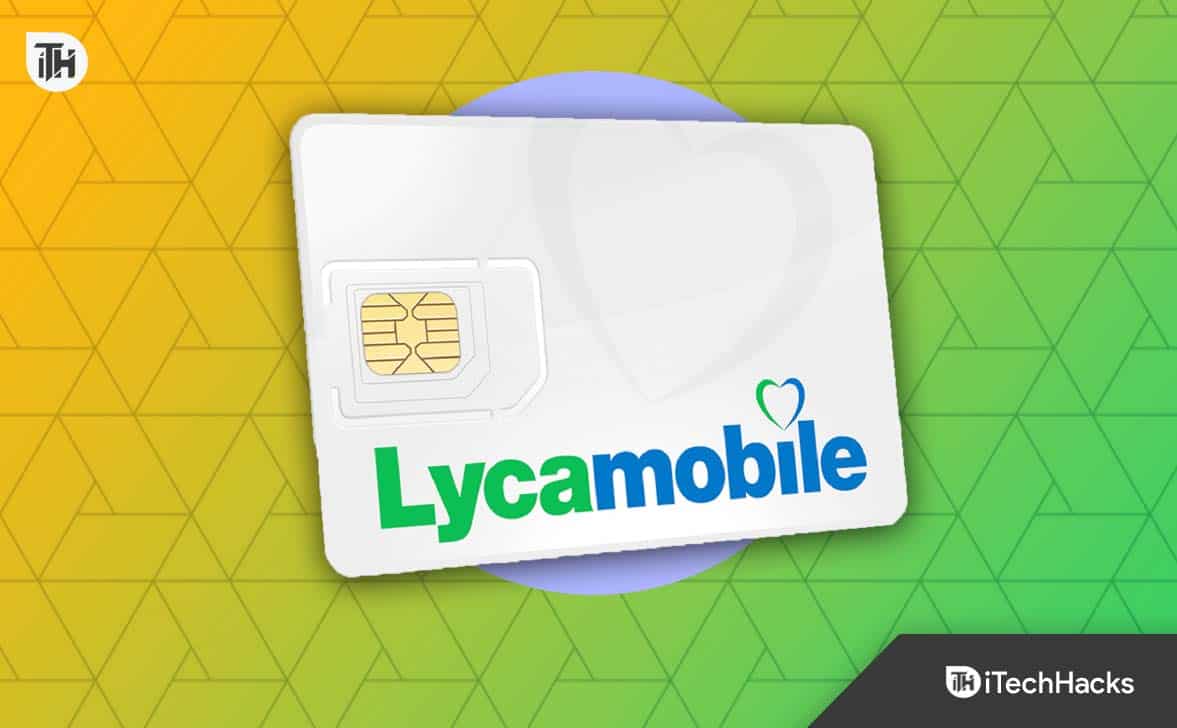- Lyca Mobile users experiencing "Not Registered on Network" error often face connection or SIM card issues.
- Reasons for this error may include software issues, unactivated SIM cards, bad weather affecting signals, manual network selection, or weak network strength.
- Solutions include restarting the phone, toggling flight mode, reinserting the SIM card, checking signal strength, trying another SIM card, or contacting customer support for further assistance.
Having trouble with “Lyca Mobile Not Registered On Network”? This usually means there’s a problem with your phone’s connection or your SIM card. Try updating your phone, turning airplane mode on and off, or checking your SIM card. This is just a quick fix. For more help on the “Lyca Mobile Not Registered On Network” issue, please read our full article. Let’s get you connected again!
Lyca Mobile is one of the top telecom companies in the world, with a massive presence in the United States. While the company actually originated in Britain, it is still regarded as one of the most affordable and good connectivity network providers with a good presence. However, recently, a lot of new users have complained that they are regularly seeing Lyca Mobile not registered on the network. This is clearly a problem because the phone doesn’t show any signal bar.
The most possible cause for this reason is that the user was using the Manual Model with their previous SIM, and now, after changing to Lyca Mobile, the phone is unable to connect to the network. But this is just one, and there can be many others. Let’s begin our guide to fixing Lyca Mobile not registered on network and also understand its reasons.
Why Is Lyca Mobile Not Registered On Network?
It is natural to see not Registered on network error on your Lyca Mobile if the SIM card is having trouble connecting to the network. Nevertheless, here are some of the potential reasons for Lyca Mobile not registered on network error:
- Software Issue: If your phone is old and has not been updated for a long time, not even security updates, Lyca Mobile may start showing not registered on network error. In that case, you can opt for a Network Reset or a Factory Reset.
- SIM Not Activated: If you have recently bought your SIM card and put it inside your phone without following pre-activation steps, your SIM might not be active. After you insert your brand-new SIM card, there are certain steps to follow, and if they are not followed, your SIM card won’t get activated.
- Bad Weather: If the weather where you live is going turbulent, you might face network issues, and not registered on network is one of them. When the weather clears out, check out gain.
- Manual Network Selection: If you have recently switched to manual mobile network selection, it is possible that when you moved out from the place where you previously were, the network conditions changed, and your phone was unable to connect with that. Switch to the automatic mode in that case.
- Low Network Strength: If you live on the ground floor or first floor of a sky scraper, then your signal strength might be weak. In that case, you should try switching to manual mode and then search for reception.
These are the most probable reasons why Lyca Mobile not registered on Network. If you think that any of these are your problem, the next section will properly guide you.
Steps to Fix Lyca Mobile Not Registered On Network Android
If you are regularly encountering Lyca Mobile not registered on network, then this guide will certainly help you to fix it. Just make sure to stick to it till the end and all your issues will be resolved.
1. Restart Your Phone
Let’s start off with the basics first. A Lyca Mobile device not registered on the network can be easily fixed by a simple restart often. This is because, a simple restart can actually allocate the proper resources required at the time of the search for nearby network signals and connect to the network.
If you have already tried restarting your device, restart again. In case this is not helping, go for a hard restart. If you don’t know how to do it, simply press and hold the power button for more than 10 seconds until you see the manufacturer logo appearing on the screen. Now, your phone will turn on after 5-10 more seconds, and you should see Network Signal bars appearing again. However, if this doesn’t help, the problem is somewhere else. Follow up with the next fix.
2. Toggle Flight Mode to Fix Network Problems
As uncommon as this can sound, a simple flight mode toggle can help you fix a lot of network problems. If you don’t know, you can toggle flight mode with a flick of a button by simply swiping down the notification panel. If you are using an iPhone, this is called the Control Center.
A simple flight mode toggle acts like a restart but only for all the network services, and that makes it most effective when you see not registered on a network error. If toggling the flight mode didn’t help, follow up with the next fix.
3. Reinsert Your SIM Card
If the above fixes haven’t helped you till now, it is now time to take out your SIM card and insert it back again. However, you should know that these days, modern Smartphones require that you have a SIM ejector tool at hand before you can do this. As a result, grab an ejector tool quickly and take out your SIM.
Before you take out your SIM, make sure to turn off your smartphone. When the SIM card is out of your phone, wipe it with a small cloth. It is possible that some dust has entered the SIM tray that is causing problems with the contact points, so blow air in the tray area and then insert your SIM card. Turn on your phone and check whether there’s any network or if you are still seeing the not registered on network error. If yes, follow up with the next fix.
4. Search For Network Manually
This process is extremely helpful and is tried and tested. If you live in a high rise building but still live in lower floors, you may usually face no signal and sometimes a little bit of signal. That may cause a lot of problems, especially with calls and the internet.
The easiest way to fix this issue is to choose your network settings manually. However, you have to proceed with this carefully otherwise, when you go out in a well networked area, you might have no network at all. This is because Network frequencies change, and at that time, Automatic selection works best. If that’s alright with you, follow up with these steps:
- Open Settings.
- Tap on Mobile Network.
- Click on the SIM name or simply Lyca Mobile in this case.
- Scroll down below and tap on Network Selection.
- As soon as you tap on that, your phone will start searching for available Networks.
- When found, you will provided with a list of options. Choose the top one with the name Lyca Mobile.
Remember, this will make your network stable until you are at that place. However, when you go out somewhere else, you will have to again switch the network settings to Automatic by going to the same settings. This fix is sure to work out, so follow it carefully and may try it again if it does not work. In case your issue is still not resolved, follow up with the next fix.
5. Check Whether Your SIM is Active
If you have recently got your new Lyca Mobile SIM card and you directly inserted it on your phone, you will surely encounter the not registered on network error. This is because your SIM is not activated and is not even ready for use. If that’s the case, you are not alone.
We have seen many people making this mistake. They simply buy the SIM and put it in their phones, expecting a Network Signal to appear, and they can start calling or using the internet. However, that’s not how it works.
When you first buy a new Lyca Mobile SIM card, you have to wait for a day until your SIM is activated. After that, you will have to dial 131 and walk through the IVR process to get to the customer service agent, and they will verify the details provided by you at the time of purchase.
When this process is complete, it takes around 3 hours for your SIM to get activated, and only then can you start using it. If you don’t follow this, you will keep seeing not registered on a network error for a long time, and then finally, your SIM card will get deactivated. After which, you will again have to visit a nearby Lyca Mobile store and get it activated. In order to avoid this, simply follow the designated steps, and you are good to go. In case you haven’t purchased the SIM card today but your issue is not resolved, follow up with the next fix.
6. Check Your Signal Strength
If none of the above fixes have helped you fix not registered on network error on Lyca Mobile then it means that where you live, there’s no signal. If you are not sure about this, there’s an easy method to understand it. However, it can be somewhat complicated to decode it.
Before we tell you the steps to know about your Signal Strength, here’s what you should know. Signal strength in your phone or SIM card is measured in dBm, or decibel-milliwatts, where a lower number indicates a weaker signal. In our case, having a signal strength of -100 dBm signifies a weak connection.
This can lead to difficulties in making and receiving phone calls, often requiring multiple attempts and in severe cases, causing call drops or an inability to connect. On the other hand, the Arbitrary Strength Unit (ASU), which ranges from 0 to 99, measures signal strength for internet connectivity, particularly in 4G LTE.
With an ASU of 40, your internet signal is excellent. So, in a nutshell, you might experience great internet speed but face calling issues due to a weak phone signal, making it essential to address this discrepancy for smoother communication. Keeping all this in mind, here’s how you can check yours:
- Open Settings.
- Scroll down and click on About Phone.
- Now, tap on Status.
- Tap on SIM Status and choose your Network – Lyca Mobile.
- Now, you will see Signal Strength mentioned here in some dBm and asu.
Now, notice that and read the above explanation again to figure out your issue.
7. Try Inserting Another SIM Card
If none of the fixes have worked, you might want to check whether the problem is with your smartphone or not. In order to do that, take our the Lyca Mobile SIM card out of your phone and insert another SIM. You can ask your friend or a family member for their SIM card and check that out.
If, after inserting that SIM card, you see network signal bars appearing, that means there’s no problem with your phone but the SIM card. In that case, the next fix will guide you. On the other hand, if you notice that the same problem is appearing here as well, opt for a Factory Reset and then check whether any SIM card is able to catch the network or not. If not, you will have to take your smartphone to the nearest service center. Here’s how you can contact Apple customer support.
8. Call Customer Support Or Visit Outlet
If none of the above fixes have helped you till now, it is certainly possible that either your SIM card is damaged or there is some problem with the activation process. In that case, it is best that you contact Lyca Mobile customer support quickly and schedule an appointment at the nearest outlets.
Now, only they will be able to help you fix the not registered on network problem effectively because the issue is clearly out of your jurisdiction. However, don’t get disheartened, as this is a tiny process and won’t consume a lot of your time or effort. However, if the store is far away, you can call an in-house team if it is supported in your area. That way, a dedicated support representative will visit your house. However, this is available only in certain regions with a definite service pack.
The Bottom Line
Well, that’s all we have here about how you can fix Lyca Mobile not registered on the Network. We hope this guide has helped you to fix this issue. However, if you still have any issues, make sure to comment below so that we can help you out again.
ALSO READ: