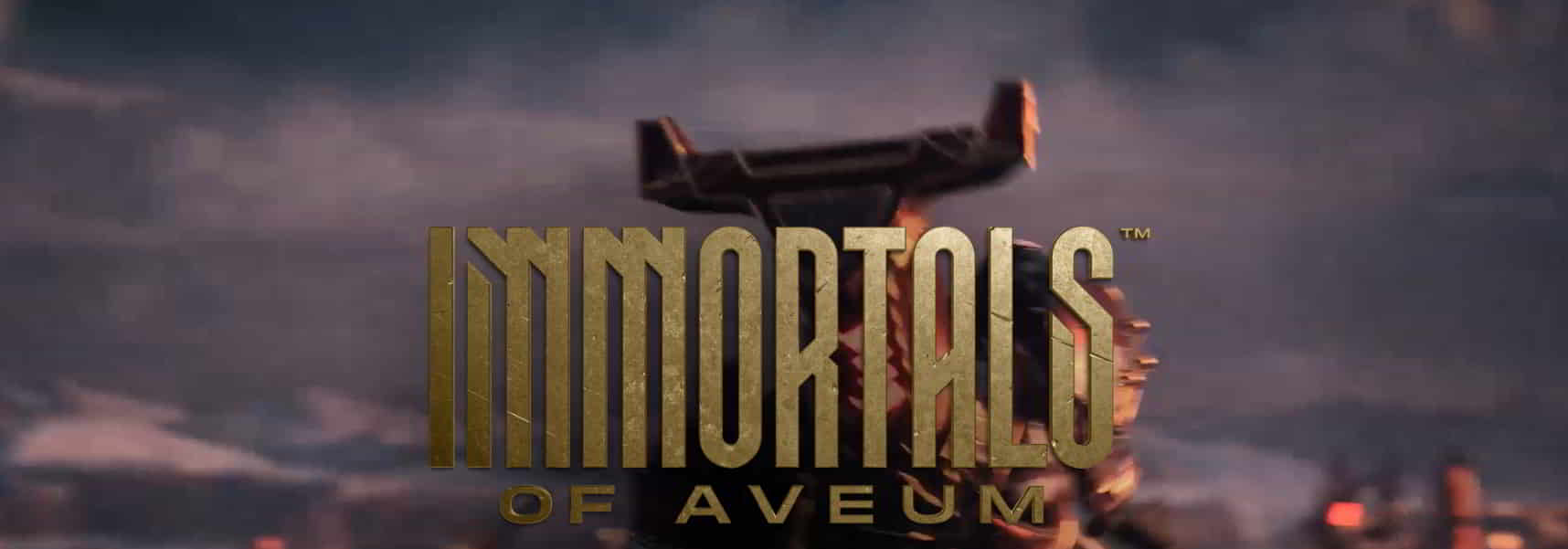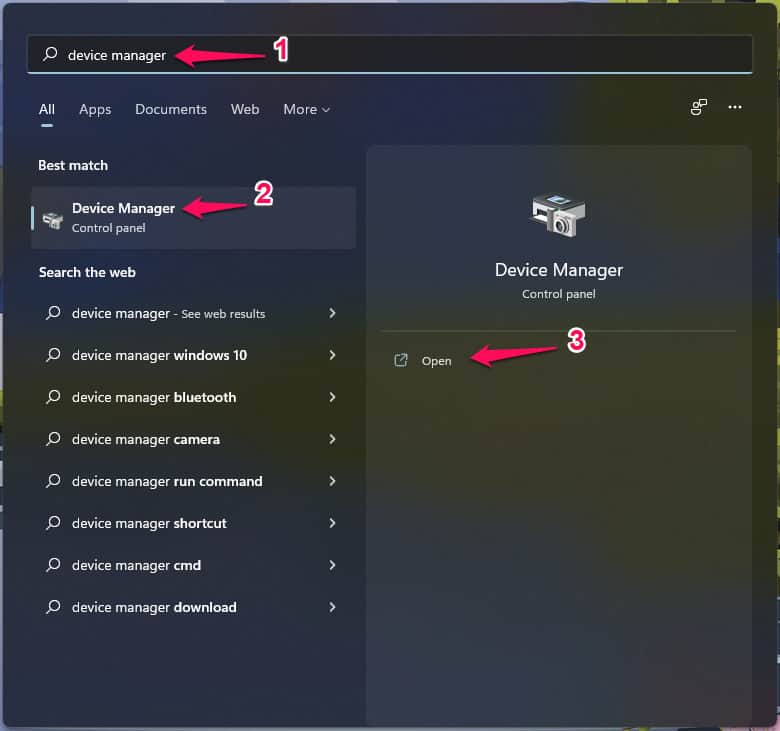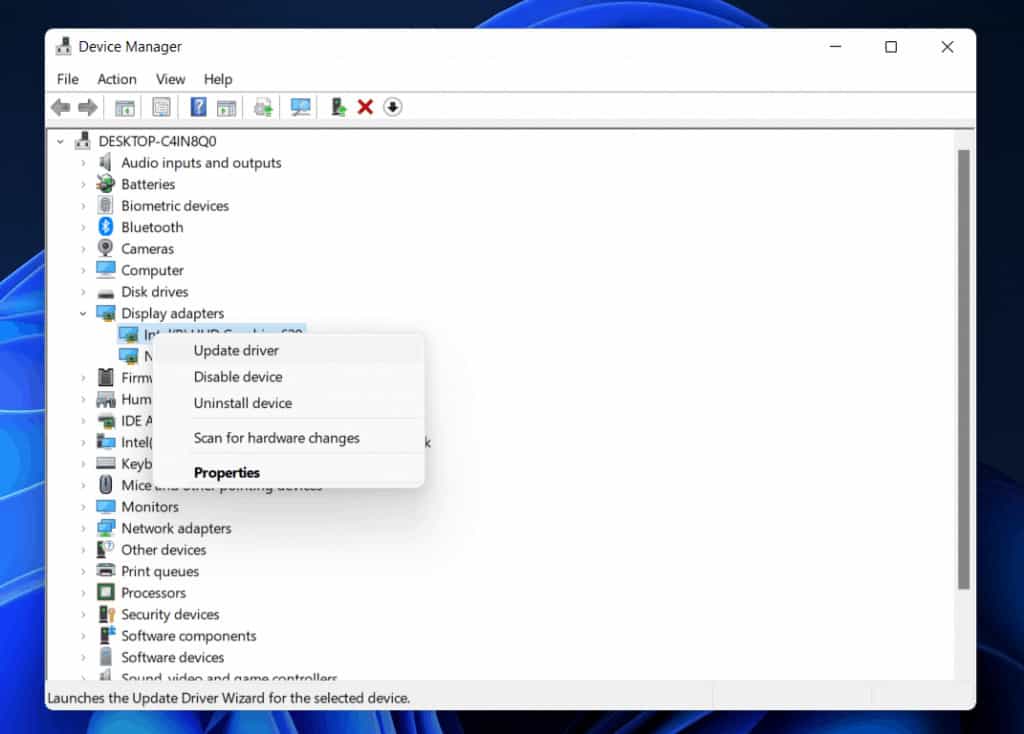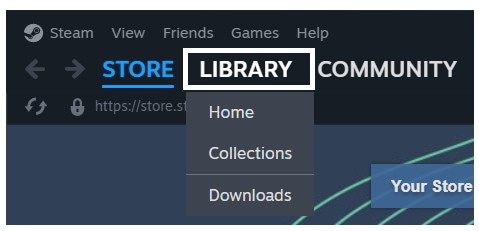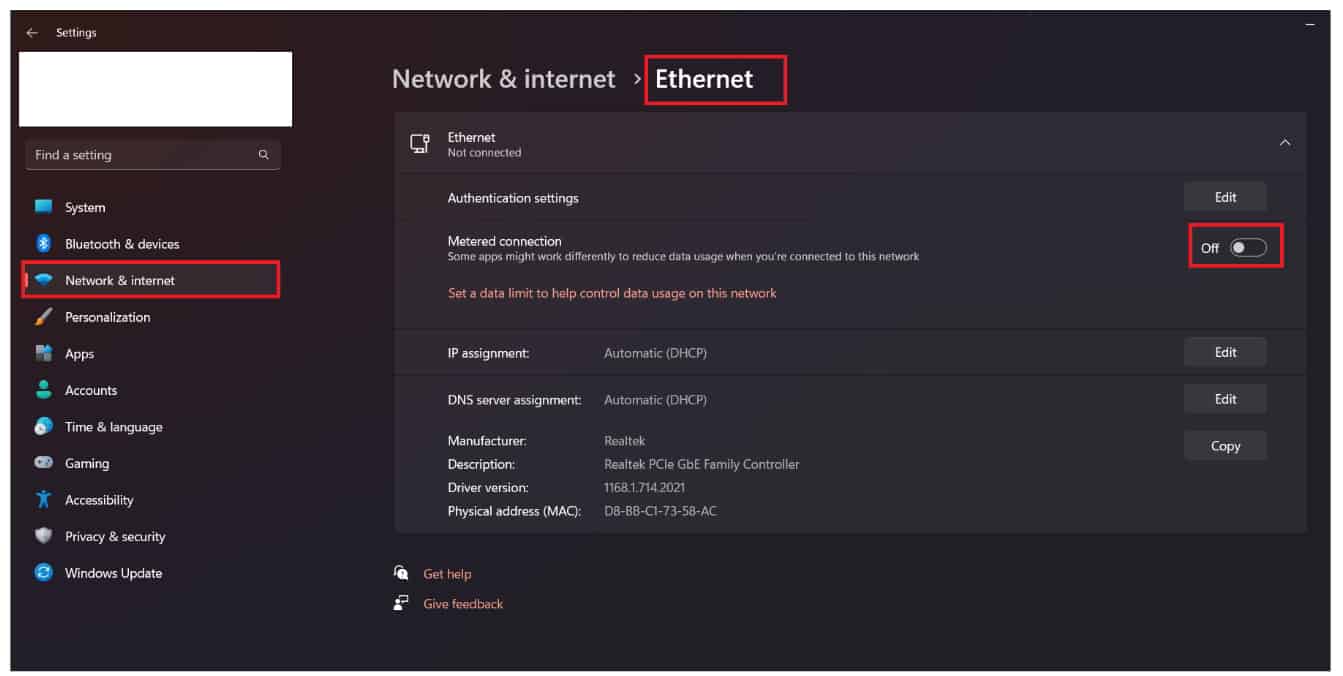- Users are facing various issues with the newly released "Immortals of Aveum" game, such as stuck on loading, freezing, lagging, and stuttering.
- Possible reasons for these issues include server problems, bugs in the game, Windows Firewall blocking responses, third-party apps causing conflicts, network instability, and outdated drivers.
- Quick solutions to resolve these issues include restarting the device, running the game in admin mode, disabling Windows Firewall, checking network connections, and updating graphics drivers.
Are you facing Immortals of Aveum Stuck on Loading or other issues? Here we are with a set of solutions that can help you in resolving the problem.
Users have downloaded the newly released Immortals of Aveum game. However, they are facing various issues just after the installation. This is causing them a lot of issues, as they are not able to play the game. Many users have reported that they are facing problems like stuck on loading, freezing, lagging, and stuttering. We are here with this guide, where we will be listing the solutions through which you will be able to resolve the problem. Let’s get started with it.
Why are Immortals of Aveum Stuck on Loading, Freezing, Lagging, and Stuttering?
There are a lot of users reporting the issue of Immortals of Aveum stuck on loading, freezing, lagging, and stuttering. We are going to list out the reasons through which you will be able to understand why you are facing such issues. Let’s check them one by one.
- Server Issues: The issue might start occurring on the system if there are any problems going on with the servers.
- Bugs: If there are some bugs in the game, then it will also cause a lot of issues to the game.
- Windows Firewall: The Firewall also causes a lot of issues to the game. It can block the responses, due to which the game will not work properly.
- Third-Party Apps: Some other apps which are installed on your system can also cause issues in running the game.
- Network Problems: The game will not run if there are any network problems going on. The issue will be caused if the network is not stable.
- Driver Issues: The problems will start occurring if there are some issues going on with the drivers. It happens a lot of times with the users if they have not updated the drivers.
Immortals of Aveum Stuck on Loading, Freezing, Lagging, Stuttering – Quick Solutions
Here are some basic solutions that you should try to fix the problems that are going on with the game.
- Restart The Device: When you are facing the issue, try restarting the device. The issue will also start occurring on your system if there are some minor bugs. It might occur if some background services are not properly started.
- Run The Game in Admin Mode: You can try starting the game in admin mode to resolve the problems that you are facing. Sometimes the permissions are not granted to the game properly, due to which the issue starts occurring. Thus, you must start the game in the Administrator mode to resolve it. To do this: Right-click on the game exe file -> Select the option of Run as Administrator.
- Disable The Windows Firewall: The users facing the problem should check whether the Firewall is causing any problems. It also creates issues in running the game. Thus, you have to disable it and then check whether the game is working properly or not. To do this, follow the steps which are listed in this guide.
- Check The Network Connection: If they are not connected with a stable internet connection, they will likely face the issue. We will suggest that you should check the network connection and then check whether the issue gets resolved or not. To learn about the steps to check the internet speed, read this guide.
- Disable The Antivirus: Like the Firewall, the Antivirus also keeps scanning the apps on the system for data security and privacy. We will suggest that you should disable it and then check whether the issue has been resolved or not. You can do this by checking the steps listed in this guide.
Fix Immortals of Aveum Stuck on Loading, Freezing, Lagging, Stuttering
We are here with some of the solutions that you need to follow if the issue has not been resolved after following the quick fixes. There are chances that the issue is occurring due to some other reasons, so it will be best for you to apply the solution that is listed below.
Check Server Outages
Before starting with any solutions, we will suggest that you should check whether the servers of the game are working properly or not. There are chances that some issues might be going on with the servers of the game, due to which it is not working properly. So it will be good for you to ensure that there are no such problems occurring. You can easily check the server status of the game from here. If the servers are working correctly, then try the below-listed methods; otherwise, you will not be able to fix the issue until the server problems do not get resolved.
Update The Graphics Driver
The users should make sure that they have updated their graphics driver to the latest version. Many users keep on ignoring the driver updates, due to which they start facing issues with the game. We have listed the steps that you have to follow to update the graphics driver on your system.
- Open Device Manager.
- Select Display Adapters. Expand it.
- Now, right-click on the driver.
- Select the Update Driver option.
- Now, follow the steps which are given on the screen.
- Wait for it to get completed.
- Restart the system and check whether the issue has been resolved or not.
Try Using an Ethernet Cable
The users who are getting the issue should try using the Ethernet cable for building the internet connection. There are chances that some issues might be occurring due to the WiFi by which the game is not running properly. So if you use the Ethernet cable, then the issue of lagging and freezing will get resolved. The ethernet cable helps in making a strong and stable internet connection, and we will suggest that you should try this.
Repair The Game Files
The game will keep on stuttering, lagging, and freezing if some files of the game are corrupted. It happens sometimes when the game is not able to get installed on the system. Also, if the game files are installed properly, the virus on your system can affect it, so the users will keep getting the issue. Thus, it will be a good idea for the users to scan and repair the corrupted and missing game files. You can do this easily by following the steps which are listed below.
- Open the Game Store.
- Go to Library and select the game.
- Right-click on it, and select the option of Properties.
- Now, go to the Installed files and select “Verify Integrity of Game Files.”
- Wait for the procedure to get completed.
- After it, restart the system and check whether the issue has been resolved or not.
Check The System Requirements
All the users should check whether the system that they are using is capable of running the game or not. If the system that you are using does not meet the minimum system requirements, then you will not be able to play the game properly. There are a lot of users who have downloaded the game without checking the requirements. Thus, we will suggest that you should check the system requirements and compare whether your system will be able to run the game or not.
Minimum System Requirements
- Operating System: The system needs to have Windows 10 or higher
- RAM: 16GB or more
- Graphics: Your system should have NVIDIA GeForce RTX 2080 Super (VRAM 8 GB) or Radeon RX 5700XT (8GB)
- Processor: Your PC should have an Intel Core i7-9700 or AMD Ryzen 7 3700X or better
- DirectX Version: DirectX 12
Recommended System Requirements
- Operating System: The system needs to have Windows 10 or higher
- RAM: 16GB or more
- Graphics: Your system should have NVIDIA GeForce RTX 3080Ti (VRAM 12 GB) or AMD Radeon RX 6800XT (VRAM 16 GB)
- Processor: Your PC should have an Intel Core i7-12700 or AMD Ryzen 7 5700X or better
- DirectX Version: DirectX 12
Check for Overheating
When you are trying to start the game, check whether the system you are using is facing any overheating issues. If there is any issue of overheating, then you will need to wait for some time to get it cool down. There are chances that the system is not starting the game due to the overheating issue. So it will be good for you to close all the apps and wait for some time. Once the issue of overheating has been resolved, then start the game.
Update The Game
The users should keep checking for the latest updates of the game, as we expect the issue that you are facing is occurring due to some bugs. Thus, the developers are likely to release some patch updates through which it will be fixed. So make sure to keep your eyes on the game store for new updates. You can check for the updates of the game with the steps which are listed below.
- Open the game store.
- Click on the Library.
- Select the game and right-click.
- If there are any updates available, then you will see them there.
- So if there are any updates available, download them.
- Wait for the updates to get installed.
- Once the installation is done, restart the system.
Close Resource Consuming Tasks
The users can also try closing the tasks which are running for no reason on their system. If you don’t know, the background tasks which are running on your system might be consuming resources, due to which the game is not able to get sufficient resources. So we will suggest that you check whether the tasks running on the system are consuming high resources or not. If they are consuming a lot of resources, close them. You can follow the steps which are listed below to do this.
- Open the Task Manager.
- Go to the Processes Tab.
- Now, select the task which is consuming a lot of resources.
- Right-click on it, and select the option of End Task.
- Do this for other similar tasks.
- Check whether the game is running properly or not.
Disable Metered Connection
If you have enabled the option of Metered Connection, then it can also cause you a lot of issues. We suggest that you should disable it from the WiFi and Ethernet. You have to follow the steps which are listed below to do this.
WiFi
- Open Settings.
- Go to Network and Internet.
- Select the option of WiFi.
- Click on the WiFi that you are connected to.
- Turn off the option of Metered Connection.
- Now, check whether the issue has been resolved or not.
Ethernet
- Open Settings.
- Go to Network and Internet.
- Select the option of Ethernet.
- Turn off the option of Metered Connection.
- Now, check whether the issue has been resolved or not.
Check For Windows Update
The users should check whether the Windows they are using is running on the latest version. It is important for you to make sure that the system has the latest Windows to run the apps without any issues. Many users keep on postponing the updates which are being released by the developers. We will suggest that you should not do it. Thus, check out the steps which are listed below to check for Windows updates.
- Open Settings on your PC.
- Navigate to Windows Update and select Check For Updates.
- After it, download it if any new updates are available.
- Once done, restart the system and check whether the game is working properly or not.
Contact Customer Support
If you have tried all the above methods but still facing the same issue, then we will suggest that you should contact customer support. There are chances that the issue is occurring with you only on your system, so it will be good for you to report it to the developers. They will surely try to help you with resolving the problem. You can contact them with the help of the mail.
Wrapping Up
There are thousands of users who have been reporting the issue of Immortals of Aveum Stuck on Loading, Freezing, Lagging, and Stuttering. In this guide, we have listed the reasons and solutions through which you will be able to analyze the cause of the issue and fix it without any hassle. We hope this guide was useful to you.
ALSO READ:
- Immortals of Aveum Won’t Launch On PC: Quick Ways to Fix
- 10 Quick Ways to Fix Baldur’s Gate 3 Stuck on Loading Screen
- How to Fix FIFA 23 Stuck on Loading Screen on PC
- How to Fix Adobe Photoshop PS Stuck on Loading
- 7 Ways to Fix Call of Duty Mobile Stuck on Loading Screen
- Top 12 Ways to Fix Street Fighter 5 Not Launching or Loading
- Fix Wo Long Fallen Dynasty Crashing, Not Loading on Startup on PC