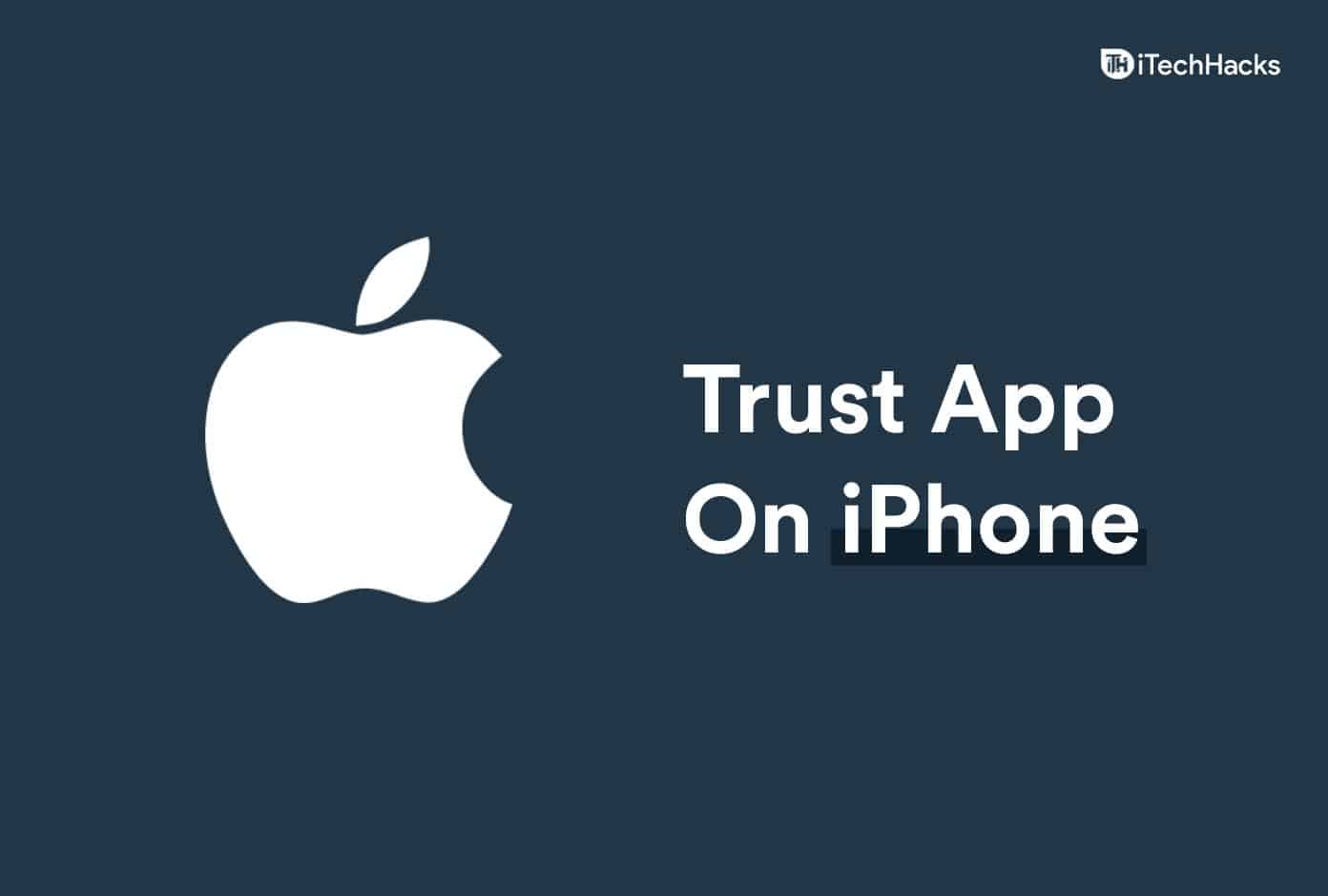- iPhones can install enterprise apps outside the App Store, requiring trust
- Process to trust apps on iPhone involves accessing settings and profiles
- Trusting an app on iPhone allows non-App Store installations to be used on the device
You might have heard that installing apps on iPhones from outside the App Store is not possible. An iPhone doesn’t let you install an app from outside the App Store right away, but that does not mean that you cannot do it. At times you may have to install enterprise apps that are not available on the App Store. Enterprise apps include apps from your school and organization. If you want to install an enterprise app on your iPhone, you will have to trust an app on your iPhone to install it.
When it comes to Android phones, you can easily download and install third-party apps and use them, and it is a hassle-free process. But the same can be said for iPhone. You will have to go through the complete process to trust an app on your iPhone to use the app.
How To Trust An App on iPhone “Untrusted Developer”
If you don’t know how to trust an app on iPhone, you need not worry about it, as it won’t stop you from installing third-party apps on iPhone. Here in this article, we will be discussing how you can trust an app on iPhone.
Trust An App Guides Works On Various iPhones:
- iPhone 5S
- iPhone 6
- iPhone 6S
- iPhone SE
- iPhone 7
- iPhone 8
- iPhone X
- iPhone XR
- iPhone 11
- iPhone 11 Pro Max
- iPhone 12
- iPhone 12 Pro Max
- iPhone 13 Mini
- iPhone 13 Pro
Trusting An App On iPhone
Firstly, you will have to download and install the app you want to use on your iPhone. Though you may install the app on your iPhone, you cannot use it on your device. To use the app, you will have to trust it. We will be discussing ahead how you can trust an app on iPhone. However, before you continue trusting the app on your iPhone, you will have to ensure you have an active internet connection. You cannot trust an app if your phone does not have an active internet connection, so ensure you have it before you continue.
To trust an app on iPhone, follow the steps given below-
- Head to the Settings app on your iPhone.
- In the Settings app, scroll down to find the General section. Tap on it to open the General section.
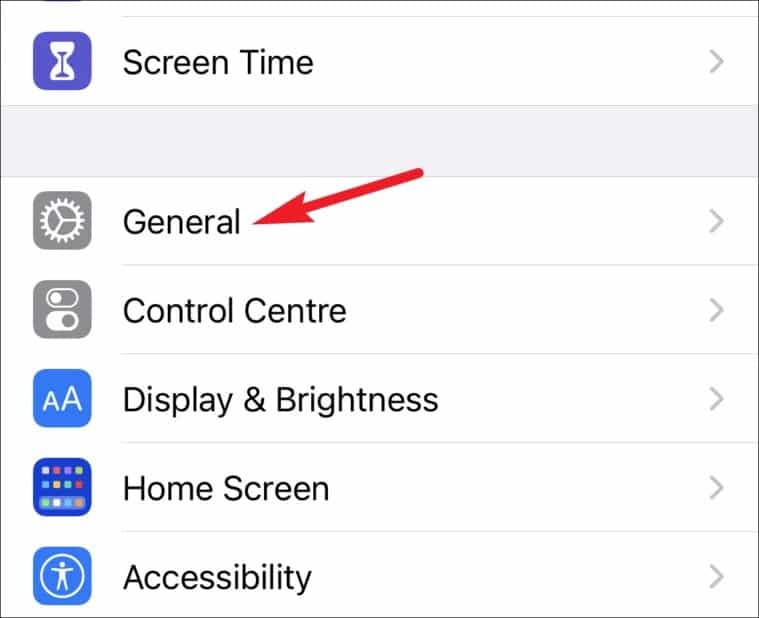
- Here tap on the Profiles/ Profile & Device Management/ Device Management section. The option can vary depending on the iOS version you are using on your phone. However, you will only see Profile & device management option if your employer remotely manages your device, else you won’t be seeing this option.
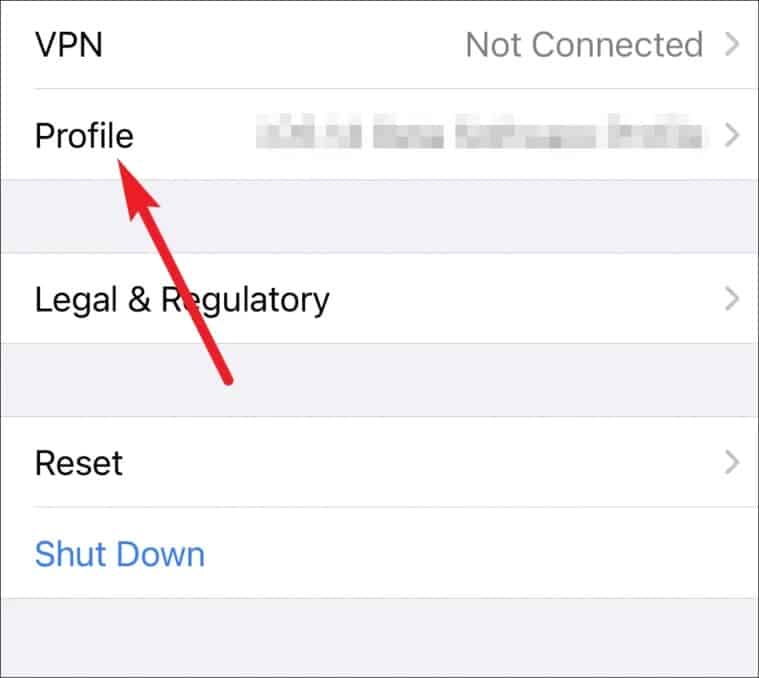
- Here you will see the Enterprise app section. Tap on your profile name under the Enterprise app section.
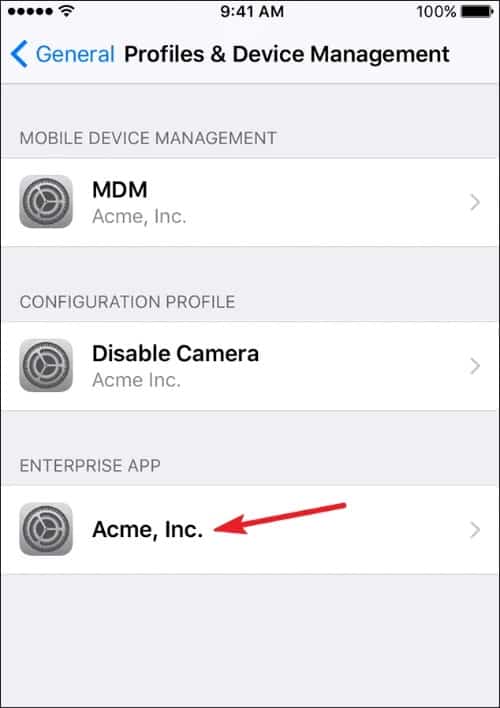
- Here, tap on Trust [Developer Name]. You will be asked to confirm trusting the app.
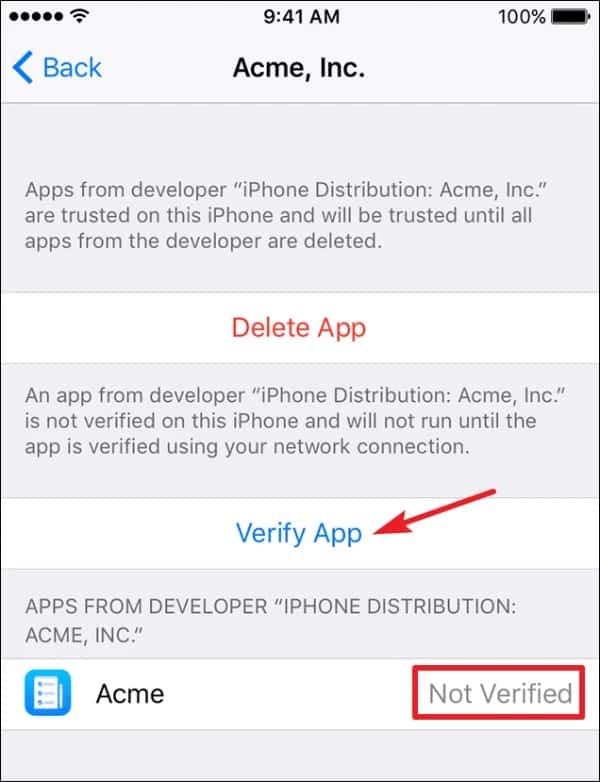
- Tap on Verify app to trust the app on iPhone.
FAQ
Why Do I Need To Trust An App On iPhone?
iOS doesn’t allow using an app on your device if that’s not from App Store unless you trust it. You may have to trust certain apps, like apps from enterprises. Such apps are not available on App Store, and running them without giving trust permission on your iOS device won’t be possible.
How Do I Allow iPhone To Trust An App?
We have discussed the process of trusting an app on iPhone. You can follow the steps mentioned in this article to trust an app on iPhone.
MUST CHECK:
- Fix Apple CarPlay Not Working in iOS 17 iPhone 12/13
- How To Fix Apple Carplay Not Working and Connecting
- How to Hard Reset Apple Watch
- How to Change Your Home Address in Apple Maps on iPhone
Conclusion
That’s the complete process to trust an app on iPhone. You will have to manually trust the app so that you can use the app on your iPhone. If you do not trust the app on iPhone that you have not installed from the App Store, you will not be able to use it.