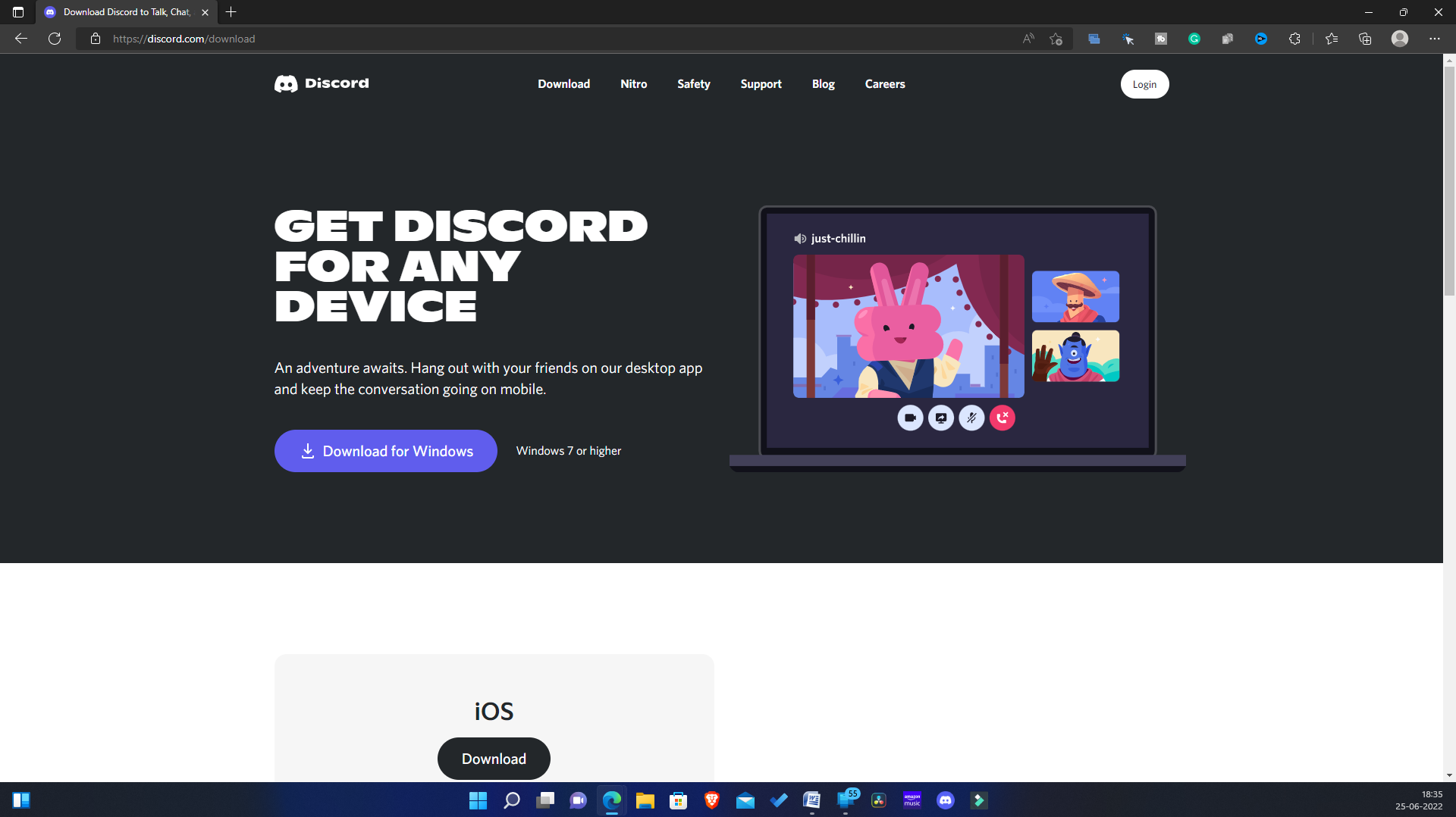- Hulu is a popular streaming service in the US with over 75 channels, including sports and news, accessible on various devices.
- To stream Hulu on Discord with friends, ensure you have a stable internet connection, a Discord account, and a Hulu subscription.
- Steps to stream Hulu on Discord include setting up Discord, disabling hardware acceleration on the browser, signing in to Hulu, and making necessary changes on Discord for streaming.
f you’re someone who loves binge-watching your favorite Hulu shows and movies with friends, you’ll be happy to know that Discord allows you to host virtual watch parties. This means you can stream Hulu on Discord and enjoy all the entertainment together, no matter where you and your friends are. Whether you’re catching up on sports, news, or the latest series, this guide will walk you through every step, from setup to streaming without any technical hiccups like the infamous black screen issue.
In this comprehensive guide, I’ll explain everything you need to know to stream Hulu on Discord smoothly. By the end, you’ll have your virtual watch party up and running without any trouble!
Why Stream Hulu on Discord?
Streaming Hulu on Discord is a fantastic way to share entertainment with friends and family who may live far away. Discord’s screen-sharing feature is incredibly user-friendly, allowing you to broadcast shows, movies, and live events directly from your browser or app. Plus, with customizable streaming settings, you can ensure the experience runs smoothly even if someone in the group has a slower internet connection.
How to Stream Hulu On Discord Without Black Screen
Step 1: Check the Basic Requirements
Before we dive into the detailed steps, here’s a quick checklist to ensure you have everything you need:
- A PC or Mac with a stable internet connection: This process is only possible on desktops or laptops, not mobile devices.
- A Discord account: If you don’t have one yet, head to Discord’s official site and create your free account.
- An active Hulu subscription: You must have a valid Hulu subscription to access and stream their content.
Step 2: Download and Install Discord on Your PC or Mac
To begin, you’ll need to install the Discord app on your computer. Here’s how to get it set up:
- Open your browser and visit Discord’s official download page.
- Download the version that matches your operating system (Windows or macOS).
- Once the download is complete, open the installer file and follow the on-screen prompts to complete the installation.
- Launch Discord and log in using your credentials. If you’re new, you can create an account within a few minutes.
Step 3: Disable Hardware Acceleration in Your Browser (Avoid Black Screen Issue)
A common issue when streaming Hulu on Discord is the black screen problem. This happens when hardware acceleration is enabled in your browser. To prevent this, follow these steps to disable hardware acceleration:
For Google Chrome
Given below are the steps to turn off hardware acceleration for Google Chrome-
- Open Google Chrome and click on the menu icon in the top right corner.
- From the menu, click on Settings.
- In the Settings, search for Use hardware acceleration when available and disable it.
- Restart the browser for the changes to be saved.
For Mozilla Firefox
You can follow the steps given below to disable hardware acceleration for Mozilla Firefox-
- On Firefox, click on the menu icon at the top left corner, and then click on Settings.
- Head to the General tab, and then on the right side, scroll down to the Performance section.
- Now, uncheck the checkbox for Use hardware acceleration when available and Use recommended performance.
For Microsoft Edge
Given below are the steps to turn off hardware acceleration on your browser-
- Click on the three ellipses on the top right corner of the Microsoft Edge window.
- From the menu that opens up, click on Settings.
- On the left sidebar of the Settings, click on System and Performance.
- Here, turn off the toggle for Use Hardware acceleration when available.
Step 4: Log in to Hulu and Prepare Your Stream
- Open your preferred browser (with hardware acceleration turned off).
- Go to Hulu’s website.
- Log in to your Hulu account using your email and password.
- Navigate to the show, movie, or live event that you want to stream but don’t press play yet—we’ll set up the Discord stream first!
Step 5: Set Up Discord for Streaming Hulu
Once you complete all the above steps, you will have to set up Discord for streaming Hulu. Given below are the steps to set up Discord for streaming Netflix-
- The very first step is to open the Discord app on the PC. Ensure you have set it up by following the steps above.
- Now, next to your username at the bottom, you will see a Settings (gear) icon. Click on it to open the Settings.
- Head to the Activity Status tab from the left sidebar.
- You will see an option saying Not seeing your game? Click on Add it button next to it.
- Now from the drop-down menu, select the browser on which you started Hulu and click the Add Game button.
- Now close Settings and open the server on which you want to stream Hulu with your friends.
- Next, click on the Share Screen button and select the browser with Hulu opened.
- You will be asked to select the Voice Channel. Select the preferred voice channel that you would like to continue ahead with.
- Next, click on the drop-down menu below the Stream Quality and select the video quality.
- You will have to select the resolution as well as the frame rate.
- Once done, click on Go Live, and you will be live with the Hulu stream.
- Head to the browser, and play the Hulu content you want to stream with your friends.
Note- Do not close Discord while you are on the browser. Closing Discord will end the stream, so let it run in the background.
- To end the stream, head back to the Discord app running in the background.
- Click on the End call button at the button to end the stream.
Step 6: Start Your Hulu Watch Party on Discord
Now that everything is set up, it’s time to start streaming Hulu on Discord:
- Open the Discord server where you want to host your watch party.
- Join a Voice Channel by clicking on its name.
- Click the Share Screen button (you’ll see it at the bottom of the channel).
- A screen-sharing window will pop up—select the browser window where Hulu is open.
- Choose your Stream Quality (resolution and frame rate). Note: Higher quality options like 1080p and 60 FPS require a Discord Nitro subscription.
- Click Go Live to start your stream.
Once the stream is live, head back to your browser and hit Play on the Hulu content you want to share. Your friends will now be able to watch along with you in real time!
Important Streaming Tips:
- Keep Discord Running: Don’t close Discord while streaming, as this will end the stream.
- Ensure Stable Internet: A strong internet connection will help avoid lag and buffering.
- Adjust Audio Settings: If your friends can’t hear the audio, check that “Include Audio” is enabled when you share your screen.
Step 7: End the Stream
When you’re done with your Hulu watch party:
- Return to the Discord app.
- Click the red End Call button at the bottom to stop streaming.
Your screen-sharing session will end, and you’ll return to the voice channel.
Conclusion
Streaming Hulu on Discord is an excellent way to stay connected with your friends and share memorable moments together. Whether it’s a TV series marathon or watching live sports, Discord’s screen-sharing feature makes everything possible. Just follow the step-by-step guide, and you’ll be hosting watch parties in no time. If you run into any issues or need more help, feel free to leave a comment or reach out—I’m happy to assist!
Frequently Asked Questions (FAQs)
1. Can I Stream Hulu on Discord Without a Black Screen?
Yes, you can! The black screen issue happens due to hardware acceleration. By turning it off in your browser, as explained in the steps above, you can stream Hulu on Discord without any problems.
2. Can I Stream Hulu on Discord from My Mobile Device?
Unfortunately, this feature is only available for PC and Mac users. You cannot stream Hulu on Discord directly from a mobile device.
3. Do I Need Discord Nitro to Stream Hulu?
No, Discord Nitro is not mandatory for streaming. However, if you want to stream in 1080p or at 60 FPS, a Discord Nitro subscription will be required.
RELATED ARTICLES: