- The Sony WF-1000XM4 wireless earbuds offer exceptional sound quality and noise-canceling features, making them highly popular among users.
- To pair the earbuds with various devices like smartphones, PCs, laptops, and TVs, it is essential to follow specific steps for proper preparation and connection.
- Compatible with a range of devices, including Android, iOS, Windows, macOS, Linux, and Chrome OS, the WF-1000XM4 can be easily paired for an enhanced audio experience.
With their outstanding sound quality and noise-canceling features, the Sony WF-1000XM4 wireless earbuds are immensely popular. If you know the right steps, pairing these earbuds with different devices is simple. In this guide, we have mentioned the process of pairing Sony WF-1000XM4 with various devices, including smartphones, PCs, laptops, TVs, and more.
Pair Sony WF-1000XM4 – Preparations Before Connection

You can only pair your Sony WF-1000XM4 with your laptop successfully if you prepare both devices properly. Here is how you can get things ready:
For the Earbuds:
- To start, you must ensure that the earbuds are charged. You will generally find that Sony WF-1000XM4 comes charged at about 80% if you purchase them brand new. However, it may be better to put both earbuds (with the case) on charging. Allow the case to charge for a few minutes after noticing the charging light on it.
- You can now remove both earbuds from the charging case once they have been fully charged.
- Make sure Bluetooth is turned off on the device with which you previously paired your earbuds. If you fail to do this, the earbuds will automatically connect to the device you have previously paired them with.
For the Laptop:
- You need to turn on the Bluetooth on your laptop before connecting to Sony WF-1000XM4 earbuds.
- Make sure your laptop can be discovered by other devices (visible to them). When your laptop is paired with Sony WF-1000XM4, external devices such as that can see it.
What Are The Devices Sony WF-1000XM4 Compatible With?

You can use the earbuds with any operating system, including Windows, Mac, and Linux. There are several OS platforms that are supported by the WF-1000XM4:
- Android: Compatible with a range of Android phones and tablets.
- iOS: All Apple devices, including iPhones and iPads, are compatible with it.
- Windows: Compatible with Windows laptops and desktops, including Windows 10 and possibly the most recent Windows 11.
- macOS: Compatibility with Apple’s MacBook, MacBook Air, MacBook Pro, iMac, and Mac Mini.
- Linux: It is not official, but many Linux distributions support Bluetooth pairing, although methods and compatibility may differ.
- Chrome OS: Compatible with Bluetooth devices such as WF-1000XM4, Chrome OS can be found in Chromebooks.
How Can You Put Sony Earbuds in Pairing Mode?
It is necessary to put your new Sony earbuds in pairing mode before you can Pair the Sony WF-1000XM4. You will automatically be able to use your device once they are connected.
Here are the steps you need to take to set up your earbuds for pairing:
- Insert them in your ears after you have taken them out of the case.
- Hold the earbuds in your hands for about 5 seconds, then press the sensors.
- If they are ready to pair, you’ll hear a beep.
Once you have finished setting up your Bluetooth device, go to your device’s Bluetooth settings to complete the process.
How to Pair Sony WF-1000XM4 to PC?
For those who don’t know how to connect their Sony WF-1000XM4 to their Windows PC, here are some step-by-step instructions:
- Connect your computer to Bluetooth if it does not already have it.
- Ensure the headset and computer are within a meter of each other.
- There may be a need to activate the Bluetooth adapter on your computer, depending on its type. Check the manual of your Bluetooth device if you have trouble turning it on.
- It is possible to use Swift Pair with Windows 10 OS version 1803 or later.
- Click Start.
- Navigate to the settings page.
- Select Bluetooth & Devices > Add Device.

- To use Swift pairs, check the Show notification box.
- From the case, remove the headset.
- Set the WF-1000XM4 to pairing mode.
- You will see a pop-up if you are using Swift. Then click Connect.
- Without Swift Pair, you can connect your headset to your computer as follows:
- Click Start.
- Click on settings.
- Navigate to the Devices page.
- Go to the Bluetooth tab.
- To turn on Bluetooth, slide the switch.
- Choose WF-1000XM4 from the list.
- Then click the pair.
- Whenever a password is required, enter “0000.”
- Thereafter, you will hear a voice prompt saying, “Bluetooth connected.”
How do you Pair Sony WF-1000XM4 with a iPhone?
Before you can Pair the Sony WF-1000XM4, you will have to pair it with your iPhone. To prepare for pairing:
- If you plan to use the WF-1000XM4 headsets with your iPhone device, please make sure you are within three feet.
- Ensure the earbuds are adequately charged before using them.
To pair, follow these steps:
- You will need to remove the earbuds from their case. The lights will automatically turn on.
- Place your fingers on the sensors for about five seconds while the earbuds are in your ears. When they are in pairing mode, you will hear a beep.
- Turn on Bluetooth by unlocking your iPhone, finding it through the settings, and sliding the Bluetooth switch to the on position.
- On the list of devices, you will see the WF-1000XM4. You can touch it.
- You can enter “0000” as a password if you are prompted. From each headset piece, you will hear “Bluetooth connected” when it is connected to your iPhone.
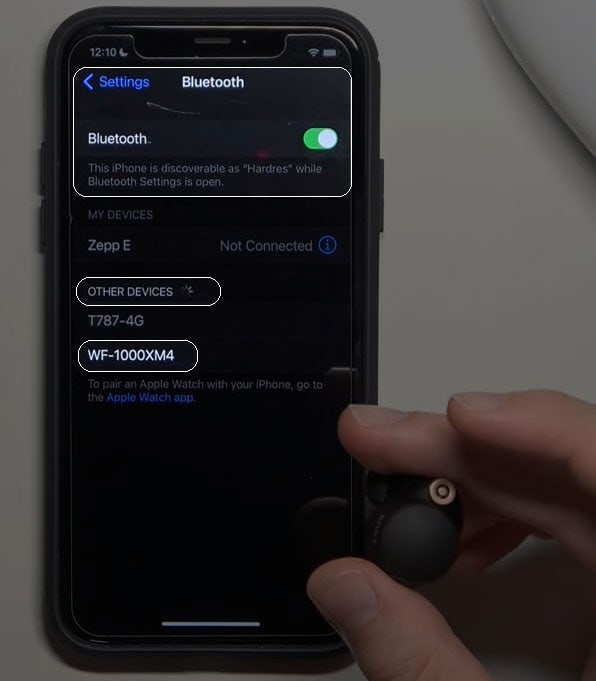
How to Pair Sony WF-1000XM4 to Android?
It is necessary to set the earbuds in pairing mode when using the headset with an Android device for the first time. Here are the steps to follow to Pair Sony WF-1000XM4:
- Make sure the earbuds are removed from their case. It will turn them on automatically.
- In the ear, place the earbuds.
- For about five seconds, place your fingers on the sensors.
- When they are in pairing mode, a beep sound will be heard.
Here are the steps you can follow to pair your headset. Moreover, the steps listed below can be used with Android 12 or newer versions of Android. You can follow the same basic steps regardless of the difference in yours:
- Make sure your Android device is powered on.
- Navigate to the settings page.
- To enable Bluetooth, go to Bluetooth and tap the icon.
- You will find that the earbuds are in pairing mode as soon as you remove them from their case.
- When they are ready to pair, a beep sound will be heard.
- Go to the Bluetooth accessories list on your Android device and find Sony WF-1000XM4. When you tap on Sony WF-1000XM4, pairing will begin.

What Are The Troubleshooting Tips?
- Update Firmware: Make sure your WF-1000XM4’s firmware is up-to-date on the Sony Headphones Connect app periodically to successfully Pair the Sony WF-1000XM4. There may be a performance improvement and a fix for connectivity problems with updates.
- Resetting Earbuds: To reset your earbuds, place them back in the charging case and hold the touch-sensitive area for 20 seconds until the LED indicator lights up.
- Check Device Compatibility: Make sure the device you are pairing with is Bluetooth compatible and can connect to the Sony WF-1000XM4.
- Clear Paired Devices List: When you encounter problems connecting to new devices, just hold down the touch-sensitive area of the WF-1000XM4 for 7 seconds until you hear “Bluetooth device list cleared.”
ALSO READ:
- How to Fix Logitech K400 Plus Not Pairing to Bluetooth
- How to Connect Pair TOZO TWS Earbuds With All Your Devices
- Pair Android Phone to Windows PC at aka.ms your-pc (2024)
- How to Connect and Pair Airpods to Windows 11 PC Laptop
- How to Fix Automatic Repair Loop In Windows 11
- How to Reset a Firestick Remote or Pair FireTV Remote

