- Twitter allows users to connect and share with others, but some may prefer privacy by hiding their likes to avoid tracking.
- Methods to hide likes on Twitter include setting your account to private, removing favorites, and unliking tweets individually.
- Other strategies like disabling replies, auto-deleting likes, or using Twitter Reactions can also help maintain privacy on the platform.
Interacting with others online is made quite easy by social media. However, not everybody likes disclosing their last-night dinner to others. Twitter is a social media website that enables users to connect and share with others. It is an important tool for networking and communication, with more than two billion users. But just like on other social media platforms, there are strategies you can use to encourage people to share your content without making them feel excited.
Twitter also includes a mechanism to keep track of who likes your posts and how much they are liked, just like any other website. On the other hand, some people prefer a little bit more privacy when it comes to their Twitter activity since they don’t like to be revealed. You must hide your likes on Twitter to avoid tracking.
So if you want to protect your Twitter privacy by learning to hide likes, we can help!
Can You Hide Likes on Twitter?
There’s no easy method to keep your likes a secret from your followers or unfollowers. All you can do to restrict your audience is try a few workarounds. Unfortunately, using these workarounds puts certain restrictions on your profile. Try these strategies only if you are very desperate to keep your fans’ information hidden.
There are numerous techniques you can use, but there is no straightforward way to hide likes on Twitter.
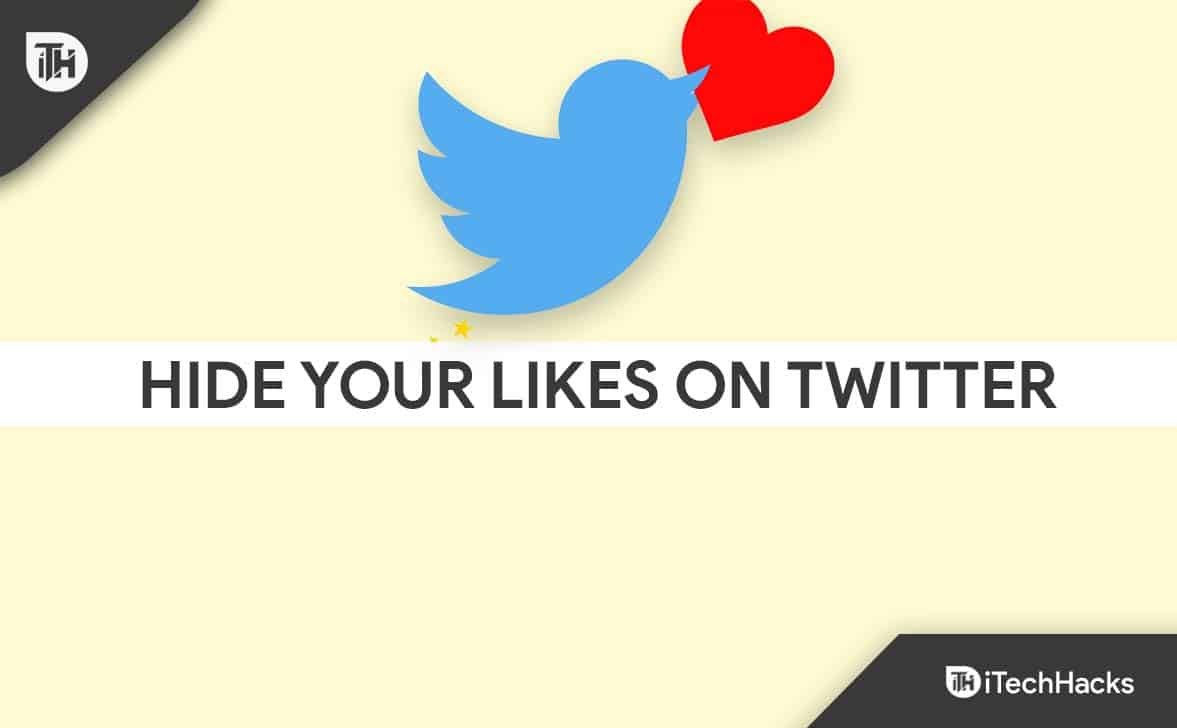
How to Hide Likes on Twitter in 2024
1. Set your Twitter Account to Private.
Making your Twitter account private is the first thing you can do. In this way, neither the view of your posts nor their ability to like them will be made public. Google won’t be able to access your tweets if you protect them, and no one will be able to find you online. If you publish a post, only your followers will be able to read it.
It’s simple to do this. Go to your profile settings and verify that the “Protect my Tweets” option is turned on. This will shield your tweets from people who aren’t followers, as the names suggest. It won’t cover up the fact that you liked or retweeted something. Additionally, it won’t prevent them from knowing what kinds of posts you enjoy. But they won’t be able to know the specifics, like who you are!
The steps below are the methods to go private on Twitter:
- On the menu that drops down, Search settings and privacy option.
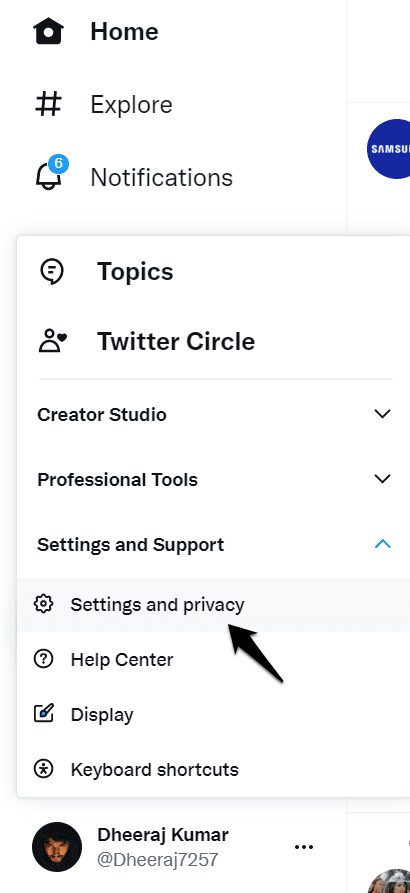
How to Hide Likes on Twitter - Select the ‘privacy and safety option.
- After that, select “audience and tagging.” The location of it will be above all other settings.
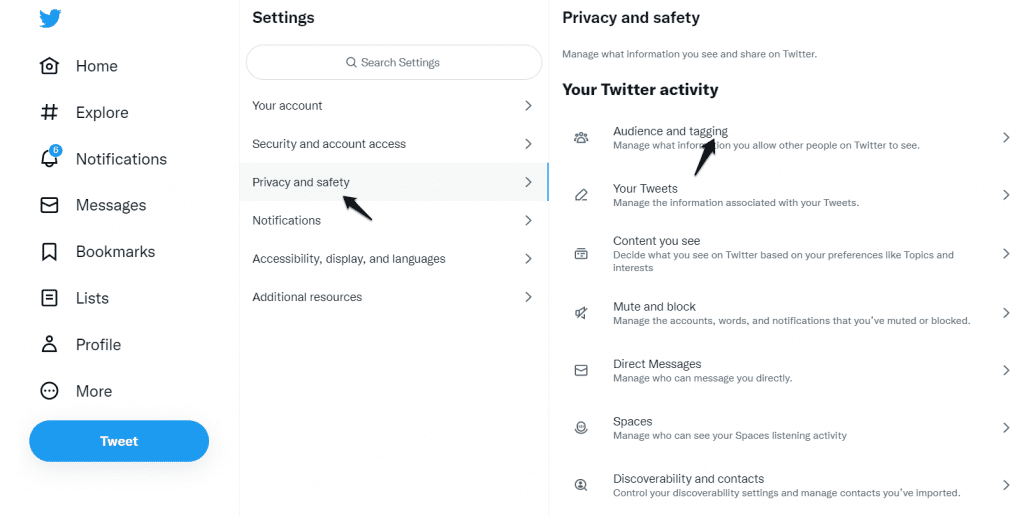
How to Hide Likes on Twitter - Now, activate the “Protect my tweets” toggle.
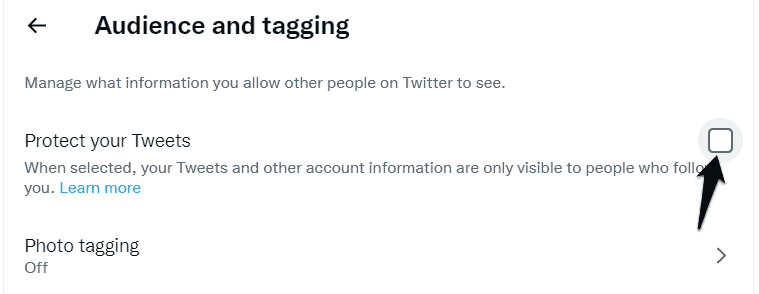
- Select “protect” if you only want those who are following you to be able to see your tweets, likes, and replies to other people’s tweets.
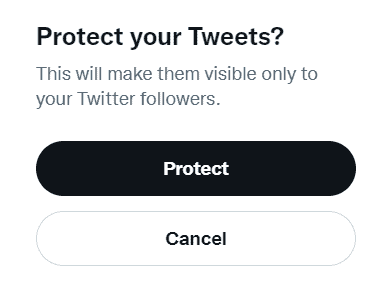
How to Hide Likes on Twitter
Your account will then be set to “private,” as non-followers won’t be able to see your likes this way unless you permit them. When you make your Twitter account private, a request must be made before you can decide whether to allow the person to follow you or not.
To prevent strangers who aren’t following you or who you don’t know from seeing what you’re doing on Twitter, it’s an excellent idea to know how to hide likes on Twitter.
2. Remove Your Favorites
There is an alternative if you want to learn how to hide your likes on Twitter but don’t want to make your profile private.
- You can go to your Twitter account and choose “favorites” from the drop-down menu.
- Now, from this moment on, you will be able to see all of the tweets that you have ever liked.
- From this stage, you can select “unfavorite” or pick a specific tweet that you liked.
You can choose as many tweets as you want to hide from other people with this option.
3. Unlike all the Tweets you’ve Liked
If you’ve decided that erasing your liking history is the best way to learn how to hide your likes on Twitter, you’ll need to unlike all of the tweets you’ve liked. However, if you have been quite active on Twitter, there may be hundreds of tweets that you have liked, making it difficult to unlike them all at once.
The simplest and most common option is to individually remove each like. Although it is an easy method, it will take a while. You can also use the Google Chrome console to understand how to hide your likes on Twitter. If you wish to delete a large number of the tweets you have liked, this is a good option. Furthermore, it will be faster than doing it manually, and you will be able to send more than 3000 tweets at once.
- The first thing you should do is open Google Chrome and visit your Twitter profile. Locate the “likes” section, then click on it to access the page.
- Selecting F12 will launch the Google Chrome console after you arrive on this page.
- Choose the console option, and then copy $(“profileTweet-actionButtonUndo.profileTweet-action-unfavorite”).
- click();.
- Once you have removed the quote marks, simply paste this into the text box.
- To find the total number of tweets that have been unliked, press “enter” to execute the script and view your findings.
4. Disable replies and likes to tweets in your timeline.
If you wish to hide your favorites, this is another simple choice. Go to the Content section of your profile settings and select “Replay Tweets and Likes.” This protects you from seeing similar posts and prevents individuals from finding out who you like!
5. Delete all of your Twitter activity that is public.
This is one of the most extreme methods for preventing Twitter users from seeing your likes. All you have to do is delete all of your previous Twitter data using the “Delete All Activity” third-party program. To do this, follow these steps:
- Open Twitter and select Settings from the menu in the top-right corner. Select Account Settings and scroll down to the “Apps” section under the “Account” tab.
- In the list of apps, scroll down and select the IFTTT app titled “Delete All Activity.”
Thus, for the time being, this is how you hide likes on Twitter.
6. Instead of Liking Tweets, Respond to them.
Open every tweet that has been liked but is otherwise boring as you scroll through your feed. Do this next:
RT or reply with a clever remark that includes quotes or emojis. So that they later appear in your activity log, say something meaningful to them. By doing so, you will not only react to a tweet with an original tweet but also keep other people from seeing your likes.
7. Auto-delete all of your Likes using Javascript Code.
Another method of instantly erasing all of your likes is by using Javascript code for automatic deletion. Simply paste the following code at the end of your URL and press Enter:
javascript:(function(){var%20d=document.querySelector(“div.js-actionarea>a>i.js-like”);if(d){var%20s=d.querySelector(“span”).innerText;setTimeout(function(){var%20e=document.querySelector(“div.js-actionarea>a>i.js-like”);while(e){e.click();e=e.parentNode}})()} })()||window.location.href
Alternatively
Additionally, you can quickly remove all of your likes with this code. The site contains an instruction manual. You can temporarily hide likes with this technique but your viewers can still be able to see any future likes you do.
8. Spread Some Love, Twitter-style (to be had in the future).
Use Twitter Reactions if you really can’t help but like tweets but want to keep your profile clean. Twitter is reportedly trying Facebook-style emoticons to react to tweets. You can use them to express your appreciation once they are available on the platform in place of “liking” a tweet. It appears that the initial phase will have six emoticons. We are now anxiously awaiting the release of the new feature.
Conclusion
That’s it! I hope you are now aware of how to hide Twitter likes. All the solutions I could think of are listed above.
The good news is that there are some easy ways to do this. Additionally, if you want to delete numerous Twitter likes at once to save time, you can benefit from a third party who can assist you with other aspects of using Twitter. You could also try auto-tweet delete apps such as Circleboom, Twitter Archive Eraser, or Javascript, depending on your activity.
If none of these suggestions work for you, post a comment, and we’ll come up with another one.
READ NEXT:

