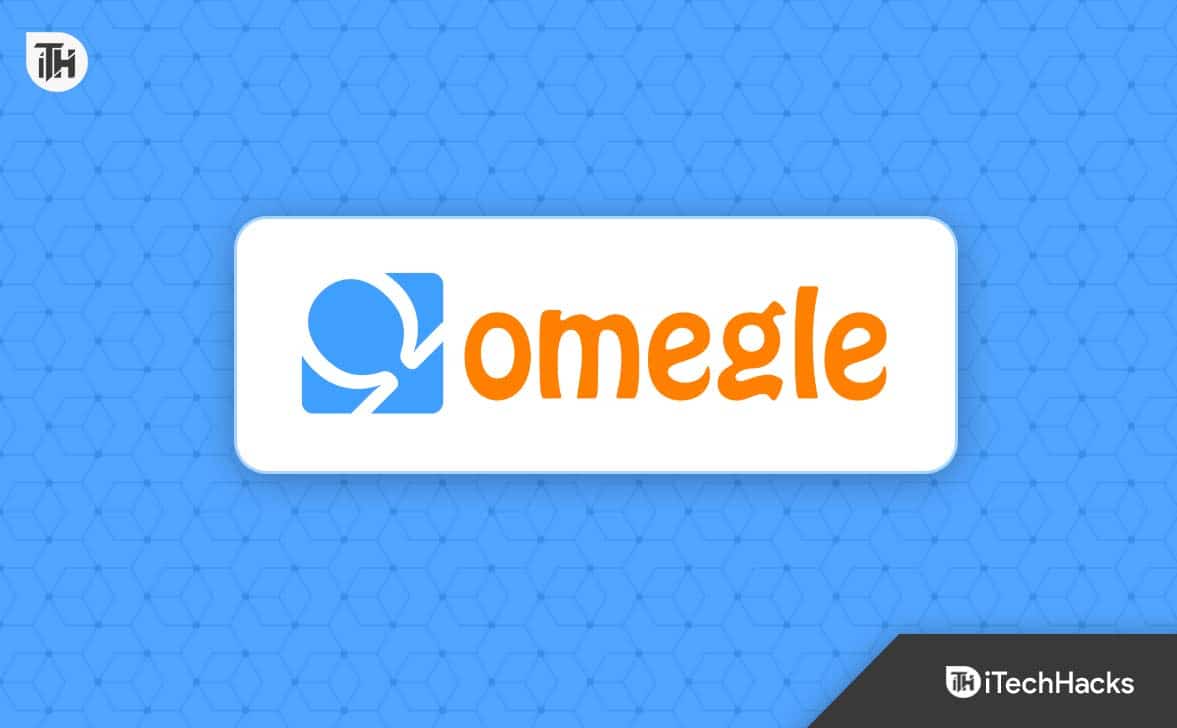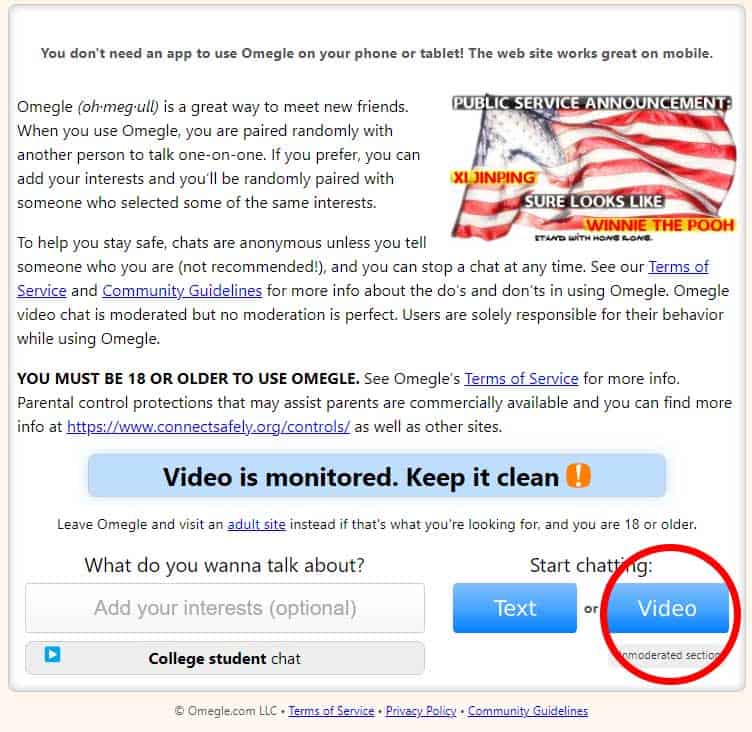- Omegle is a platform for chatting with strangers without registration, and users often wonder how to flip the camera on Omegle
- There is no official Omegle app, so users need to use a browser like Opera to access Omegle on PC or mobile devices
- Detailed steps are provided for flipping the camera on Omegle for Android, iPhone, Windows, and Mac devices, ensuring a smooth video chatting experience.
The tagline of Omegle is ‘talk to strangers,’ which is a really cool idea or platform for the millions of people who want to communicate with others without disclosing their personal details instead of their face while chatting via video calls. Omegle is a free-to-use online chat service without any kind of registration. Now, if you’re new to Omegle and want to know how to flip the camera on Omegle, then you can check this full article.
Omegle basically allows its users to socialize with others (strangers) without registering any info or details whatsoever. There is no official Omegle application available for any platform yet. So, you’ll need to use a mobile or web browser to access Omegle, including the mobile camera or the web camera on the PC.
This service randomly connects and pairs two users in one-on-one (single chat) chat sessions to communicate anonymously unless someone purposefully provides personal details to someone else. But new users are not aware of the methods or ways to start using this service completely. Now, users are asking how to flip the camera on Omegle become one of the common questions.
How to Flip Camera on Omegle on PC and Mobile
It’s worth saying that Omegle has no dedicated application for mobile devices or computers. Using the browser application, you can only access Omegle via the official Omegle website. That’s why there is no built-in option for users to flip the camera natively.
You’ll need to download and use the Opera browser to open Omegle and flip the camera. Now, you can check this full guide to easily flip the camera on Android, iOS, Windows, and Mac devices. Here we’ve shared all the working steps to do so. Let’s get started.
Flip Camera on Omegle for Android
If you want to flip the camera on Omegle for Android, you can check the following steps. You’ll need to start with the Opera web browser by installing it on the device. Opera browser basically allows you to select whether you want to choose the back camera or front camera during the video chat on Omegle.
- First of all, download & install Opera browser via Google Play Store on your Android smartphone.
- Once installed, open the Opera browser.
- Now, visit the Omegle website by typing this URL in the address bar – https://www.omegle.com/. (You can also search for Omegle in Google search and then open the webpage)
- From the home screen of Omegle, you’ll need to tap on the Video option.
- Next, make sure to Accept the terms & conditions whatever is required.
- Tap on the Confirm & continue button.
- Then you’ll have to grant the camera permission when asked.
- It’ll also ask for microphone permission. So, give all the required permissions.
- Once the permissions are granted, you’ll see a camera selection prompt on the screen which allows you to choose the front or back camera. So, whatever you prefer, select one.
- Finally, tap on Done to start your video chatting journey with strangers on Omegle.
- That’s it! This is how you can flip the camera on Omegle for Android.
Flip Camera on Omegle for iPhone.
Are you an iPhone user and want to flip the camera on Omegle? If so, you can also install the Opera browser on your iPhone and start using Omegle by visiting the website and flipping the camera. To do so:
- Open the App Store on your iPhone and search for Opera Browser. (You can directly visit this link as well)
- Now, make sure to install Opera Browser and open it.
- From the browser interface, visit the official Omegle website.
- From the home screen of Omegle, you’ll need to tap on the Video option.
- Next, make sure to Accept the terms & conditions whatever is required.
- Tap on the Confirm & continue button.
- Then you’ll have to grant the camera permission when asked.
- It’ll also ask for microphone permission. So, give all the required permissions.
- Select which camera you want to use and tap on Done to continue.
If in case, you’re unable to flip the camera side or don’t see any option yet, make sure to follow the steps below to do so:
- Tap on Settings in the top-right corner of the Opera browser.
- Select Flip camera and you’ll be able to see both the rear and back camera options.
- Choose which side camera you want to use on Omegle.
- This specific method will work on all iPhone models if running on the latest iOS version.
Flip Camera on Omegle for Windows
Windows desktop or laptop users can also use Omegle by accessing the official website and easily flip cameras via Chrome or other browsers. Just allow the camera and microphone permission using the Chrome browser or any browser.
- Visit the official Omegle website using the Chrome browser or any other browser.
- Then select the Video option.
- Tick the boxes on terms and conditions then click on Confirm & Continue.
- On the right side of your screen, select the Video icon.
- Click on Settings and install a different camera on the PC.
- Scroll down to the camera and select the camera of your choice.
Flip Camera on Omegle for Mac
Mac users might find it difficult to flip the camera on Omegle while video chatting. But Mac users can be able to install a new webcam and rotate the camera view while setting it up. Otherwise, you can use the default web camera settings by following the steps below.
- Long-press the Command+Order keys together on Mac.
- Now, click on the system preference icon on the dock to select your preferred camera.
- Once selected, open the Safari browser, and visit the Omegle webpage to start using video chat.
FAQs:
1. How to Invert Camera or Change Camera Settings on Omegle on Computer?
You can either use the camera viewfinder or use the camera settings menu to do so. If you’re not able to do so, try checking out some tutorials on the web or Youtube regarding the same.
2. Why My Camera isn’t working on Windows or Mac?
The chances are high that either the web camera lens is blocked by dust or moisture. Sometimes temporary glitches can also force close the camera application. It’s better to reset the camera app via Settings or simply update the software on the machine.
So, this guide is all about how to flip the camera on Omegle on any of your devices. Let’s hope that you have found this guide beneficial. If you require further help, please let us know in the comments below.
ALSO READ:
- How To Fix Omegle Error Connecting To Server
- Top 10 Sites Like Omegle – Talk to Strangers
- How to Fix Omegle CAPTCHA Every time on PC/Mobile
- What Is ‘Sent As Sms Via Server’ on Android and How to Fix it
- How To Fix League Of Legends Reconnect Error
- Halo Infinite User Is Banned: Fix, Reasons, and Ban Timer