Max is a subscription-based OTT platform in America known for providing enthralling content. It’s available globally, and very popular as the number of users crosses 76 million.
It’s available on multiple platforms- website, mobile app, and as well as on TV. But activating Max on a smart tv might get harder for you if you haven’t done that before.
So, if you have an LG smart tv and don’t know how to get Max on LG smart tv, don’t worry; I’ll help you learn the steps in simple words in this post.

How To Get Max on LG Smart TV 2024
Max is available for LG smart tv one year after its launch and offers a convenient way to watch movies, shows, max originals, and many more.
If you don’t know how to get Max on LG smart TV, you’re surely missing out on some fascinating content. So, you should know the steps to get Max on your TV.
The process for doing that is simple, and you shouldn’t face any problems if you follow the steps below:
- First, turn on your LG TV and connect it to the internet.
- Now, press the HOME button on your remote to launch the LG Content Store.
- Then, scroll the list till you find the APPS category and click on it.
- After it opens, go to the search bar in the top right corner and click on it.
- Then enter Max there, and it’ll come up with the results.
- After that, click the Install button, and the installation process will be finished depending on your internet speed.
- If unsure whether the app is installed, you can press the HOME button on the remote and scroll right to the Content Store to check.
Start the Max on your LG TV and log in to your account to watch your favorite content. But the login method isn’t conventional, so keep reading the post to learn to sign in to your account on your LG smart tv.
How To Set Up Max App on LG Smart TV
You must complete a one-time setup if you have successfully installed the app. But for this, you need to have an account with HBO Max. If you don’t have one, create a new one first.
If you already have an HBO Max account and want to use that to set up your LG smart TV, follow the steps below:
- First, open the HBO Max app on your LG TV.
- Then, click on the Sign In button.
- It’ll show you a 6-digit code.
- Now, on your phone or computer, open any browser and go to https://www.hbomax.com/activate
- On the page, enter the code displayed on your TV.
- Then, enter your HBO Max credentials and click the Sign In button.
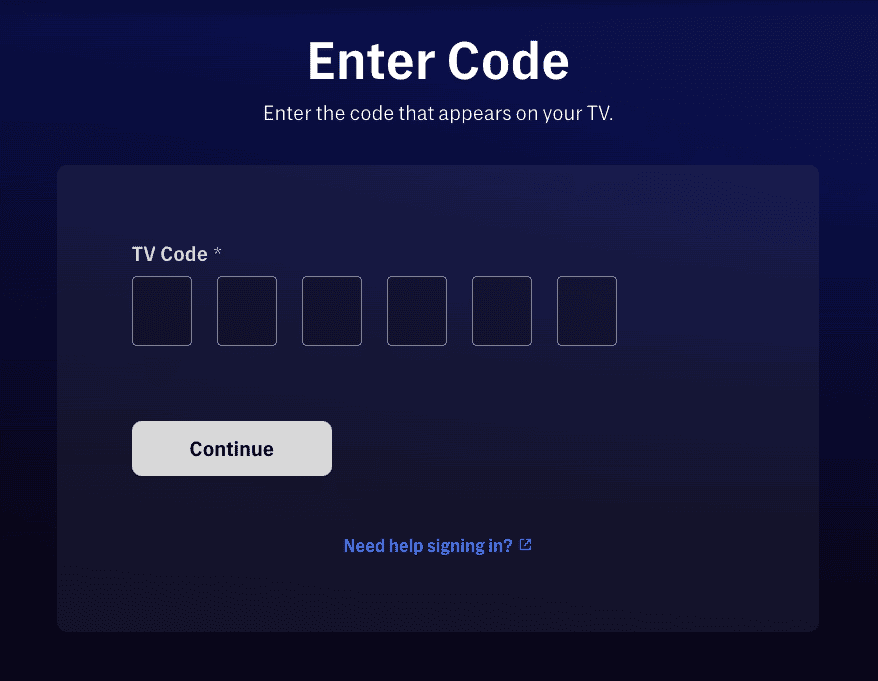
That’s it, now, find the Max app on your TV from the content center and open it to start watching Max on your LG TV without issues.
Why can’t I get Max on my LG TV?
If you can’t get Max on your LG TV, there must be some compatibility issues, as old LG TVs don’t support this feature. So, before you try to get the app, check whether your device is compatible. You can know that by visiting https://www.lg.com/us/support/hbo-max-lg-tv
However, you can cast from your phone to stream Max on a non-compatible TV.
How To Cast Max on your LG TV?
If you don’t have the feature to install and use the Max app on your LG TV, then you can use it on your phone and cast it on your TV.
You can do that from Android and iOS devices, but ensure you have already logged in to your account before you do that.
From Android Device:
This feature is available on all Android devices, but you should know that the names be different. You may see Screen Share, Screen Cast, Miracast, Wireless Display, WiFi-Direct, Wireless Projection, etc.
If you don’t know how to cast your Android Phone screen to project content to your LG TV, follow the steps below:
- First, turn on your LG TV.
- Then, click the Screen Share option from the home menu.
- Now, on your Android device, open Settings and find the screen share option there. You may also find that on the notification panel.
- Then, it’ll try to detect the TV, and the process might take some time to complete.
- When you see the name of your TV on your phone, tap that.
- It’ll initiate the projection process, and you can see the status on both the TV and phone screen.
- The process will be completed within a few moments, and you’ll see your phone’s screen on your TV.
- You can start watching Max on your Android phone, and the video will be cast to your LG TV.
From iPhone:
Casting the screen differs from Android as iOS devices have the AirPlay feature that helps you cast the screen.
If you haven’t done that before, these are the steps for you:
- Ensure the share screen is on your TV.
- First, open the Max app on your iPhone and play anything.
- Then, click on the screen to reveal the controls.
- At the top of your screen, immediately left to the volume slider, you’ll see the AirPlay icon; click that.
- A new window will pop up where you need to select LG TV.
- Your iPhone screen will appear on your TV shortly.
If you want to discontinue that, turn off AirPlay on your iPhone, and in the future, if you want to do that again, repeat the steps.
Conclusion
So, this was the complete guide to get Max on LG Smart TV. I also shared the method to cast your phone screen in case you don’t have an adaptable device. Hopefully, you learned the steps easily. If you still encounter any problems doing that, feel free to drop your queries in the comments below.
ALSO READ:

