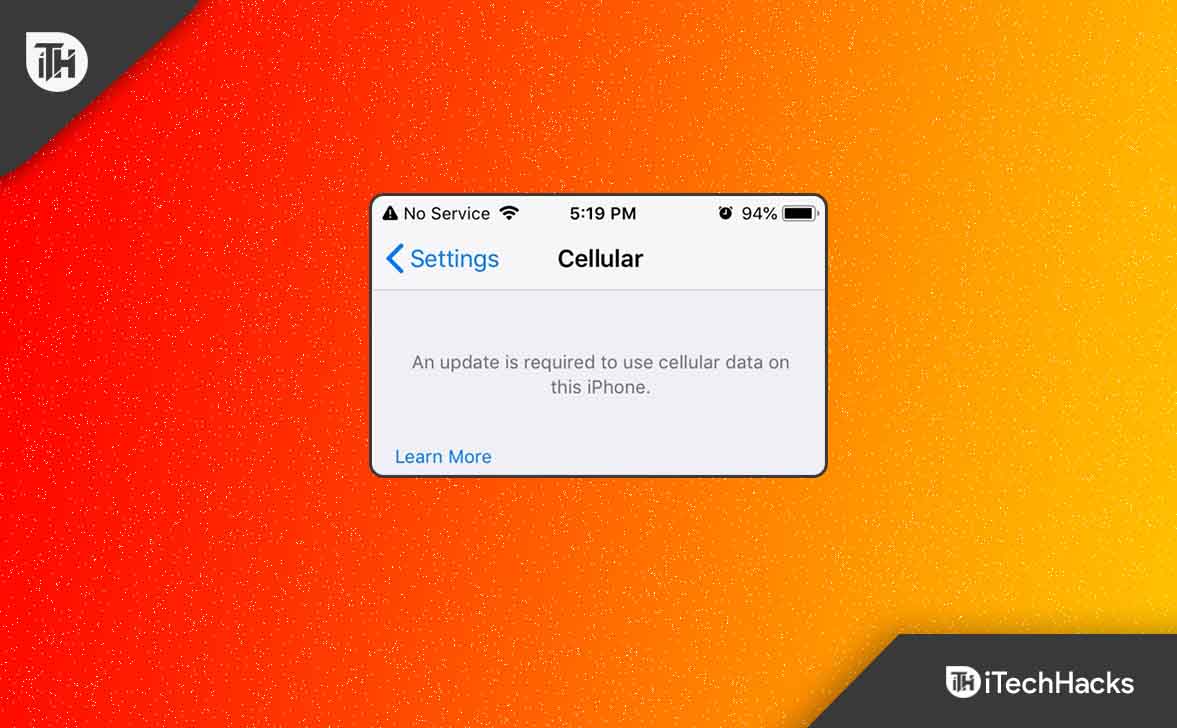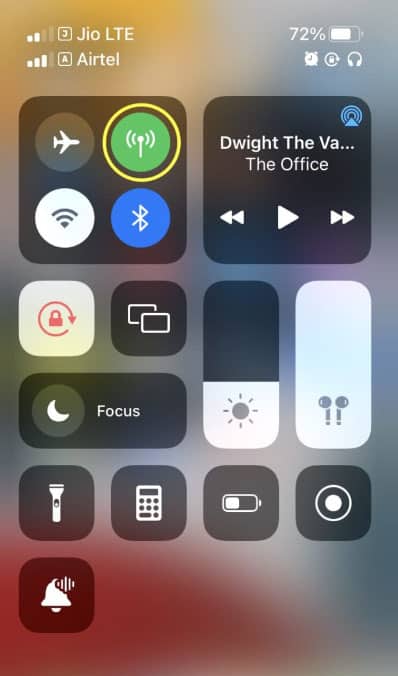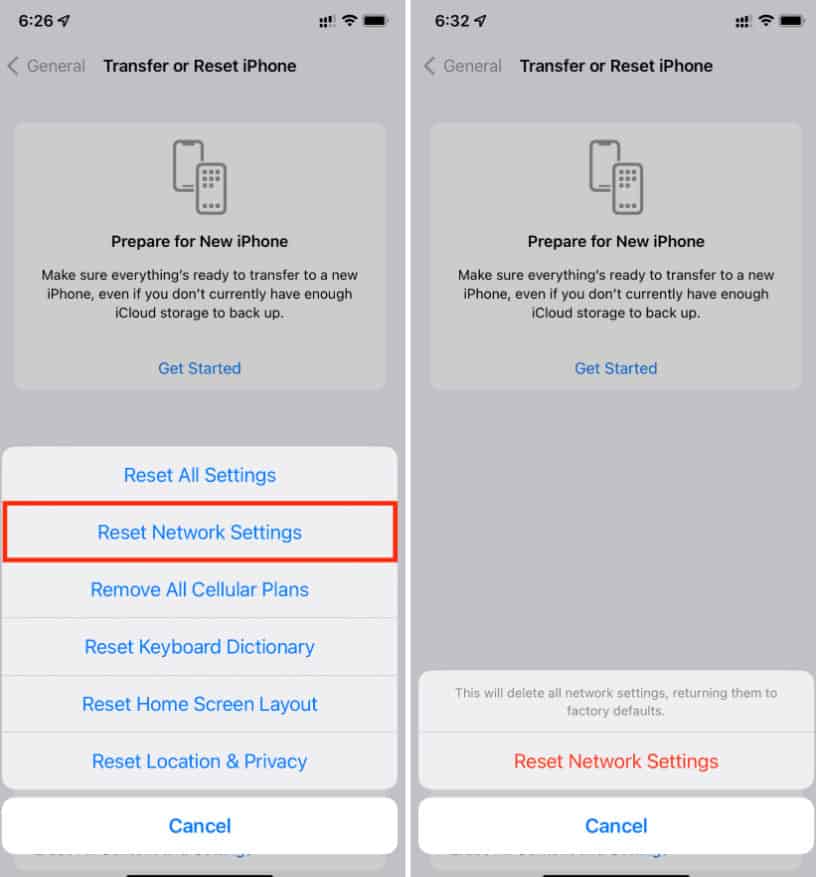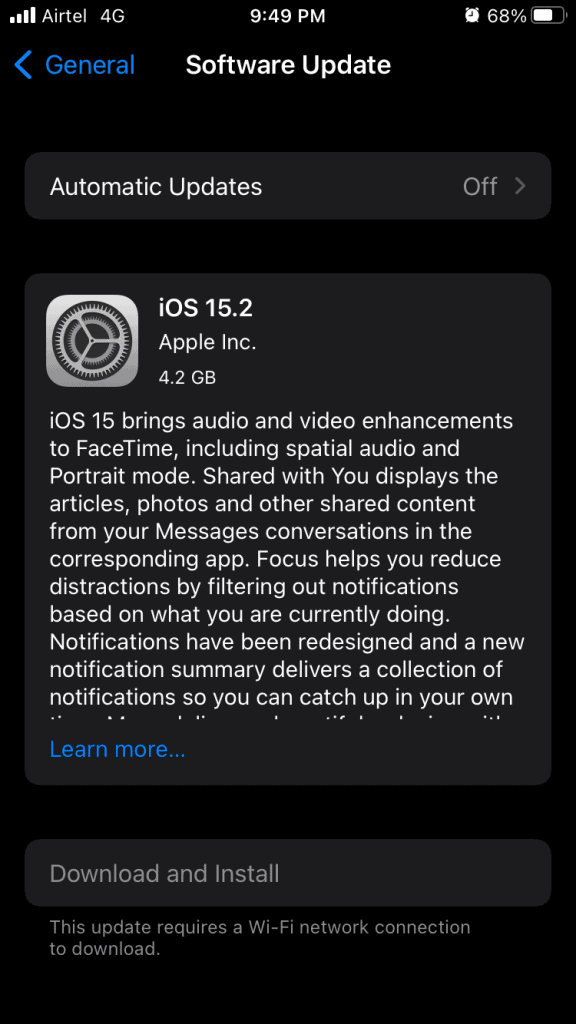- After an iOS update, iPhone users may encounter an error message stating an update is required to use cellular data.
- Common fixes include turning cellular data off and on, checking for carrier settings updates, rebooting the iPhone, and resetting network settings.
- Users can also update their iPhone software, check for network outages, remove and reinsert the SIM card, disable WiFi calling, and enable and disable airplane mode as potential solutions.
Do you have an iPhone, and recently after the latest iOS update, you are started getting an error message which says an update is required to use cellular data on this iPhone? If so, then you are in the right place. Yes, after a lot of requests on our social media handle, we have made a conclusion to help those who are facing this Update is required to use celluar data on iPhone error.
So, in case you are also facing this problem, make sure to perform the fixes we have mentioned below in order to resolve this issue. Thus, let’s get started with the guide:
What Does Update Require to Use Cellular Data on iPhone Error Means?
There are various reasons why you are getting the Update required to use cellular data on your iPhone devices. But, in my opinion, this error occurs just because there are some bugs in the last iOS update or there is an outage of the network in your area.
Fix an Update Required to Use Cellular Data on iPhone in iOS
When you update your iOS device, you get an error stating that an update is required to use cellular data on this iPhone, so you cannot access the internet. However, rebooting your device repeatedly every time you need to call someone is also very annoying.
The result is that there may be a minimal amount of time during which you can get a cellular connection. But, now no need to bother more as we have some fixes to this issue. So, let’s check out those fixes:
Turn Cellular Data Off And Back On
The process of turning off cellular data and turning it back on again is one of the fastest ways to fix an update required to use cellular data on this iPhone error. It doesn’t hurt to try, even though this seems to be a trial and error process.
What if it fixes the problem? It has been reported that turning off and on cellular data, followed by a restart, permanently resolved this issue. Here are some steps you can follow if you’re not sure what to do:
- Click on Cellular in Settings.
- Then, turn off Cellular Data by tapping on the toggle next to it at the top right corner. Then, turn it on again by tapping on it again.
- After you have finished, restart your iPhone.
We’ve already mentioned that this is a trial-and-error process. Therefore, some phones may work while others may still experience cellular data failure. Well, don’t worry, even if this one didn’t work out for you, you’d get your chance with the next one.
Check for Carrier Settings Update
In order to improve your iPhone’s connectivity and compatibility with your carrier’s mobile network, Apple or your wireless provider may release a carrier settings Update. Even though iOS updates are more frequent than carrier settings updates, it’s still important to watch them.
- Go to Settings and scroll down to About.
- Ensure that the Carrier Settings have been updated.
- You’ll see a pop-up if an update is available for your iPhone.
- Once you have clicked on Update, you must wait until the Update is complete.
Reboot Your iPhone
If you have tried the above fixes and still getting an update are required to use cellular data on this iPhone error message. Then chances are there that this occurs due to random bugs stored on your device.
However, in order to fix this problem, you have to remove these bugs, but how? Well, generally, these temporary files get removed just by rebooting your device. Therefore, you must reboot your device and check if it helps.
Reset Your iPhone’s Network Settings
In order to resolve this error, you can reset your iPhone’s network settings to erase all cellular, WiFi, Bluetooth, and VPN settings. This is because many iOS users have reported that this method helped them resolve this kind of error on their iPhones. So, you must also try this and check if it helps. But keep in mind that all network settings can be erased at once to fix an update required to use cellular data on this iPhone error. Here are the steps you need to follow:
- Open Settings and click on General.
- Next, Transfer or Reset iPhone and click on Reset.
- Finally, click on Reset Network Settings.
- Then, in order to confirm, tap on Reset Network Settings, and the Reset will begin. This will surely help you resolve the above-mentioned error.
Reset Using iTunes
A factory restore using iTunes can fix this iPhone issue by allowing you to use cellular data. The iPhone data must be backed up before it can be restored.
- If you have previously used iTunes on a Windows computer, you can connect the iPhone using a USB cable to that computer. Windows is selected here.
- It takes only a few clicks to start iTunes on your desktop. On the left corner of iTunes, you will see the iPhone icon after a few seconds. Enter your iPhone-related interface by clicking it.
- A detailed view of your iPhone is available on the iPhone-related interface. On the right menu, click Restore iPhone.
- To factory reset your iPhone, click the Restore button in the pop-up window.
- It will take a few minutes for the successful prompt to appear.
Turn Off VPN
If you are using a VPN service on your iPhone, then possibilities are there that you may get an update required to use cellular data on this iPhone error. Therefore, it is highly recommended to disable the VPN on your iPhone and check again if you are allowed to use cellular data.
Turn on Data Roaming
Did you check if, on your iPhone, the data roaming is enabled or not? Well, possibilities are there; that’s why you must have to make sure you enable data roaming by using the following steps:
- Initially, go to Settings and tap on cellular.
- Then, locate and hit the Cellular Data Options.
- Finally, turn on the Data Roaming setting if you’re traveling abroad.
Update your iPhone
If your iPhone is running on an older version of iOS, then there are possible chances that your device may get an update required to use cellular data on this iPhone error. So, we advise you to try updating your iPhone’s software and check if it helps to resolve the problem. However, to update your iOS, go to Settings > General > Software Update and download & install the latest version of iOS.
Make Sure The Internet is Not Down in Your Area
There is a high chance that in your area, the internet is don’t because you are getting an update required to use cellular data on this iPhone error message.
So, to confirm that, if possible, then try using your current SIM card on any other device just to check whether it successfully connects to the internet or not.
However, if it is not connecting to the internet on a different device, then you have to wait until the network outage issue gets resolved in your area, as you have no other option.
Remove the SIM and Put it Back
Try to remove your SIM card and reinsert it, as many users reported that this helped them fix this kind of error. Here is how:
- You need to turn off your iPhone.
- Look for the SIM tray. Depending on your iPhone model, it may be on the left or right.
- Now, insert a SIM-eject tool (or a paper clip) in the tray’s hole.
- Gently push the tool or clip until the tray opens.
- That’s it. Now it’s time to remove the SIM card.
- Reinsert the SIM card.
- Switch on your iPhone and check if the issue gets resolved or not.
Disable WiFi Calling
Although it is strange to tie WiFi Calling to Cellular Data, sometimes removing WiFi Calling can resolve cellular data problems. As a matter of fact, it is not harmful to do so.
- Go to the Settings app.
- Go to the Phone app by scrolling down.
- Choose WiFi Calling from the menu.
- Disable WiFi calling on this phone.
Enable and Disable Airplane Mode
Airplane Mode is another worthwhile solution for refreshing iPhone wireless connections. In order to refresh your iPhone, you can switch it into airplane mode so that all wireless connections are disconnected.
- Open the Settings app.
- Turn on airplane mode.
- After two minutes, turn off airplane mode.
From Author’s Desk
So, that’s how to fix the Update required to use cellular data on this iPhone error message. We hope that this guide has helped you. However, for more info, comment below and let us know.
READ NEXT:
- iOS 15 Home Screen Ideas of 2022 | Customized iPhone Layouts
- How To Fix if Siri Not Working on iPhone After iOS 15 Update
- How To Turn Off The Orange Dot In iOS 15 iPhone
- How to Fix Unable to Install iOS 15 Error
- Fix iPhone Apps Keep Crashing After iOS 15 Update
- How To Turn Off Silent Mode Without Switch in iOS 15