- Windows 10 users facing the "This Build of Vanguard Is Out of Compliance Error" while trying to play Valorant, preventing them from accessing the game
- Vanguard is designed to detect cheating in Valorant, but it requires UEFI Secure Boot and TPM 2.0 features not available in certain Windows versions
- Solutions include checking for Windows updates, switching to UEFI BIOS, activating Secure Boot, enabling TPM 2.0, force stopping the game, and reinstalling the Vanguard app.
Windows 10 users who have tried playing the Valorant game on their system reported the issue “This Build of Vanguard Is Out of Compliance Error.” Due to the issue, the game is not starting on the system, and they are stuck with not playing it. The users are frustrated with the issue that they are getting. However, there are a lot of reasons which are available due to which users are facing the issue.
We all know that Valorant is a famous game, and it is only because of the features that the game has. Also, the game developers have tried to make the fair and hackers-free for the other players. To make the game fair for everyone, Riot Client supports the Vanguard with the game.
The Vanguard helps analyze the other players to see if they are using cheats or hacks. But the support for the Vanguard was ended for the various Windows version, which we will list in the guide below. Keep reading this guide till the end to learn how to fix this build of vanguard is out of compliance error.
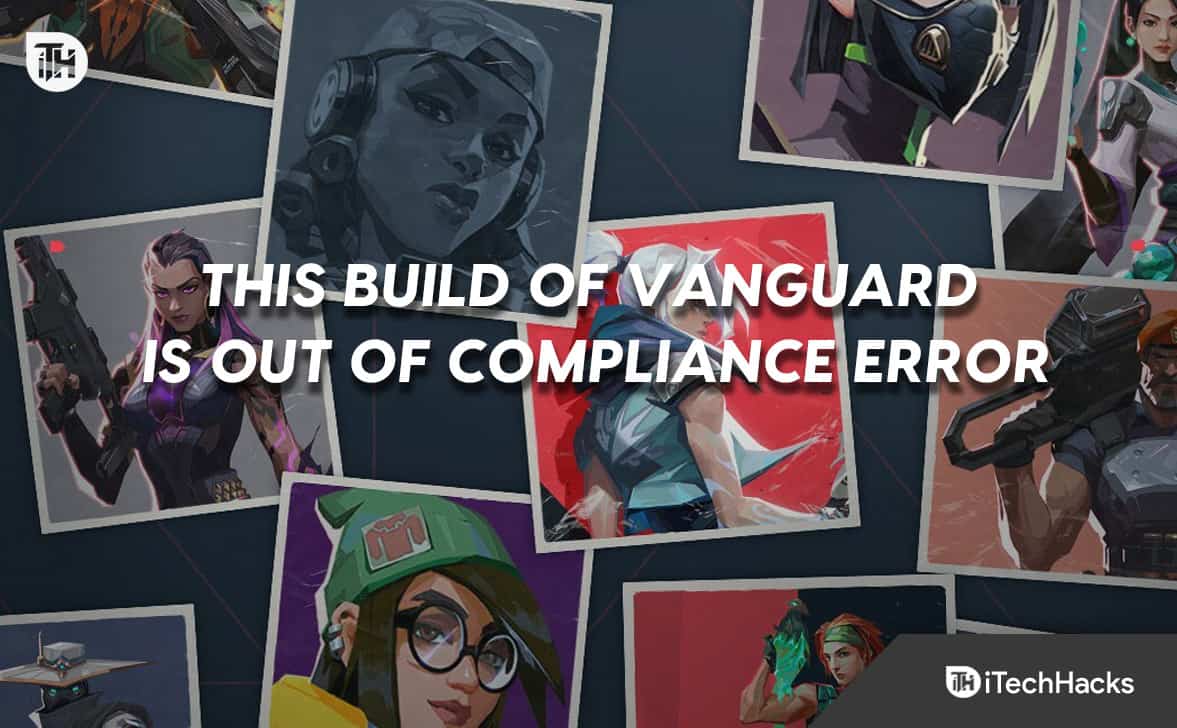
What is This Build of Vanguard Is Out of Compliance Error?
The users who don’t know about the Valorant game. It is based on 5V5, where the players join from different places and regions to compete. If you have played the iconic game Counter-Strike, you can relate to it closely. As we all know, a lot of software is available by which users try to cheat in the game. But, the developers of the Valorant game are always trying to make the game safer for everyone, and the users don’t face any issues with it; that’s why they provide the Vanguard feature. It checks the security of the game, and if it founds any apps related to cheating or based on it, it blocks the player from accessing the game.
Starting March 14, VALORANT/Vanguard will end support for Windows 7, 8, and 8.1 for security reasons. By switching support to the newer version of Windows, we can take advantage of the latest security features and patches–making it harder on cheaters.
— VALORANT (@PlayVALORANT) February 25, 2023
However, the Vanguard also requires some criteria to run properly, but it was not available in different Windows versions. The Vanguard requires the UEFI Secure Boot and TPM 2.0 feature, which is not supported even in some Windows 10 versions.
| Codename | Build | Version |
| Redstone | 14393 | 1607 |
| Redstone 2 | 15063 | 1703 |
| Redstone 3 | 16299 | 1709 |
| Threshold | 10240 | 1507 |
| Threshold 2 | 10586 | 1511 |
- This Build of Vanguard Is Out of Compliance
- This Build of Vanguard Is Out of Compliance (Current System Settings)
- VAN9001
- VALORANT Vanguard error
- VAN9003
Let’s check the methods you can follow to resolve the problem faced with the Valorant game.
Fix This Build of Vanguard is Out of Compliance Error in Valorant on Windows 11

We know many of you are facing the issue of “This Build of Vanguard Is Out of Compliance Error.” However, it is not a crucial issue that the users must worry about. You can easily fix this issue by trying out the methods we will list below.
Check For Newer Windows Update
The first and most important thing that you need to do is check for the latest Windows update. For those who don’t know, the players are facing the issue because of their pending and outdated Windows updates. It is important for the users to keep their Windows updated to the latest version if they want to run the Valorant and its Vanguard services without any issues. To check for the newer Windows Updates, you have to follow the steps which are given below.
- Open Settings on your system.
- Select Windows Update.
- Go to the Check For Updates option.
- Click on Download if there is any update available.

- Wait for the process to get completed.
Switch To UEFI BIOS
It is suggested by the developers of the Valorant to use the UEFI Bios on your system to avoid issues with the Vanguard Services. The Vanguard Valorant supports the UEFI BIOS but does not work properly with the Legacy BIOS. Thus, you have to Switch to UEFI BIOS to fix the issue. To switch to UEFI BIOS on your system, you must follow the steps listed below.
- You have to enter the BIOS menu.

- Go to the Boot Menu.
- Select the Storage Boot Option Control.
- Double-click on it and select the UEFI BIOS.
- After it, save the changes and restart the PC.
Note: The steps will be different for other laptops and PC. So you have to follow the steps accordingly to it.
Activate Secure Boot
The Activate Secure Boot is also necessary for the Vanguard to run properly on the system and start its functioning. Thus, if you have not activated the Secure Boot on your device, you must do this to resolve the issue.
- You have to enter the BIOS menu.
- Go to the Secure Boot Mode.
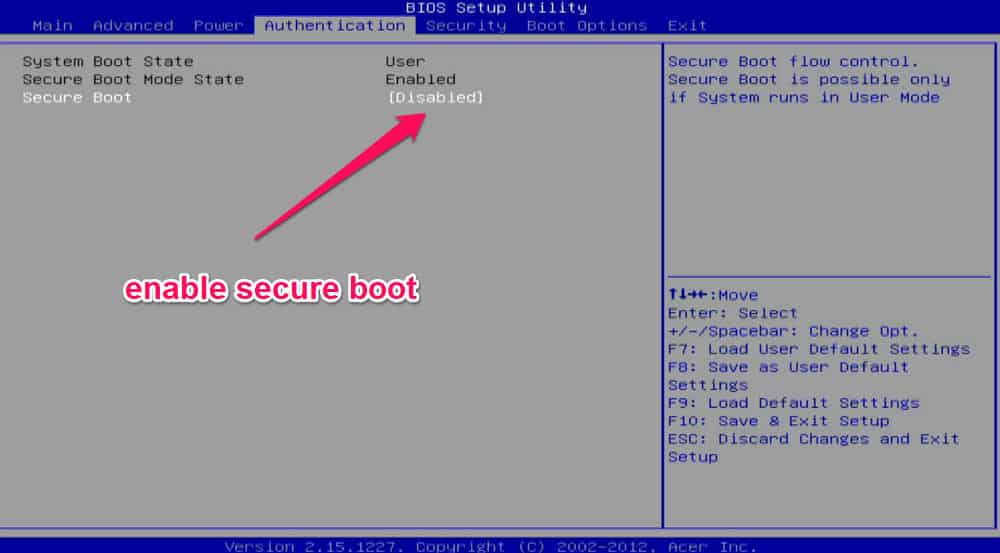
- Select the Standard or Enabled Mode.
- After it, save the changes and restart the PC.
Enable TPM 2.0
Like the Activate Secure Boot, you will also need to enable TPM 2.0 on your system to make sure that the Vanguard Services runs without any issues. You have to follow the steps which are listed below to enable TPM 2.0.
- You have to enter the BIOS menu.
- Go to the Settings Tab.
- Select the Security Device Support option.
- Enable it on the PC.
- After it, save the changes and restart the PC.
Force Stop and Start The Game

If you have done all the above settings and still get the same issue on the system, we suggest that you force-stop and start the game to fix the problem. To force stop and restart the game, you have to follow the steps which are listed below.
- Open Task Manager when the game is running.
- Select the Process Tab.
- Now, click on the service of the Valorant app.
- Right-click on it and select End Task.
- Start doing this for all the services. That’s it.
Reinstall The Vanguard App

Even after trying all the above ways to fix the problem, if you are not able to resolve the “This Build of Vanguard Is Out of Compliance Error,” you will need to install the Vanguard App again on your system to make sure that it is installed properly on the PC. Many users have tried this, and they were able to resolve the problem. So we are also suggesting the same to you. Try reinstalling the app on your system and installing it again to check whether it resolves the issue.
Conclusion
Millions of players have installed the Valorant game on their systems. However, the users cannot play the game because of various issues with the game. In this guide, we have listed the reasons due to why the users were getting the “This Build of Vanguard Is Out of Compliance Error.” Along with it, we have also listed the methods that you can follow to resolve the problem.
ALSO READ:
- How to Fix Valorant Error Code Van 68
- Fix Valorant Keeps Crashing During Game on Windows PC
- How to Fix Valorant Update Stuck at 45%
- How to Fix Valorant Download Stuck at 0.1 KB
- Fix Invalid Access to Memory Location Error in Valorant
- Fix Valorant Not Opening/Working In Windows 11
- How to Get a Circle Crosshair In Valorant
- Top 8 Best Valorant Stat Trackers
- 10 Best Valorant Crosshair Settings and Codes 2023

