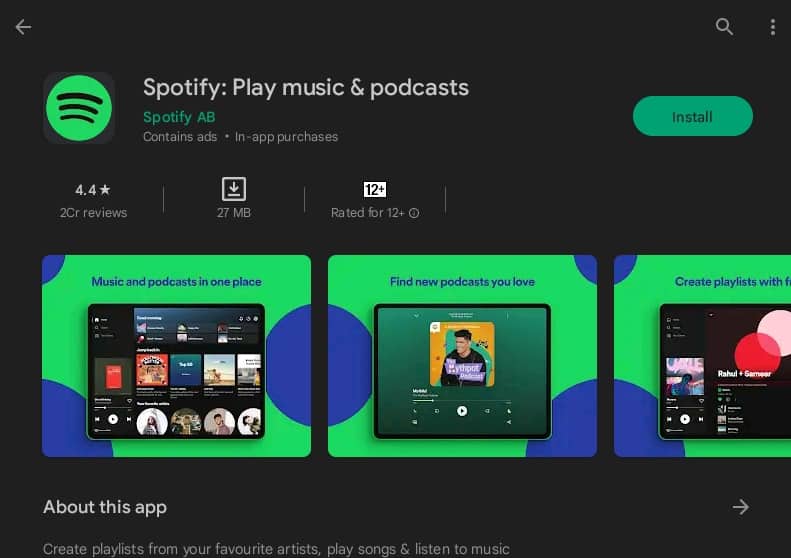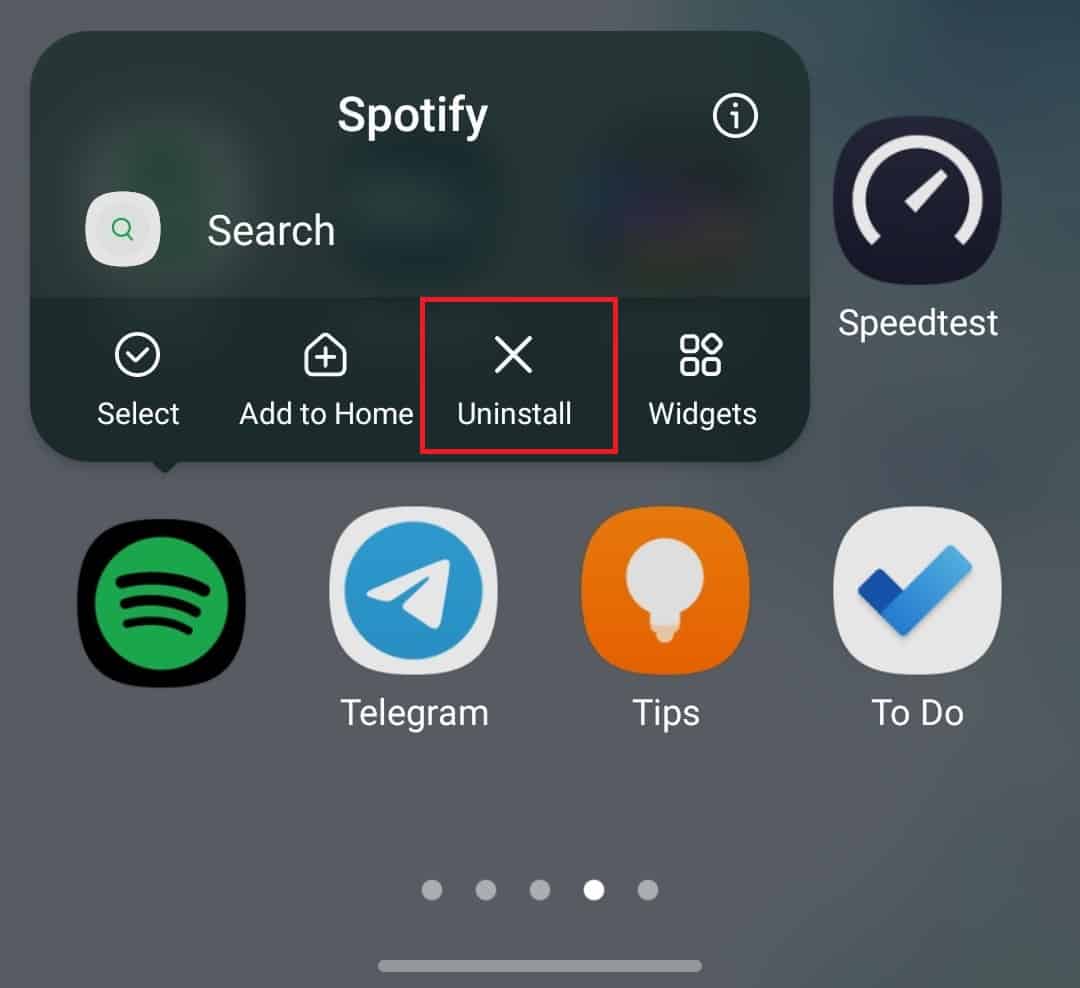- Spotify Connect allows remote music streaming between devices directly through the cloud
- Reasons for Spotify Connect not working include poor internet connection, outdated app, bugs, and firmware issues
- Troubleshooting steps include checking internet stability, updating the app, restarting devices, updating firmware, verifying account login, and reinstalling the app.
Spotify Connect is an essential feature of Spotify that allows you to listen to music from one device to another remotely. You can listen to music from one device to another directly through the cloud. You can often face issues with Spotify connect, and you may not be able to use this feature. Worry not; we are here to guide you with the troubleshooting steps to fix Spotify Connect not working.
Why Is Spotify Connect Not Working?
There can be various reasons behind Spotify Connect not working, such as-
- Poor internet connection is one of the major reasons behind facing this issue. If your internet is unstable and slow, you might not be able to use Spotify Connect.
- Another reason behind Spotify Connect not working is the outdated Spotify Application. You must update the Spotify app on your device to use Spotify connect.
- You may also face this issue if there are bugs in the Spotify app.
- Your device must be running on the updated firmware to use Spotify connect.
Fix Spotify Connect Not Working on Windows, Android, iOS, Mac
As we discussed above, there can be several reasons behind Spotify Connect not working. Given below are some troubleshooting steps to help fix this issue-
Ensure You Have A Stable Internet
You must have a stable internet connection if you want to use Spotify Connect. You can visit SpeedTest to check whether you have stable internet. Restart your router to troubleshoot unstable internet. If you are using a mobile hotspot, restart it and connect to it again. This should fix the issues with your internet connection.
Also, you must connect the devices you are trying to use Spotify Connect on the same Wi-Fi network. Spotify Connect will not work if both devices are connected to a different Wi-Fi network; Spotify Connect will not work.
Restart The App And Devices
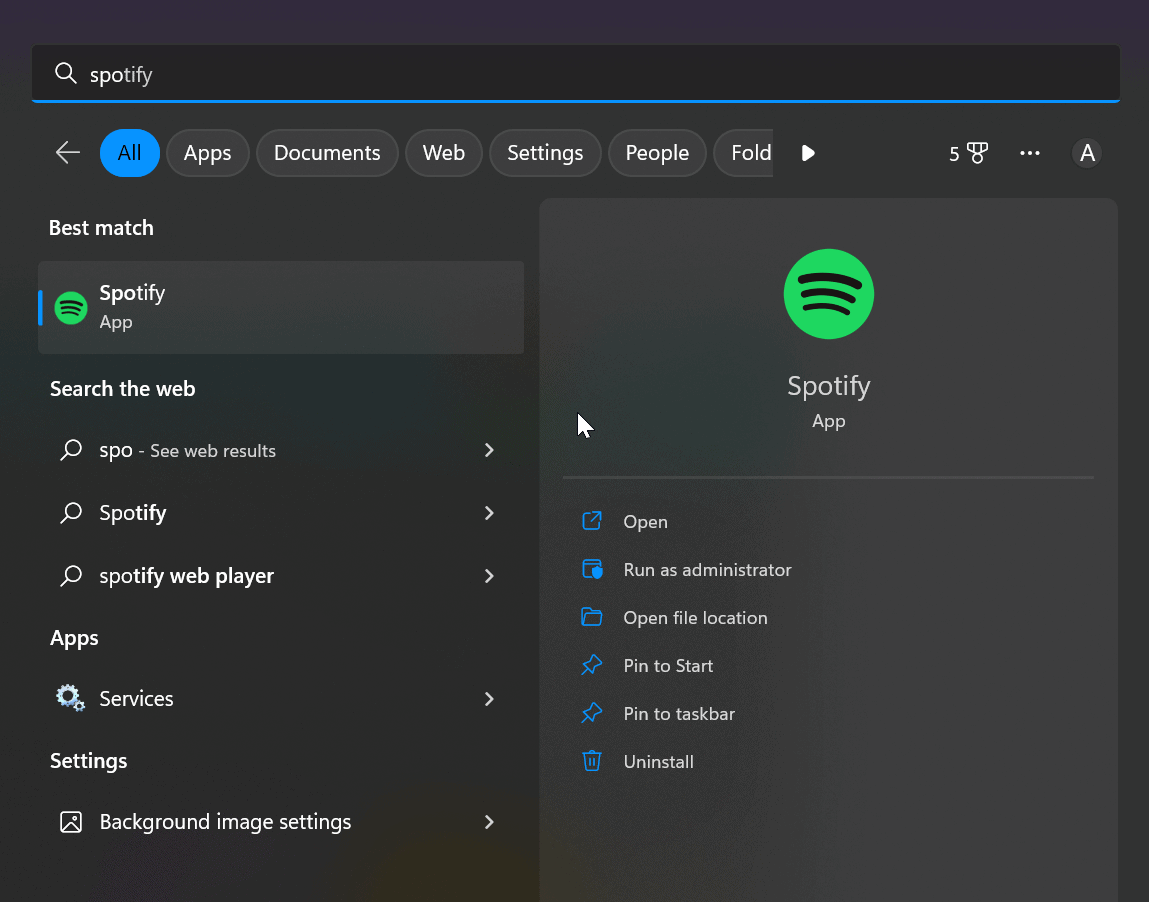
Bugs in the app may also cause Spotify to connect to not work. You can try restarting the Spotify app. Close the Spotify app and kill it from the background. Now relaunch the app and try using Spotify Connect.
You can try restarting your devices if that doesn’t help fix the issue. Restart the devices you are using Spotify on. If you are using a speaker on Spotify, restart that speaker.
Update Spotify App
Your Spotify app needs to be updated to use ‘Connect‘. This feature might not work with the outdated Spotify app. To do so, follow the steps given below-
- Open the application store on your device, i.e., Play Store, App Store, or Microsoft Store.
- In the application store, search for Spotify, and open the very first option that appears.
- You will see the Update button here; tap/click on it to update the app.
Update Device’s Firmware
Your device must run the latest firmware available to use Spotify connect. To update your device’s firmware, follow the steps given below-
Android
- Open the Settings app on your Android phone or tablet.
- Here, scroll down to the bottom of the page and tap on Software Update.
- Next, tap on Download and Install, and your device will begin checking for updates.
- Install the update available here, and then check if you still face issues with Spotify Connect.
Note- The above steps are for updating software on Samsung phones and tablets; the steps might vary for different manufacturers.
iOS
- Tap on the Settings app icon on your device screen to open the Settings app.
- Look for the General option in Settings and tap on it.
- This will list all the software updates available here. If two or more updates are available, tap on the one you want to install.
- Now, tap on the Install button to download and install the update on your device.
Windows
- Open the Settings app on your Windows PC. You can do it by pressing Windows + I key combo on your keyboard.
- On the left sidebar, click on Windows Update. You will find this option at the bottom of the left sidebar.
- On the right sidebar, click on Check for Updates. All the updates available will be listed here.
- Install all the updates available here.
- After you have installed the updates, restart your PC to save the changes.
Ensure You Are Using The Same Account On The Devices
You must log in with the same Spotify account on the devices if you want to use Spotify Connect. For instance, if you are using Spotify on your phone and you want to stream music on your TV with Spotify Connect from your phone, then you must ensure both your TV and phone are logged into the same Spotify account.
Logout And Login into Your Account
The next thing you can try doing is logging out of your account and logging into it again. You must do it on the devices you want to use, Spotify Connect. Given below are the steps to do so-
- Open the Spotify app and click on the Settings icon at the top right corner.
- Scroll down to the bottom of the Settings screen, and click on Log Out. This will sign you out of Spotify.
- Now, relaunch the Spotify app.
- You will be asked to sign in to your account. Sign in with your preferred method to continue ahead.
- Do this on the devices you try to use Spotify Connect on, and then try using Spotify Connect again.
Reinstall Spotify App
Lastly, reinstall the Spotify app if none of the above steps works. You can reinstall the Spotify app by following the steps given below-
On Phone/Tablet
To reinstall the Spotify app on your phone (Android or iPhone) or tablet (Android or iPad), follow the steps given below-
- Tap and hold the Spotify app.
- From the option that appears, tap on Uninstall/Remove button.
- Confirm uninstalling the app from your device.
- Open the App Store (if you are using an iPad or iPhone) or PlayStore (if you are using an Android phone or tablet).
- Search for Spotify and tap on the very first option that appears.
- Tap on the Install button to install the app.
- Once the app has been installed, open it on your device and sign into your account.
On Windows PC
To reinstall Spotify on Windows PC, follow the steps given below-
- Press the Windows key on your keyboard.
- In the Start Menu that opens up, search for Spotify.
- Select Spotify and then click on Uninstall. Confirm uninstalling the app now.
- After uninstalling the app, open the Microsoft Store on your PC.
- In the store, search for Spotify and click on Install to install the app.
- Now open Spotify on your PC and login into your Spotify account.
Final Words
These were all the above steps to help fix Spotify Connect not working. If you are unable to use Spotify Connect to use your device to stream music on any other device remotely, then you can follow the steps given above. You can contact us through the comments section if you face a problem while following any of the steps mentioned above.
RELATED GUIDES: