- "Spotify can't play this right now" error can occur due to various reasons, including copyright restrictions and outdated software.
- To resolve the error, restarting the device, updating the Spotify app, disabling hardware acceleration, changing streaming quality settings, and clearing the local file cache are effective solutions.
- Detailed steps are provided for different devices (iOS, Android, Windows, Mac) to address the error and ensure a glitch-free Spotify experience.
With millions of users enjoying Spotify’s seamless streaming, running into an error like ‘Spotify Can’t Play This Right Now’ can be frustrating. Whether you’re using Windows, Mac, Android, or iOS, encountering playback issues is a common experience for many users.
But don’t worry – I’ve gathered the best working solutions for 2025 that you can follow to resolve this error. Let’s dive in and get your Spotify running smoothly again!
Spotify Can’t Play This Right Now Error: Working Solution
The “Spotify can’t play this right now” error can occur for various reasons, ranging from copyright restrictions to outdated software. Let’s review this write-up and try different ways to fix this issue.

Restart Device
When your computer or mobile device is slow, does not respond accurately, or malfunctions, you should restart the device that is causing the problem. After you have restarted your device, all the background apps will be stopped automatically, which will clean its RAM. Once the RAM is clean, it will run clean, allowing your device to be glitch-free and more responsive.
iOS
- Press the power button on your iPhone.
- Toggle right on “Slide to Power Off” on your screen (iOS).
- After the iPhone shuts down, wait for a few seconds.
- To restart, tap the power button one more time.

Android
- Press the power button on your iPhone and Click on the Restart button
- Wait for a few seconds; your Android system will start.
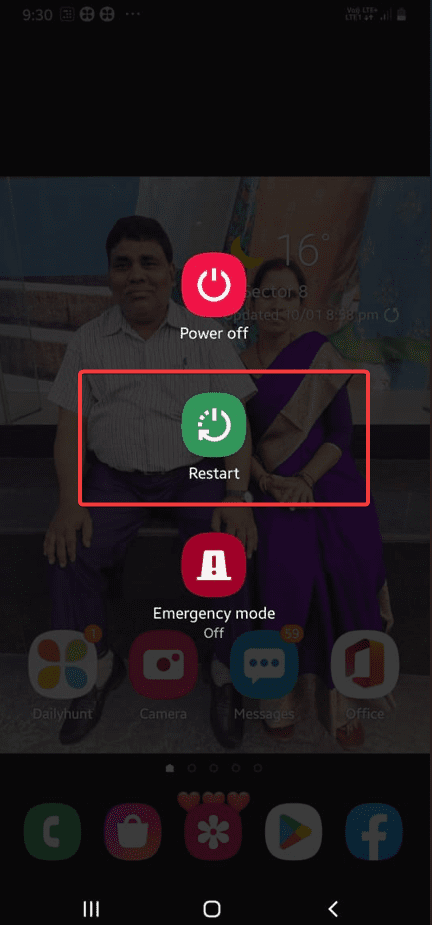
Desktop
- Click START > POWER > RESTART
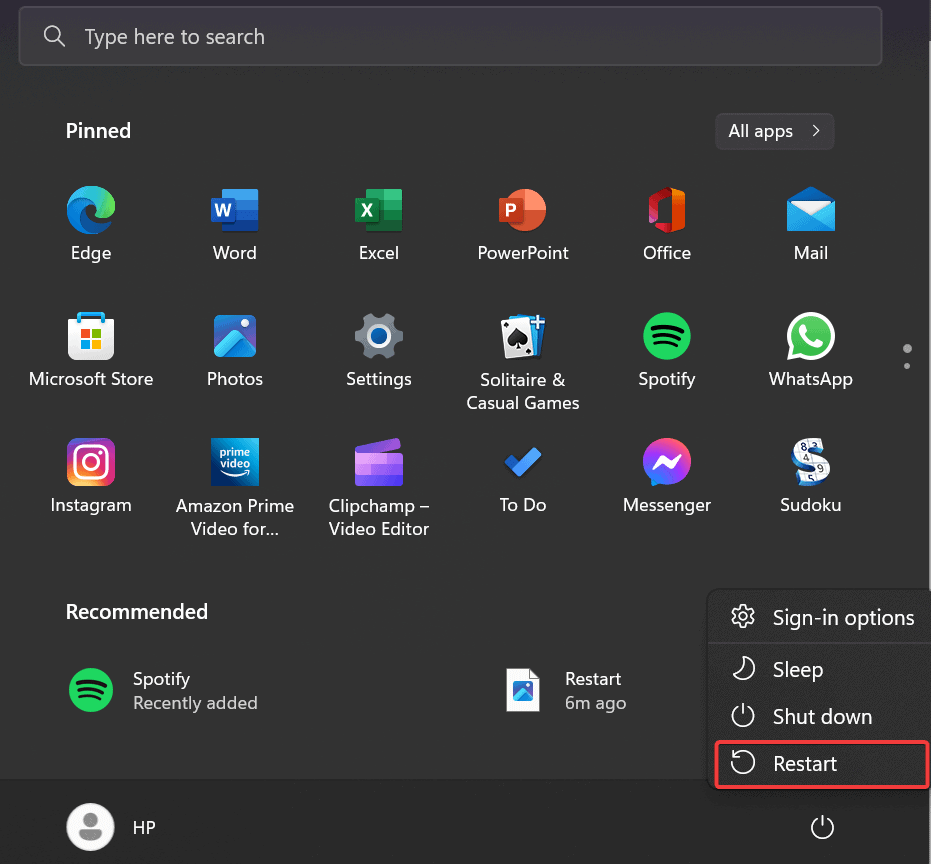
Update Spotify App
One important troubleshooting method is to update your Spotify app and desktop program to the latest versions. Before starting the process, make sure you have stable internet connectivity.
Desktop:
- Open the “Spotify” desktop app.
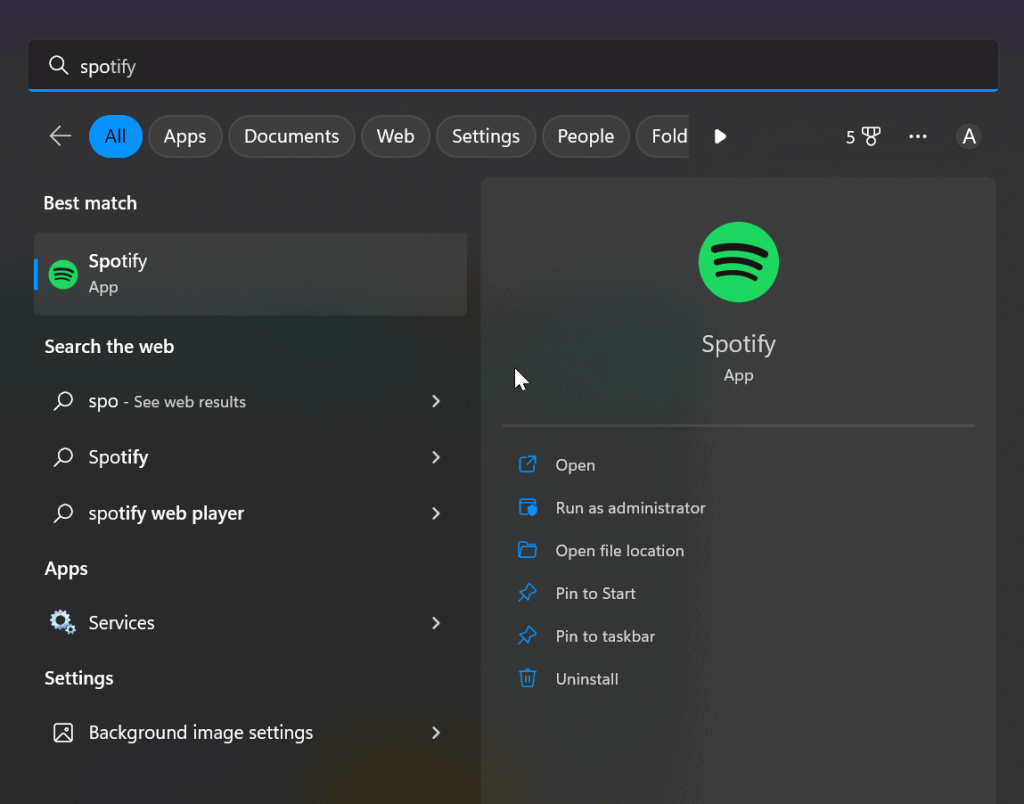
2. Click on the ellipsis (…) appearing at the top left corner of the app.
3. Click Help > About Spotify.
4. Your current version will appear in an open dialogue box. A button with a download link will show up just below the app version number if your app needs to be updated. To get the update, click on the provided link.

iOS:
- Open the App Store.
- Click on your Apple ID, appearing at the top right corner.
- If an update is available, Spotify will be on the list, and Tap’ UPDATE’.

Android:
- Open the Google Play Store and search Spotify in the search bar
- There will be an “UPDATE” option if your app is updated.
- Tap on update and finish.
Disable Hardware Acceleration (Desktop Only)
Spotify generally enables hardware acceleration by default, which offloads processing tasks to GPUs. However, disabling hardware acceleration is one way to fix this error. To disable it, follow the steps below.
Windows/PC
- Open Spotify on your desktop, click the ellipsis (…), and select “View.”
- Click on the checked “Hardware Acceleration” on the submenu.
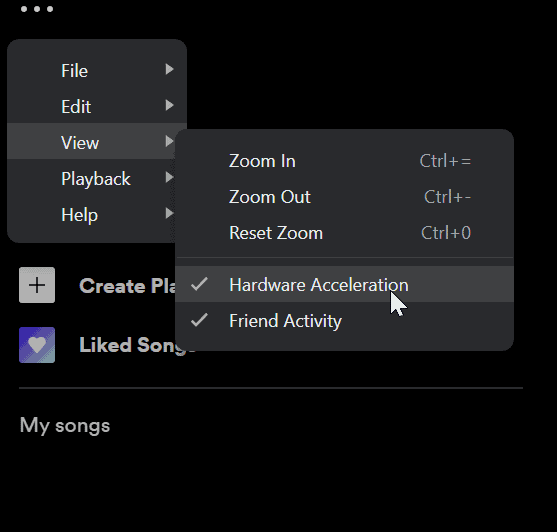
3. Select OK on the window that calls you to restart Spotify.

Mac | macOS
- Open the Spotify app on your desktop and click the ellipsis (…) at the top left-hand corner.
- Select View to uncheck the label Hardware Acceleration.
- A warning notification will appear stating, “Spotify might run slower.” Click OK to confirm.
- Restart Spotify to see if this fixes the issue.
Check Crossfade Settings
The Crossfade feature blends the end of one song with the start of another, but it can cause playback issues in certain scenarios.
- Open Spotify and go to Settings.
- Scroll to Playback.
- Disable Crossfade or set the value to 0 seconds.
Verify Output Format Settings (Windows Only)
Incompatible audio output formats can lead to Spotify errors. Adjusting the default audio settings can resolve this issue.
- Right-click the Volume icon in the taskbar and select Sounds.
- Go to the Playback tab and select your audio device.
- Click Properties > Advanced.
- Select a format like 24-bit, 44100 Hz and click Apply.
Adjust Music Streaming Quality
High-quality streaming uses more bandwidth and processing power, which can cause playback issues if your internet connection is unstable. Changing the audio quality to Automatic helps Spotify choose the best settings based on your network speed.
You can follow the steps below to adjust your streaming quality.
- Open the Spotify desktop app and then tap on your username in the top right corner.
- Go to Settings from the drop-down menu and scroll down to audio quality.
- Then move to Streaming Quality and change it to Automatic from the given options.

Delete Spotify Local File Cache
The cache is quite helpful in temporarily restoring the songs. When a user requests a song, it is retrieved from the cache and played on their device. But when the cache is overloaded with songs, it totally affects the app’s performance and starts malfunctioning. There, deleting the cache will ask you to log in, delete songs, and then reset the settings.
Now follow the steps mentioned below to clear the Spotify cache.
[Note: Make sure to keep 1 GB Storage free for better performance]
iOS
- Go to Spotify, Home, and then navigate to Settings.
- Scroll down to Settings and Tap on Storage.
- Now tap on Clear Cache to clean storage.
Android
- Open Spotify and Click on the Settings Icon on your phone.
- Scroll down, Tap on Storage, and then on Clear Cache.
- Click on OK and finish.
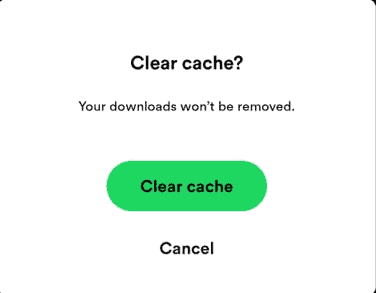
Windows/PC
- Open the Spotify app on your window, and click on the Username.
- Choose Settings from the drop-down and choose “offline storage location” to see where your cache folder is stored. [note: remember this location]
- Open ‘File Explorer‘ on your taskbar and navigate to the location of your file.
- Select all the files and delete them.
Mac
- Open the Spotify app on your window, and click on the Username.
- Choose Settings from the drop-down and choose “offline storage location” to see where your cache folder is stored. [note: remember this pathname]
- Open Finder from the Finder menu, and select ‘Go‘.
- Click “Go to folder” and type the pathname to approach the Spotify cache folder.
- Select all the files and delete them.
From Author’s Desk:
This concludes this discussion about the Spotify can’t play this right now on Windows, macOS, Android and iPhone error. We sincerely hope you find this guide useful about this error. If you have any questions, please leave a comment below. Kudo..!
FAQs:
Q1: Why does Spotify say “Can’t play this right now”?
The error usually occurs due to outdated software, high-quality streaming settings, or cache overload. Sometimes, licensing restrictions may also be the reason.
Q2: Does disabling hardware acceleration affect performance?
Disabling hardware acceleration may slightly slow down the app on low-spec devices, but it’s often necessary to resolve playback issues.
RELATED GUIDES:
- Fix Streaming Services Spotify Not Working
- How to Fix Spotify Wrapped 2024 Not Working
- Free Spotify Premium Accounts & Passwords
- Fix Spotify Lyrics Not Showing Up on iOS or Android App
- How To See Who Liked Your Playlist On Spotify
- How to Spotify Podcasts Not Playing or Working
- How to Fix Spotify Web Player Not Working Issue

