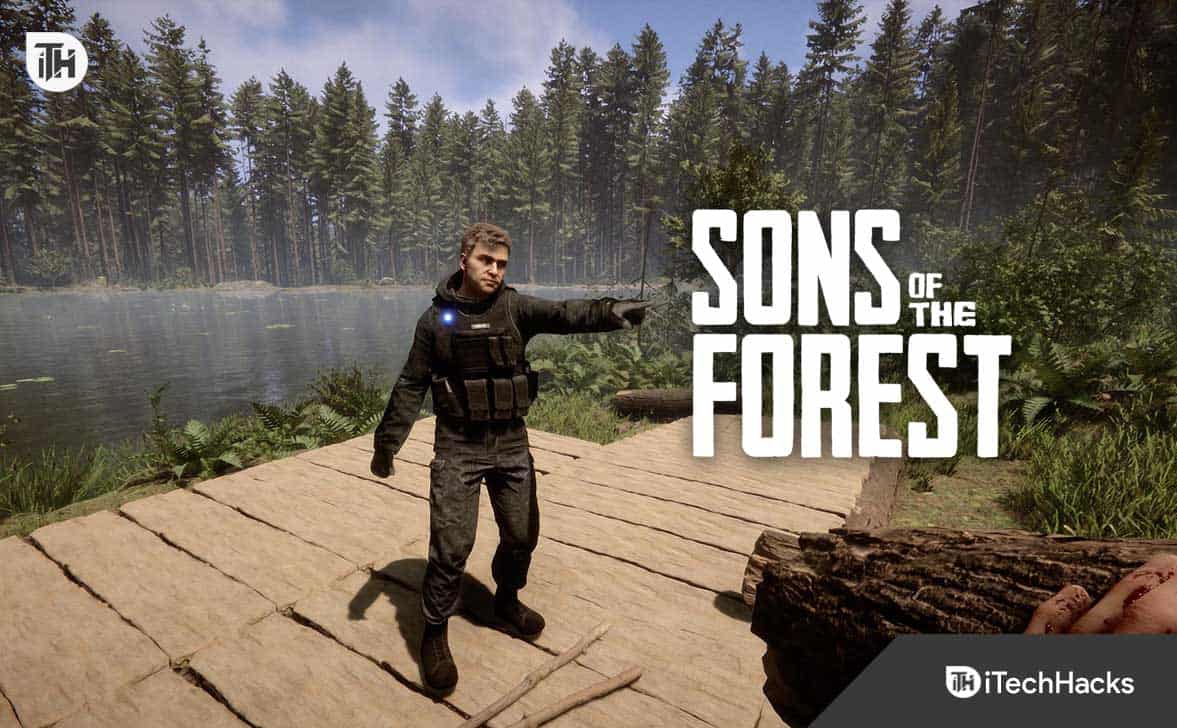- Sons of The Forest, a survival horror video game, is experiencing crashing, black screen, and won't launch issues reported by players.
- Check the game's system requirements to ensure compatibility with your PC to avoid crashing and other issues.
- Update graphics drivers, check server status, scan and repair game files, modify launch options, run as admin, disable firewall, close background processes, and ensure Windows updates for fixing crashing and black screen problems.
Sons of The Forest is a popular survival horror video game developed by Endnight Games and published by Newnight. The players have downloaded the game to experience the all-new horror gaming concept. However, the players have reported crashing, a black screen, and other issues with the game. The issues are occurring for various reasons we will list in the article. Be with us till the end to learn about the steps to fix the issue.
Fix Sons Of The Forest Crashing, Won’t Launch & Black Screen
The users face crashing, black screen, and won’t launch issues with the game. All the issues are occurring for various reasons like system requirements issues, outdated drivers, corrupted files, etc. We have listed the way through which you will be able to resolve the issue on your system. Do check the methods below.
Compare the Game’s System Requirements
It is important for the users to ensure that their system can run the game on their PC. If your system does not have the minimum requirements to run the game, you will face crashing, won’t launch, and a black screen issue with the game. We have listed the requirements of the game below.
Minimum System Requirements
- DirectX: Version 11
- Graphics: NVIDIA GeForce GTX 1060 3GB or AMD Radeon RX 570 4GB
- Memory: 12 GB RAM
- OS: 64-bit Windows 10
- Processor: INTEL CORE I5-8400 or AMD RYZEN 3 3300X
- Storage: 20 GB available space
Recommended System Requirements
- DirectX: Version 11
- Graphics: NVIDIA GeForce 1080Ti or AMD Radeon RX 5700 XT
- Memory: 16 GB RAM
- OS: 64-bit Windows 10
- Processor: AMD RYZEN 5 3600X or INTEL CORE I7-8700K
- Storage: 20 GB available space
Update The Graphics Driver
Sons of The Forest requires the latest graphics driver to run correctly on your system. If you have not updated the graphics for a long time, the issue will likely happen with your system. Over thousands of users make the same mistake by not updating the graphics driver and face crashing, not launching, and black screen issues with the game. We suggest you update the graphics driver on your system to avoid the issue.
- Open the Device Manager on your system.
- Click on the Display Adapters.
- Right-click on the graphics driver that you are using.
- Select the option of Update Driver.
- After it, a screen will be displayed; follow it to update the graphics driver on your PC.
Check Server Status
Millions of users have downloaded the game on their PC. There are chances that the server of the game might not be able to handle such traffic, due to which the users are facing issues with the game. We will suggest that you should check the server status of the game.
If there are any issues with the server of the game, then you will be facing a crashing, black screen, and won’t launch issue. Also, you cannot resolve the issue by trying the methods listed below, as it has occurred from the game’s end. So check the server status from their official website, social media page, or third-party website. If any server outages are going on, then you have to be patient and wait for the time to get it resolved.
Scan and Repair The Game Files
The game will start crashing, displaying a black screen if some of the game’s files are missing. Many users have reported that they have scanned and repaired the game files on their system to try fixing the issue, and it worked. If you are also facing an issue, then try this method.
You don’t have to worry about scanning and repairing the game files, as the game launchers come with the feature of “Verify Integrity of The Game Files.” With the help of this feature in the game launcher, you have to use it, and it will start scanning the game from the beginning and fix the file if it is corrupted. You can also follow the steps below to use this game launcher feature.
- Open the Client from which you have downloaded the game.
- Right-click on the game. (Game Launcher > Library)
- Select Properties, and click on Verify Integrity of the game files.
Modify Launch Option
You can also modify the launch option on Steam to avoid crashing and black screen issues with the game. Many players have tried this method, and they were able to fix the issue. With the help of Modify Launch Option, we are defining a particular DirectX to the game. Follow the steps which are listed below to do this.
- Open the Steam app.
- Go to Library.
- Select the game, and right-click on it.
- Select Properties, and go to the General Tab.
- In the Launch option, type any of the following.
- -dx11
- -d3d11
- -dx12
Run Game As An Administrator
The crashing issue might occur if the game is not getting proper administrative permission on the system. We suggest you try running the game as an Administrator to check whether it resolves the issue. You have to follow the steps which are listed below to do this.
- Right-click on the game application file.
- Select “Run as Administrator.”
If the game starts running after giving administrator permission, follow the steps below to do this permanently.
- Right-click on the game application file.
- Select Properties.
- Go to the Compatibility Mode.
- Enable “Run this program as an Administrator.”
- Click on OK to apply the changes.
Close Background Processes
A black screen will be displayed if the game is not getting enough resources to run properly. This happens because we all know that thousands of background processes keep on running in our system. It might consume some resources, due to which the issue might occur. You can close those background processes to free up the resources on your system. Follow the steps which are listed below to do this.
- Press Win+Shift+Esc to open Task Manager.
- Go to the Processes Tab.
- Right-click on the background processes that are running for no use.
- Select “End Task.“
Disable Windows Firewall
The Windows Firewall might also cause the game to crash if it blocks the responses of the game being received from the server. The Firewall keeps on checking for the responses received from third-party apps. We will suggest that you should check whether the game works properly or not on your PC by disabling the Windows Firewall.
When you disable the Windows Firewall, if your game is blocked, it will be unblocked and start running properly. So try this method and check whether the issue has been resolved. If you don’t know how to disable Windows Firewall, check this guide. The antivirus also works similarly to the Firewall. So if your system has Antivirus installed, you must disable it. You can do this with the help of the guide we have created for you to help disable Antivirus.
Turn Off Overlay Apps
Third-party overlay apps can also cause issues to the game. Steam also provides the feature of overlay for the game. Thus, we suggest you turn it off to avoid crashing issues. You can follow the steps which are listed below to do this.
- Open the Steam App.
- Go to Library, and select the game.
- Right-click on the game and go to the General tab.
- Untick the “Enable Steam Overlay In-Game.”
- After it, check whether the issue still occurs on the PC or not.
Update The Game
The developers are always releasing new updates to fix the minor bugs reported by the users. If you have not checked the game’s updates for a long time, the right time has come. Do check the game updates from the launcher; download it if any update is available. Also, many players report crashing, black screen, and not loading issues. If it occurs due to some bugs, the developers might be working on it and will soon release the update. So make sure to check for updates regularly.
Reinstall The Game
Even after trying all the above methods, if you still face the error, try reinstalling the game on your PC. It is because there are chances that the issue might occur due to any files not being installed properly. It can only be fixed if you will reinstall the game. Thus, reinstall the game, and check whether it works in resolving the issue or not.
Check For Windows Update
To run the game and app smoothly on your Windows, users must ensure they are using the latest windows version. Those who have not updated the Windows on their system will likely face different issues on their PC. If you don’t want to face the crashing, black screen, and won’t launch issues on your PC, download the latest version of Windows by checking it for updates.
Wrapping Up
Many players have reported facing crashing, a black screen, and other issues with the Sons of the Forest. Due to the issue, the users could not play the game. To help the users find the cause of the issue and resolve it, we have listed all the important information in this guide through which you can do it. We hope it will help you resolve the issue you are facing with the game. That’s it for this guide.
ALSO READ:
- Fix Company of Heroes 3 Crashing, Freezing, Not Launching, Black Screen on PC
- How to Fix Like a Dragon Ishin Crashing on Launch Startup
- Fix Atomic Heart Crashing, Lagging, Stuttering & Stuck on Loading
- How to Fix Wild Hearts Crashing on Launch or Startup
- Fix Overwatch 2 Crashing, Freezing, and Stuttering PC, Xbox, PS4, PS5
- Fix Like a Dragon Ishin FPS Drops, Stuttering, or Freezing
- How to Fix Apex Legends Lag, Stuttering & Packet Loss
- Fix Hi-Fi Rush Lag, Stuttering and FPS Drop Issue
- Fix FIFA 23 Stuttering, Freezing, Lagging on PS4, PS5 and Xbox