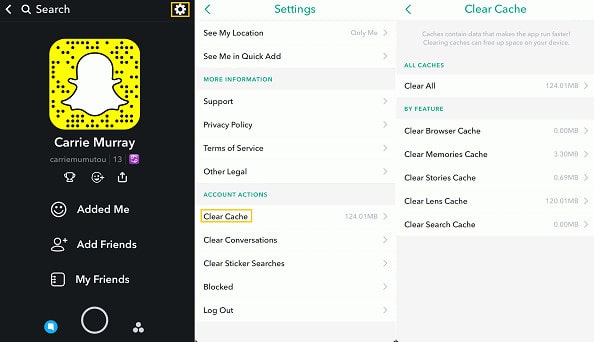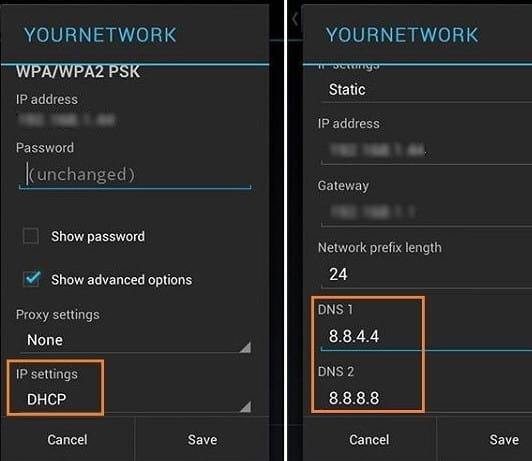- Snapchat encourages spontaneity and allows users to share moments before they disappear
- Snaps may not automatically load due to poor internet connectivity or corrupted cache files
- Solutions to fix Snapchat not loading snaps include clearing the app cache, cleaning up conversations, checking Wi-Fi connection, changing DNS settings, updating the app, checking app permissions, and restarting the device.
Snapchat is a very popular social media app. It is used for chatting, sharing photos, and more. What makes Snapchat so unique is how content is only accessible for a short period of time.
As a result, your messages, photos, and videos disappear soon after you send them or after you open them a few times. This app encourages spontaneity and allows you to share any moment instantly before it disappears forever.
Messages and photos are referred to as snaps on this app. They will appear in your feed once they are downloaded.
Snaps, however, don’t always automatically load on Snapchat. Under the snap, the message “Tap to load” is displayed instead. That’s kind of disappointing because in an ideal world, you’d only be able to tap on the snap to view it.
Sometimes, the snap will not load even after tapping. If that happens, you’ll see nothing but a black screen. You also won’t be able to see Snapchat stories.
So, if you face this issue, here is how to fix Snapchat so it won’t load snaps or stories.
Fix Snapchat Won’t Load Snaps or Stories 2024
Poor internet connectivity is primarily responsible for this error. During slow internet connections, Snapchat will not automatically load snaps. It will instead ask you to tap on each picture individually so you can manually download them.
Other possible causes include corrupted cache files, restrictions in data saver and battery saver, etc. Here are a few quick fixes.
Clear the Snapchat Cache
Snapchat downloads a lot of data and media files as you use them for long periods. In the case of an error in those downloads or corrupted files, the program begins to behave in a malfunctioning manner and displays an error message.
In this situation, you should be able to remove the error message by clearing Snapchat’s cache. To do so, follow these steps:
Start by going to Settings. Next, select Apps. Find Snapchat there. Choose the Storage option. Select “Clear Cache”.
Hopefully, after clearing cached files, the Snapchat error will be fixed.
Clean Up the App Conversation
Try deleting the conversation from a specific user if you cannot load the snapshot or stories.
Navigate to the Account Operations section of Snapchat’s settings. Select the “Clear Conversation” option. From here, select the person you’d like to remove a conversation with.
Remember that this option will delete all snaps sent and received during the conversation.
Make Sure your Wi-Fi Connection is Working
Snapchat can also have issues loading snaps or stories due to a weak Wi-Fi connection. Snapchat may not be able to load the snaps, images, or stories due to a faulty internet connection.
If you are experiencing this issue, you should reboot your wireless router and see if the problem has been resolved. You can restart the router by pressing and holding the small button on the back for ten seconds.
Change DNS
Changing your phone’s DNS settings may be a good idea as well. Users have reported success in fixing Snapchat’s failure to load stories after implementing this fix.
Follow these steps:
- Start by going to Settings. Navigate to the Wi-Fi settings.
- To open network options, long-press on “Modify Network”. Steps may vary depending on the device.
- Set the IP Settings here to “Static“. Whenever you cannot see a menu option, click on “Show Advanced Settings“
- Replace DNS1 and DNS2 with 8.8.8.8 and 8.8.4.4. The Google DNS is used here.
Removing and Re-adding Snapchat Friends
You can also remove your Snapchat friends and re-add them to fix this problem. This may work for you in some cases. Again, you will be able to use Snapchat without any issues.
It will, however, remove or delete all the previously sent and received snaps. If that is okay with you, then implement this method by following the steps listed below.
- Launch the Snapchat application. Click on your profile.
- Go to the My Friends section now. You can now select the profile.
- Touch the three-dot line. Then select Remove Friend.
Afterward, re-add your friends after completing the above method.
Update Snapchat App
By updating the app, you may be able to resolve the issue of Snapchat not loading stories. The app can display this type of error message if it isn’t updated to the latest version.
Your app should be updated in this situation. Visit the Google Play Store. Click on My Apps. Search for Snapchat in the list of apps. See if an update option is available for it. Click on it if it is available. Once updated, your app will work as it should.
Check the Permissions of the App
There is a possibility that Snapchat might not have the correct permissions to function if the connection is strong and is working for other apps.
Permissions such as storage, location, and others might not be available. So, you need to check whether those permissions are allowed for the app or not. And, checking the permissions can be done very easily. Follow the steps below.
- Navigate to Snapchat’s settings.
- Click Permission.
- Turn on the permission that is missing.
That’s it.
Restart Your Device
This kind of error message is usually resolved by restarting the device. You should first restart your phone whenever Snapchat snaps do not load. This will fix several errors.
The problem may be resolved if you restart your device. Alternatively, you can also reboot your smartphone to fix Snapchat not loading snaps and stories.
This is how to fix Snapchat snaps or stories that won’t load. You can easily resolve these issues by using one of the methods listed above. Please share any other working methods in the comments if you have any other working methods.
RELATED GUIDES:
- How To Make Public Profile On Snapchat Android/iPhone
- How To Fix Snapchat Tap To Load Problem Android/iOS
- Fix iPhone Snapchat App Not Working in iOS 17
- How to Fix Snapchat Keeps Crashing on Android/iOS
- How To Fix Snapchat Notifications Not Working Problem
- How to Parental Control or Block Sensitive Content on Snapchat