- Users may face the error message "Retrieving data, wait for a few seconds and try to cut or copy again" while transferring data in Excel, affecting copy and paste functions.
- The error is not specific to any Excel version or operating system, as it is related to the data synchronization process during back-up.
- Solutions include downloading the file in an offline format, using a different browser, or re-selecting data after de-selecting it to resolve the error.
It is possible that you may encounter an error message such as “Retrieving data, wait for a few seconds and try to cut or copy again” while using the online version of Microsoft Excel. The user is prompted with this message when attempting to transfer the copied data to their computer. The Microsoft community forum has been updated several times with reports of similar issues with Excel. The following troubleshooting tips will help you resolve this error if you are experiencing it as well.
Fix Retrieving Data, Wait A Few Seconds And Try To Cut Or Copy Again
Many users have been annoyed by the “Retrieving data, wait a few seconds and try cutting or copying again” error. When you copy and paste data from an Excel worksheet into another application, the error message appears. In addition to this issue, the problem was also found when trying to copy between the Web and the Desktop versions of Excel.
The error message would be shown instead of pasting the correct data into a new field. Despite the fact that the problem may seem related to a particular version of Excel or an operating system, this is not the case.
It is relatively simple to understand why the error appears. The cause lies in the synchronization process. Microsoft Office programs were traditionally used offline and were not able to be extended with additional features or functions via an internet connection for a very long time. In the past, Windows XP would crash quite often. As a result, all of your spreadsheet data was usually lost very easily.
The issue was resolved by syncing all data inserted into the program for the purpose of backing it up. Therefore, any changes you make to a document are also uploaded to an online server. In this scenario, if the validation process fails each time you attempt to copy/cut and paste, you will see the error instead.
The following methods can be used to fix errors. Examine them all and pick the one that is most suitable for you.
Microsoft Office Can Be Used To Open The Excel File
- Open the Excel document you wish to download.
- Click on File. Choose Save As.
- Click on Download a copy.
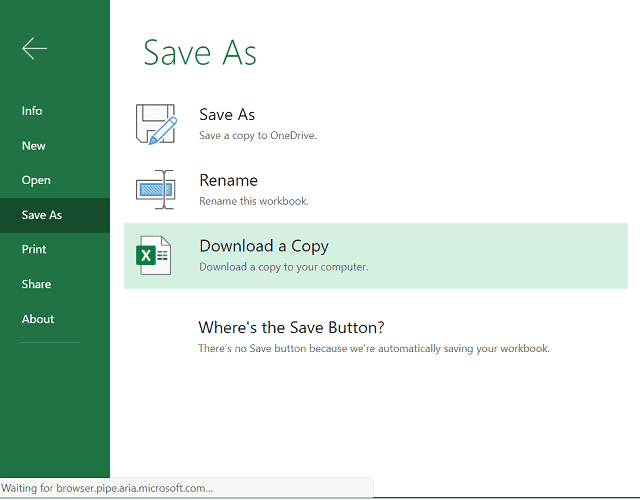
- After downloading the file, open it on the Excel desktop.
- Data can be copied/pasted without retrieval errors.
Microsoft Office must be installed on your computer for this step to work. Here are some steps you can take in the event that you cannot access MS Office offline.
- Go to the Play Store on your Android device.
- Locate Microsoft Excel.
- Install the Excel app by tapping on Install.
- On your smartphone, move the downloaded file once it is installed. Use the app to open it.
The datasheet can now be edited without error.
The Document Can Be Downloaded In An Offline Format
It is advisable to download an offline copy and modify documents via your computer, should you be using the online version. Follow these steps:
- Access the document that is causing the error.
- Click the File button. Then click Save As.
- Select Download a Copy.
Use a Different Browser
In general, experts found that Microsoft Edge and Internet Explorer are the two browsers that result in the error most often. Use a different web browser if you cannot resolve the problem using one of these.
Re-select The Data After De-selecting It
You can copy and paste select data from the Excel web app by deselecting the data you want to copy/paste. Follow these steps:
- Unselect everything. Wait a few minutes.
- Select the data you’d like to duplicate. Using the external application, paste the data.
- In most cases, the user should be able to paste data into Excel after it has finished syncing.
- Sometimes it is necessary to attempt multiple times to resolve this error.
This is, however, a temporary measure. You may run into this error again eventually.
This is all about How to fix Retrieving data, wait a few seconds and try to cut or copy again? You now will be able to fix this error by following any of the methods above.
RELATED GUIDES:

