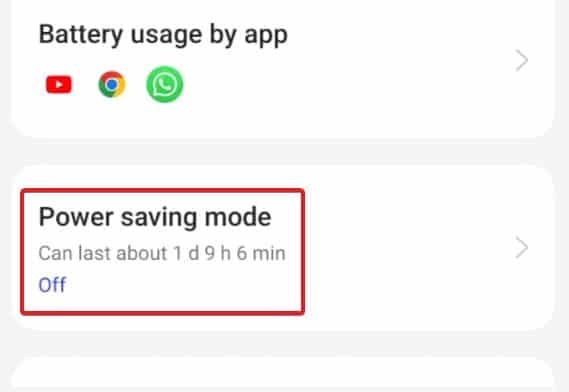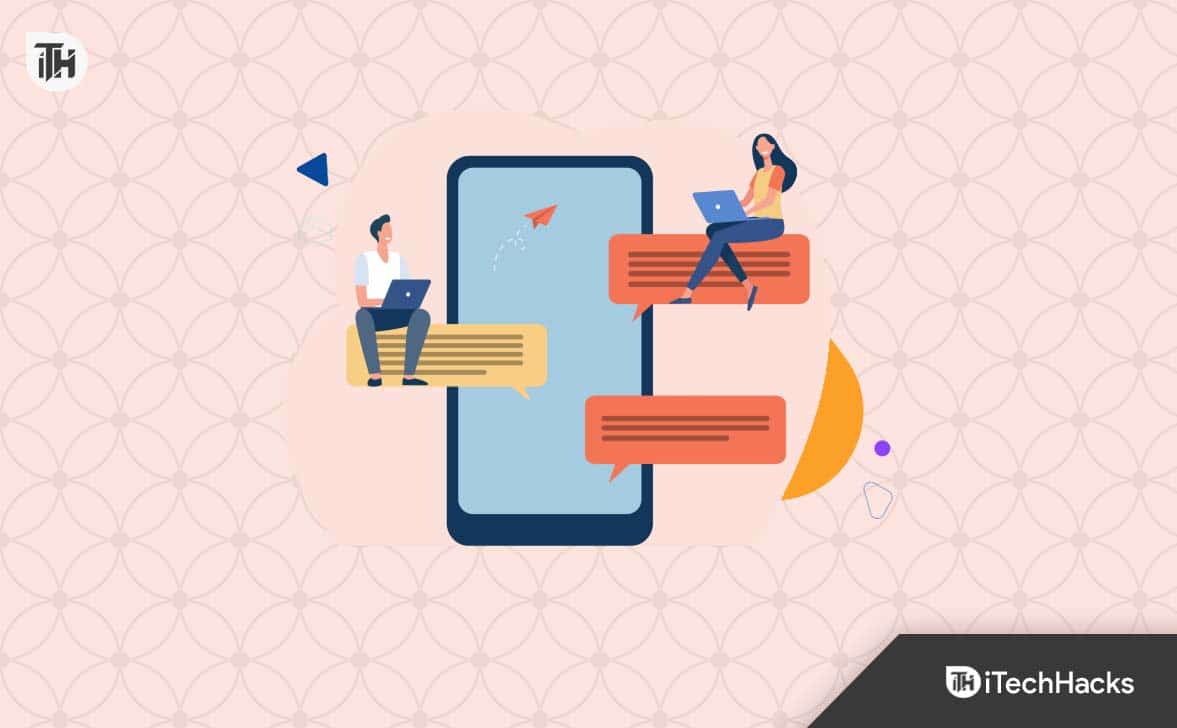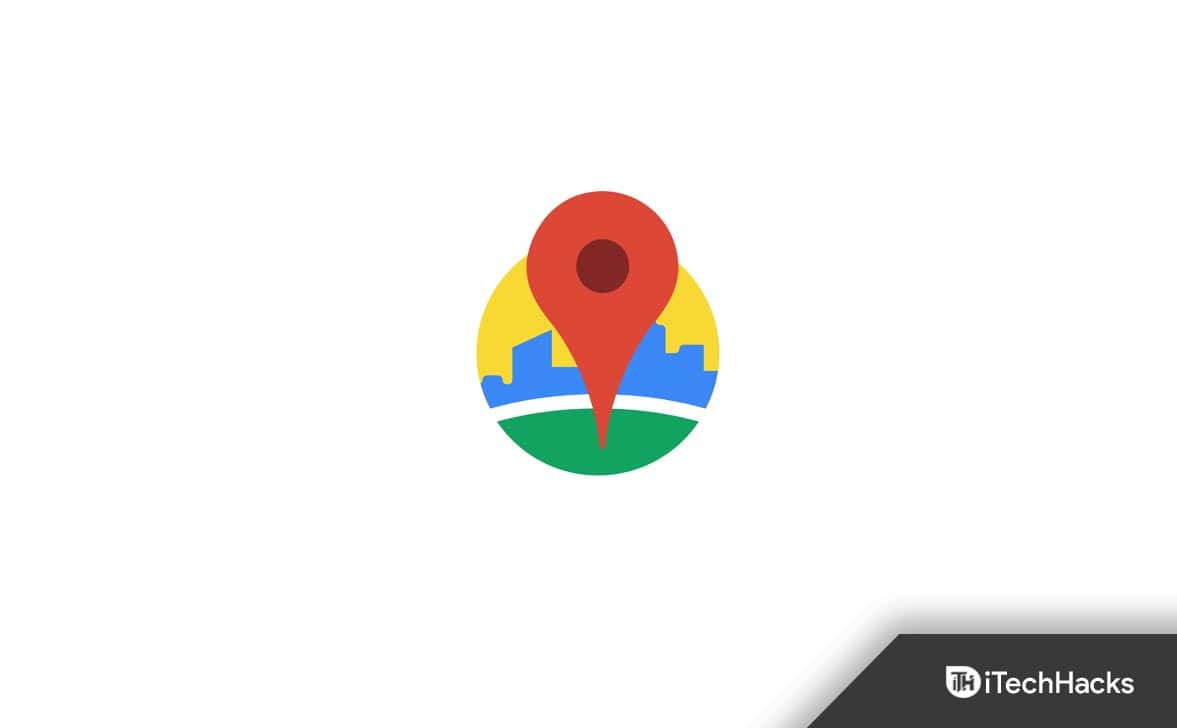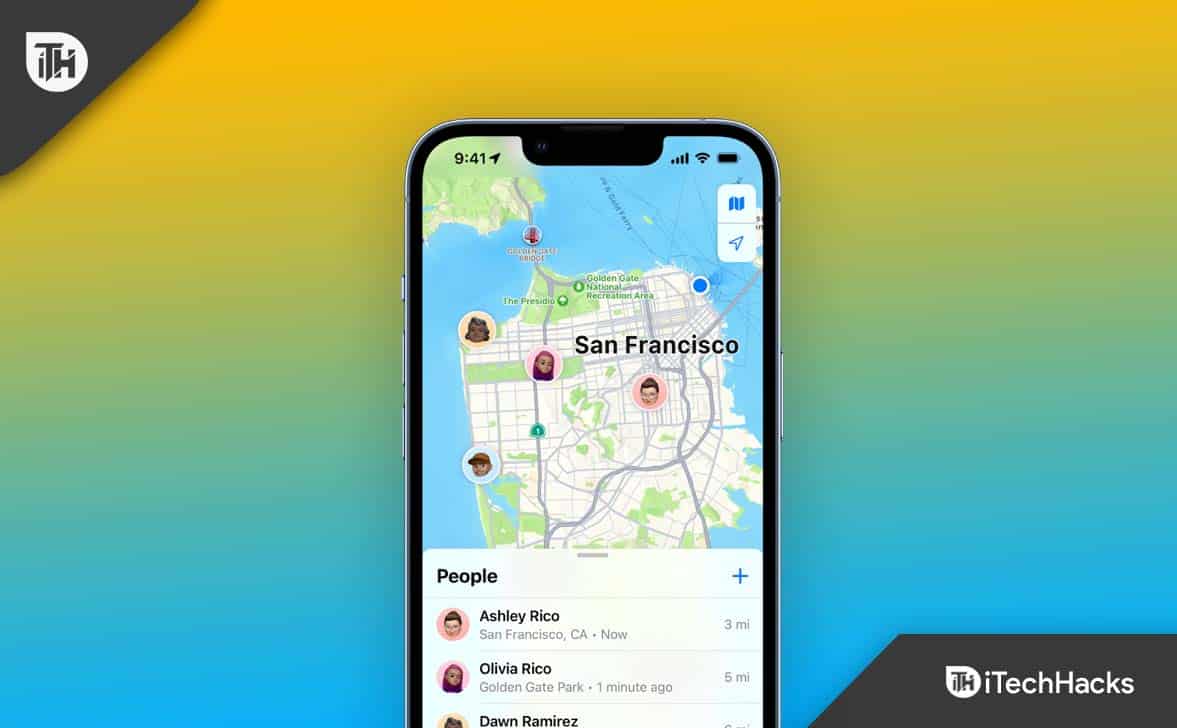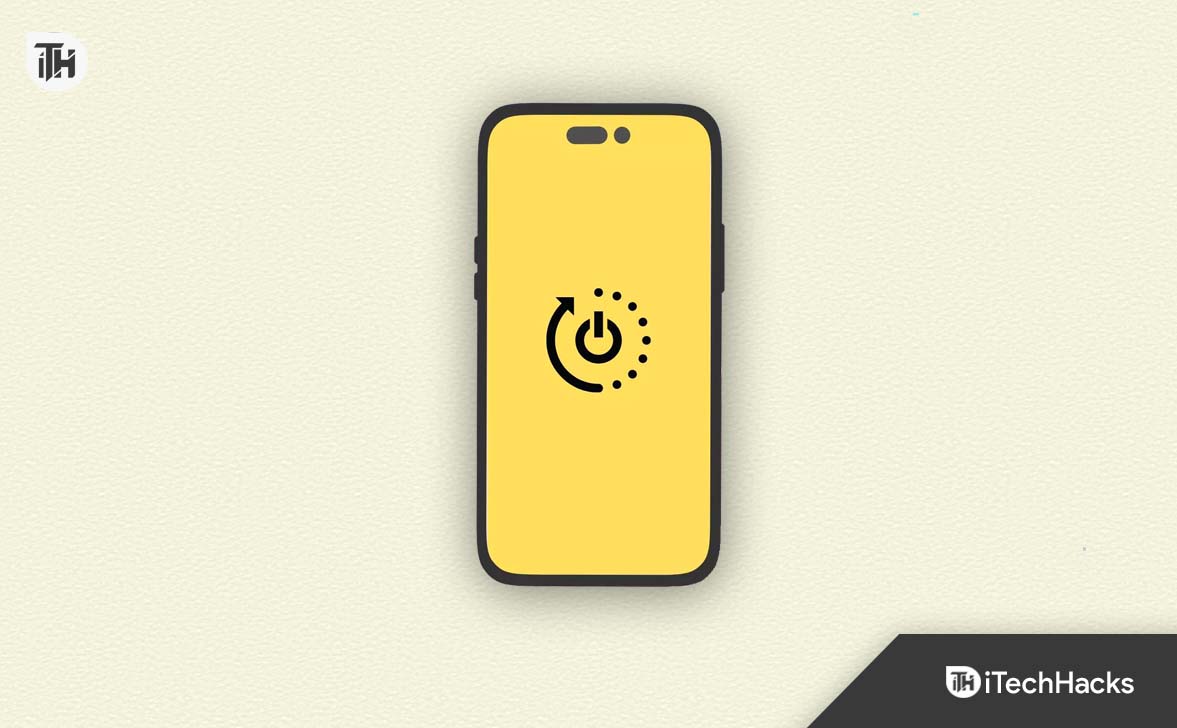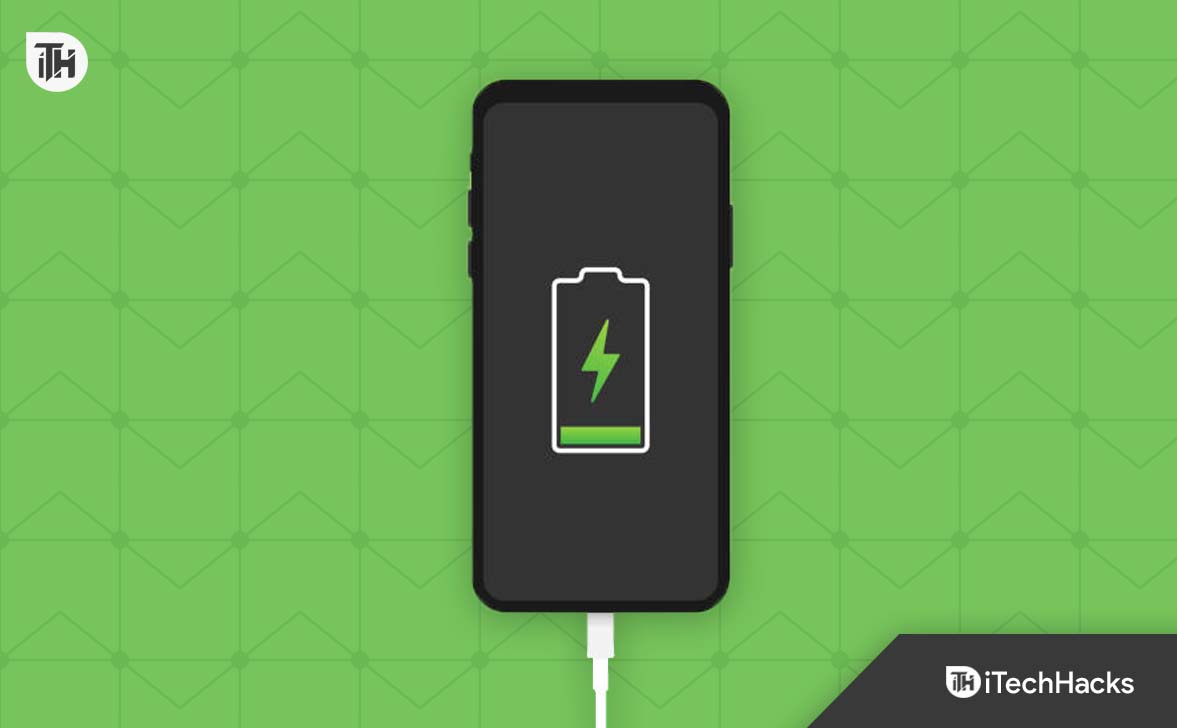- Google Maps may experience GPS Signal Lost Problem on Android, affecting users traveling, vlogging, or exploring destinations.
- Methods to fix the issue include checking location permissions, disabling battery optimization, clearing app cache, updating Android Auto, turning on/off airplane mode, checking app background activity, enabling GPS, restarting device, and monitoring battery level.
- Following these steps can help resolve the GPS Signal Lost Problem in Google Maps on Android and ensure smooth navigation experiences for users.
Google Maps works with the help of a GPS Signal, and it will work smoothly if the GPS signals are high and accurate. But some users had reported that the GPS Signal was Lost when using Google Maps for directions on Android. We know how problematic it is for users to travel without Google Maps. Thousands of users are moto vloggers, traveling for business, going to tourist places by road, etc.
To do all these things, we have to know the correct directions for the location, but it is not possible for many users these days. Thus, we all rely on Google Maps. But with the Signal Locat Problem in Google Maps on Android, the users are frustrated because of the issue. However, you might face the Signal Lost Problem in Google Maps on Android for various reasons. We are here with the guide, where we will list the methods to resolve the problem without following a complex process.
Fix GPS Signal Lost Problem in Google Maps on Android
Millions of users are there who are using Google Maps when they are traveling, going to other places, exploring, etc. All the users who are doing the listed things have to go to different places. But we don’t know the direction of the location where we have to go. Most users use Google Maps to get directions. But what if the GPS Signal Lost Problem starts occurring to you while using Google Maps? We know that it will create various issues for you. Thus, we are here with the methods that you can follow to resolve the GPS Signal Lost Problem in Google Maps on Android.
Check Location Permission
The main thing that is required to use Google Maps is Location Permission. But some users have given the wrong permission, and they are stuck with the GPS Signal Lost Problem on Google Maps. With the new Android updates, the feature for asking for permission is added where you can choose the specific permission that you want to give to the apps. However, if you have chosen the wrong permission, not according to the app, the issue will likely start happening with you on your Android phone. Check the permission for Google Maps to make sure that it is not causing any issues.
Disable Battery Optimization
If you have enabled the Battery Optimization on your Android Phone, the issue is likely occurring due to it. The users might not know, but Battery Optimization works on restricting unnecessary apps from running their background services to ensure that the apps do not use the battery. When Battery Optimization is enabled on your Android phone, it will cause the other apps to not work properly. Only the essential apps will be working properly. We suggest you disable the Battery optimization and check whether the issue keeps occurring or not.
Clear Cache of Apps
There are chances that Google Maps is not running on Android Phones because of the cache files issue. The cache files help in working Google Maps fastly. However, the cache files can also get affected by the virus or might have been corrupted, which the users are getting the GPS Signal Lost Problem. In this case, you can try clearing the cache of Google Maps by going to its App Info. You will see the Storage option there from where you can easily clear the cache of the apps. You can try out this step and check if the issue is resolved or not.
Update Android Auto
If you are using the outdated version of Android Auto, it might also be causing issues in syncing with Google Maps. Thus, you have to ensure that the Android Auto in your car should be updated and that no issues are occurring because of the outdated Android Auto.
Turn On and Off Airplane Mode
You can also try turning on and off the Airplane Mode on your Android phone to fix the issue. Sometimes the apps are not running properly because of the data connection or signal issues of the SIM Card. So it will be better if you can start the Airplane Mode and after it turns it off once two minutes are completed. Once you have done this, then check whether it works for you. You can also follow the below-listed steps to do this.
- First of all, unlock your phone and turn on Airplane mode.
- Now, wait for two minutes.
- After it, turn off the Airplane Mode.
- Check for the signals of the Sim Card. Now, check if the GPS Signals are coming.
Check If Google Maps Is Running in the Background
When you have started the direction in Google Maps, ensure it runs in the background on your Android Phone. Many users are there who have reported that they have closed the app due to which they started to face the issue on their Android Phones. We expect that the same will happen with you, so we suggest that you check Google Maps to see whether it is running in the background. If it is not running, you have to start Google Maps again and then check the GPS Signal.
Turn On and Off GPS
Android phone users should check whether they have enabled the GPS on their Android Phones. If the Android phone does not have GPS enabled, then the Signal Lost Problem with Google Maps will continue. Thus, we suggest you turn on and off the GPS to check whether it works in resolving the issue.
Restart Your Device
If you are still getting the same error, it may be occurring due to minor bugs on your device. Restart your device to give your apps a fresh start. Many users have reported that the issue was resolved after they restarted the Android device. So we are expecting that the issue was occurring due to minor bugs or some startup file issues.
Check Battery Level
Many users who were facing the same issue have reported that the users who are trying to resolve the problem should check the battery level that is available on their device. Many users have not charged their Android phones, due to which GPS Signal Lost problems started to occur. The GPS requires high consumption of the battery. So it’s likely that your battery is low and due to it, Google Maps is not working properly.
Final Words
Thousands of users have reported the GPS Signal Lost Problem in Google Maps. Thus, we added the methods in the guide that will help you in resolving the problem. We hope that the methods will help you in resolving the problem. If you have any doubts, do let us know in the comment section below.
ALSO READ:
- How To Fix If Google Maps Has Stopped Working
- How To Find Nearest Gas Station on Google Maps
- Make Google Maps Always Open in Satellite View
- How to Drop a Pin on Google Maps from Mobile and PC
- How to Check Traffic to Work or Home on Google Maps
- Drop a Pin On iPhone Apple Maps
- How to Fix R013 Google Store Error Code