- Google Search Bar Widget is essential for quick searches on Android phones, but some users have reported it missing.
- Troubleshooting steps include restarting the phone to resolve temporary bugs, manually adding the widget to the home screen, and clearing the cache of the Google app.
- Additional steps involve installing/updating the Google app, updating the device software, and following these solutions to fix the Google Search Bar Widget missing on Android.
Unable to find Google Search Bar Widget on the Home Screen of your Android device? Google Search Bar Widget is available on your Android phone’s home screen and can be easily accessed to find the search result. This may come in handy when you have to search for something quickly. If you have this widget, you won’t have to open the browser and search for the thing you are looking for; you can quickly search for it using this search bar.
However, many users have recently reported that this widget is unavailable on their Android devices. This is not what you should be worried about because it is not a significant issue that users may face.
Fix Google Search Bar Widget Missing in Android
This article compiles a list of possible troubleshooting steps to help fix the Google Search Bar Widget missing in Android.
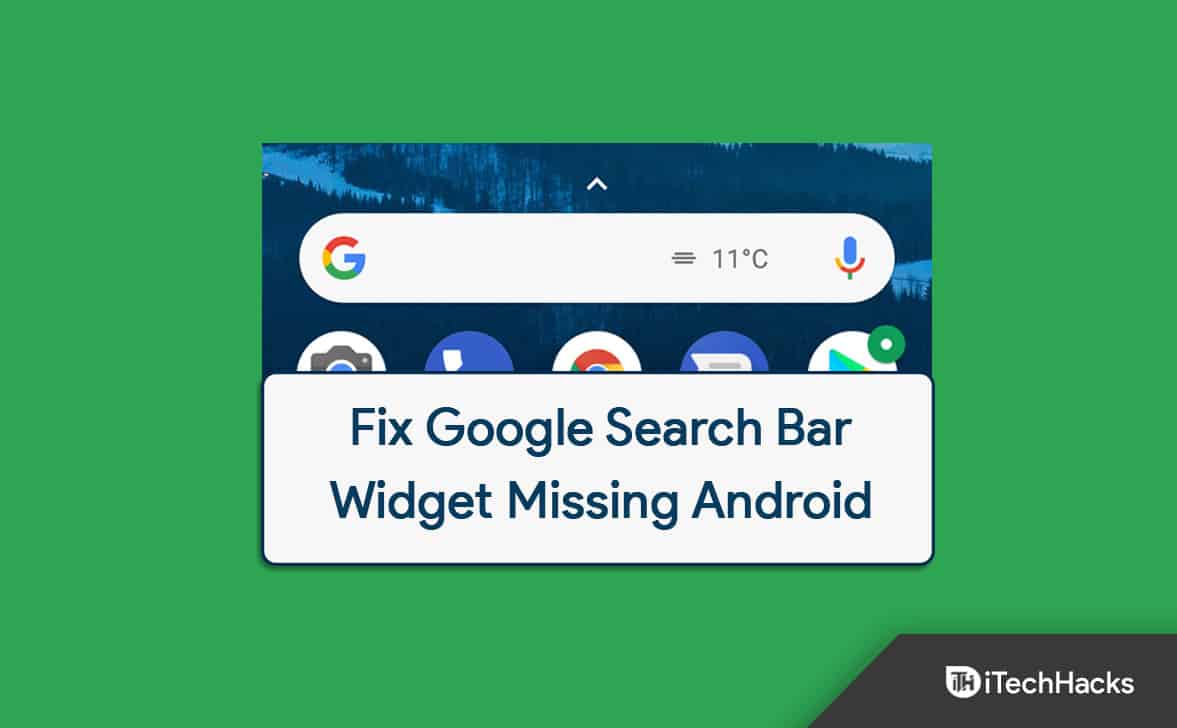
Restart Your Phone
You may often face the issue due to temporary bugs on your phone. Such problems can easily be fixed by restarting your device. Restart your phone to fix the issue caused due to temporary bugs and glitches.
- To restart your phone, press and hold the Power button for a few seconds.
- Next, tap on Restart and confirm restarting your device.
Once done, the issue should be fixed. However, if you still face the problem, then you should move to the next troubleshooting step in this article.
Add The Widget To Home Screen
You should try manually adding the widget to the home screen if you cannot find it. If you accidentally deleted the widget from the home screen, you may face the issue. To add the Google Search Bar Widget to the home screen, follow the steps given below-
- Long press the Home Screen and then tap on the Widgets option.
- Here, look out for Google Search Bar.
- Drag the Google Search Bar widget to the home screen and put it to your desired location. Resize the widget as per your preference, and the issue will be fixed.
Clear Cache Of Google App
Another troubleshooting step to follow is clearing the cache of the Google App. Given below are the steps to clear the cache of the Google App-
- Tap and hold down the Google app icon on the app drawer.
- Now, tap on the App info icon.
- Here, tap on Storage and then on Clear Cache.
- This will most probably fix the issue for you.
Install Google Application
If the Google Search Bar Widget is missing in Android, it may be because of some issue with the Google app. You should try installing the Google Application and then check if you still face the problem or not. To do so, follow the steps given below-
- Open the Play Store on your Android phone.
- Here, search for the Google app and open the relevant search result.
- Tap on Uninstall and uninstall the app.
- Now, tap on Update to update the application and check whether the issue is resolved.
Update Your Device
Many times, due to pending system updates, you may face the issue as well. In that case, you should try updating your Android to the latest version and check if the Google Search Bar Widget is still missing in Android. To update Android, follow the steps given below-
- Open the Settings app on your Android device.
- Here, search for Software Update and open it.
- Check for updates and download any updates if available.
- After updating the device to the latest Android version, the issue should be fixed.
Final Words
If the Google Search Bar Widget is missing on Android, this article will help you solve it. We have discussed five troubleshooting steps to help fix Google Search Bar Widget not available on Android. We hope this article helps you with what you are looking for, and if it does, do let us know in the comment section.
RELATED ARTICLES:

