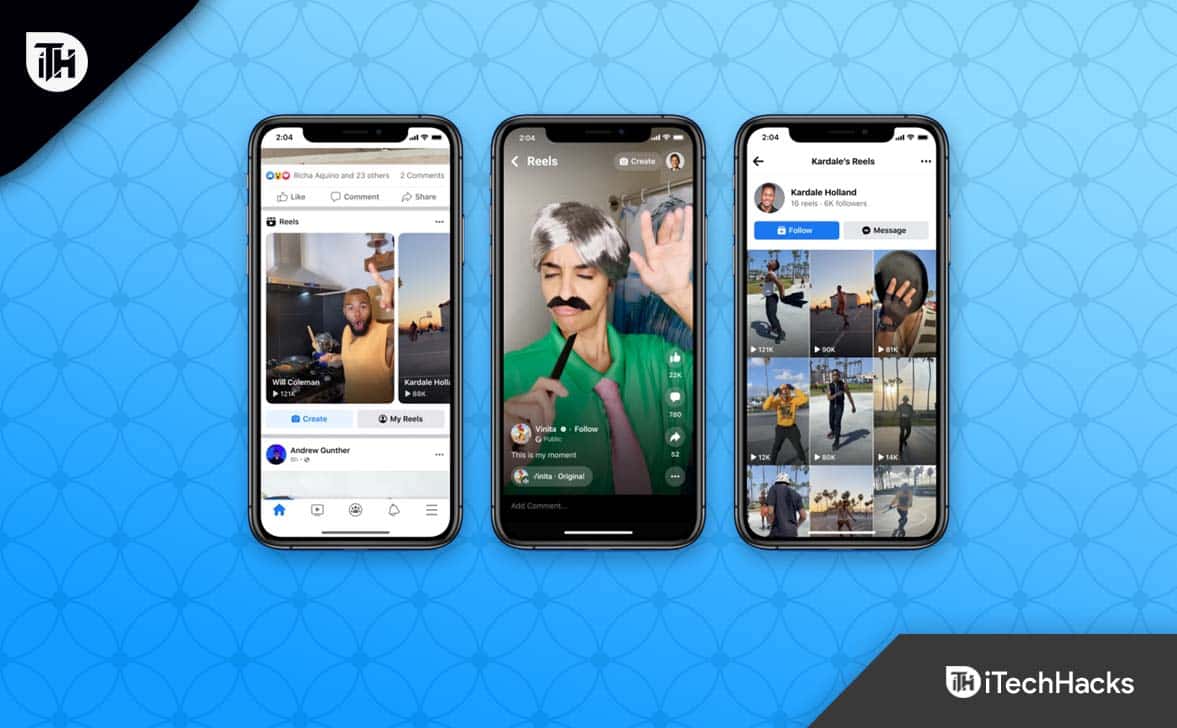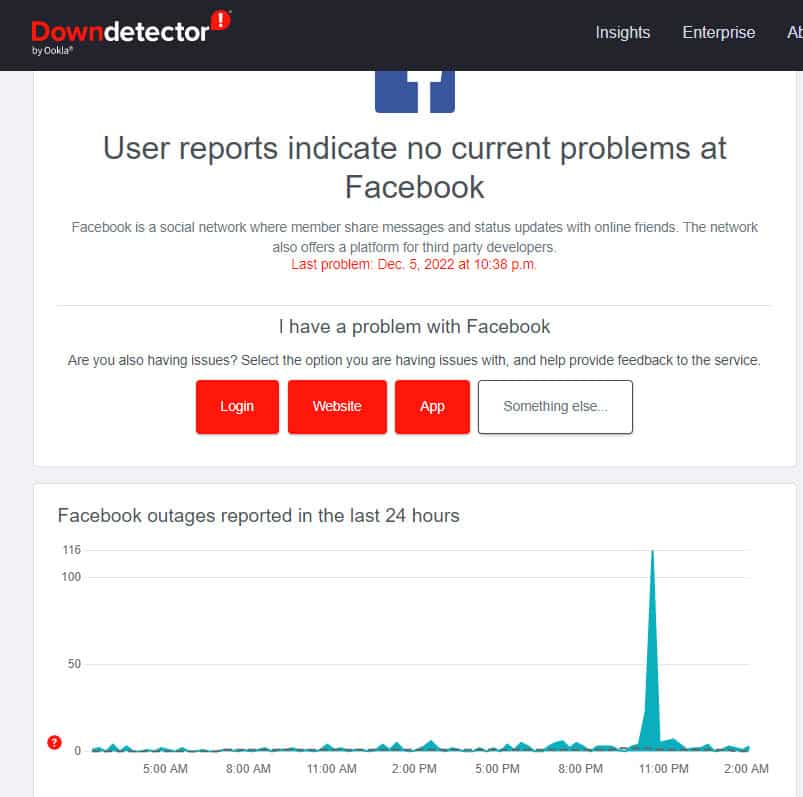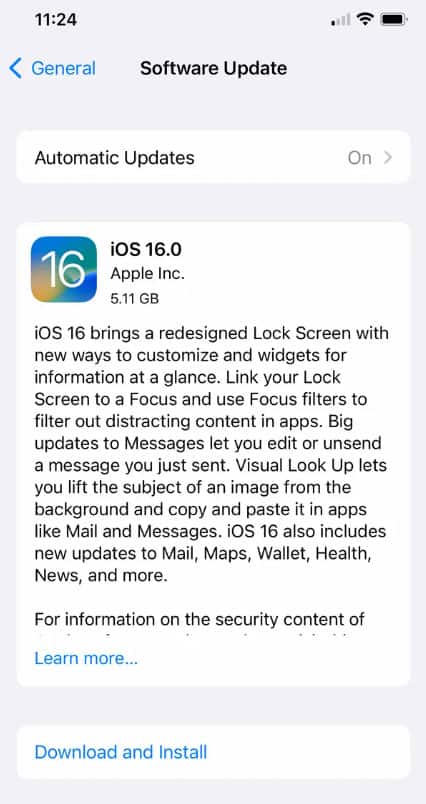- Many users are experiencing issues with the Facebook app on iPhone after the new iOS 18 update
- Common fixes include restarting the iPhone, checking internet connection, ensuring sufficient storage space
- Other solutions involve updating the app/system, clearing cache, reinstalling the app, and trying Facebook Lite if necessary.
Do you use the Facebook app on your iPhone? Are you having trouble while using the Facebook app? If so, then you are not alone. Yes, many users reported that after the new iOS 18 patch update, some of the applications are not functioning properly, including the Facebook app.
However, as per the reports, the Facebook app creates an issue when the user tries to open it. Well, when our team investigates this issue, we found some temporary fixes to the problem until Apple rolls out any further updates to resolve the Facebook app that won’t open on iPhone.
Why is My FB App Closing as Soon as I Open it?
Facebook frequently stops running on Android when too many apps are running in the background. On your phone, you can run many apps; however, depending on your RAM capacity, Facebook might crash from time to time. It only takes clearing all running apps from the Recent Apps panel to fix that problem.
Fix Facebook App That Won’t Open, Doesn’t Work on iPhone
So, here are some troubleshooting methods using which you can easily resolve the Facebook app that won’t open or doesn’t work on your iPhone. Therefore, if you encounter this issue, perform the following fixes:
Restart the iPhone
Most of the time, we don’t pay attention to simple things. Some software-related issues have been fixed by restarting your phone for a long time. It may be worth restarting your phone first, especially if it has been working for a few days.
You can restart your iPhone by long pressing the Power button and selecting Restart. You may require to try other fixes below if your Facebook app is still not working after this.
Check Internet Connection
You might not realize there is no internet connection since you’re viewing cached posts while using the Facebook iOS app. However, once you have finished viewing the cached posts, you will not see any newer posts. You don’t need to worry about your Facebook app being down.
There is a possibility that it is your internet connection. If it does not work, please try opening a webpage in your browser. It would be helpful if you could reconnect to your wireless network or mobile network if you cannot.
Make Sure Your iPhone Has Enough Space
You must have enough storage space on your phone, so the Facebook app can run smoothly on it. You should initially check your storage space in Settings if your Facebook is not loading.
If phone storage is less than 100MB, you may not be able to open the Facebook app at all, or it may crash along the way. It is recommended that you have a storage space of up to 200MB for your device to function effectively.
It may be necessary to move some apps to your SD card, uninstall unused apps, or remove videos from your internal storage to free up space. You need to clear up your storage. Once done, check whether the Facebook app not open issue gets resolved.
Clear the Cache
If you’re using iPhone, it’s a good idea to clear your cache periodically. When cached data is too much or corrupted, apps may malfunction despite the fact that they work more efficiently and consume lesser resources.
But it’s only easy to clear the cache for the Facebook app on Android devices, but on iPhone, you need to reinstall the app in order to remove everything. So, please do so and check whether it helps or not.
Check Facebook Servers
It is not uncommon for even large companies like Facebook to have downtimes in the past. There is a possibility that Facebook’s problems with iPhone might be Facebook’s issues rather than iPhone’s problems. Fortunately, websites such as Downdetector track outages for many major providers, including Facebook. Check the Downdetector website to be sure.
Update The Facebook App
There are frequent updates on Facebook’s Play Store that fix known bugs and vulnerabilities in software. In order to keep your apps running smoothly and efficiently, you’ll need to update them constantly. Whenever you run into trouble with the Facebook app, as it starts not working on your iPhone, you should update it from the Play Store.
Update the iPhone System
You should ensure your iPhone is running the latest software to prevent bugs and malware. Like Facebook, your iPhone manufacturer is continually updating it to keep it running smoothly. The only thing you need to do is keep your iPhone updated. So, in order to update your iPhone, you must perform these steps:
- Initially, open the Settings app.
- After that, go to the General.
- Now, tap on the Software Update.
- Then, it will check for new iOS updates.
Reinstall the Facebook App
You may need to reinstall the Facebook app if your app isn’t working or loading properly after clearing your cache. It is especially likely that you will have problems using Facebook if you do not install it via the PlayStore. There might be a problem with your phone’s version, which may not be compatible. If this happens, please reinstall the Facebook app from the Play Store.
- On the Play Store, search for Facebook.
- After that, tap on the Install button.
Make sure Facebook Data Usage is Not Restricted
Your Facebook app might have limited data usage if it fails to publish notifications or does not work in the background. When you minimize Facebook with data restriction enabled, the app won’t be able to access the internet, just as when a battery saver is enabled.
It is recommended that you whitelist the Facebook app in order to prevent it from using background data. This will surely help you to prevent the Facebook app not opening problem.
Reset Your iPhone
If anything other than Facebook is not working correctly on your iPhone, you should consider resetting it. The default settings will be restored, including WiFi passwords and settings preferences. You can reset your iPhone by following these steps.
- Initially, on your iPhone, open the Settings app and select General.
- You can reset all settings by selecting Reset and Reset All Settings. You will be required to use your password to confirm and begin the process.
Try Facebook Lite
The problem might persist if you use an old iPhone or a device with limited free storage space. You can try Facebook Lite, which is a lighter version of Facebook. In accordance with its name, Facebook Lite is less memory-consuming and offers virtually all features you’d expect. This might help you to get rid of the Facebook app that won’t open issues.
From Author’s Desk
So, that’s how you can fix the Facebook app that won’t open on your iPhone. We hope that you find the above-mentioned troubleshooting methods helpful. Furthermore, feel free to let us know if you need any additional information.
RELATED GUIDES: